Work Order
Work order
Introducing the new Work Order feature in Fleetongo.
Go to app.fleetongo.com
1. Click Vehicle
Select a vehicle from the Vehicle dropdown list.
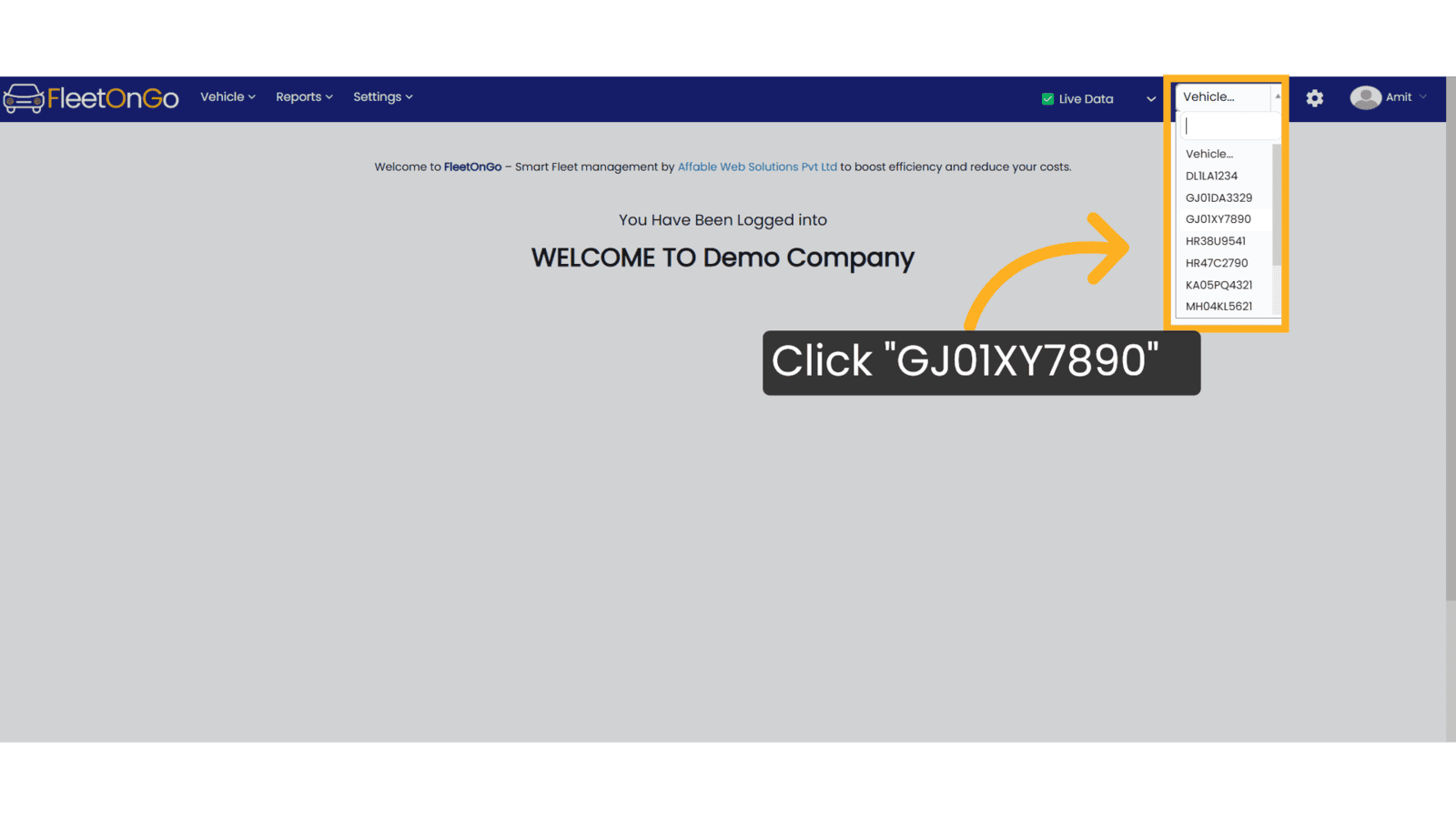
2. Click "Work Order"
Navigate to the Work Order section.
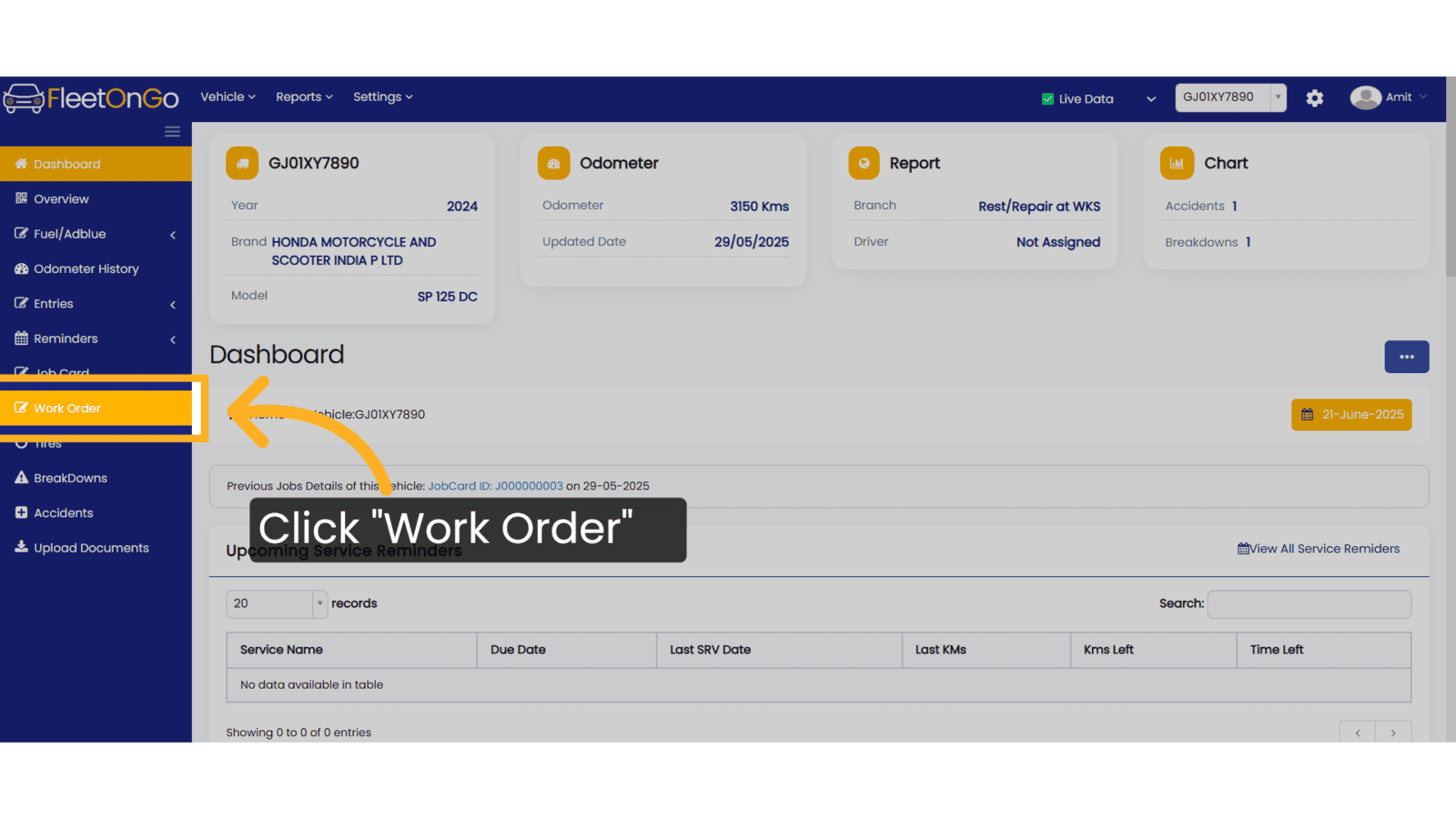
3. Click "Add New Work Order"
Select a new work order to create a new entry.
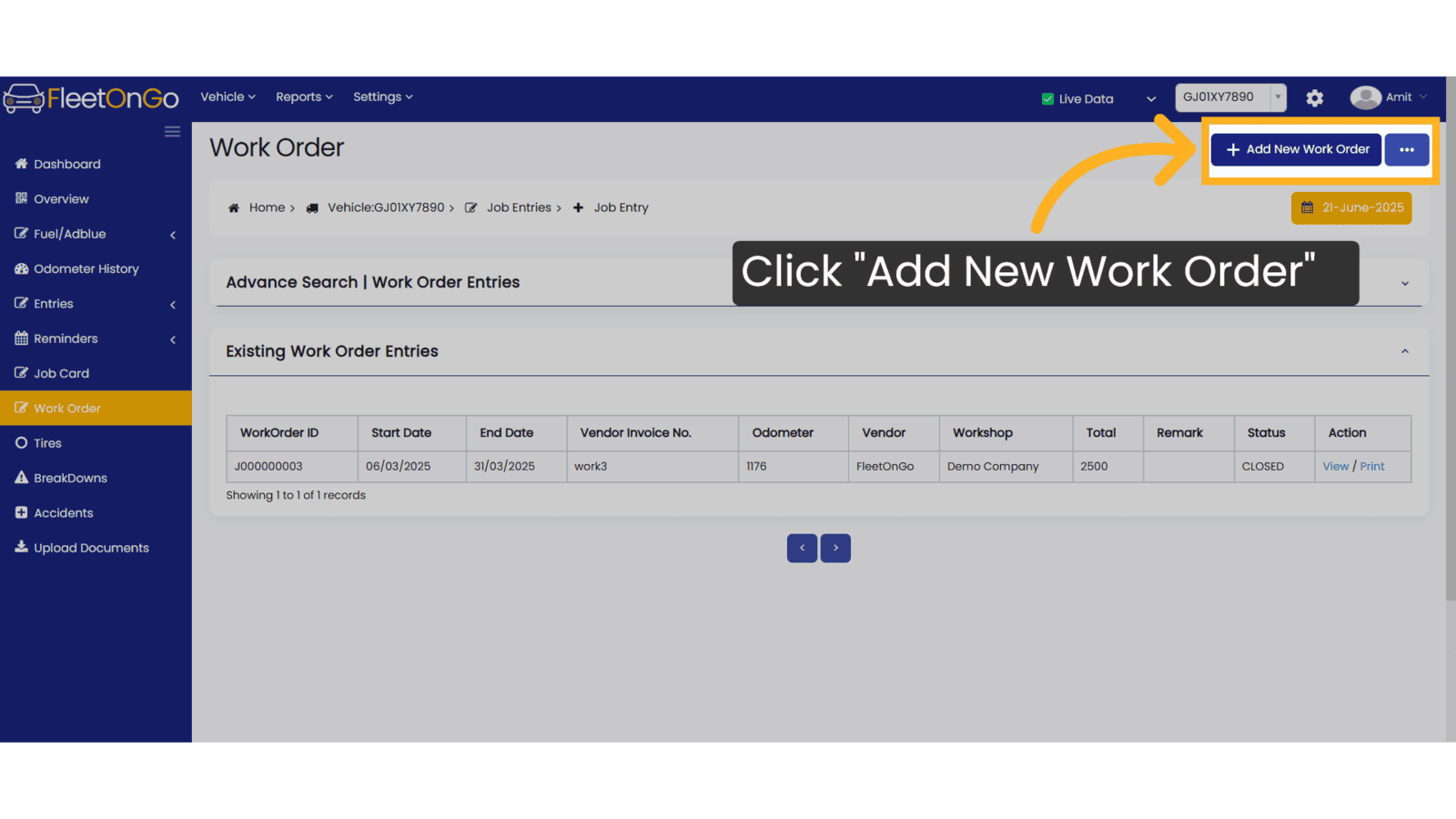
4. Fill the Details
Choose "Preventive" from the dropdown list. Enter the start date of the work order. If you want to close the work order, you must enter an end date. Otherwise, the end date is not required. Choose the vendor from the dropdown list. If the vendor is not available, click the "+" icon to create a new vendor. The job number is automatically generated by the system. Enter the vendor's job number and vendor invoice number as provided by the vendor.
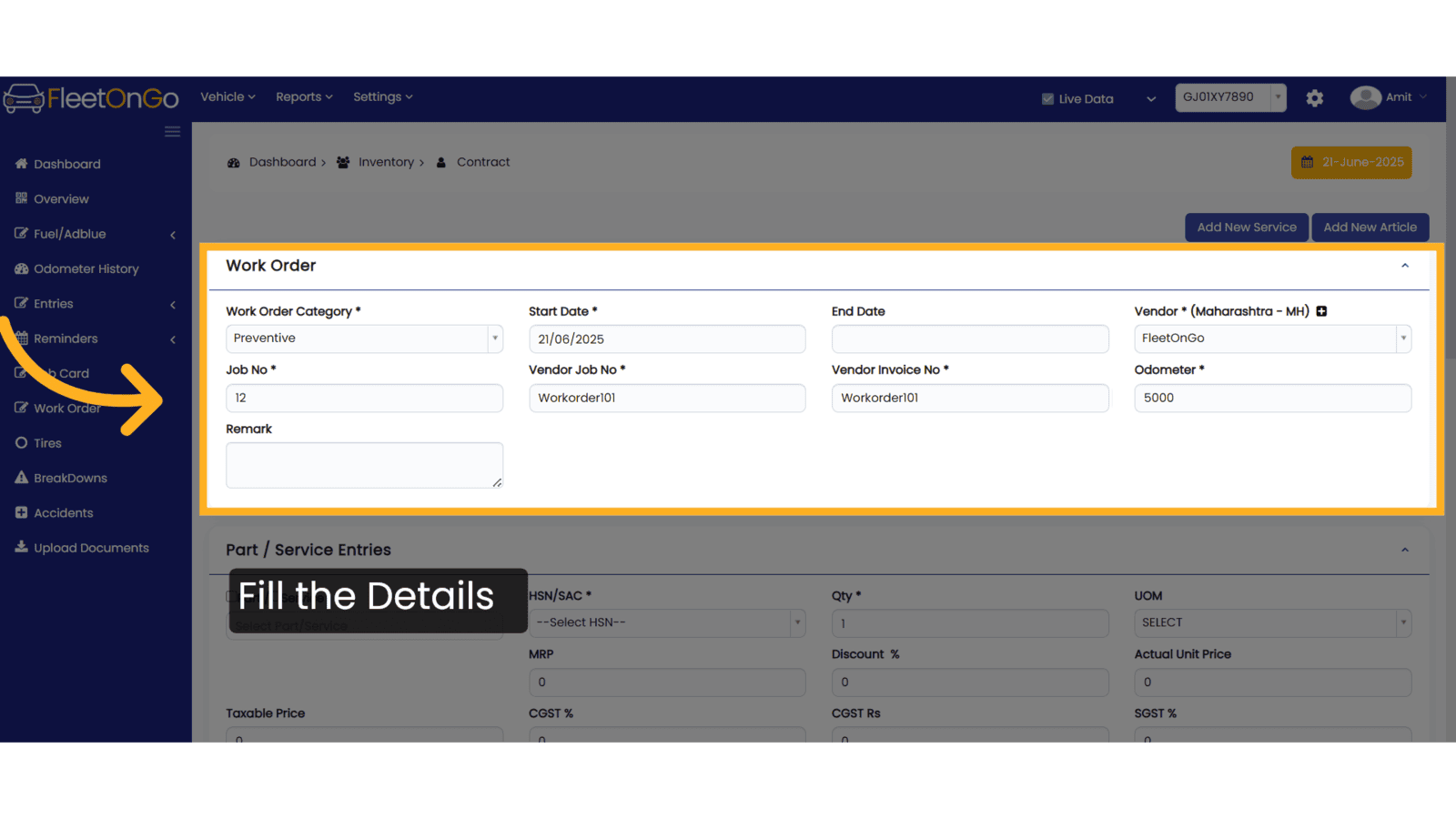
5. Click "Part / Service Entries"
Select the part or service, fill in the HSN/SAC code and quantity, then click on "Add Row" to include it in the work order.
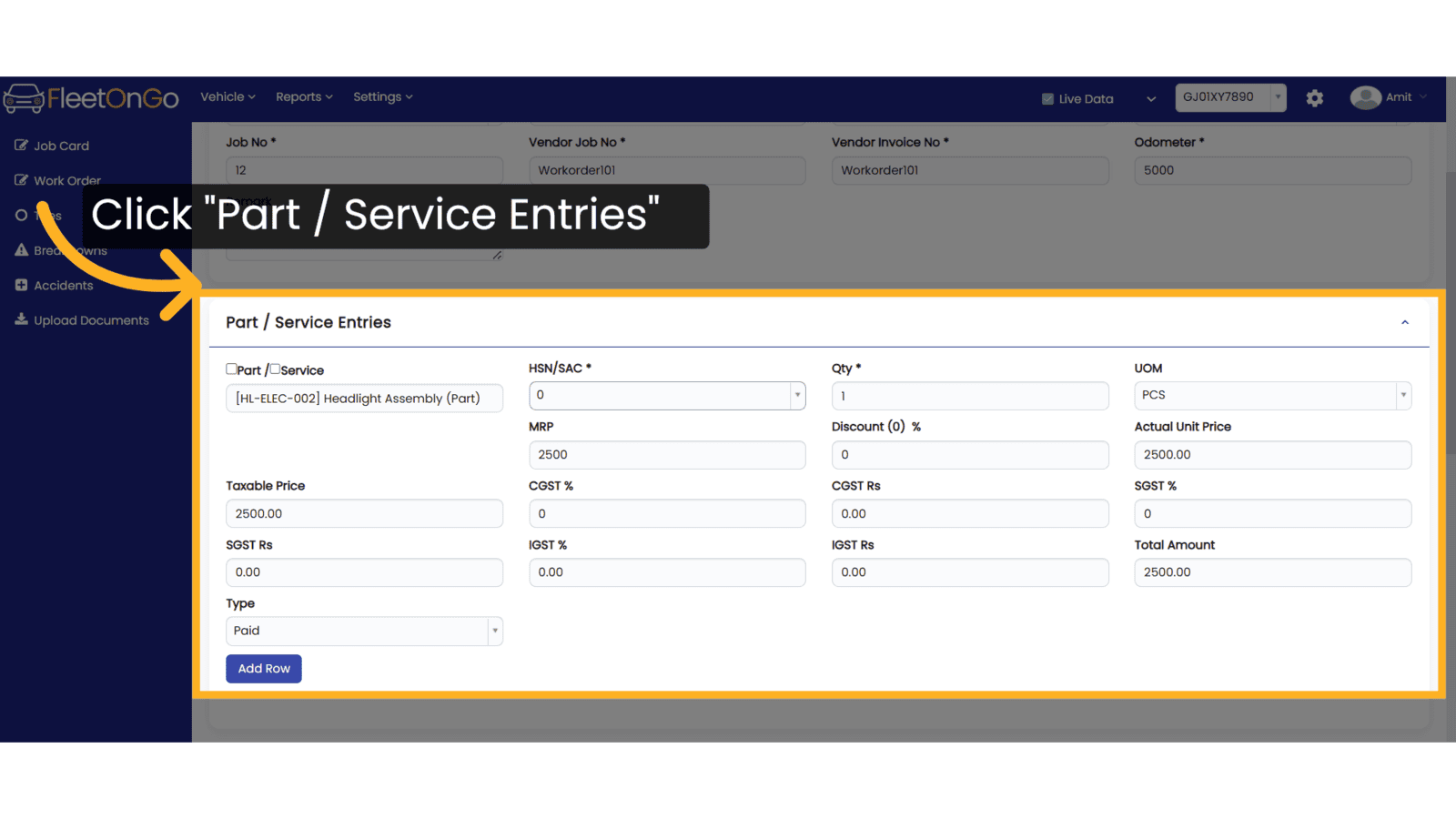
6. Click "Add Row"
Add any additional parts or services required.
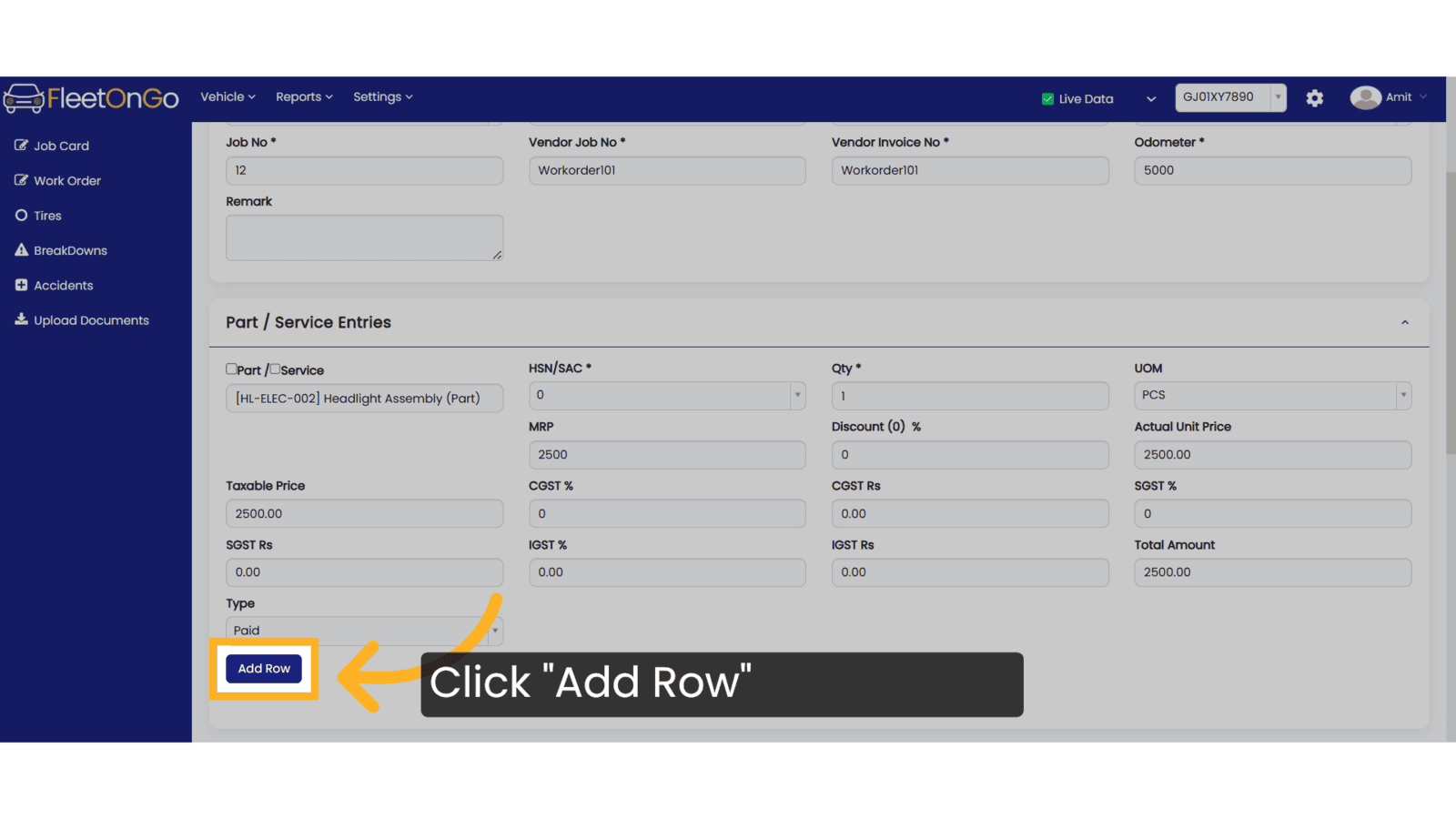
7. Click "Save"
Click on Save to save the work order, or click on Save and Close to close it—note that an End Date must be entered to use the Save and Close option.
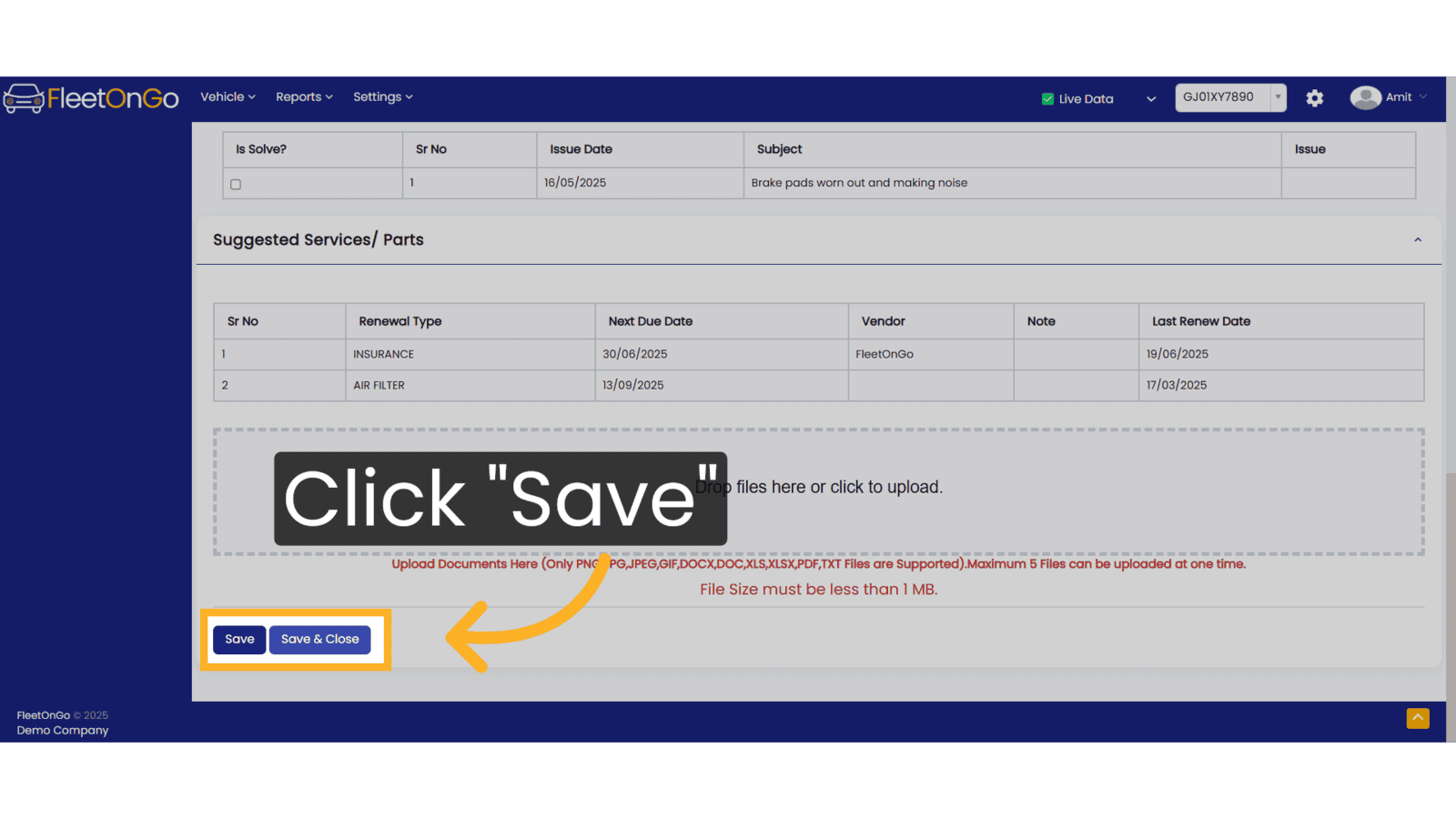
8. Click "Edit"
If adjustments are needed, access the editing feature.
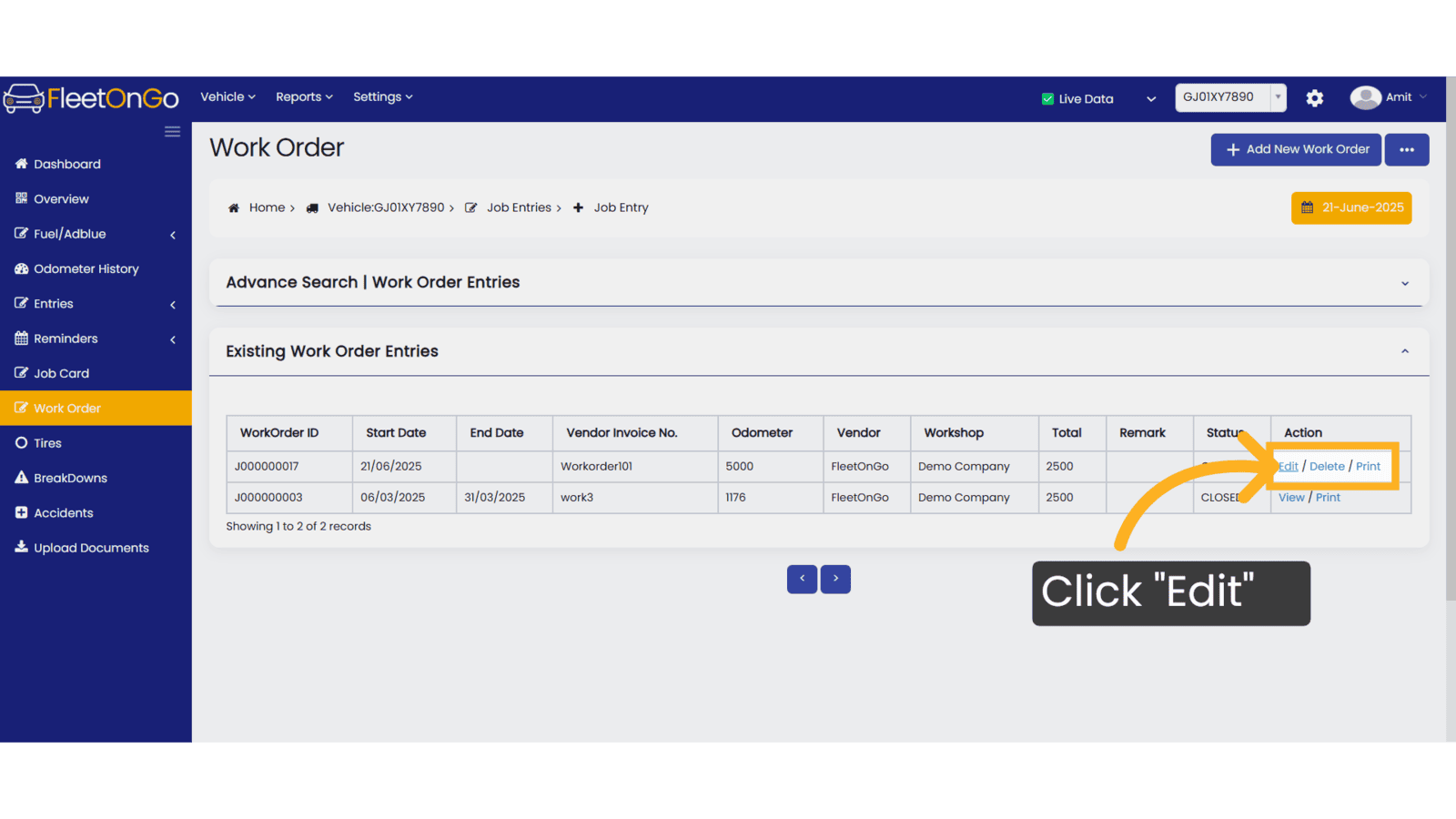
9. Click "Update"
Click on Update to save changes, or click on Update and Close to close the work order
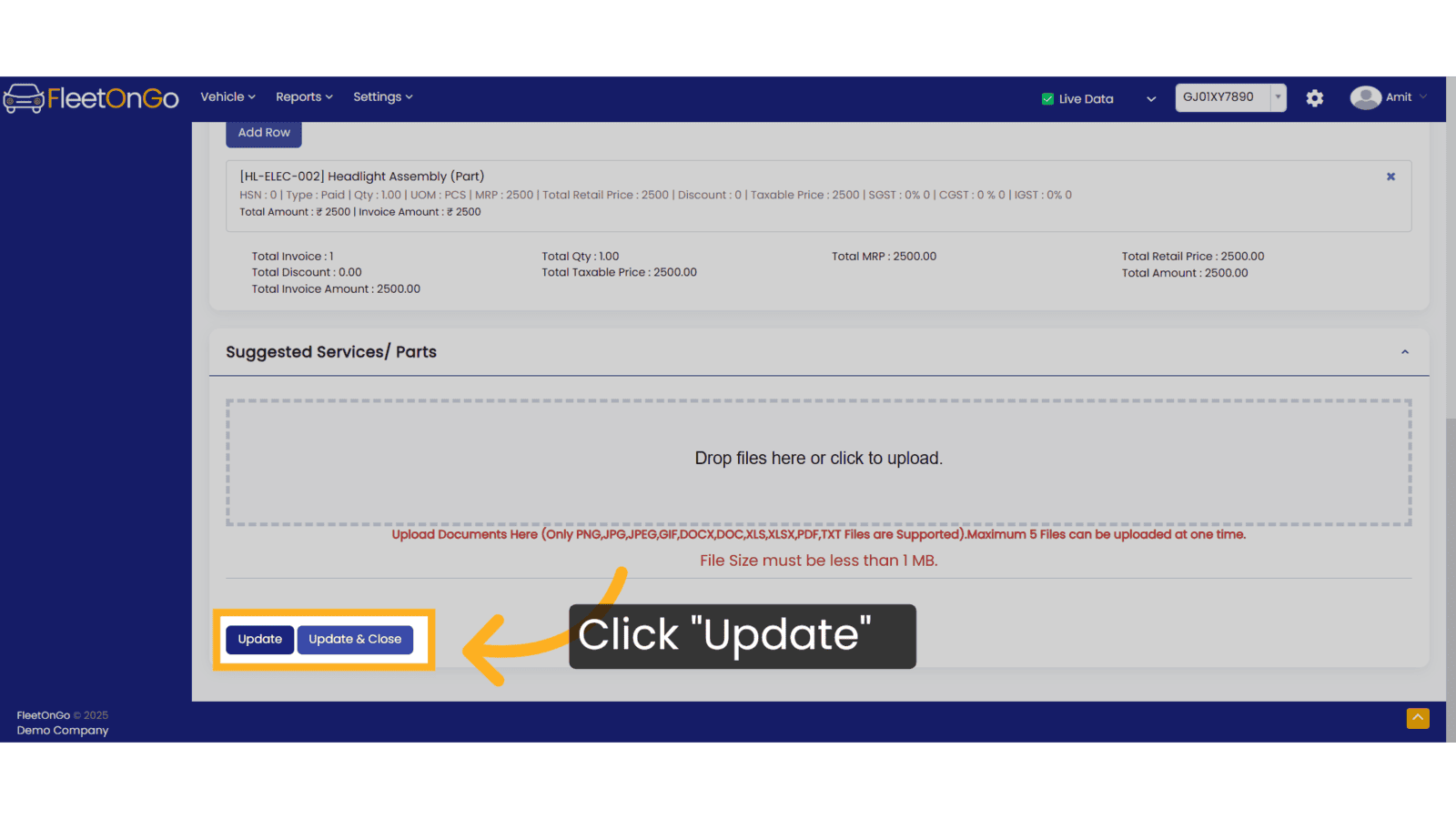
10. Click "Advance Search | Work Order Entries"
To search for any work order, use the search bar in this section, click on Show to view results, and click on Excel to download the file.
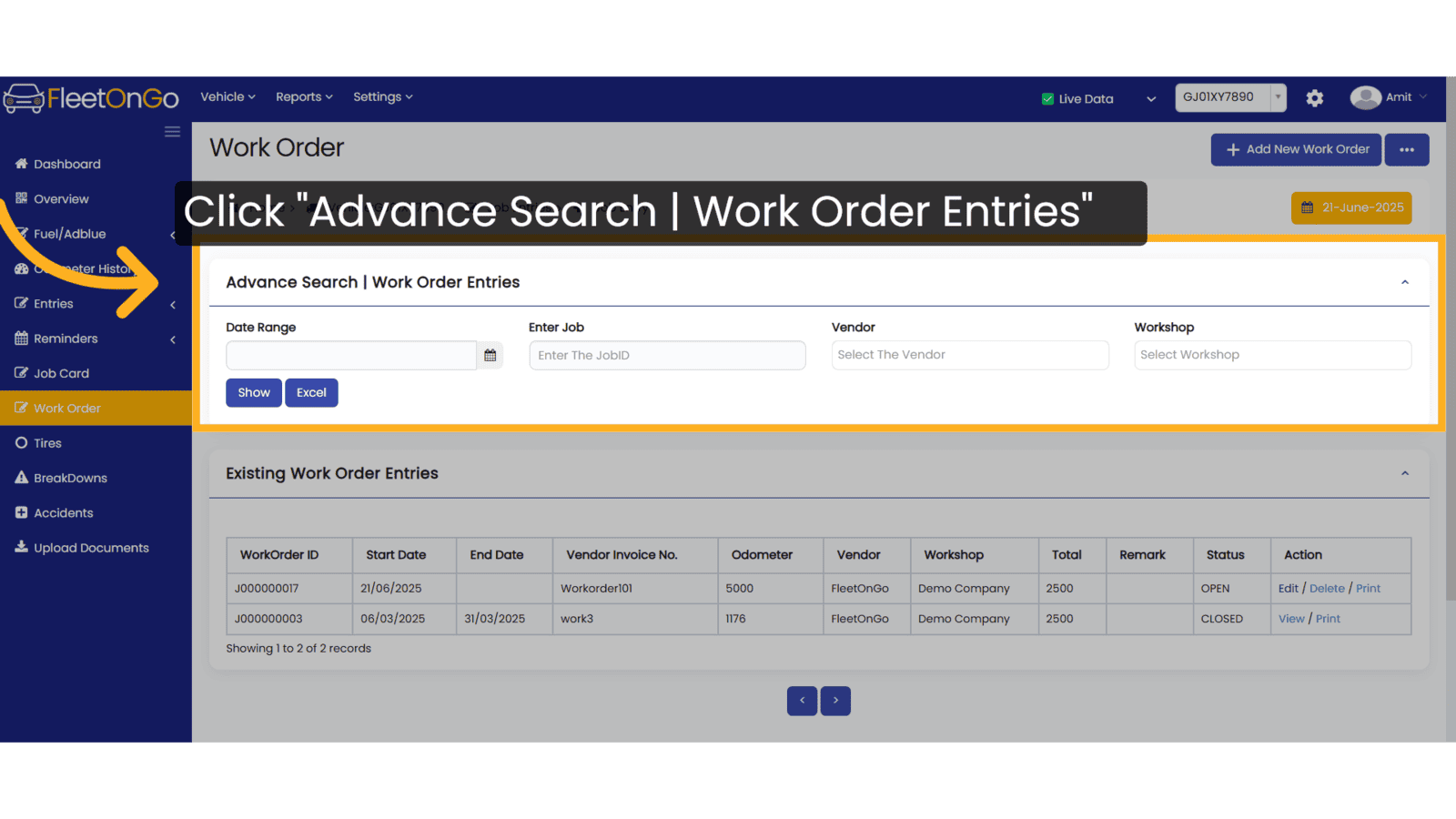
11. Click "Delete"
Remove any unnecessary or outdated work orders by clicking delete option
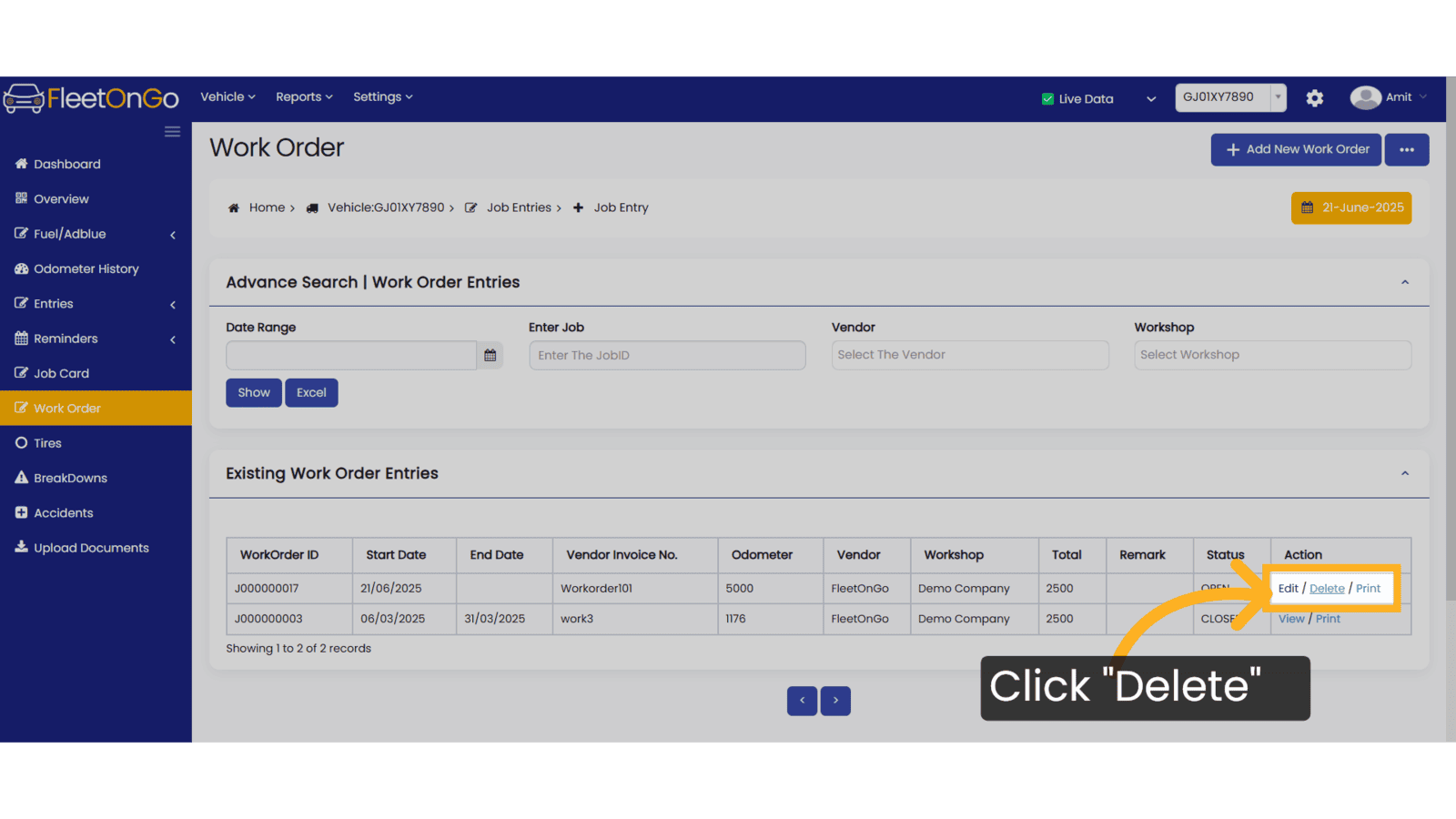
Thank you for using FleetOnGo. This guide explains how to complete the Work order process. Thank You
Related Articles
Work Order Report
WorkOrder report Introducing the WorkOrder Report feature in Fleetongo. Go to app.fleetongo.com 1. Click "WorkOrder Report" Click on 'Report', then navigate to 'Maintenance Report', and from there select 'Workorder Report. 2. Click here Click here To ...Vehicle Dashboard
Dashboard Explore the functionalities of Fleetongo's dashboard with this guide. Go to app.fleetongo.com 1. Introduction From accessing the main dashboard to viewing specific details like service costs, fuel quantity, alerts, and more, this guide will ...Issues in Vehicles
Issues in Vehicles Introducing the "Issues in Vehicles" feature in Fleetongo! Go to app.fleetongo.com 1. Click "Issues in Vehicle" Click on 'Vehicle', go to 'Home', and then navigate to 'Issues in Vehicles. 2. Click "New Issue" Click on 'New Issue' ...Spare Parts Purchase
Spare Parts Purchase Introducing our Spare Parts Purchase feature, designed for fleetOnGO. Go to app.fleetongo.com 1. Click "Spare Part Purchase" Click the vehicle and then Spare Parts to navigate to the Spare Parts purchase. Select "Spare Parts ...Add New User
User Management Introducing the User management in fleetonGo. Go to app.fleetongo.com 1. Click "settings" Access the settings section to manage user accounts. 2. Click "Add New User" Initiate the New user creation process. 3. Fill Basic Details Enter ...