Vehicle Dashboard
Dashboard
Explore the functionalities of Fleetongo's dashboard with this guide.
Go to app.fleetongo.com
1. Introduction
From accessing the main dashboard to viewing specific details like service costs, fuel quantity, alerts, and more, this guide will help you navigate through various sections efficiently.
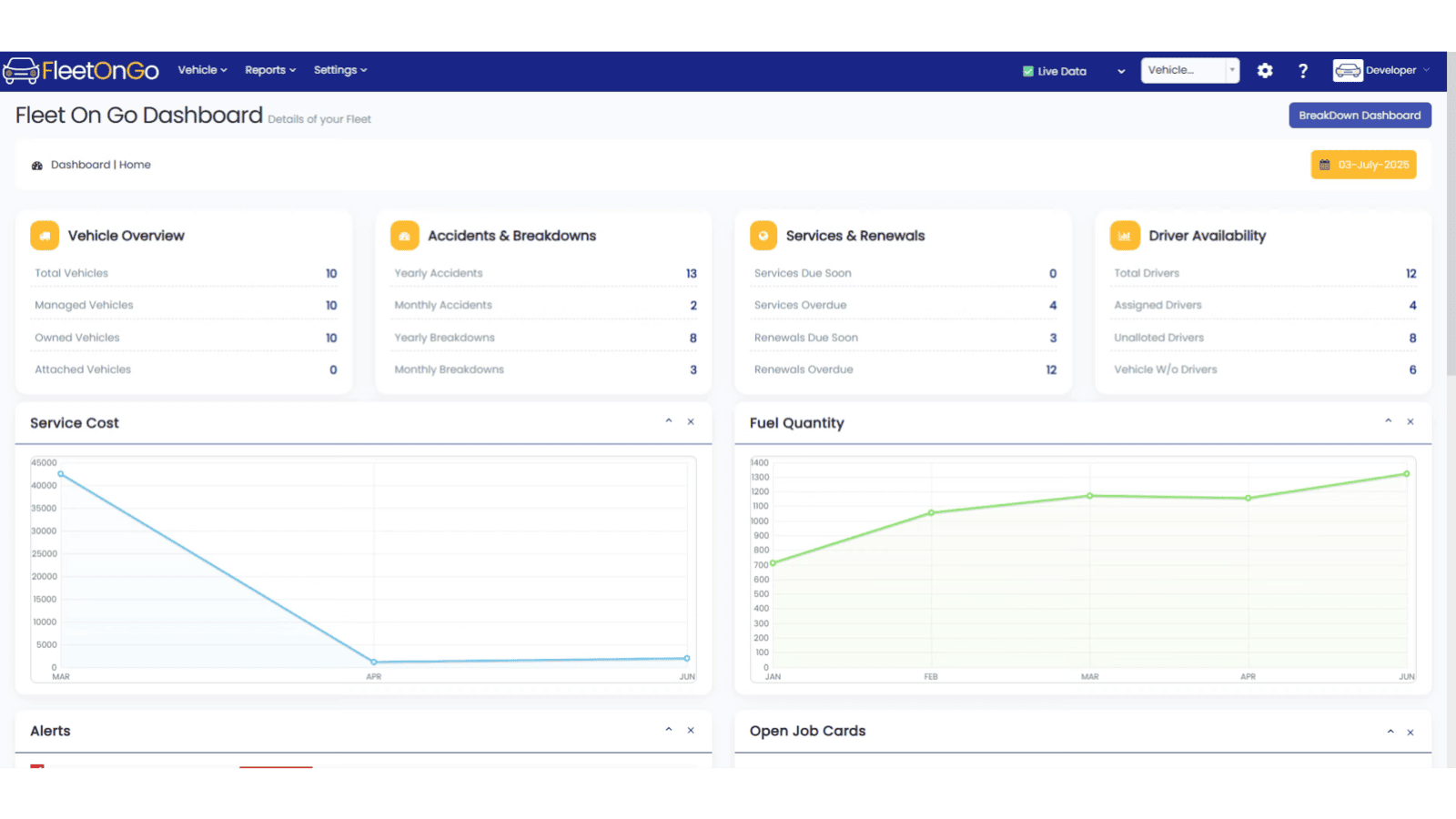
2. Access Main Dashbaord
Click FleetOnGo Logo to access the main dashboard.
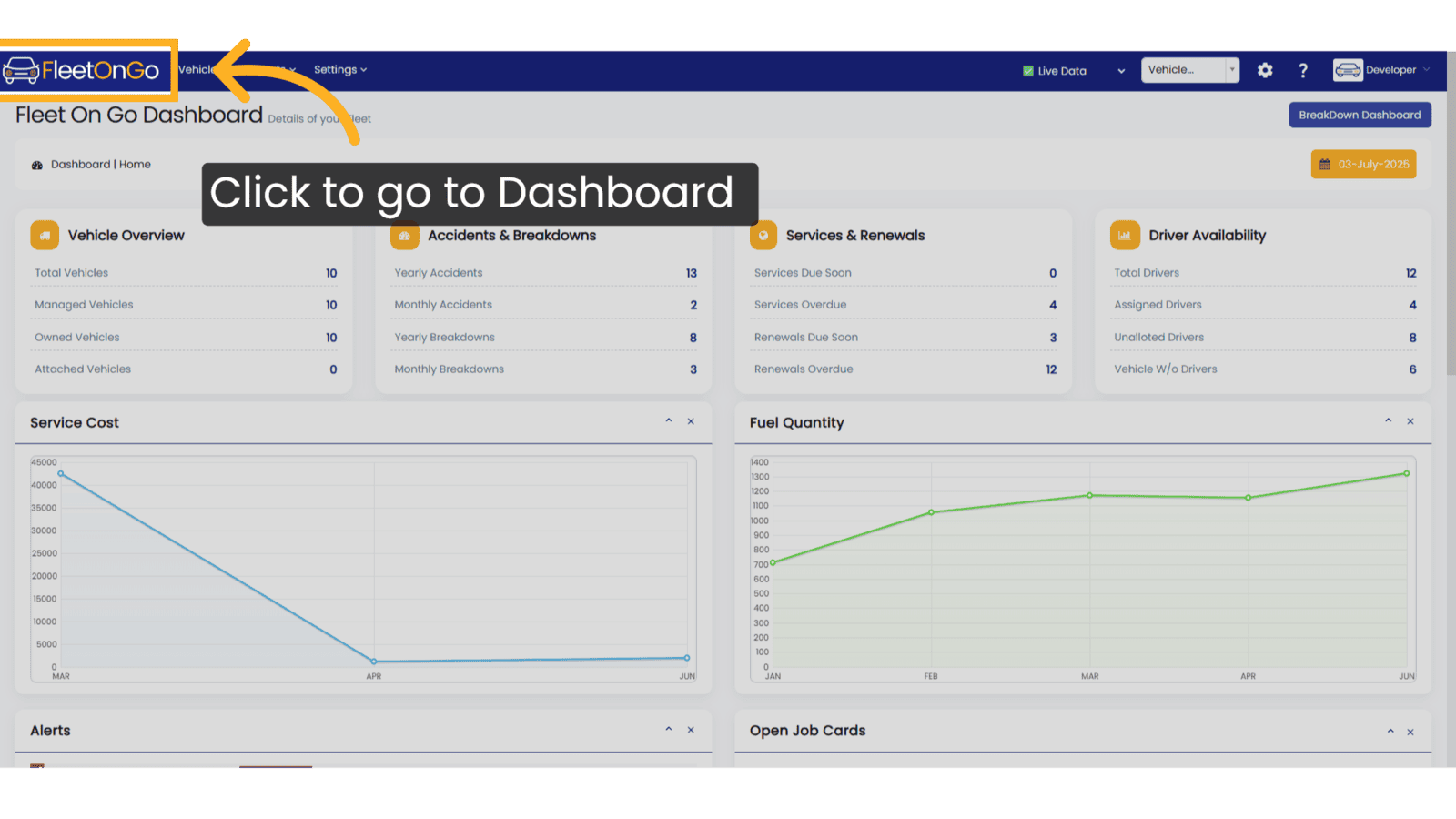
3. Vehicle Overview
This section provides a snapshot of your entire fleet composition

4. Accidents & Breakdowns
This Section will show Critical safety and reliability metrics for your fleet
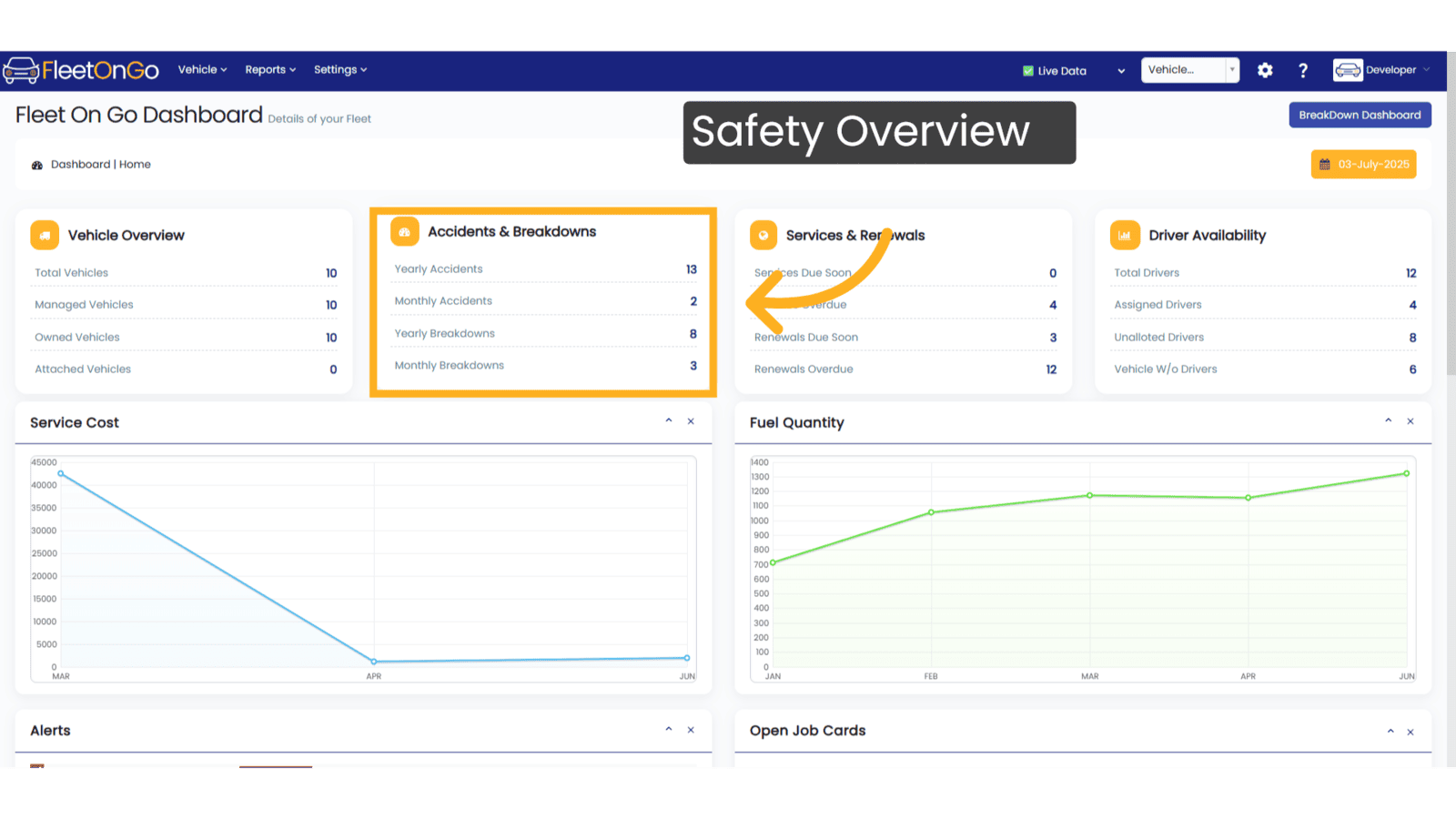
5. Services & Renewals
This Section shows the Maintenance and compliance tracking
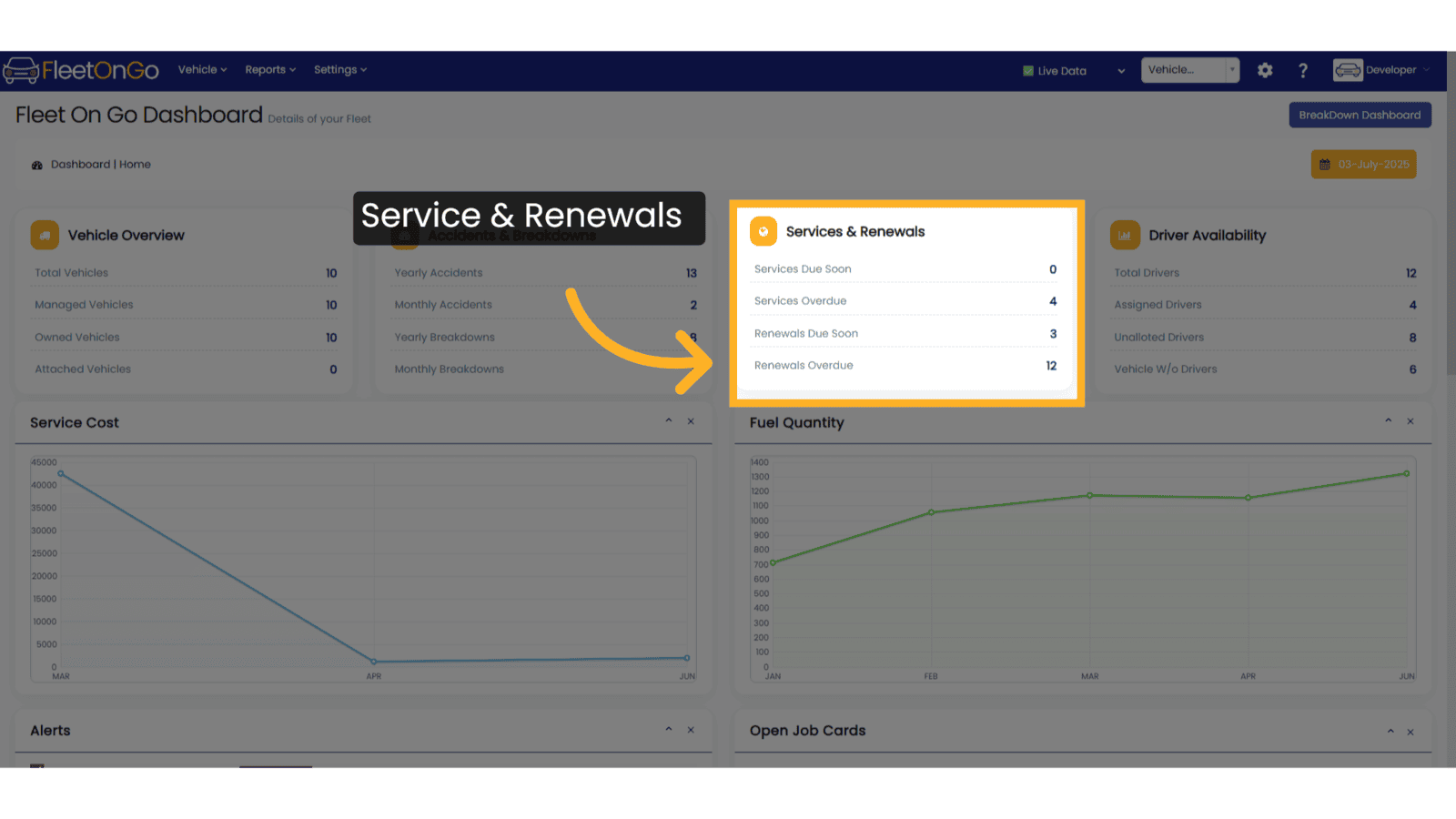
6. Driver Availability
This Section Shows Details of Driver and their availability
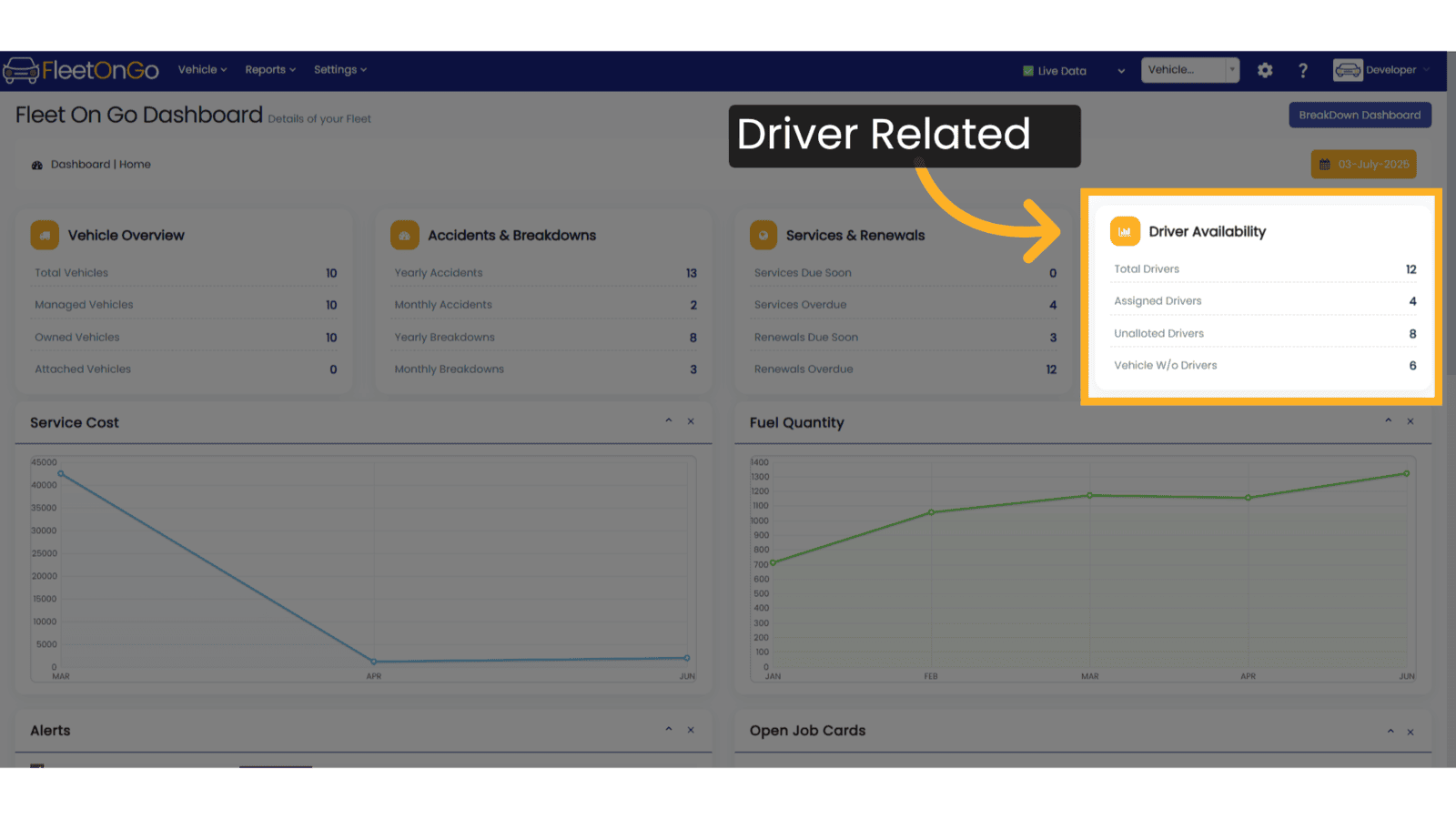
7. Click "Fuel Quantity"
Navigate to Fuel Quantity
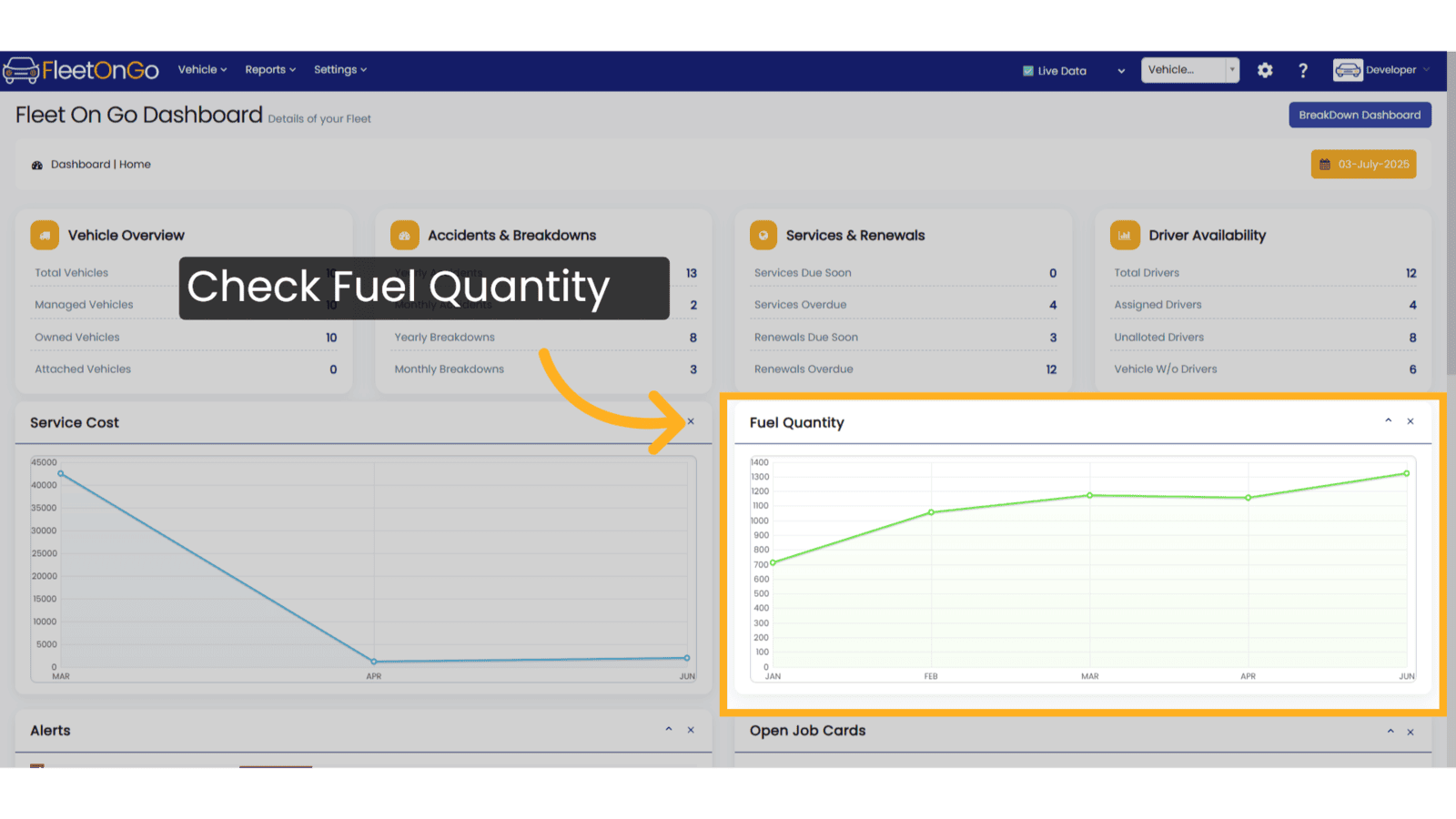
8. Service Cost Analysis
Navigate to service information for Interactive chart showing service cost trends over time:
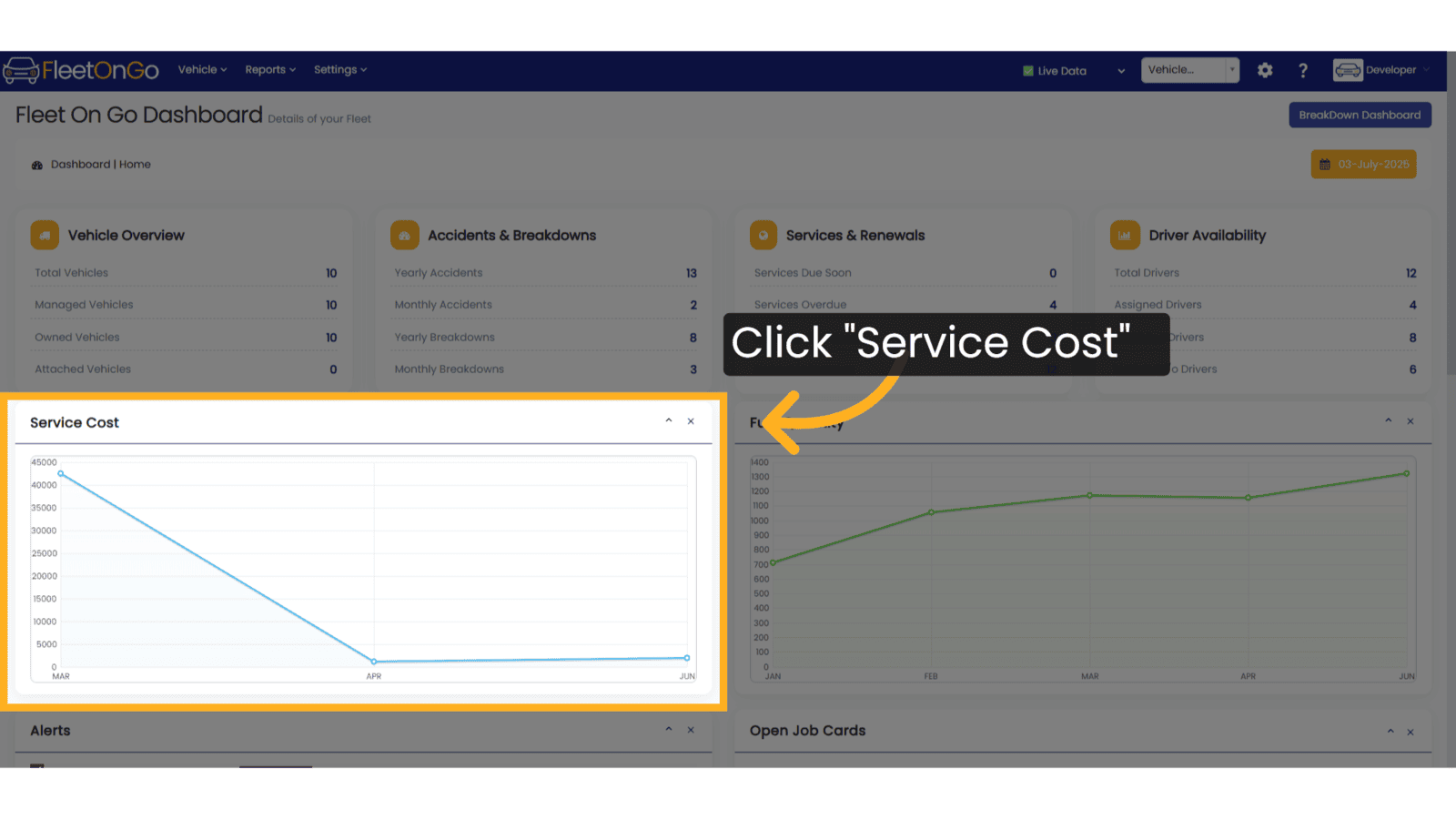
9. Check Driver License Alerts
Check Critical notifications requiring immediate attention for Driver Lcences
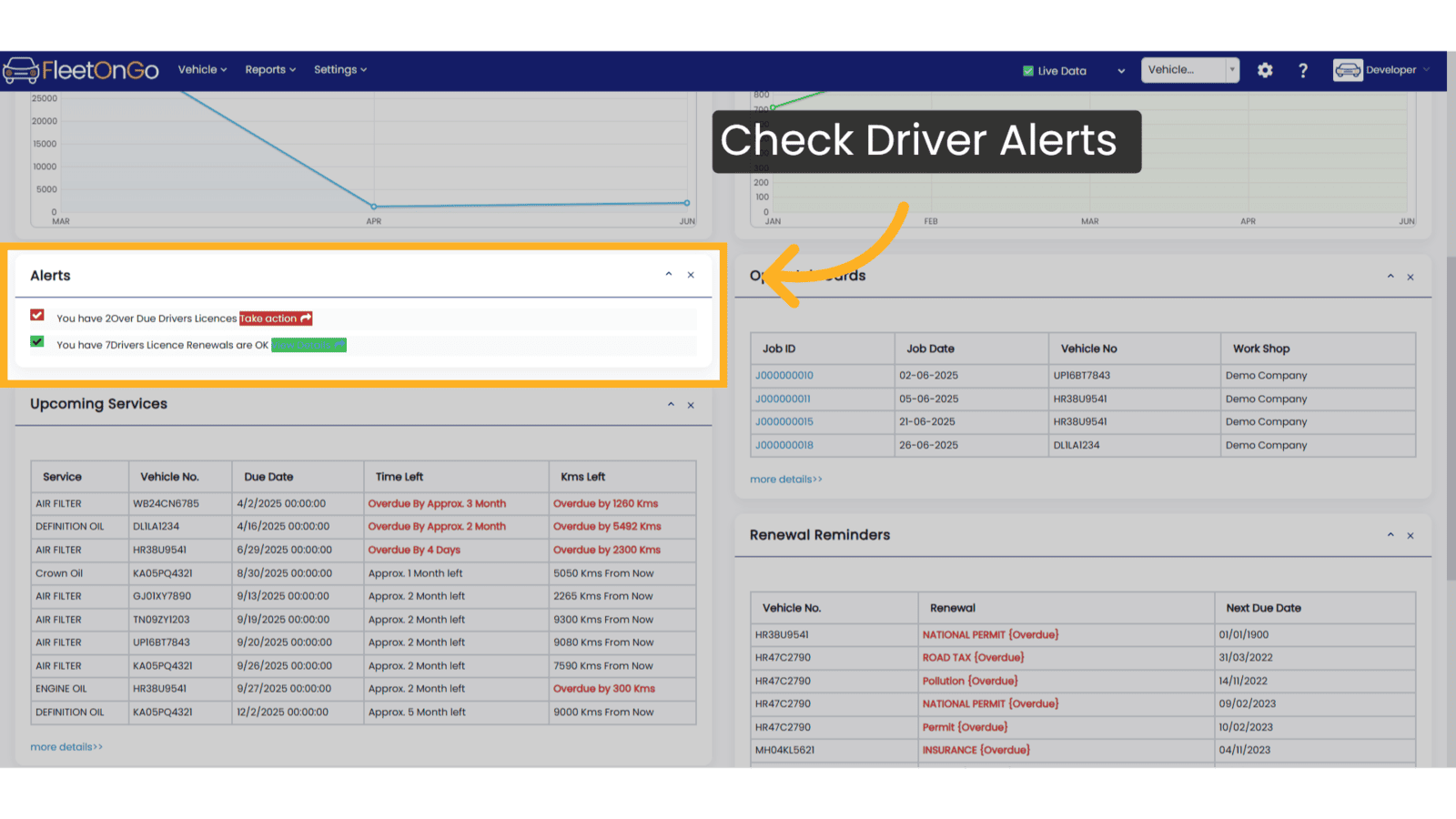
10. Job Cards Status
Active maintenance work orders:
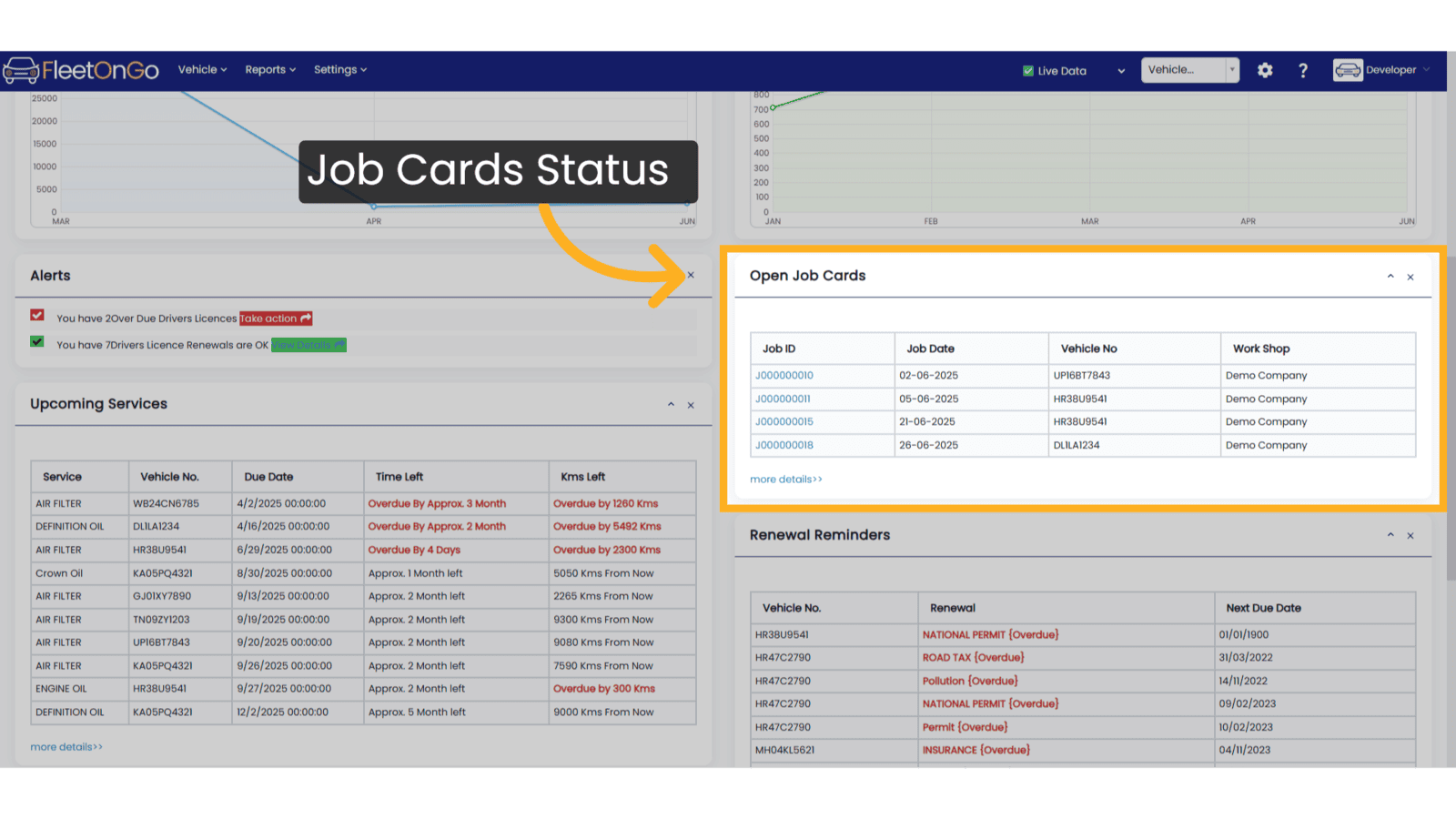
11. Check Upcoming Services
Navigate to upcoming services section.
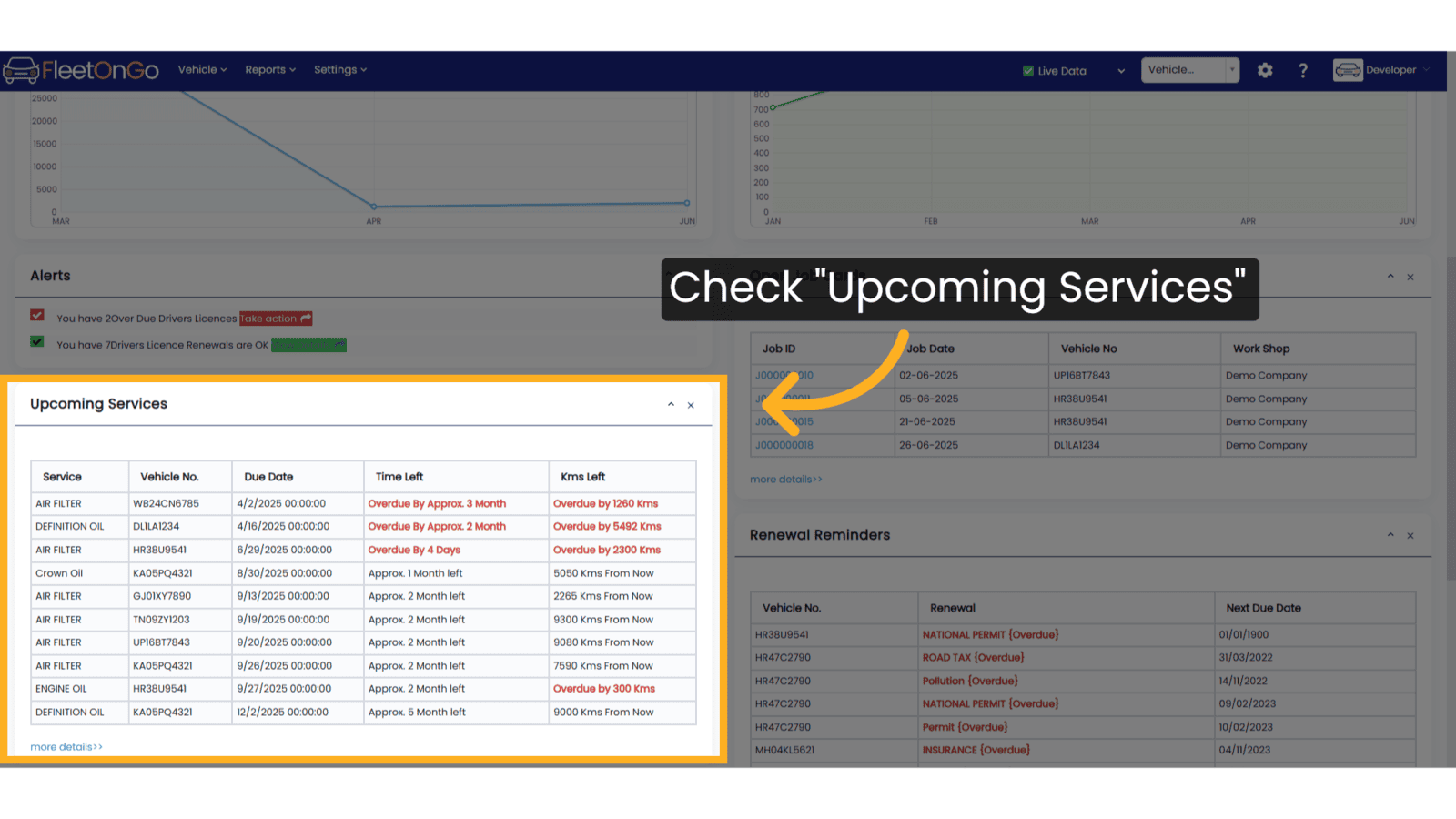
12. Click "Renewal Reminders"
Check Renewal Reminder section for Comprehensive renewal tracking system:
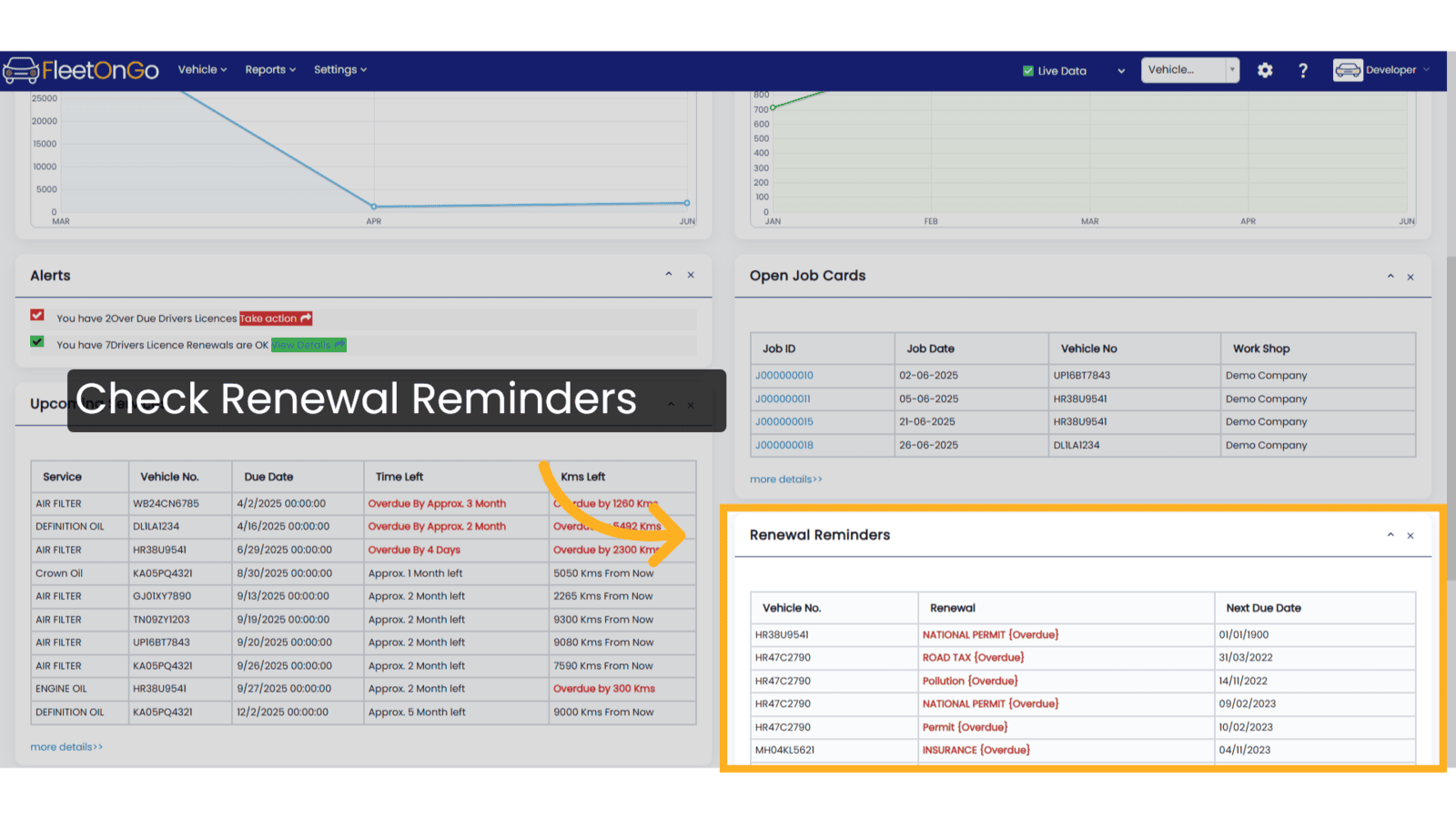
13. Parts Tracking
ViewInventory and parts tracking
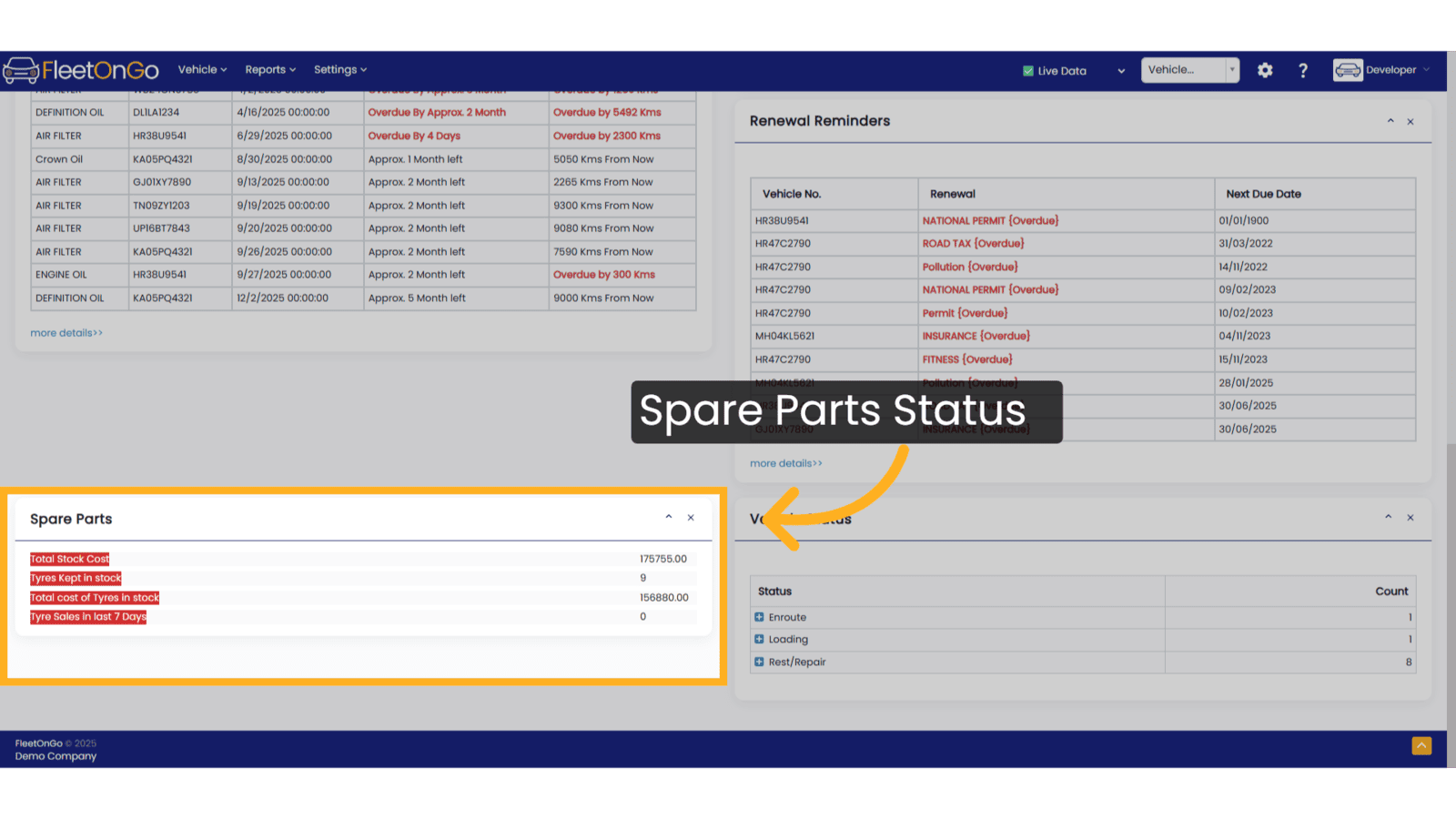
14. Click "Vehicle Status"
Check the status of vehicles.
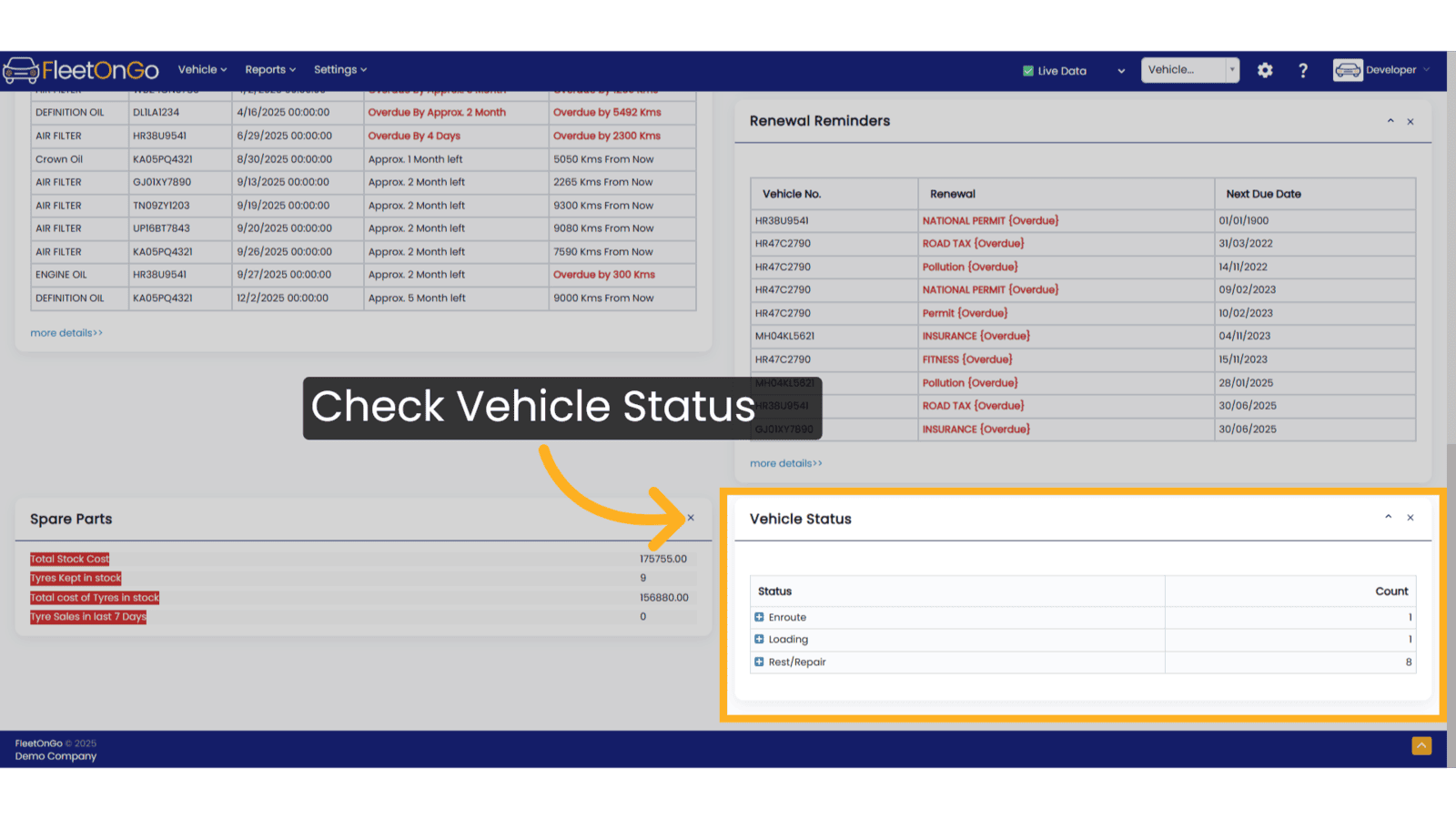
This guide provides a comprehensive overview of Fleetongo's dashboard features. Thank You
Related Articles
Central Dashboard
FleetOnGo Dashboard Overview The Dashboard is the first screen users encounter after logging into the FleetOnGo Fleet Maintenance Platform. It provides a comprehensive view of your fleet’s operational status, alerts, and quick access to critical ...Vehicle Types
Vehicle Type This guide will walk you through the process of managing vehicle types in Fleetongo Go to app.fleetongo.com 1. Introduction From accessing the settings to adding, editing, and deleting vehicle types, follow these instructions to ...Existing Vehicle
Existing Vehicle. Introducing the vehicle management feature in Fleetongo, designed for fleet managers seeking to streamline operations Go to app.fleetongo.com 1. Click Vehicle Click the vehicle and then Home to navigate to the Existing vehicle. ...Vehicle Wise Driver History
Vehicle Wise Driver History Fleetongo’s Vehicle Wise Driver History feature is designed for fleet managers. Go to app.fleetongo.com 1. Click "Vehicle Wise Driver History" Go to Reports, click on Vehicle, and navigate to Vehicle-wise Driver History. ...Vehicle Body Type
Vehicle Body Type You may manage the Vehicle Body Type feature in Fleetongo. Go to app.fleetongo.com 1. Click on settings Click on Settings 2. Click On Vehicle Body Types Select the "Vehicle Body Types" option. 3. Click on Add Vehicle Body Types ...