Upload Documents
Upload Documents
Introducing the Upload Documents feature in Fleetongo, designed for fleet managers and operators seeking to streamline document management
Go to app.fleetongo.com
1. Select vehicle
Choose the specific vehicle record, from drop down lis
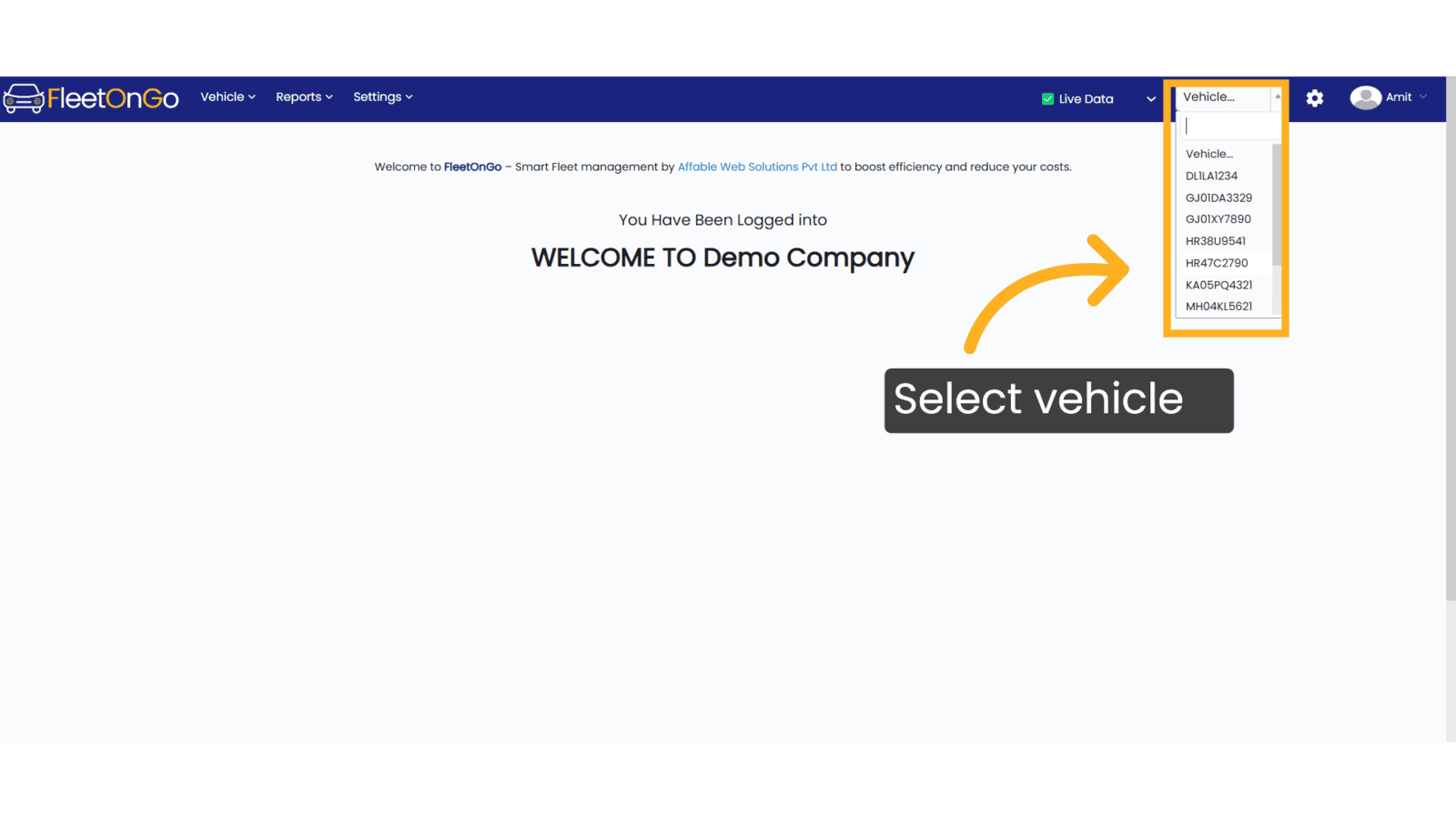
2. Click "Upload Documents"
Initiate the document upload process.
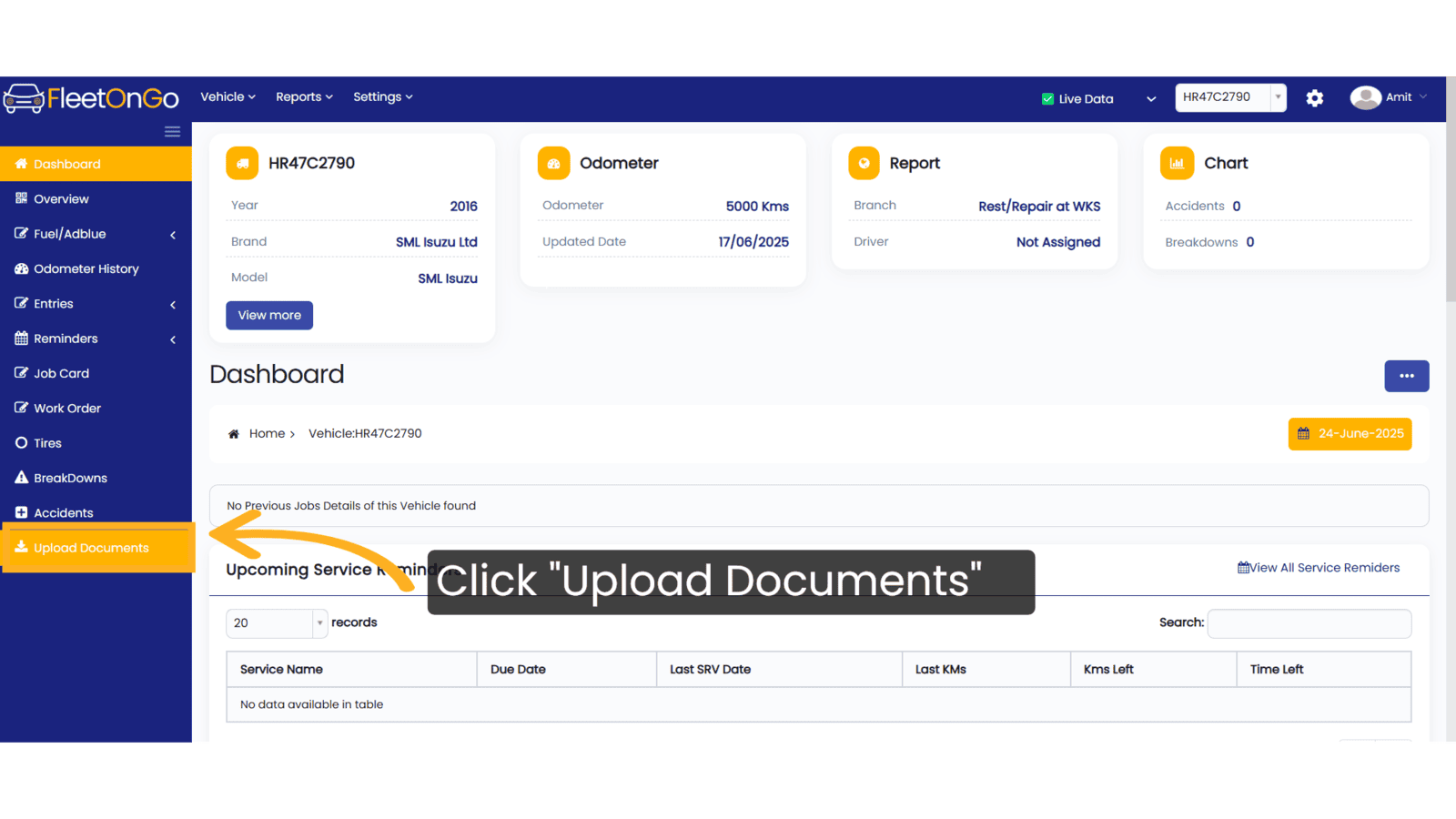
3. Click here
Click on choose file to upload the documents.
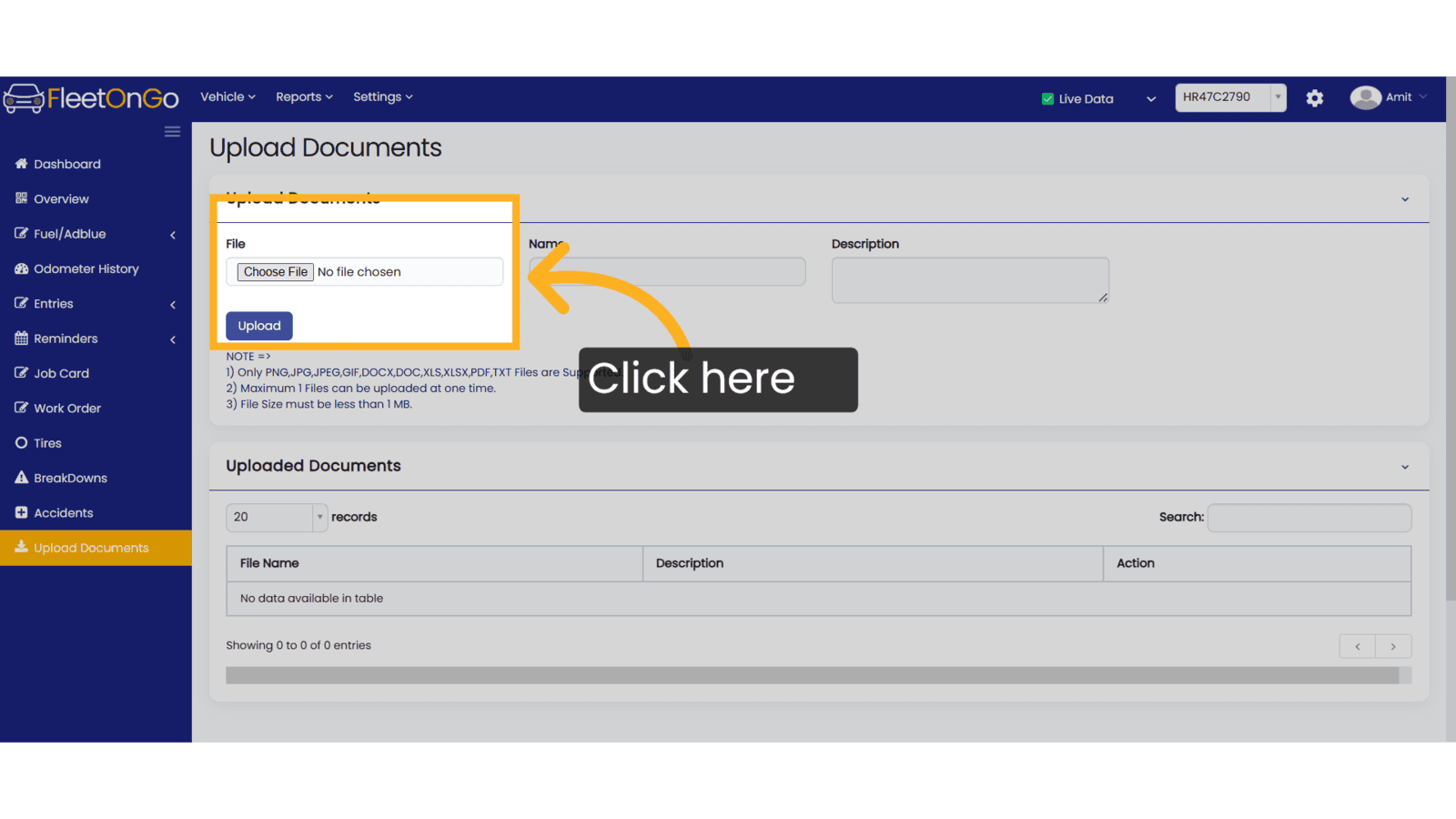
4. Name
write the name of documents
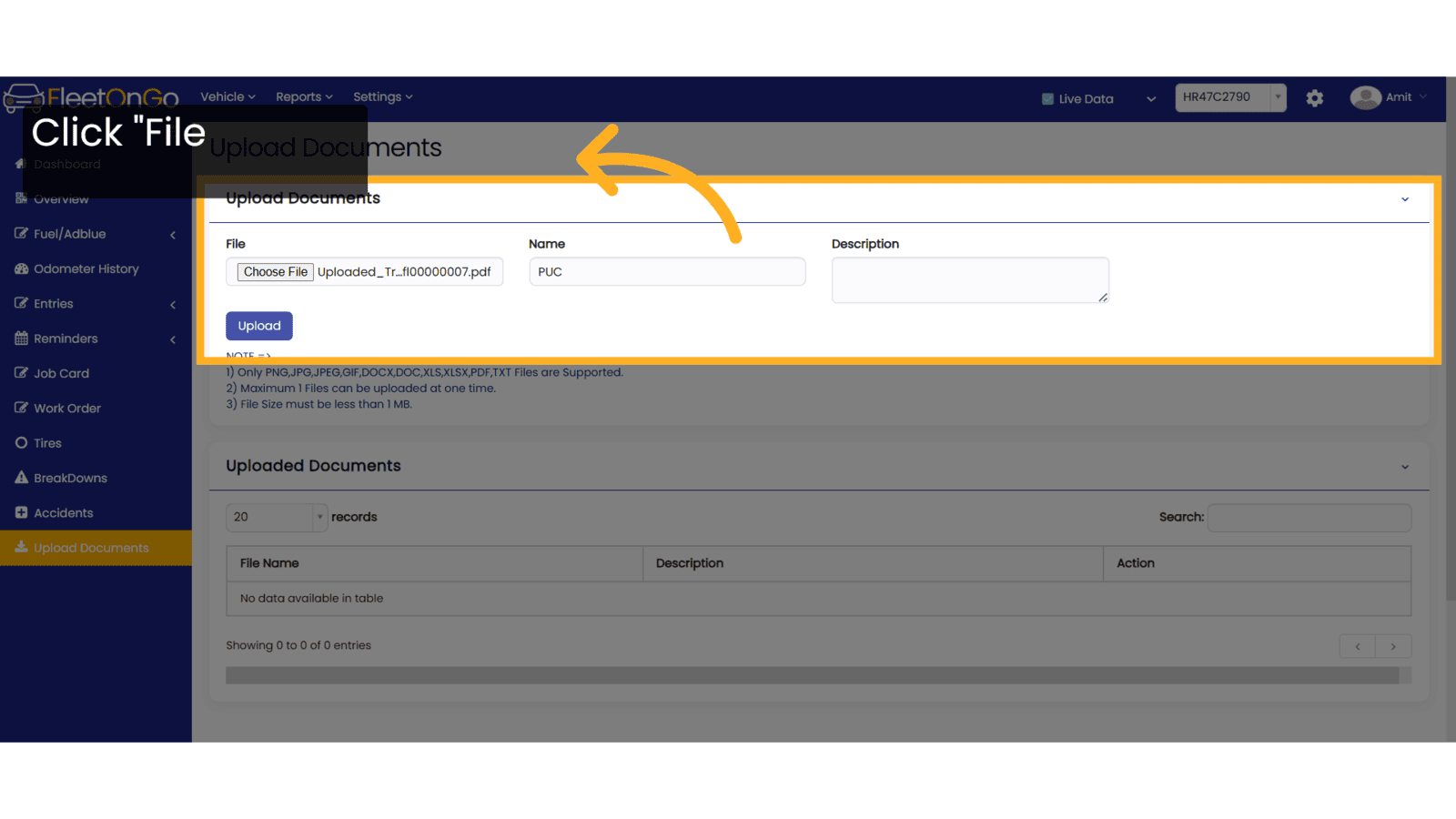
5. Click "Upload"
upload the vehicle's document.
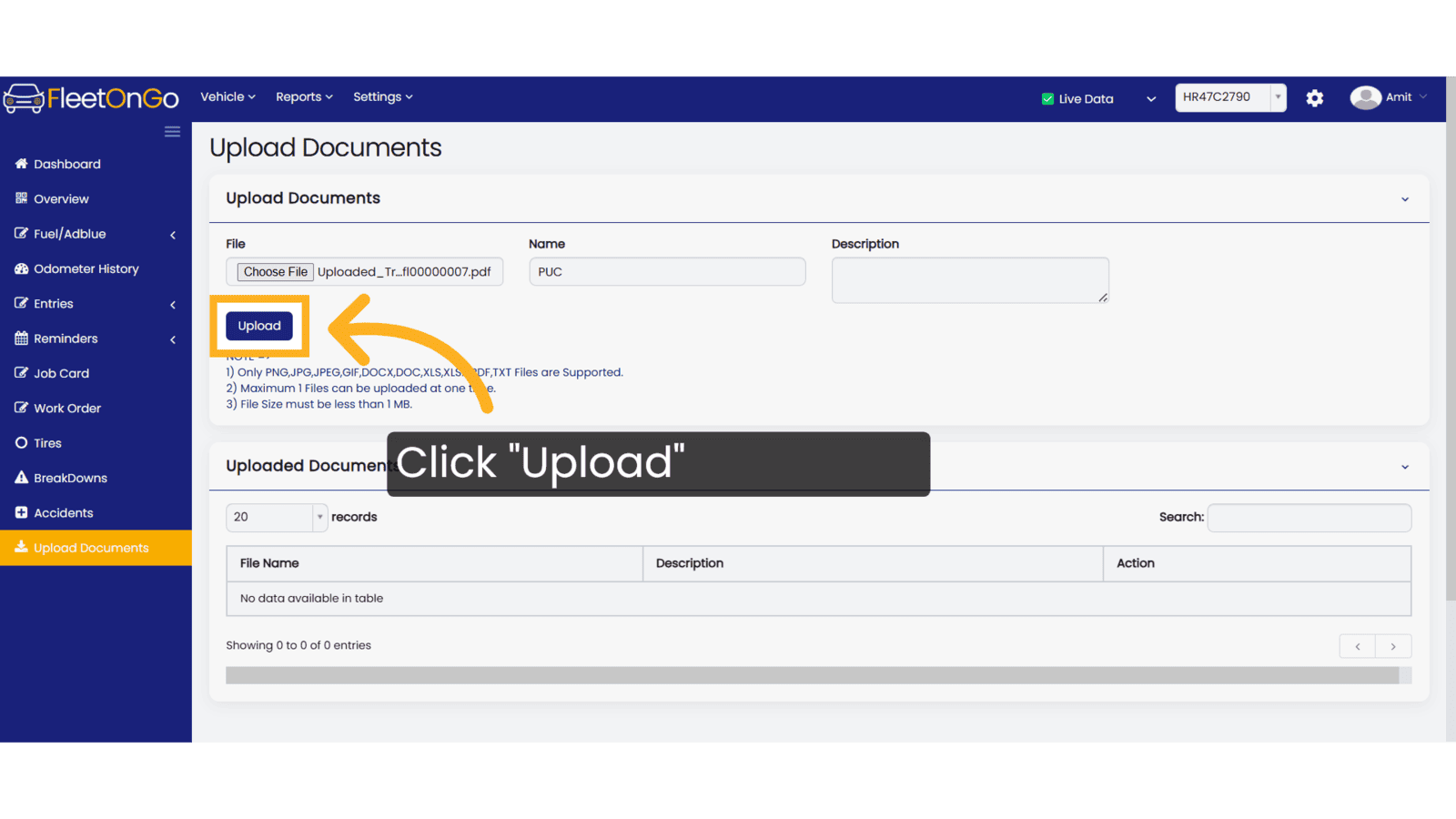
6. Click "Delete"
Remove any unnecessary files.
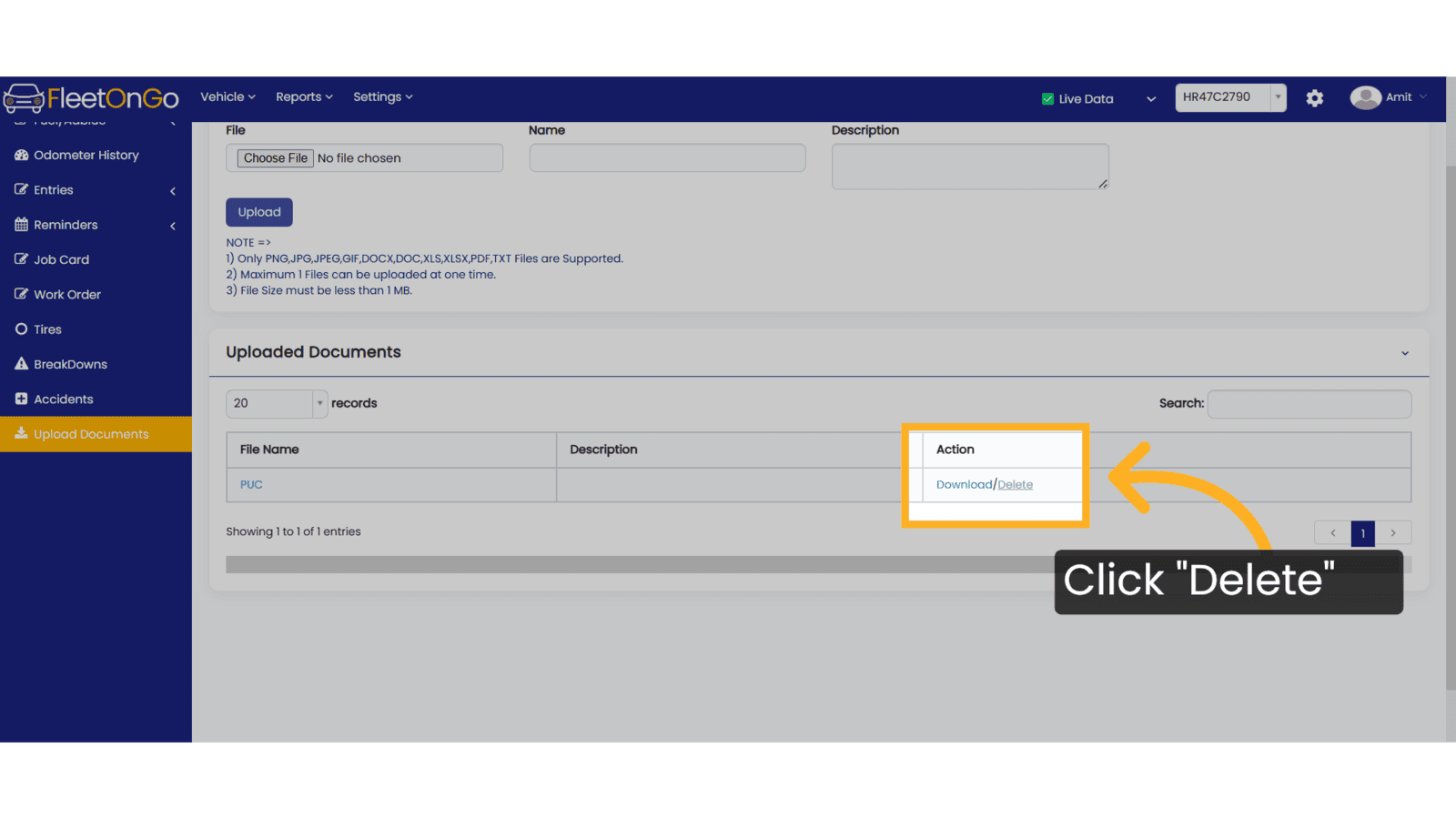
Thank you for using FleetOnGo.This guide explains how to upload the Vehicle Documents. thank You
Related Articles
All Drivers Documents
All Drivers Documents Report Introducing the All Drivers Documents Report feature in Fleetongo. Go to app.fleetongo.com 1. Click "All Drivers Docs" Click on "All Drivers Docs" 2. Click here Click here to expand the section. 3. Click "Enter File Name" ...New Driver
Add New Driver. This guide will walk you through the process of adding a new driver in Fleetongo. Go to app.fleetongo.com 1. Introduction From accessing the driver management section to entering driver details and saving changes, these instructions ...Fuel Import
Fuel import Master the Fuel Import feature in FleetOnGo designed for fleet managers seeking to automate fuel data entry and enhance operational oversight 1. fuel import Go to the 'Vehicle' section, select 'Fuel Management', and click on 'Fuel Import' ...Toll & FastTag import
Toll & FastTag import Introducing the Toll & FastTag import feature in Fleetongo Go to app.fleetongo.com 1. Click "Toll & Fastag Import" Click on 'Vehicle', then go to 'Home', and select 'Toll & FASTag Import. 2. Click "Click here SBI to Download ...All Vehicle DOCS
All vehicle DOCS Introducing the All Vehicle DOCS feature in Fleetongo. Go to app.fleetongo.com 1. Click "All Vehicles DOCS" Click on Reports and then Vehicle to navigate the All Vehicles DOCS. 2. Click "Apply" Click Apply after selecting the Date ...