Tyre Purchase
Tyre purchase
Introducing the new Tyre Purchase feature in Fleetongo
Go to app.fleetongo.com
1. Click "Tyres Purchase"
Click the vehicle and then the Tyre to navigate to the Tyre Purchase. Select "Tyre Purchase".
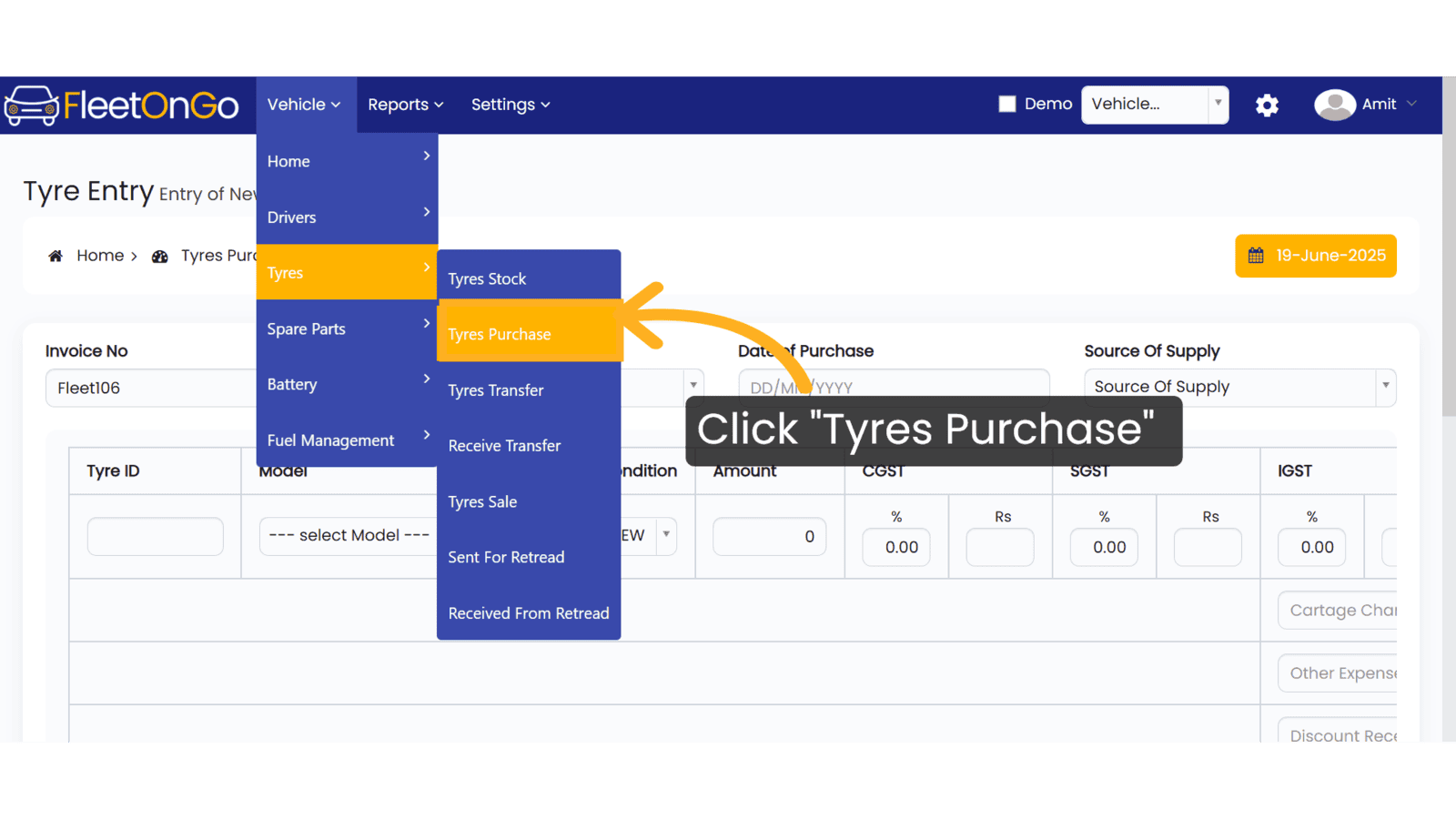
2. Click "Add New Tyre Invoice"
Initiate a new tyre purchase by clicking "Add New Tyre Invoice".
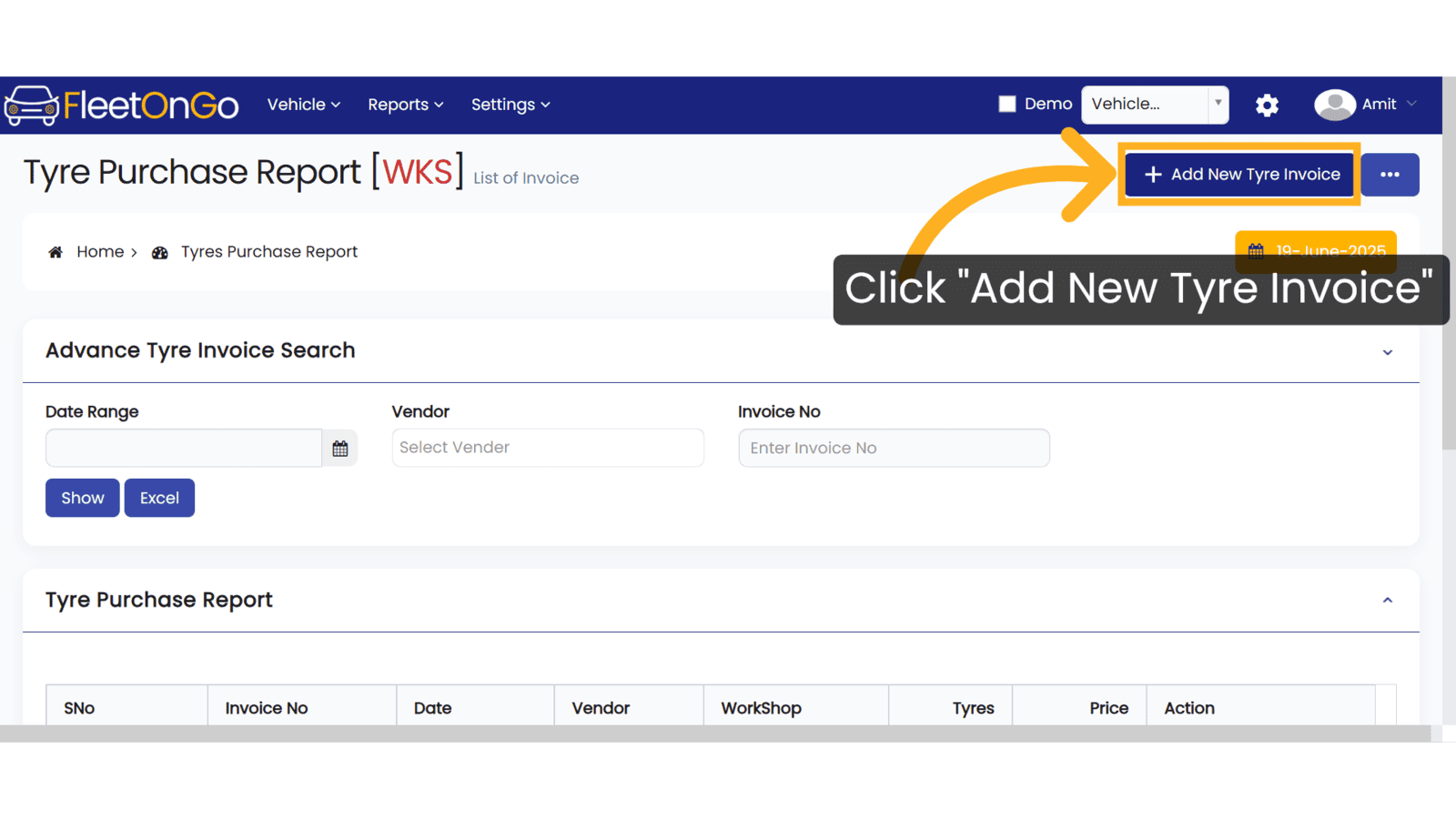
3. Invoice No
Please enter the invoice number. You may use any format that suits your records

4. Click On plus Button
To create a new vendor, click the plus button. If the vendor already exists, it will be available in the drop-down list.
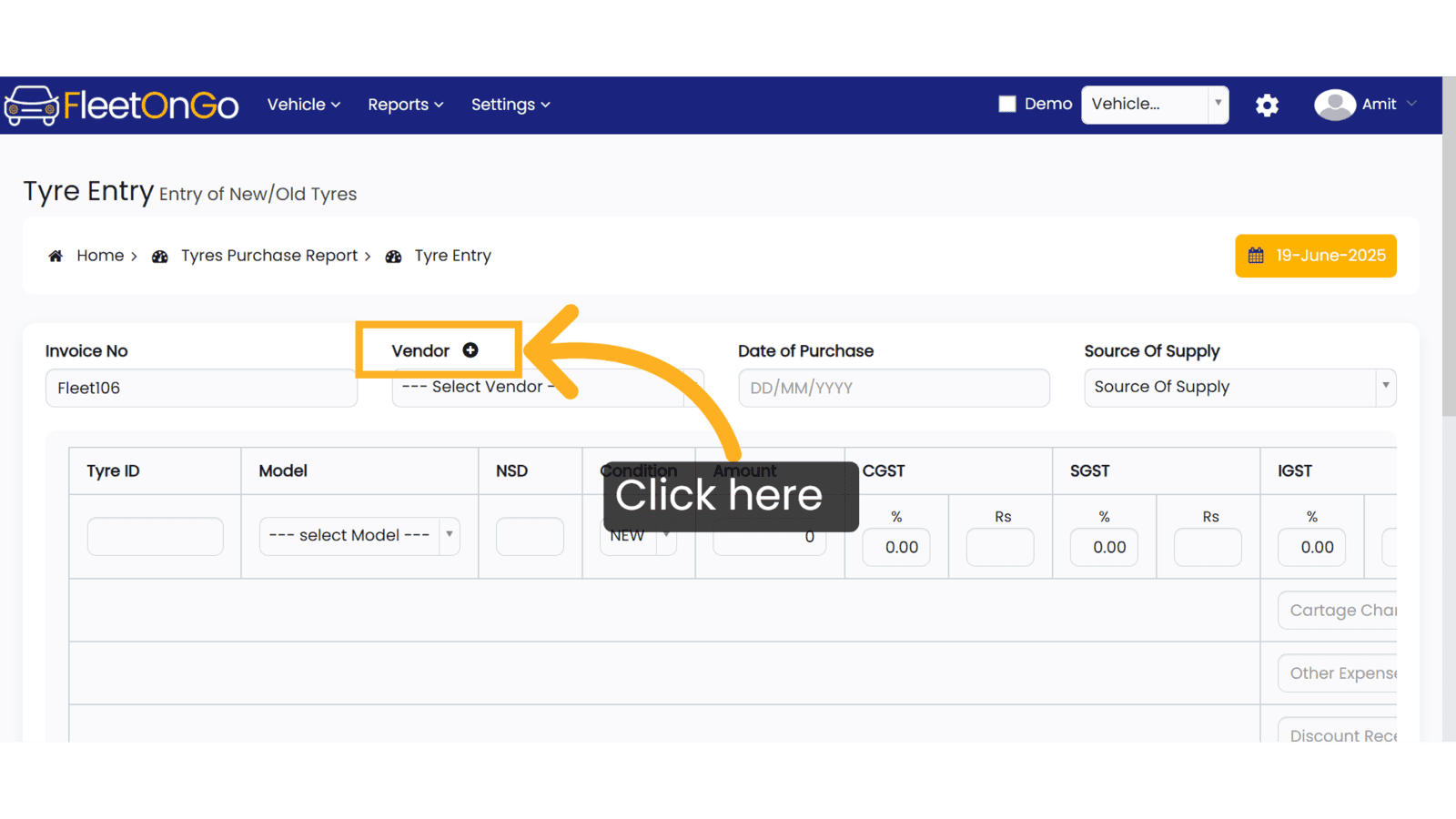
5. Vendor Name
Specify the vendor's name (for example ABC Logistics Pvt Ltd)
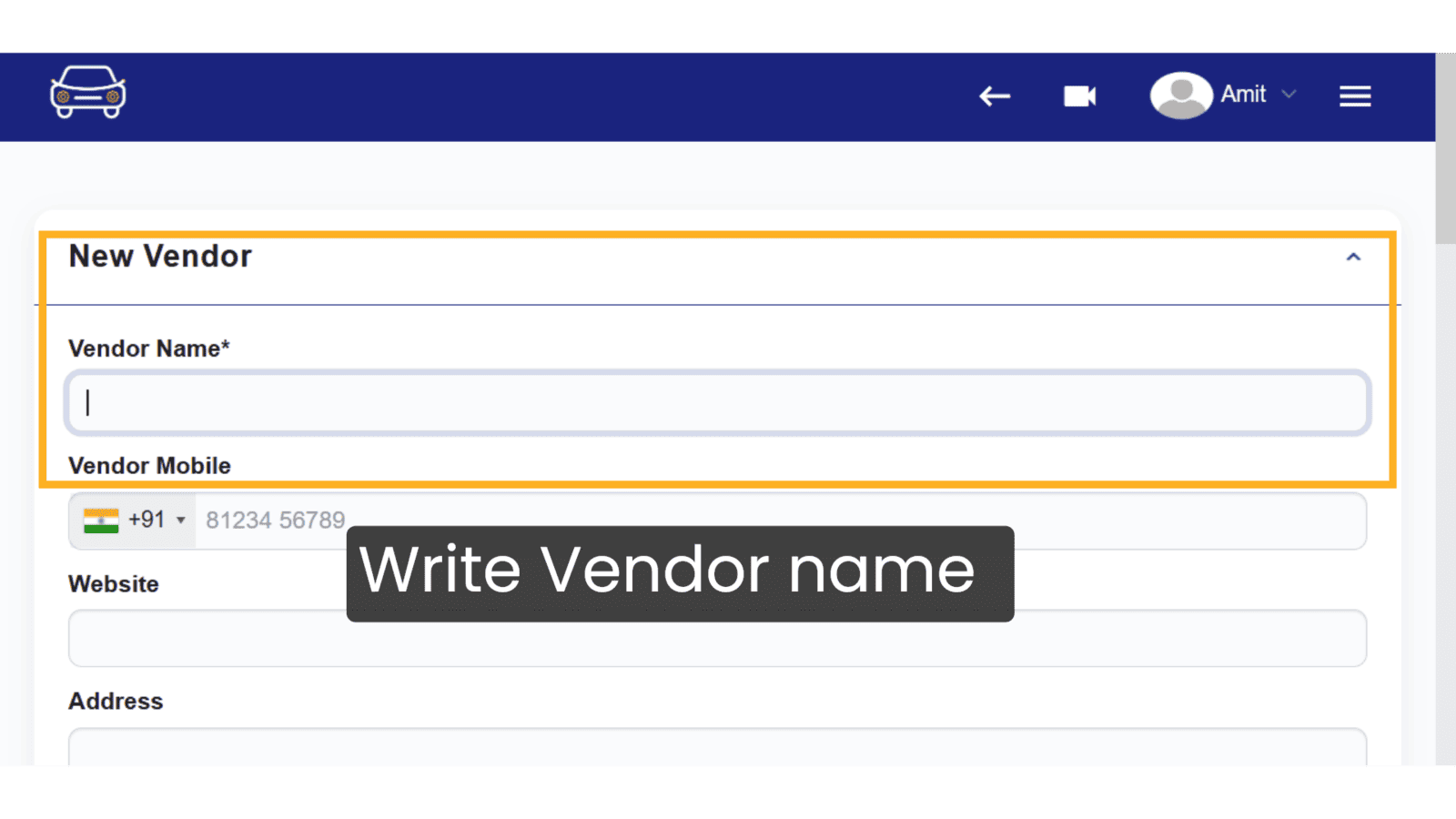
6. Click "Save & Exit"
Secure your entries by saving your progress, which helps to maintain accurate records of your tyre purchases.
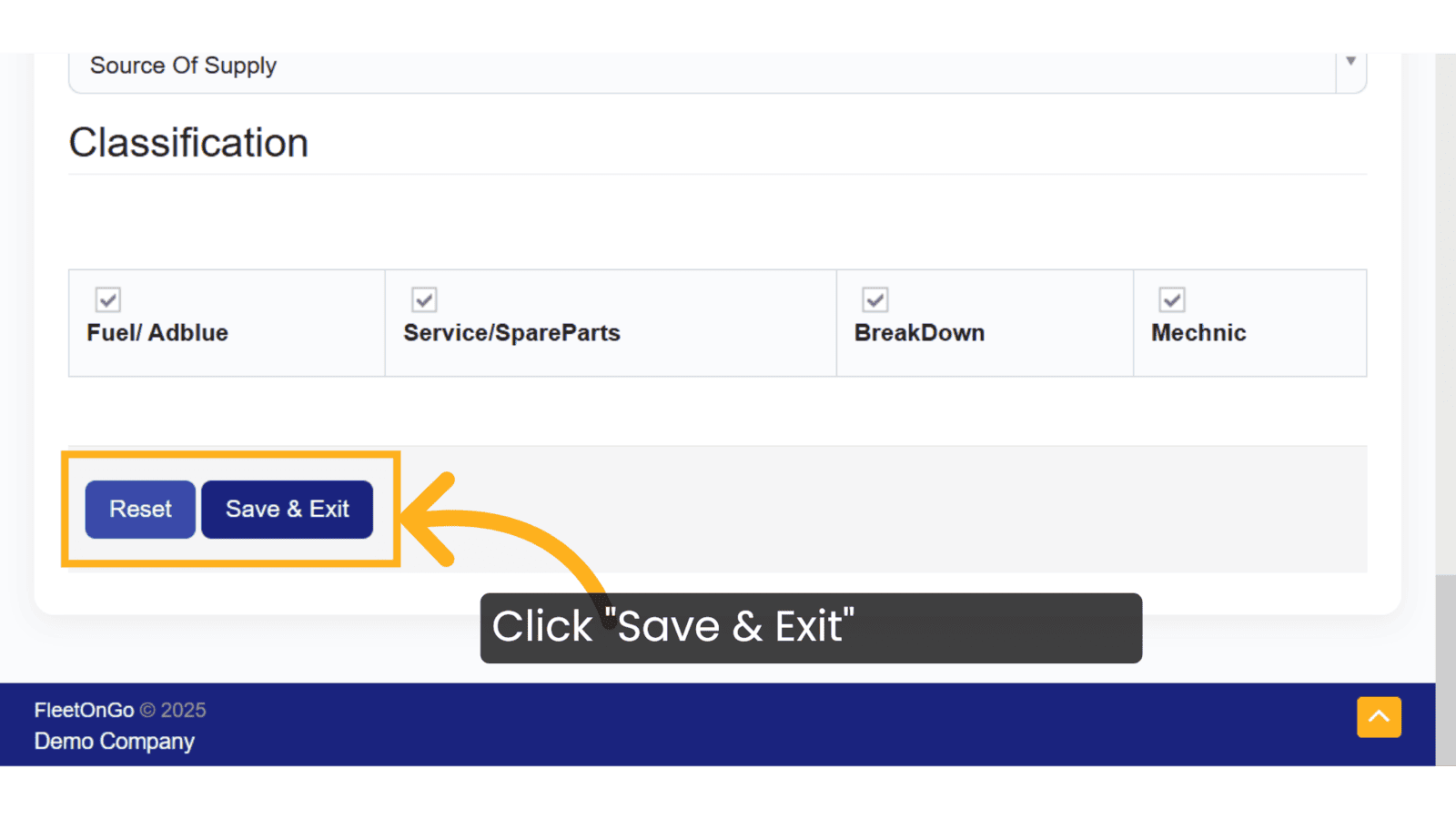
7. Fill The details
Fill out the fields for Tyre ID, Model, NSD, Tyre Condition (New/Old), and Amount to proceed
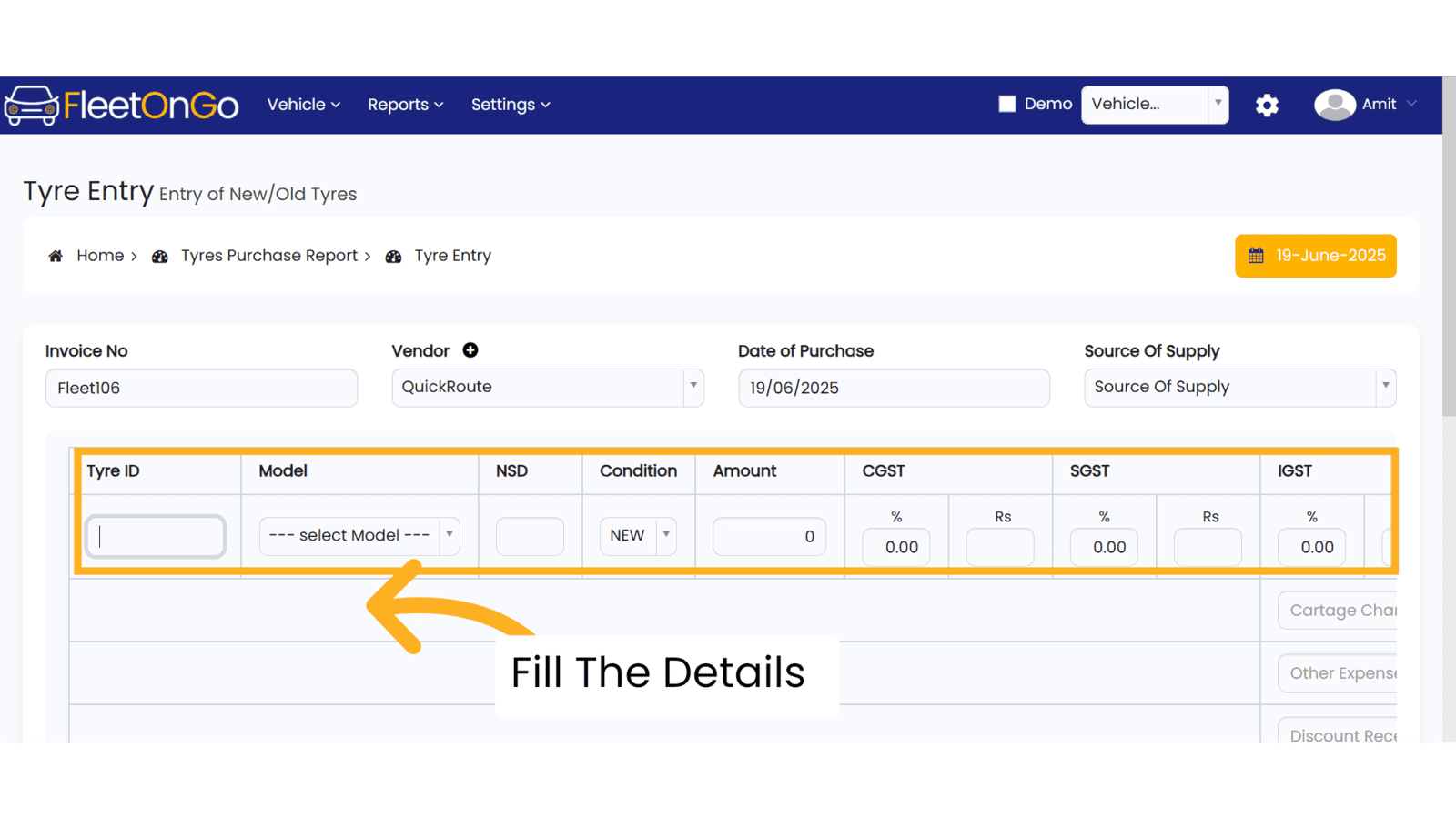
8. Click "+"
Add additional tyres as needed, facilitating bulk purchases for fleet maintenance.
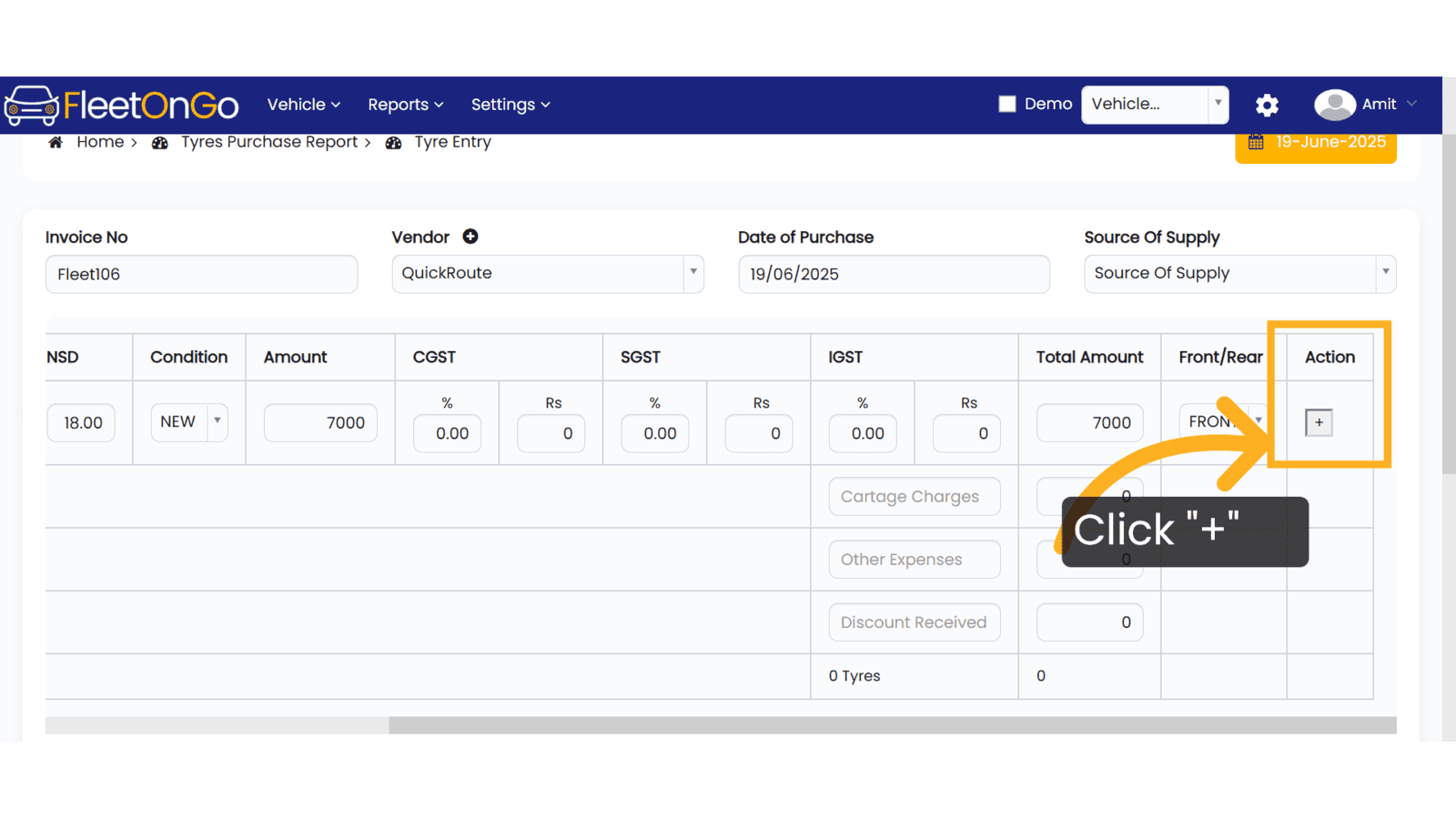
9. Click "SAVE & EXIT"
Finalize your tyre purchase by saving your invoice, ensuring all records are up-to-date.
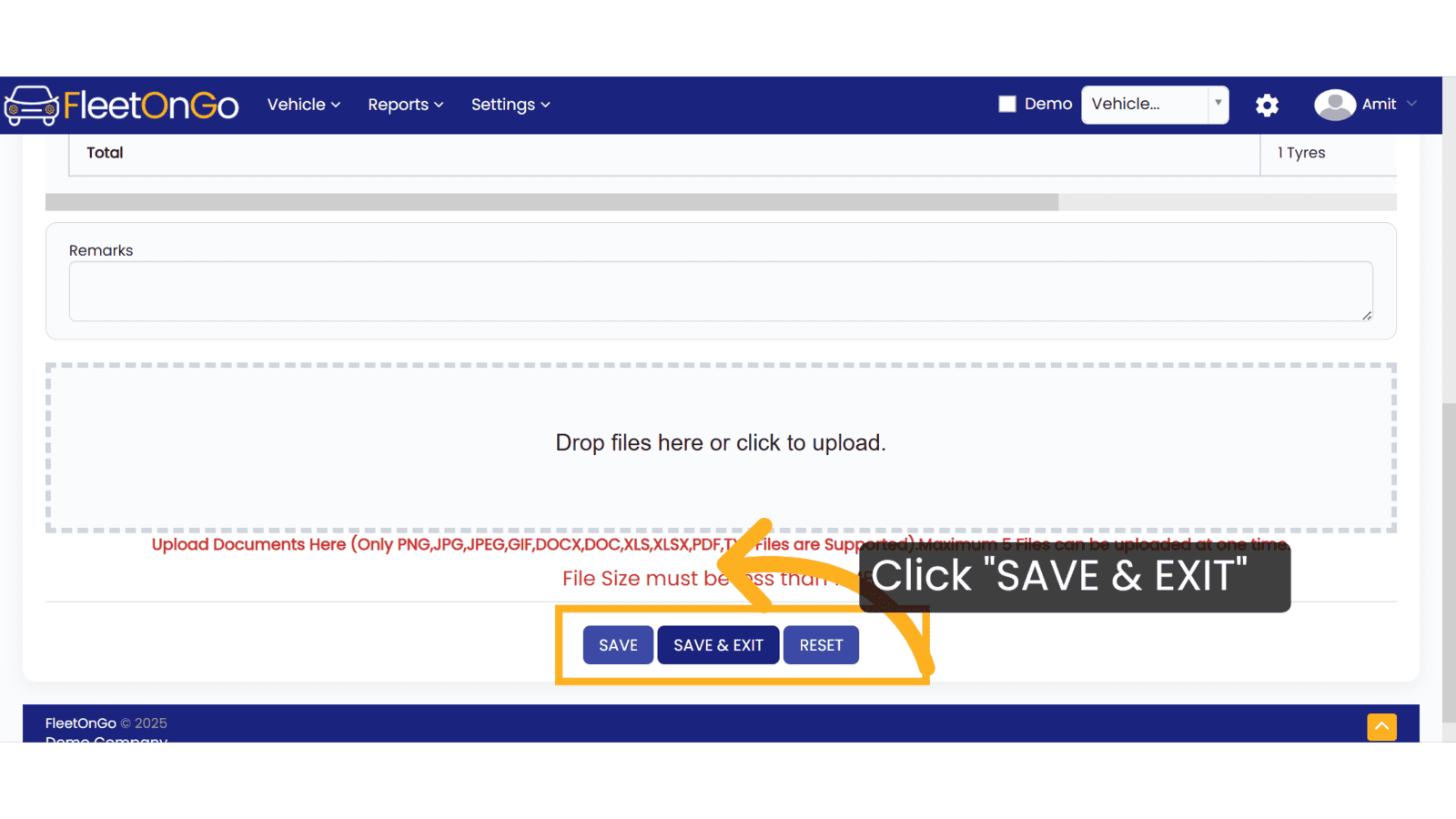
10. Click "Edit"
If necessary, edit your entries to correct or adjust tyre details before submission.
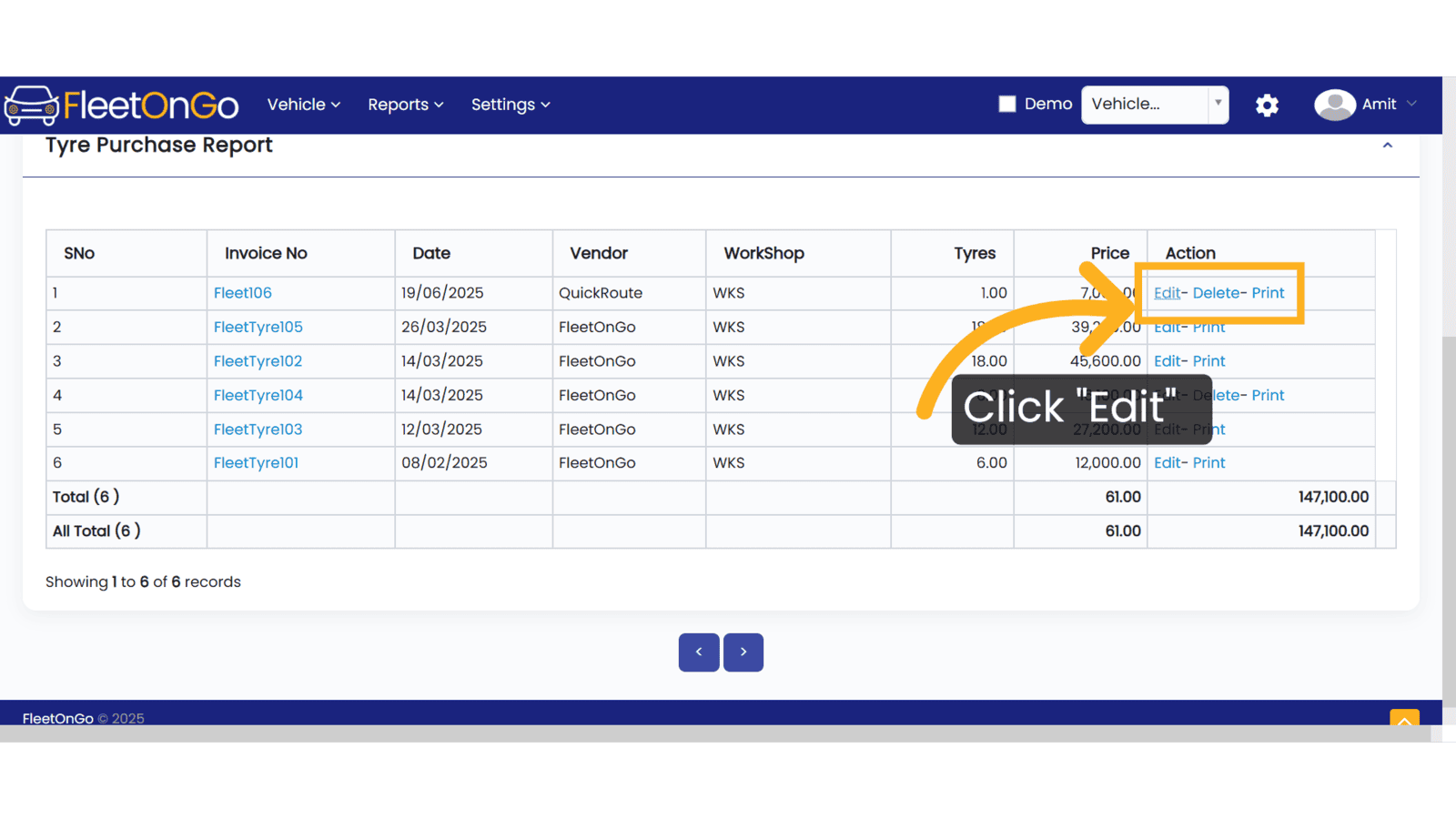
This guide covers how to create tyre purchase entries in FleetOnGo, helping fleet managers maintain accurate tire inventory and procurement records.
Related Articles
Tyre Purchase Report
Tyre Purchase Report Discover the new Tyre Purchase Report feature in Fleetongo. Go to app.fleetongo.com 1. Click "Tyre Purchase Report" Click on Reports and then Tyre to navigate the Tyre Purchase report. 2. Click here click here to expand the ...Tyre Sale
Tyre Sale Introducing the new Tyre Sale feature in Fleetongo. Go to app.fleetongo.com 1. Click "Tyres Sale" Navigate to the Tyres Sale feature. 2. Click "Sell Tyres" Initiate the tyre selling process. 3. Fill the Details Enter the invoice details as ...Part Purchase
Part Purchase Introducing the Spare Part Allotment Report feature in Fleetongo! Go to app.fleetongo.com 1. Click "Parts Purchase" Navigate to 'Reports', select 'Spare Parts', and click on 'Parts Purchase. 2. Click here Click here to expand the ...Battery Purchase
Purchase Battery Introducing the new Battery Purchase feature in Fleetongo. Go to app.fleetongo.com 1. Click "Battery Purchase" Click the vehicle and then Battery to navigate to the Battery purchase. Select "Battery purchase" to view your Battery ...Spare Parts Purchase
Spare Parts Purchase Introducing our Spare Parts Purchase feature, designed for fleetOnGO. Go to app.fleetongo.com 1. Click "Spare Part Purchase" Click the vehicle and then Spare Parts to navigate to the Spare Parts purchase. Select "Spare Parts ...