Toll & FastTag import
Toll & FastTag import
Introducing the Toll & FastTag import feature in Fleetongo
Go to app.fleetongo.com
1. Click "Toll & Fastag Import"
Click on 'Vehicle', then go to 'Home', and select 'Toll & FASTag Import.
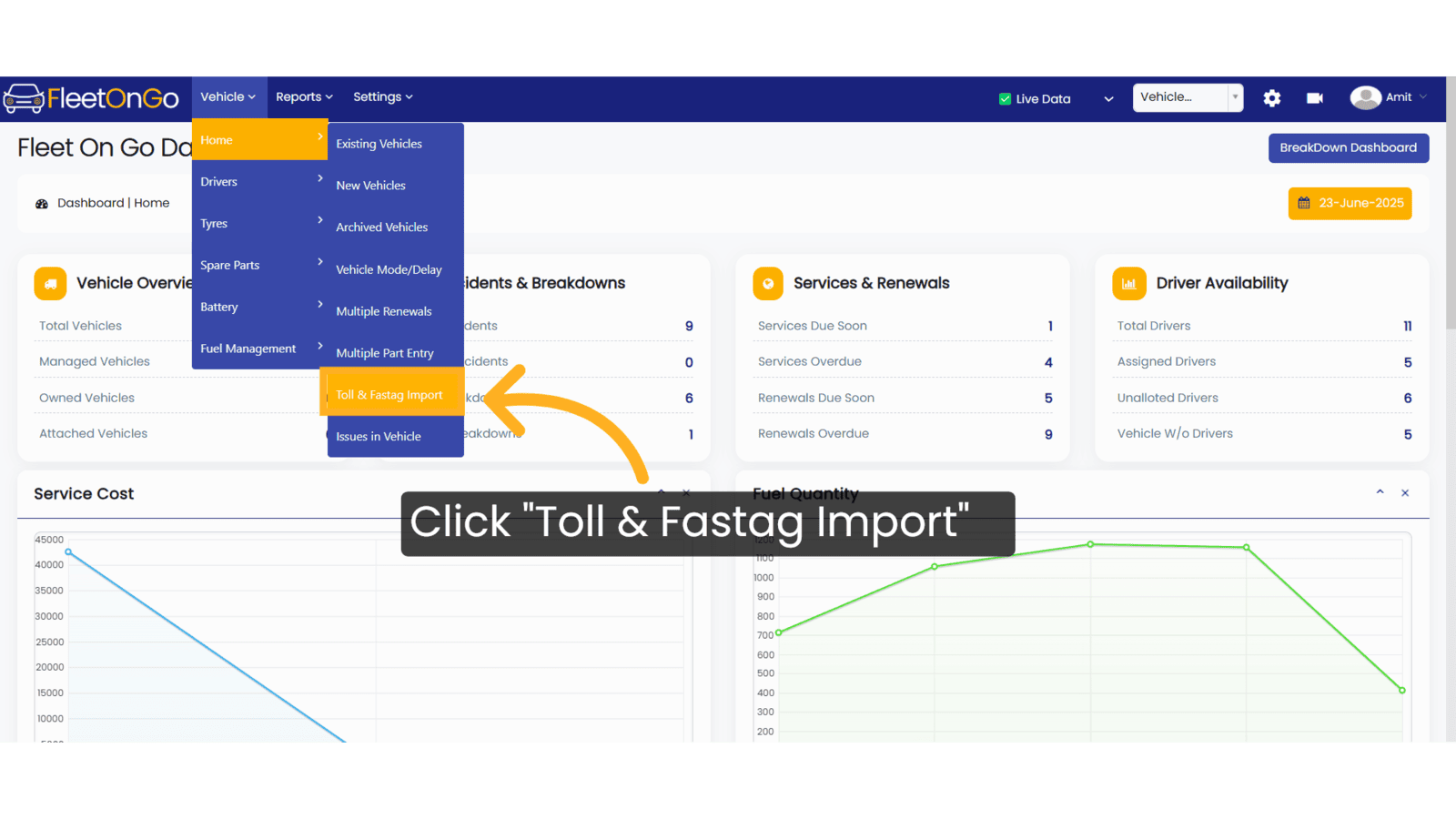
2. Click "Click here SBI to Download Sample File"
Download the sample file provided for SBI to understand the required format for your data. you can Download the sample file from your preferred bank.
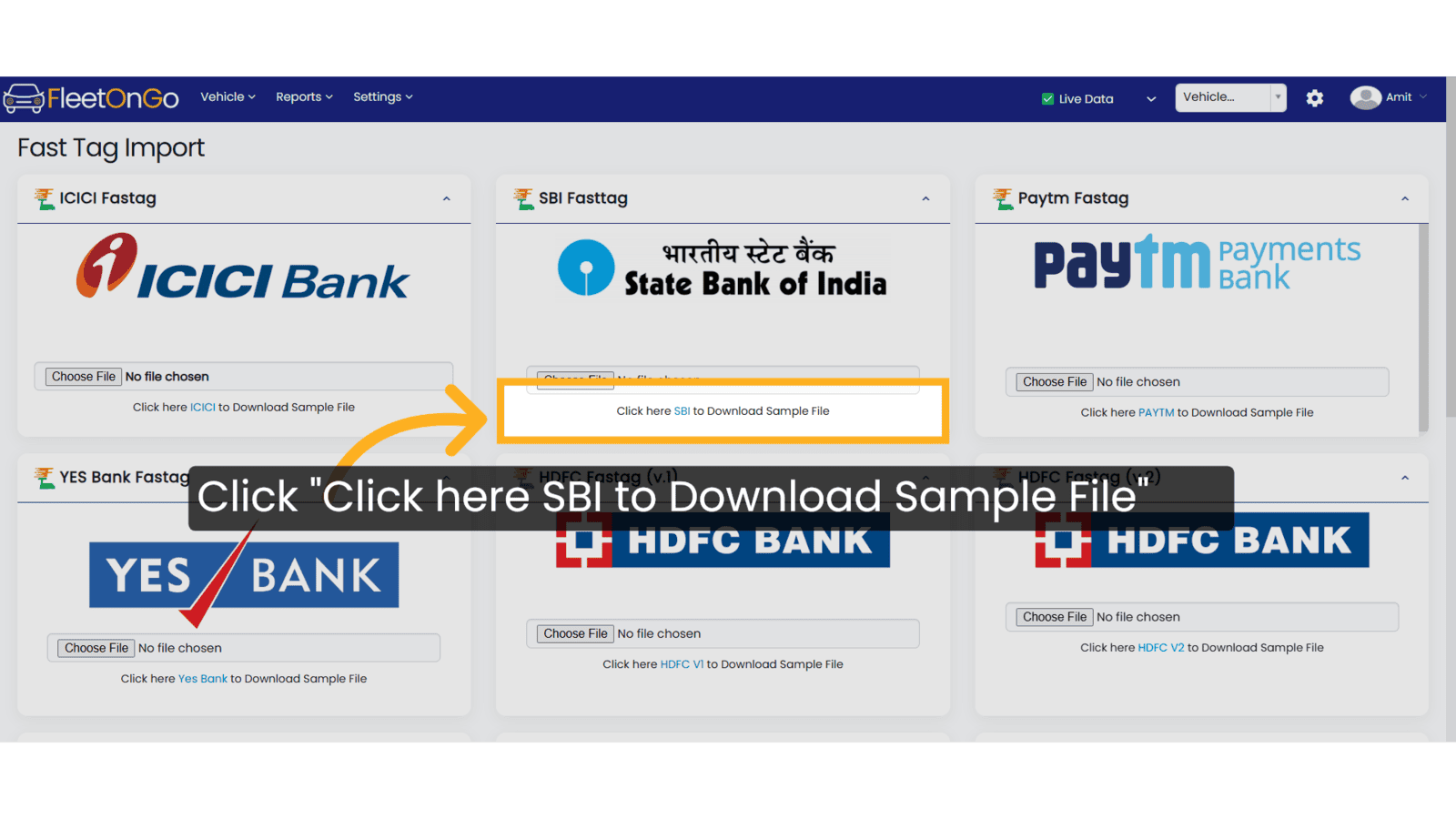
3. Fill the details
Ensure that each 'TRANSACTIONID' is unique—no duplicates are permitted. Complete all fields, including Amount, Date, Time, Vehicle No., Transaction Location, Type, and Status.

4. Click choose file
Click on 'Choose File' to browse and upload from your device.

5. Click "Save"
Finalize your entries by saving the uploaded data.

6. Fast tag entries are updated.
Select the confirmation message to ensure your FastTag entries are updated.

Thank you for using FleetOnGo. This guide explains how to do toll & Fasttag import. thank you
Related Articles
Fuel Import
Fuel import Master the Fuel Import feature in FleetOnGo designed for fleet managers seeking to automate fuel data entry and enhance operational oversight 1. fuel import Go to the 'Vehicle' section, select 'Fuel Management', and click on 'Fuel Import' ...