Spare Parts Purchase
Spare Parts Purchase
Introducing our Spare Parts Purchase feature, designed for fleetOnGO.
Go to app.fleetongo.com
1. Click "Spare Part Purchase"
Click the vehicle and then Spare Parts to navigate to the Spare Parts purchase. Select "Spare Parts purchase" to view your Spare Parts purchase.
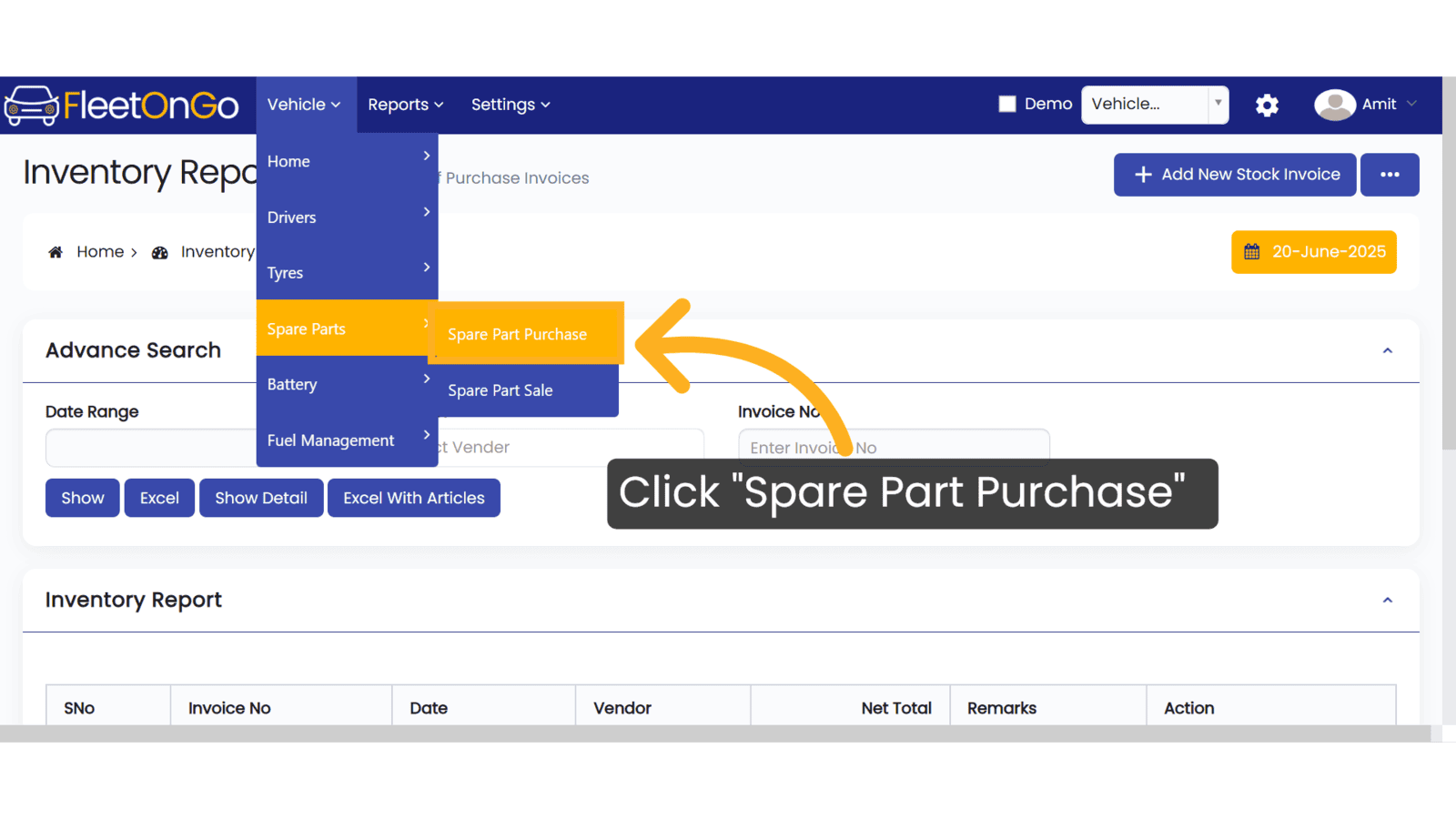
2. Click "Add New Stock Invoice"
Click on Add new Stock invoice to open
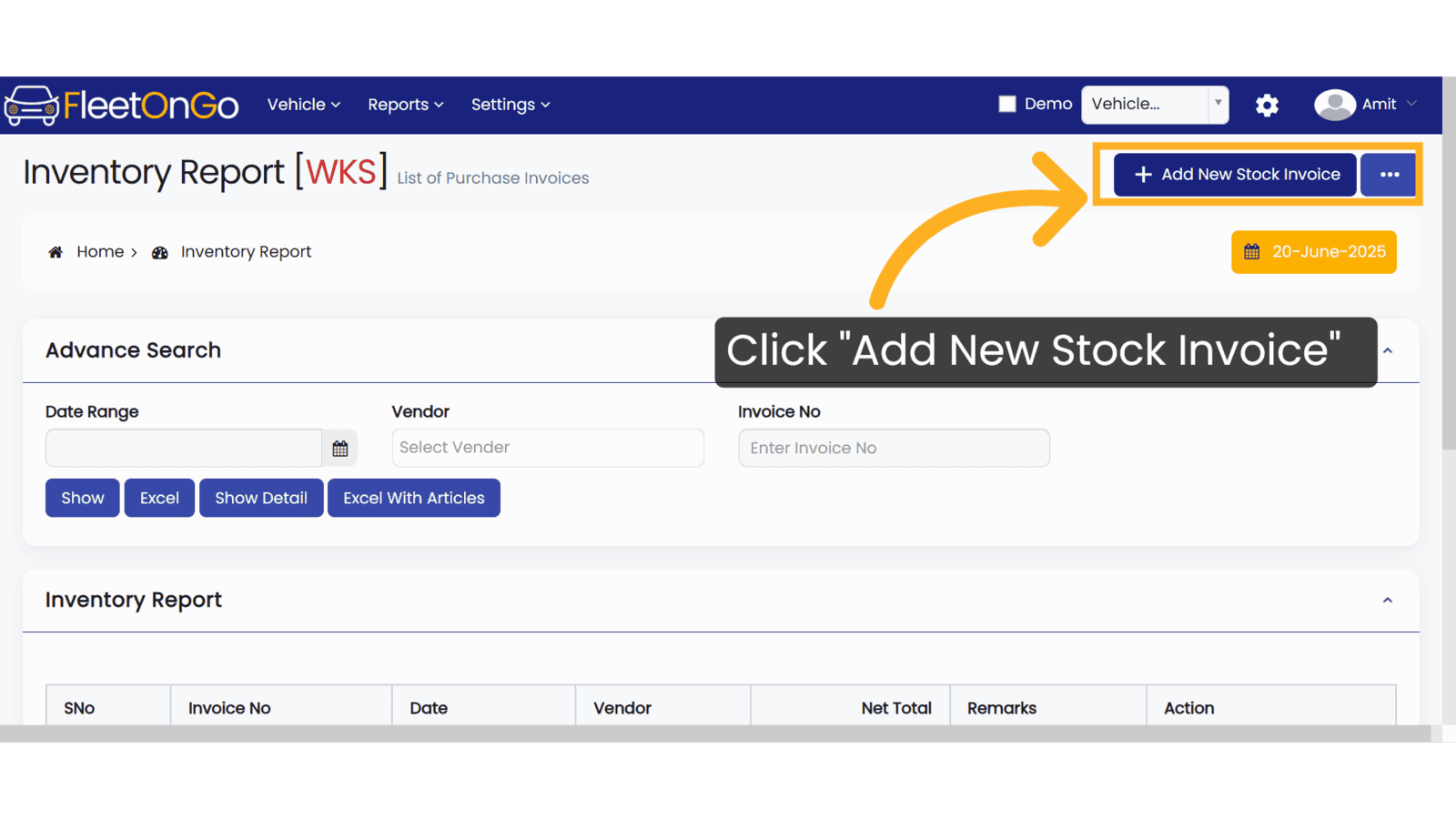
3. Invoice No
Please enter the invoice number. You may use any format that suits your records
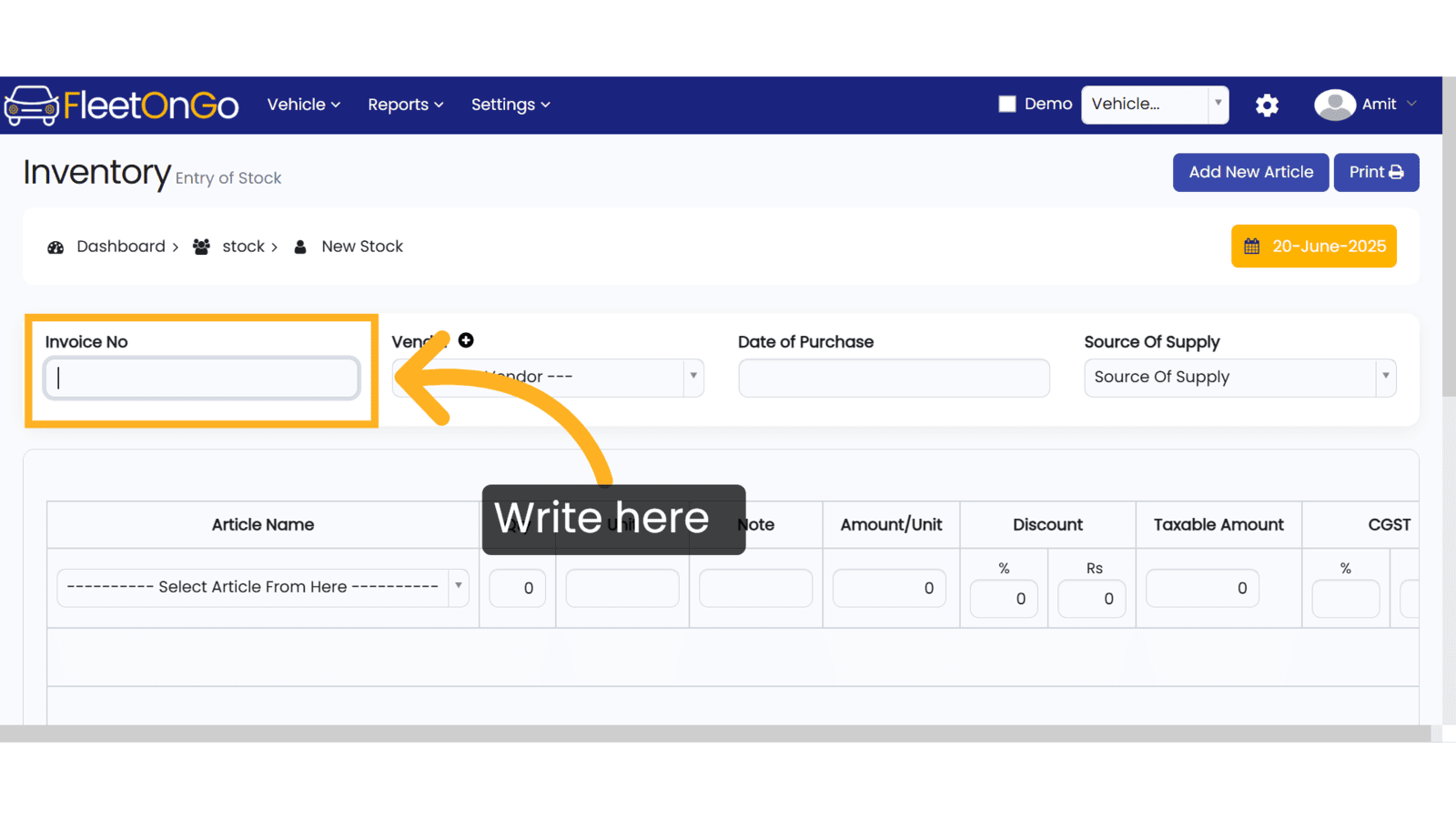
4. Click on plus Button
To create a new vendor, click the plus (+) button. If the vendor already exists, it will be available in the drop-down list.
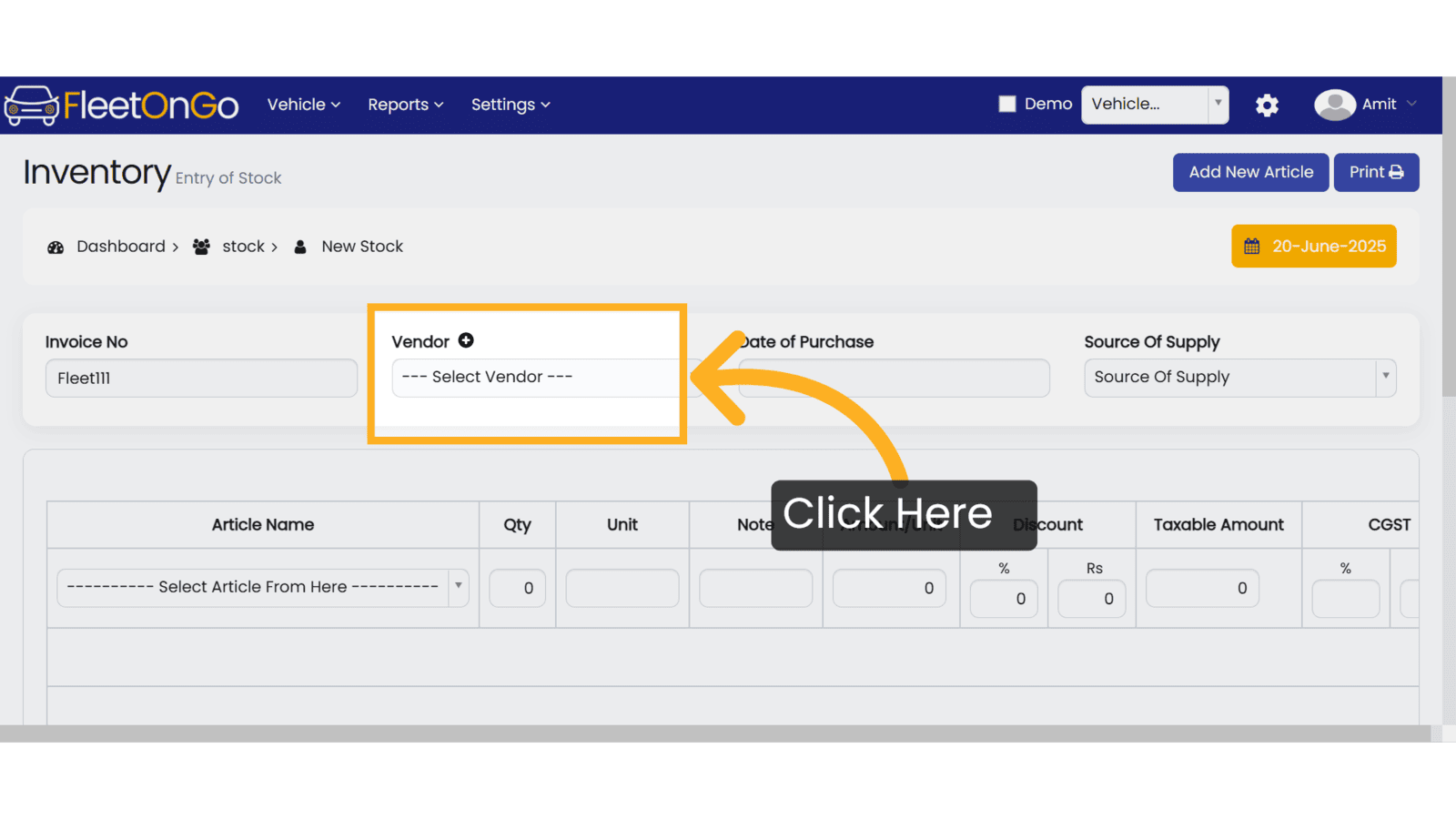
5. Select vendor
Choose a vendor to ensure your spare parts are sourced from reliable suppliers, enhancing procurement quality.

6. Click Select Article From Here
Open the article selection menu to find specific spare parts, simplifying the search process.
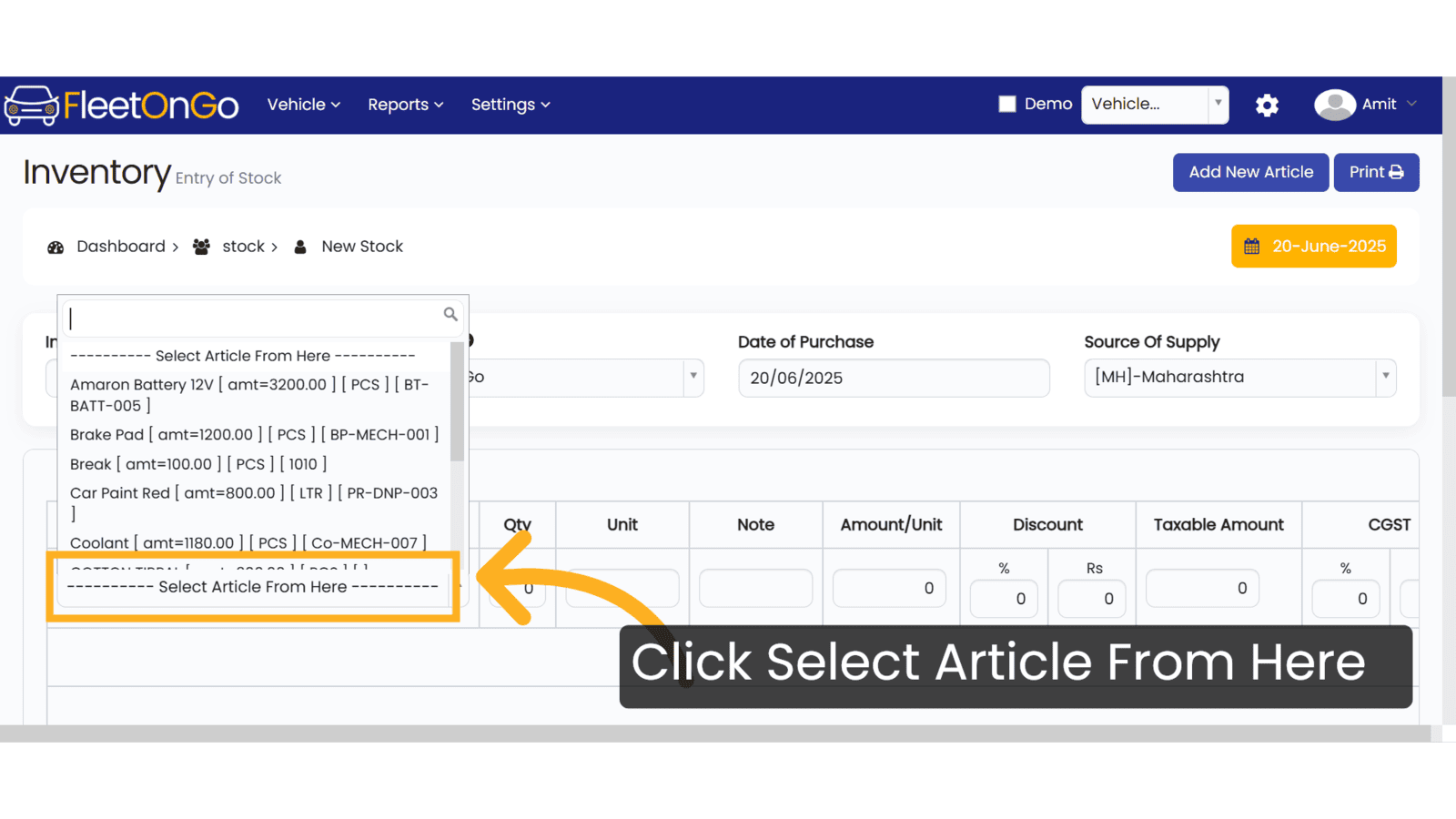
7. Click "+"
Add additional items to your order to complete your inventory requirements, ensuring you are fully stocked.

8. Click "SAVE & EXIT"
Save your entries to secure your stock invoice, ensuring all data is preserved for future reference.

9. Click "Edit"
Make any necessary adjustments to your stock items, ensuring all data is current and accurate.
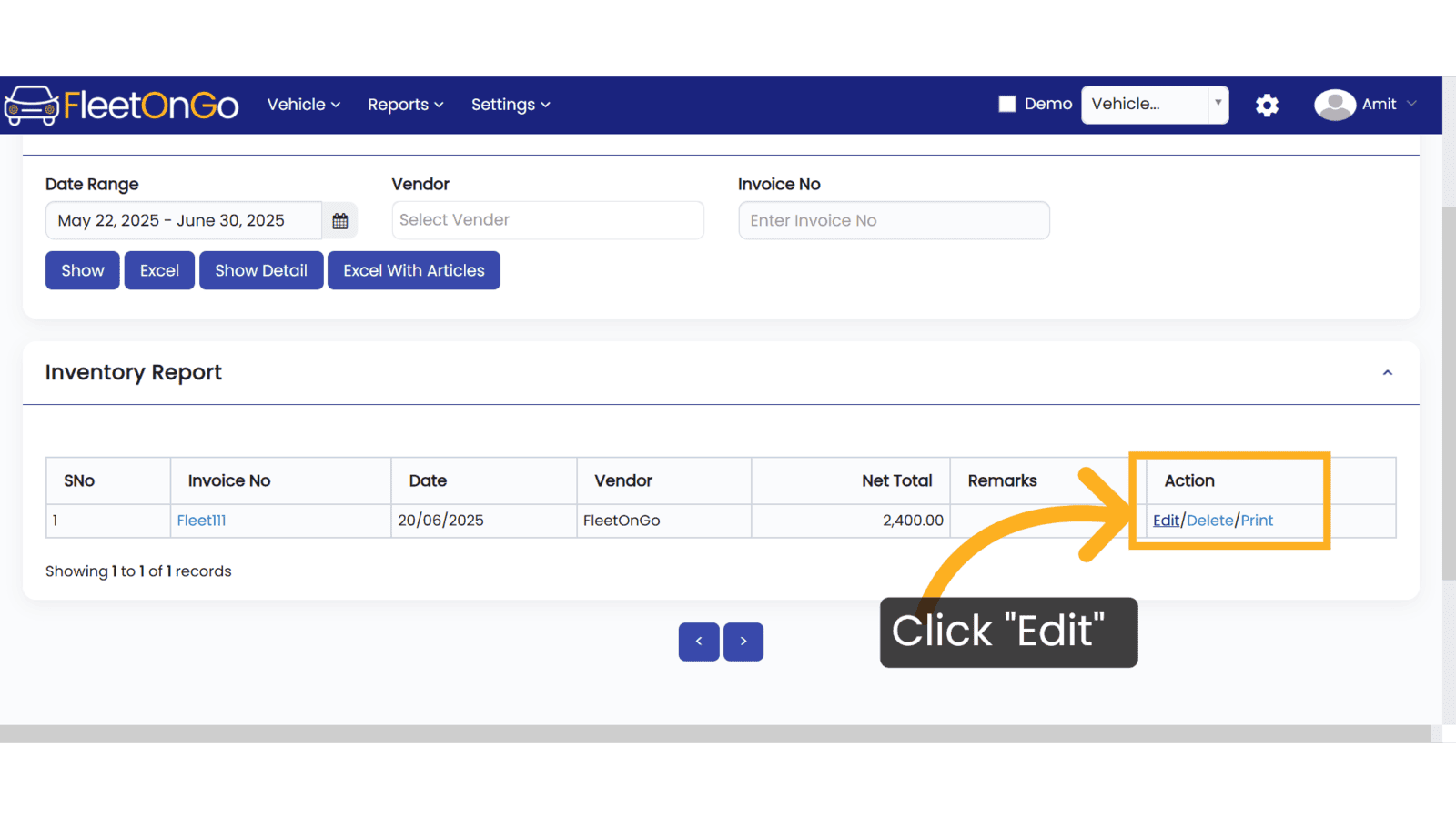
10. Click "UPDATE & EXIT"
Save your changes to finalize updates to your stock entries, maintaining integrity in your inventory management.
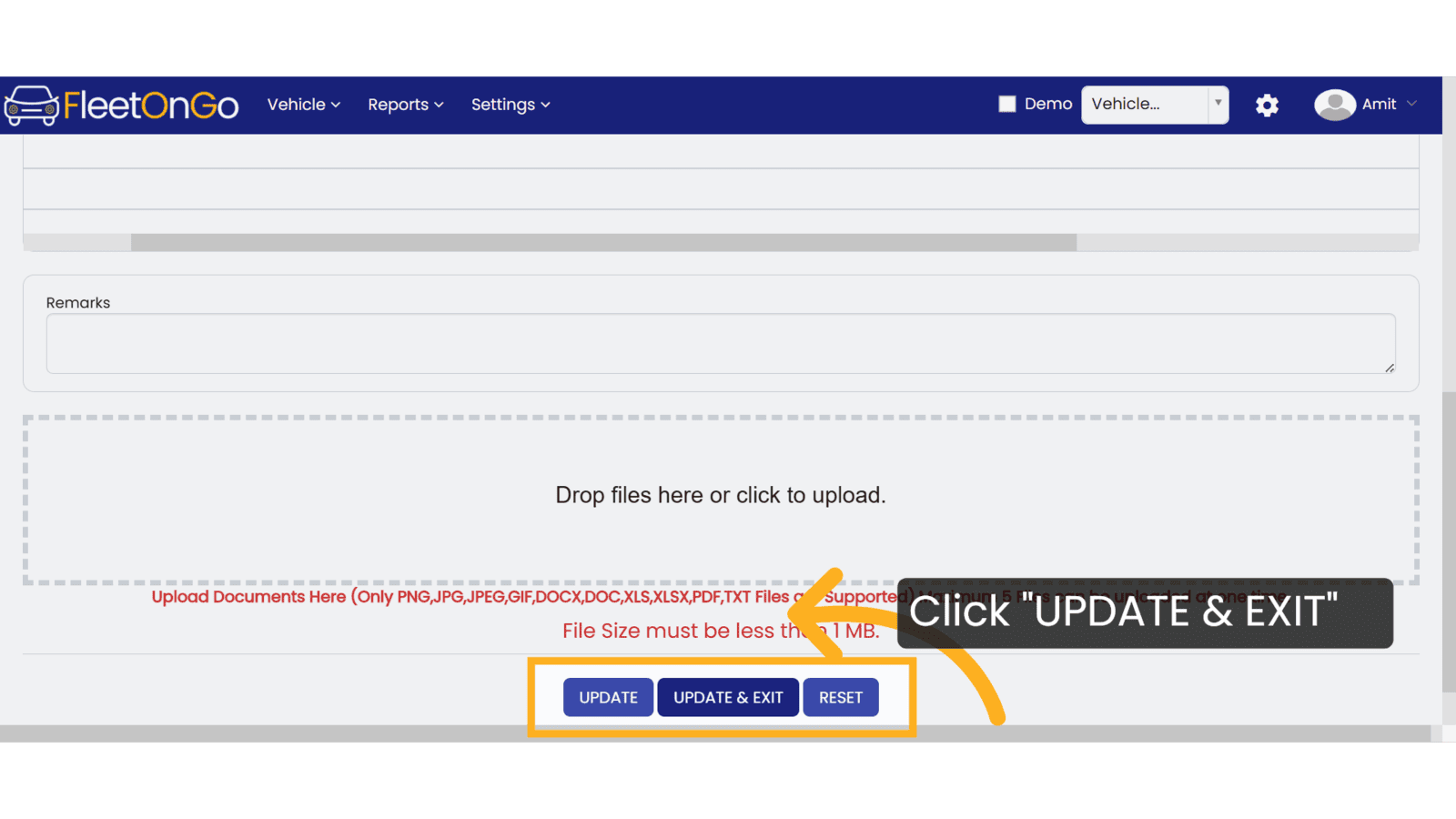
11. Click "Delete"
Remove any unnecessary items from your list to keep your inventory clean and accurate.

This Guide helps you to cover how to purchase a Spare part. Thank You.
Related Articles
Part Purchase
Part Purchase Introducing the Spare Part Allotment Report feature in Fleetongo! Go to app.fleetongo.com 1. Click "Parts Purchase" Navigate to 'Reports', select 'Spare Parts', and click on 'Parts Purchase. 2. Click here Click here to expand the ...Spare Part Sale
Spare part Sale Introducing the new Spare Parts Sales feature in Fleetongo. Go to app.fleetongo.com 1. Click "Spare Part Sale" Click the vehicle and then Spare Parts to navigate to the Spare Parts Sale. Select "Spare Parts Sale" to view your Spare ...Spare Part Allotment
Spare Part Allotment Report The Spare Part Allotment Report feature in Fleetongo is designed for fleet managers . Go to app.fleetongo.com 1. Click "Parts Allotment History" Navigate to 'Reports', select 'Spare Parts', and click on 'Spare Part ...Stock New Parts
Stock new Parts Discover the new "Stock New Parts" feature in Fleetongo. Go to app.fleetongo.com 1. Click "Stock(New Parts)" Click on 'Reports', go to 'Spare Parts', then select Stock new parts 2. Click here Click here to expand the section 3. Fill ...Stock Old parts
Stock Old parts Report Introducing the Stock Old Parts Report feature in Fleetongo, designed for fleet managers Go to app.fleetongo.com 1. Click "Stock (Old Parts)" Click On reports go to Spareparts and navigate to Stock old parts 2. Click "Enter ...