Spare Part Allotment
Spare Part Allotment Report
The Spare Part Allotment Report feature in Fleetongo is designed for fleet managers .
Go to app.fleetongo.com
1. Click "Parts Allotment History"
Navigate to 'Reports', select 'Spare Parts', and click on 'Spare Part Allotment Report.
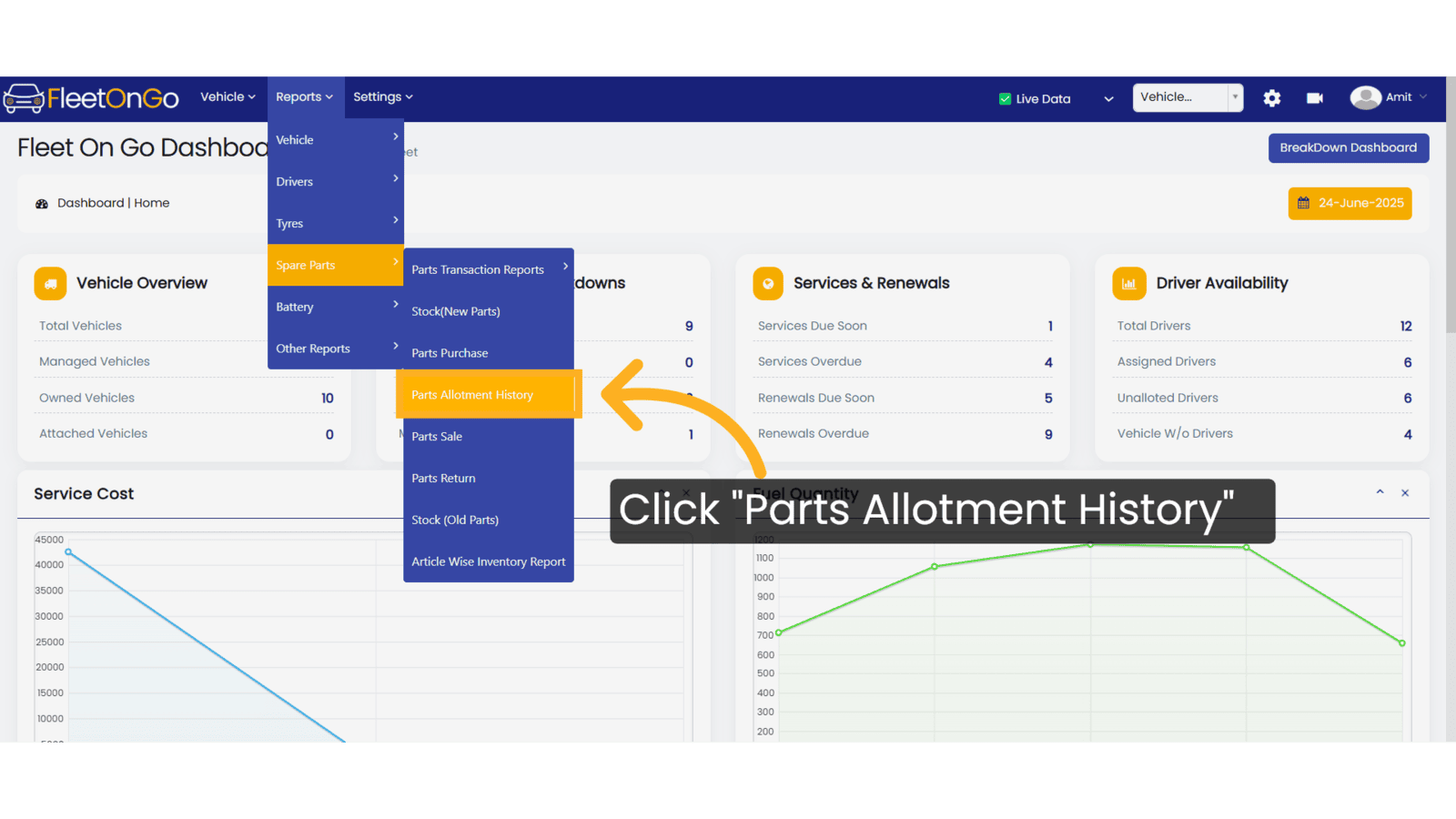
2. Click here
Click here to expand the section
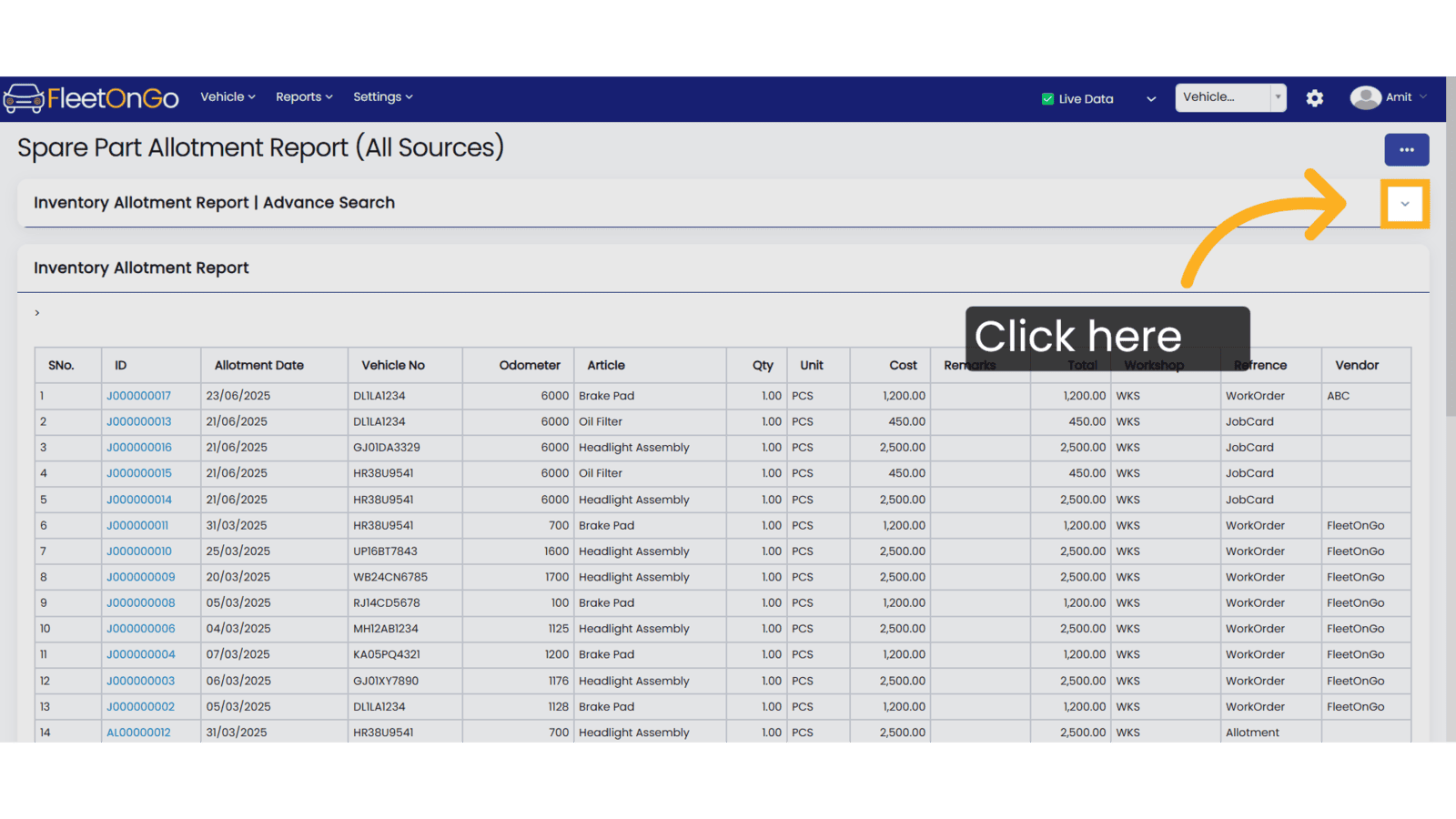
3. Click "Apply"
Click Apply after selecting the Date range.
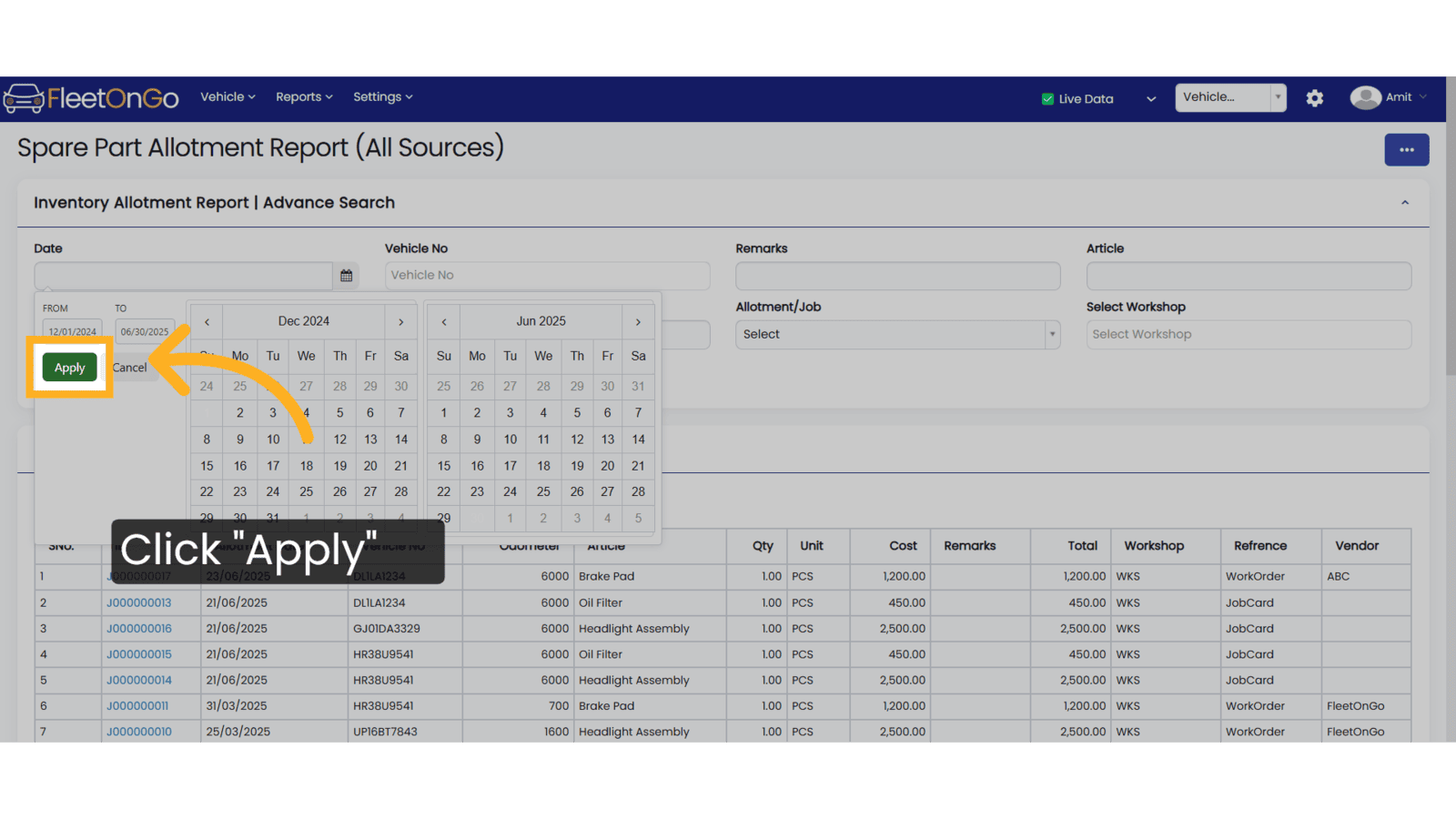
4. Click vehicle
Selecting a specific vehicle opens detailed records,.
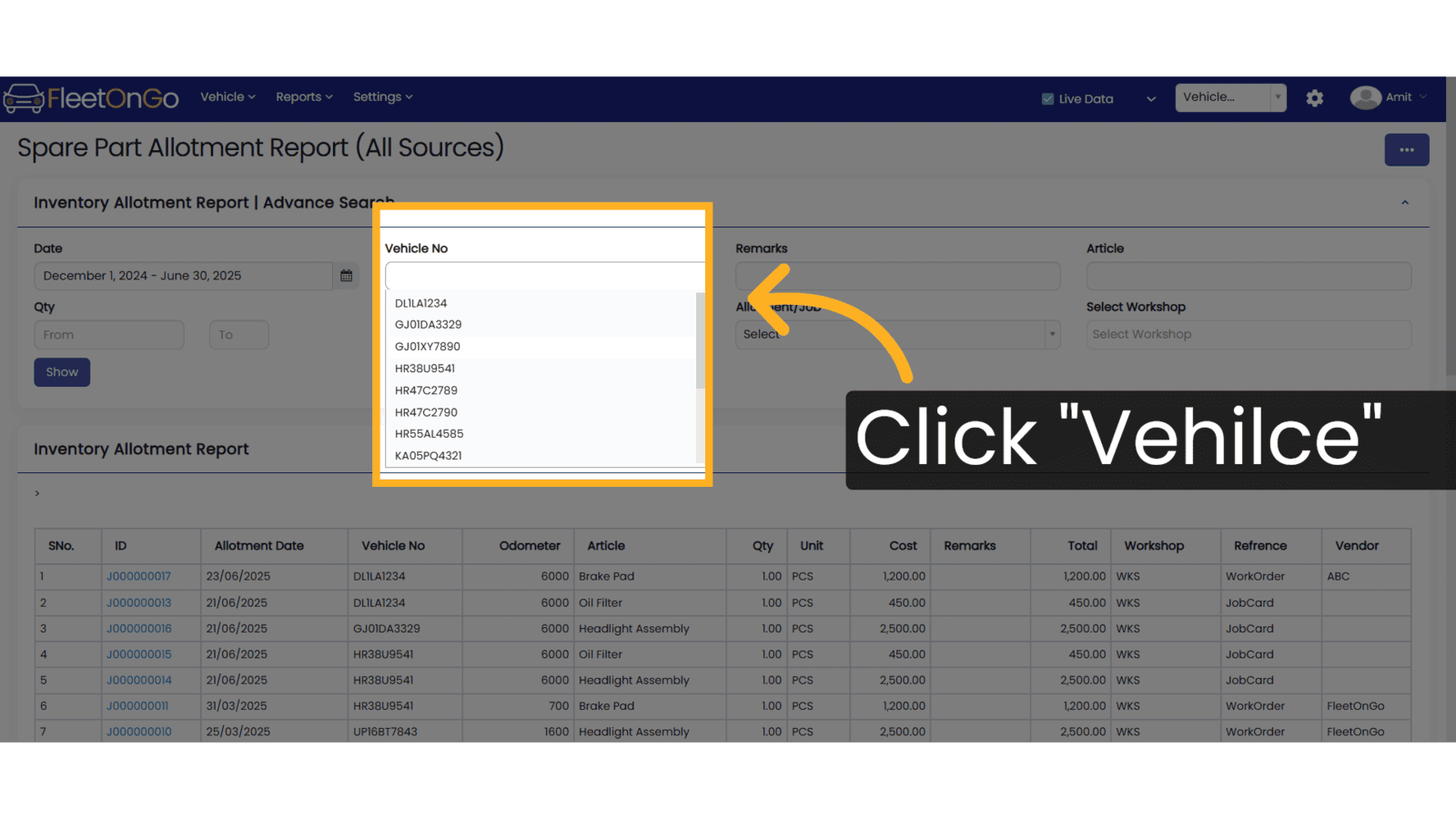
5. Click "Show"
Click on 'Show' to view the records.
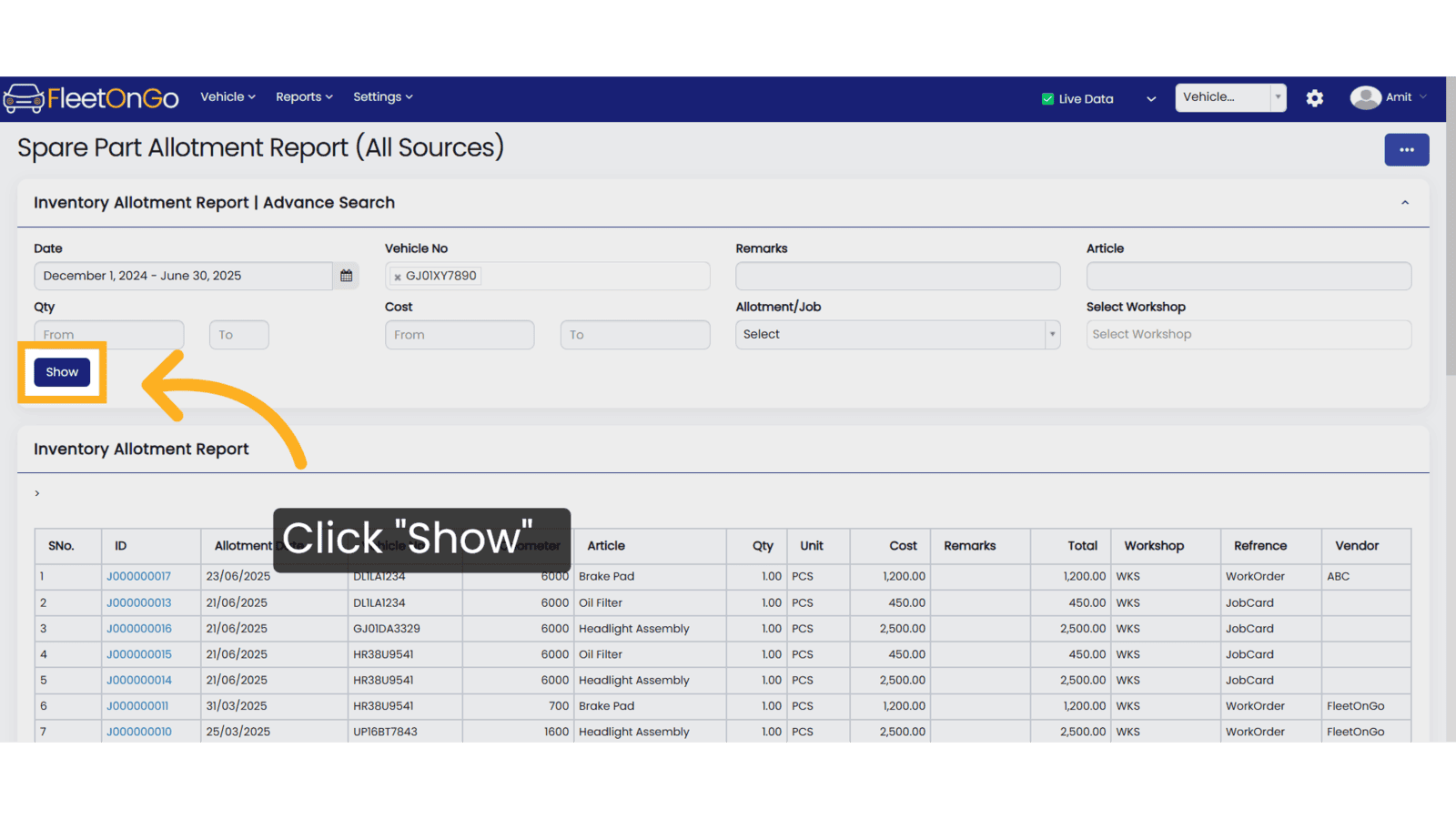
By utilizing the Spare Part Allotment Report, users will gain enhanced visibility into parts usage, enabling better decision-making and resource management. Ultimately, this feature empowers fleet managers to streamline operations and reduce downtime, driving efficiency and productivity across their fleet.
Related Articles
Spare Part Sale
Spare part Sale Introducing the new Spare Parts Sales feature in Fleetongo. Go to app.fleetongo.com 1. Click "Spare Part Sale" Click the vehicle and then Spare Parts to navigate to the Spare Parts Sale. Select "Spare Parts Sale" to view your Spare ...Part Purchase
Part Purchase Introducing the Spare Part Allotment Report feature in Fleetongo! Go to app.fleetongo.com 1. Click "Parts Purchase" Navigate to 'Reports', select 'Spare Parts', and click on 'Parts Purchase. 2. Click here Click here to expand the ...Spare Parts Purchase
Spare Parts Purchase Introducing our Spare Parts Purchase feature, designed for fleetOnGO. Go to app.fleetongo.com 1. Click "Spare Part Purchase" Click the vehicle and then Spare Parts to navigate to the Spare Parts purchase. Select "Spare Parts ...Track Part Report
Track Part Report Introducing the Track Part Report feature in Fleetongo,. Go to app.fleetongo.com 1. Click "Parts Ledger Report" Navigate to 'Reports', open the 'Spare Parts' section, and click on either 'Parts Transaction Report' or 'Parts Ledger ...Part Sales Report
Part Sales Report Introducing the Part Sales Report feature in Fleetongo. Go to app.fleetongo.com 1. Click "Parts Sale" Navigate to 'Reports', select 'Spare Parts', and click on 'Parts Sale. 2. Click here Click here to expand the section 3. Click ...