Spare Part Sale
Spare part Sale
Introducing the new Spare Parts Sales feature in Fleetongo.
Go to app.fleetongo.com
1. Click "Spare Part Sale"
Click the vehicle and then Spare Parts to navigate to the Spare Parts Sale. Select "Spare Parts Sale" to view your Spare Parts Sale.
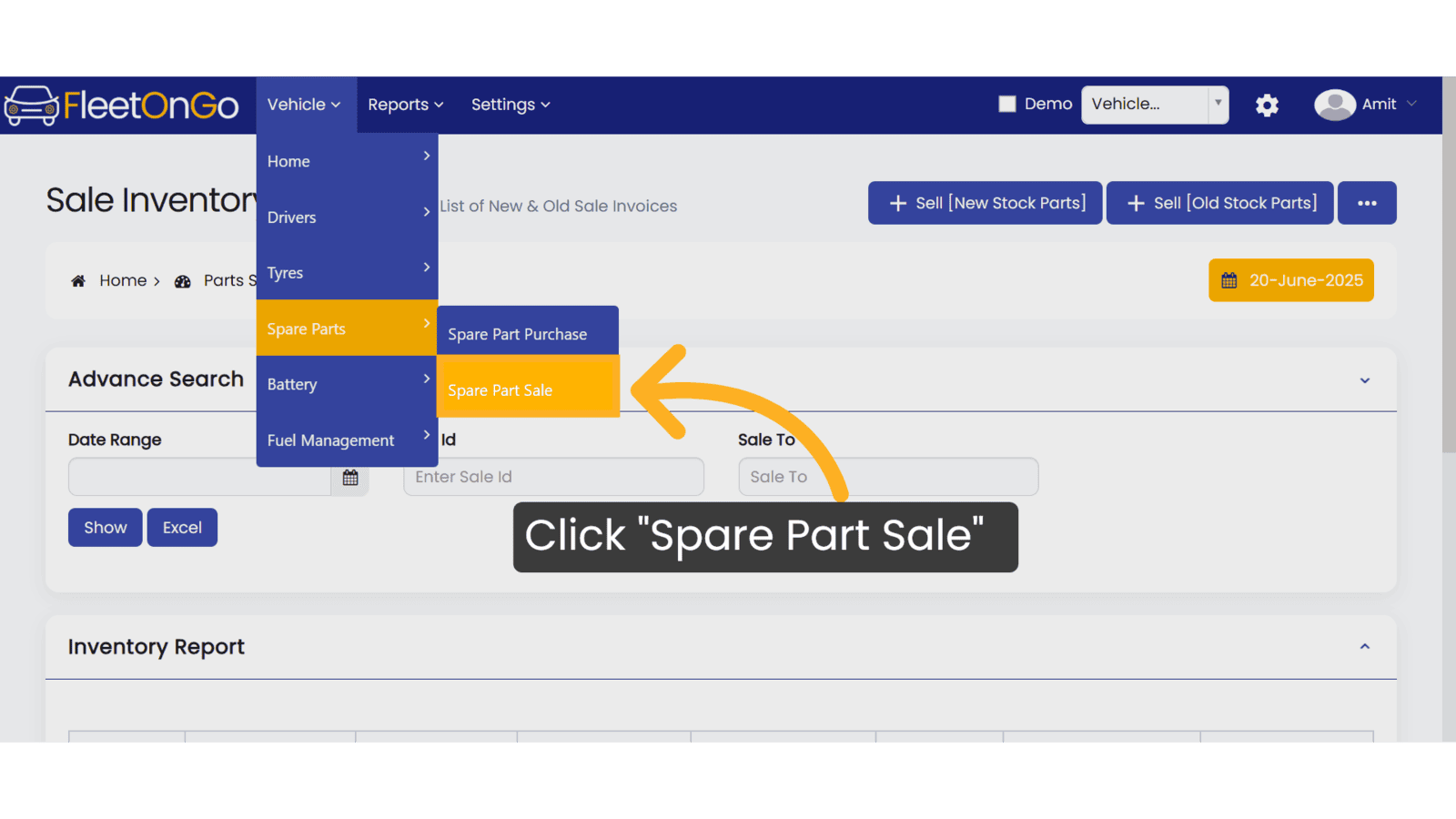
2. Click "Sell [New Stock Parts]"
Click on New stock parts
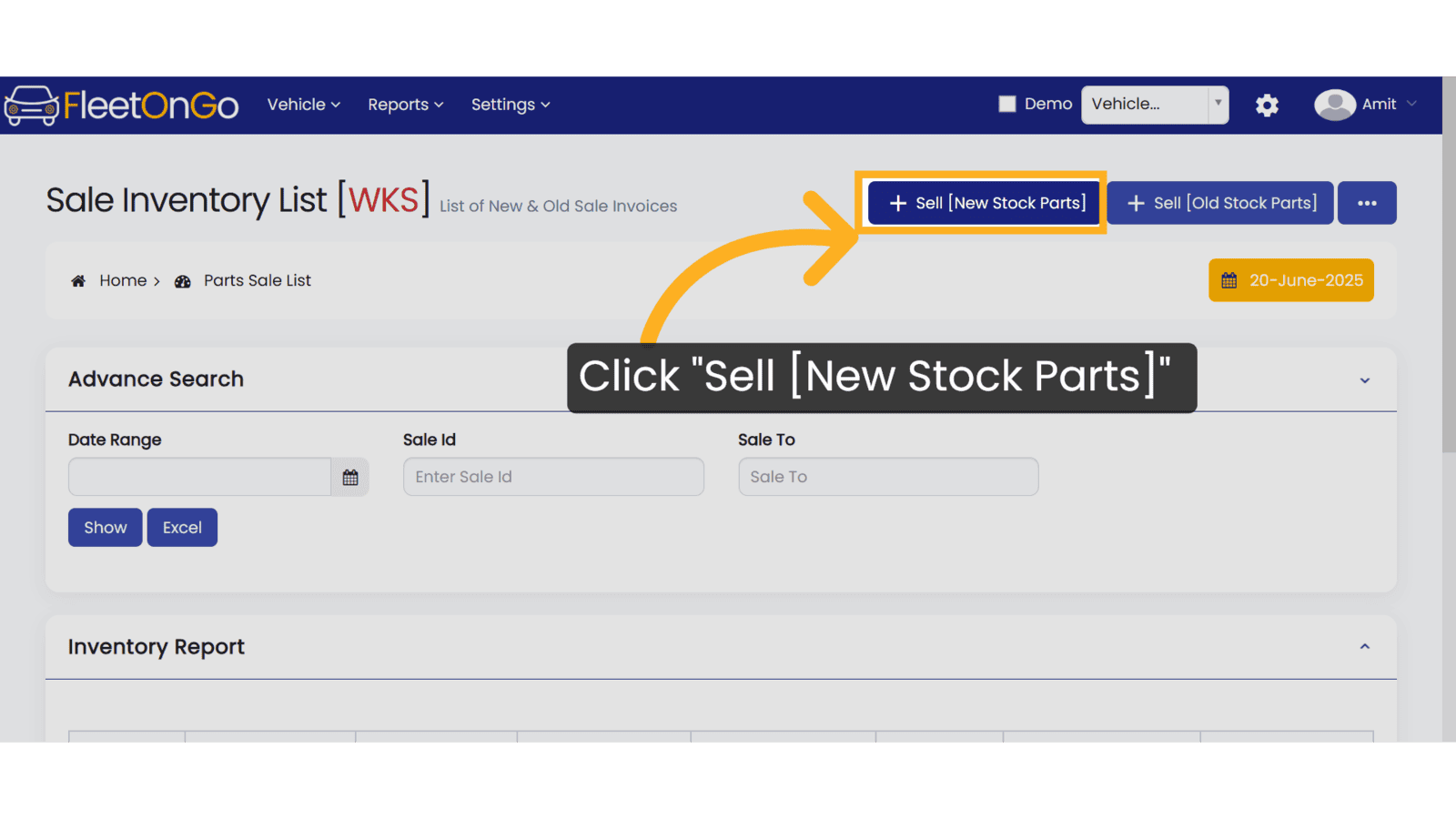
3. Sale To
Enter the name of the customer or company you are selling to in the input field
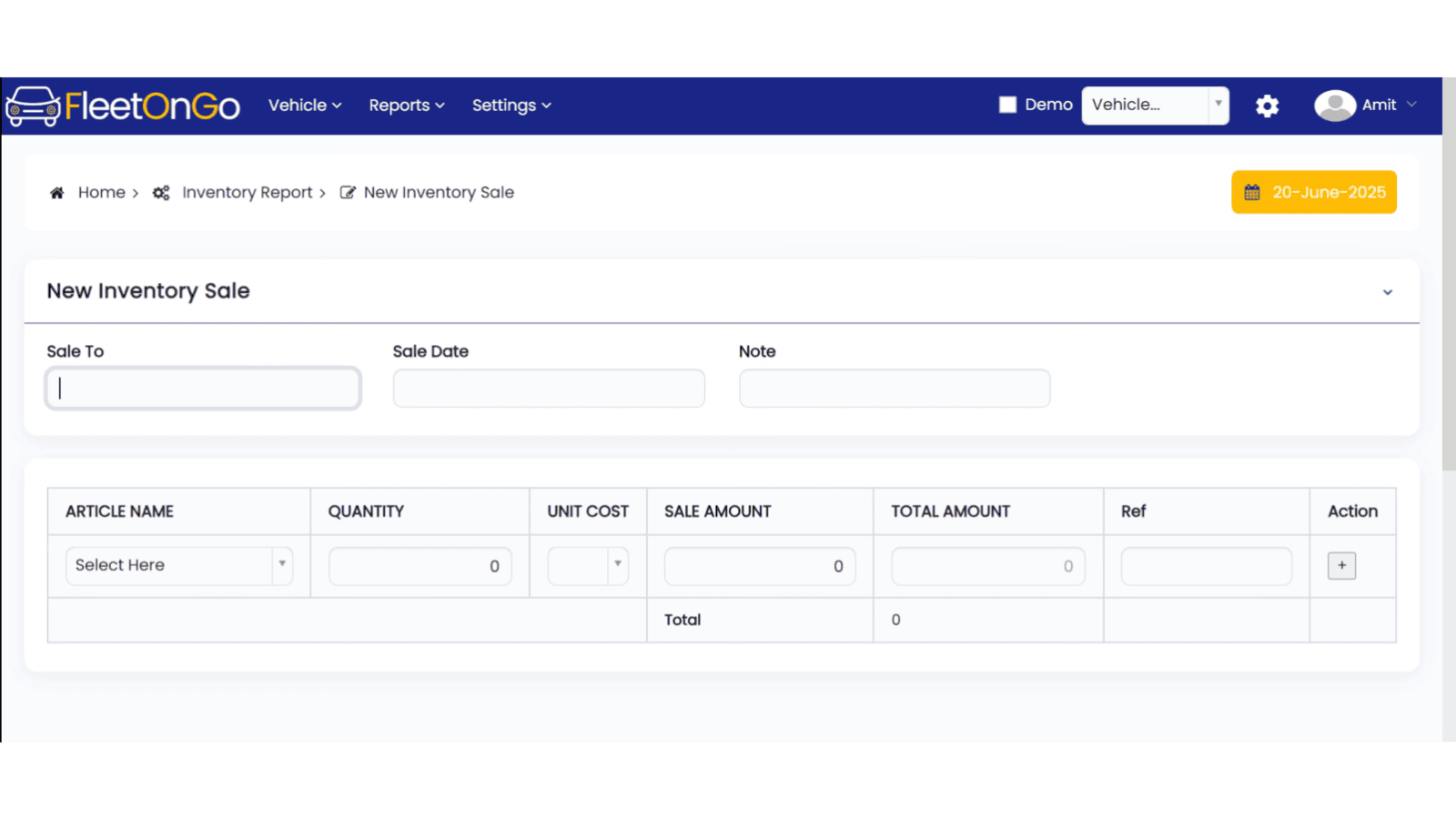
4. click On sale Date
select the sale date from the calendar.
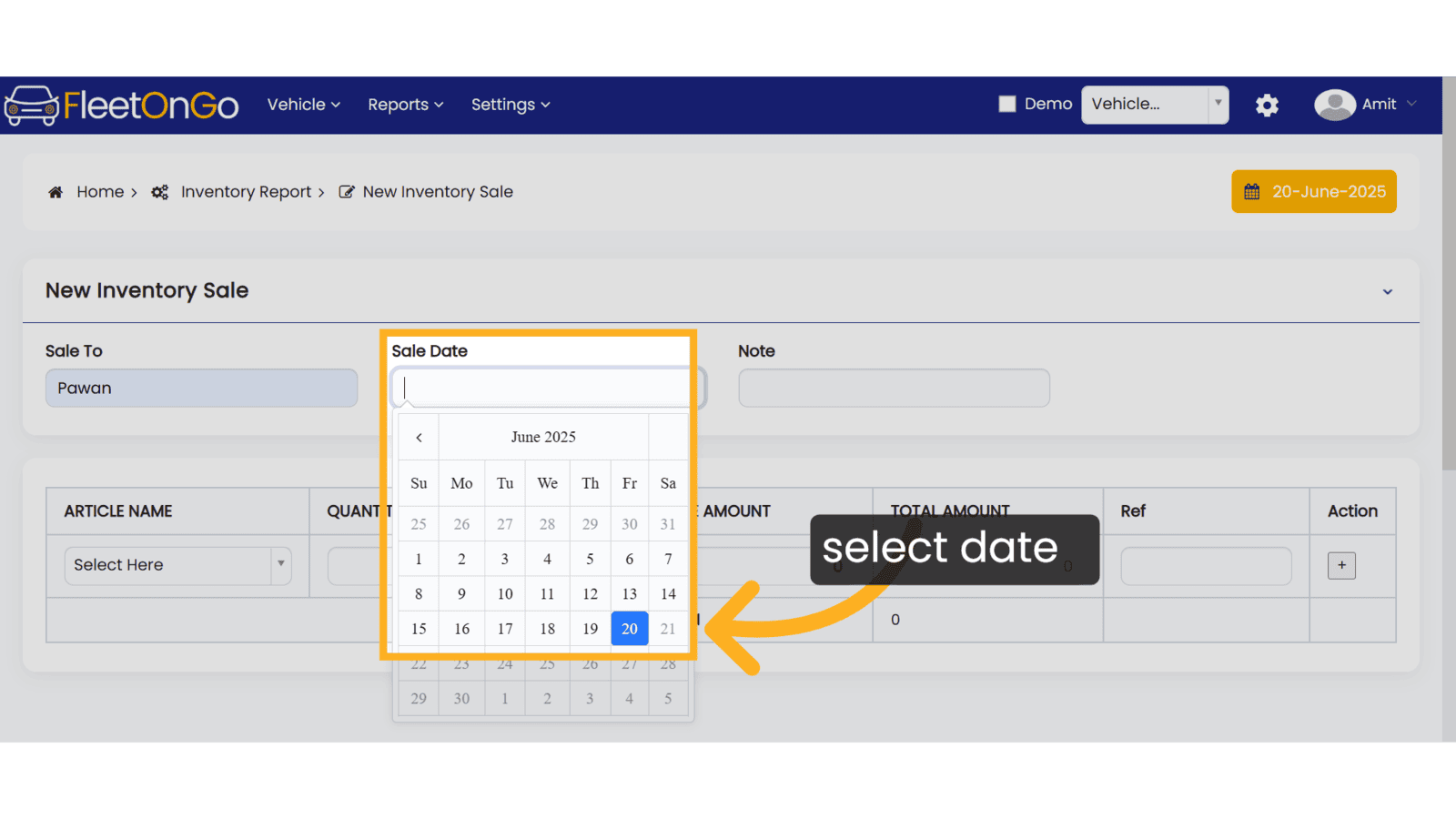
5. Click article Name
Select the article you are selling from the dropdown.
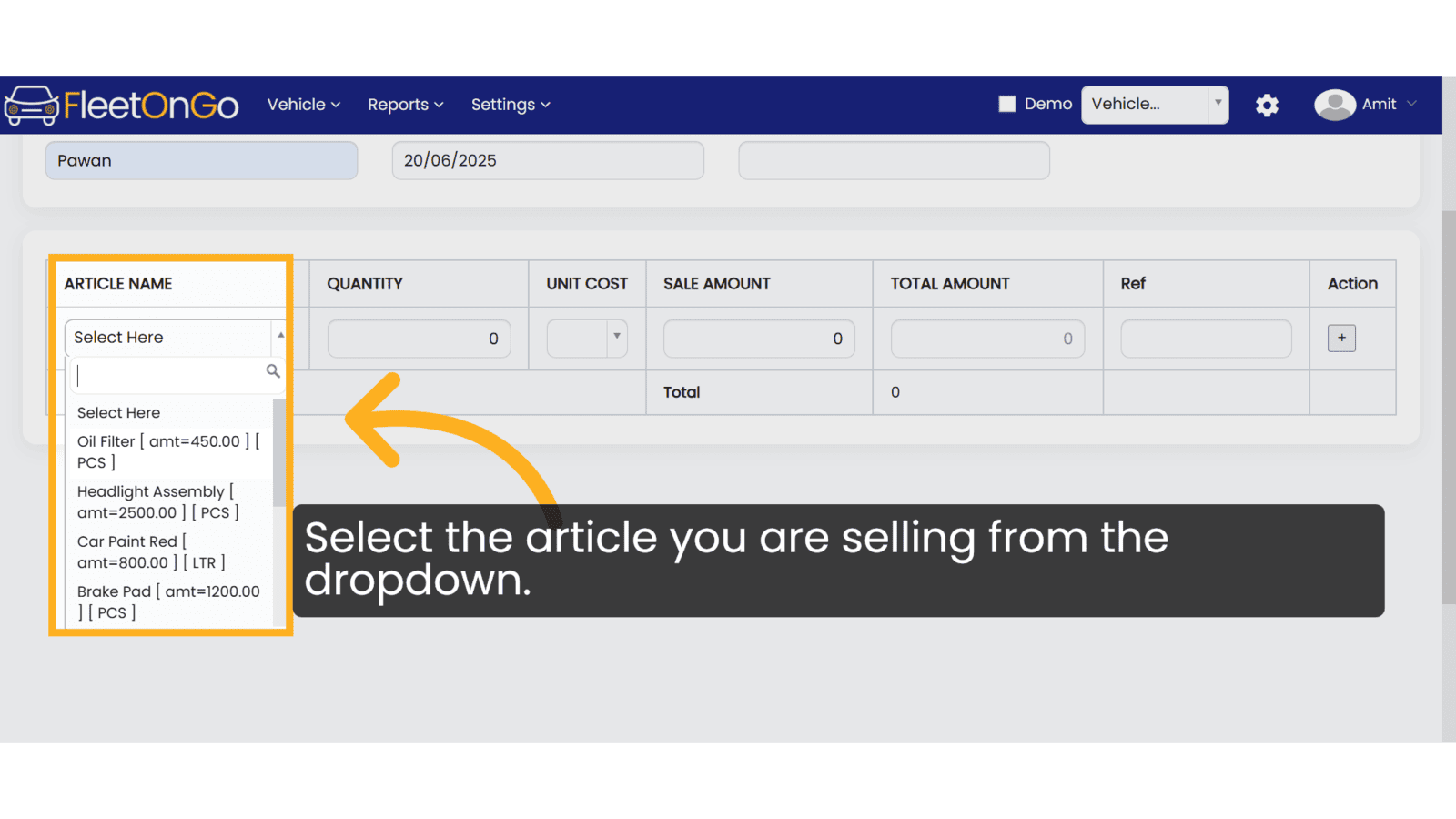
6. fill the Details
Fill in the article name, quantity, and sale amount, then click the “+” icon to add.
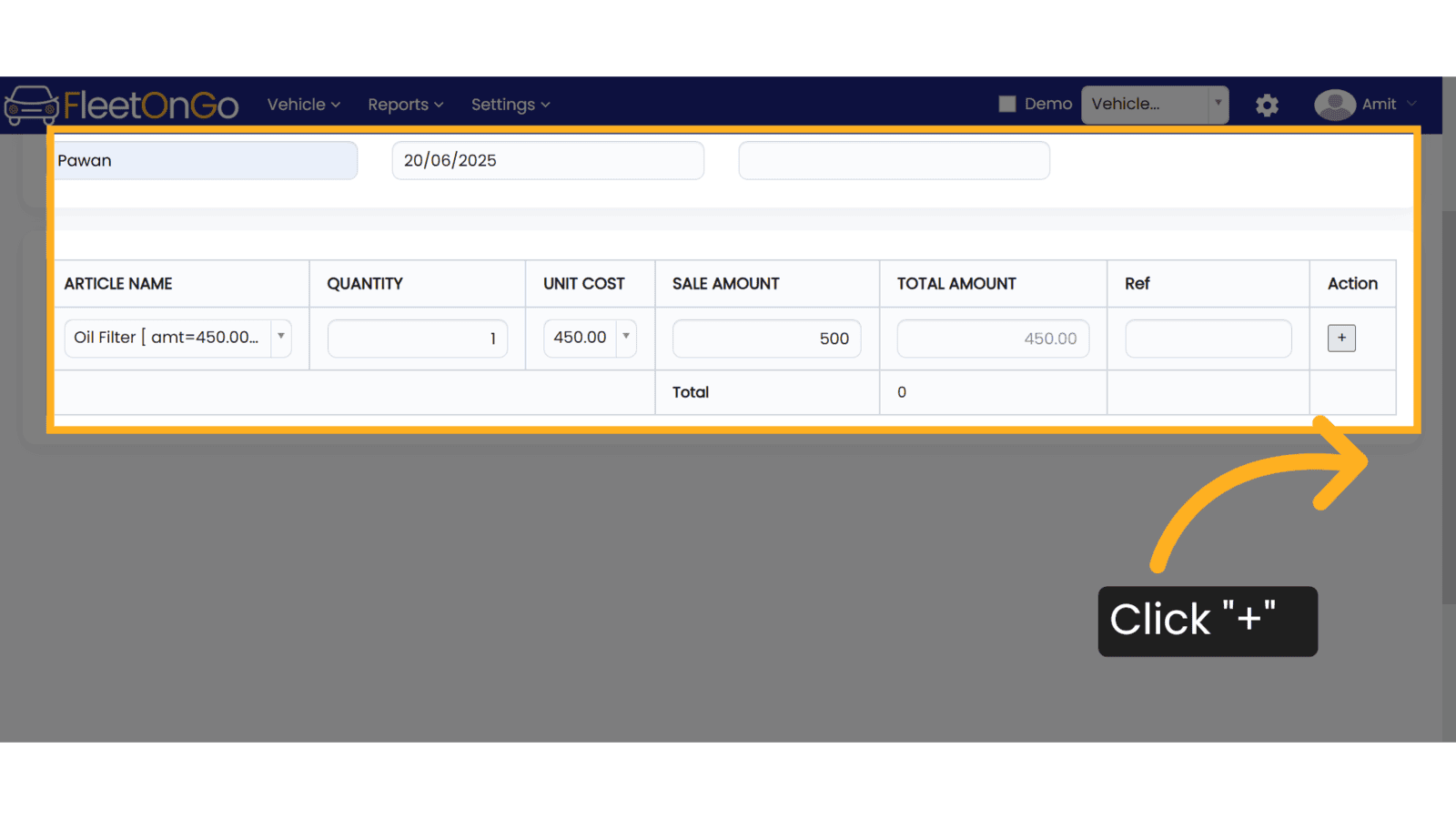
7. Click "Save & Exit"
Complete the sale and close the interface to finalize the transaction and save your changes.
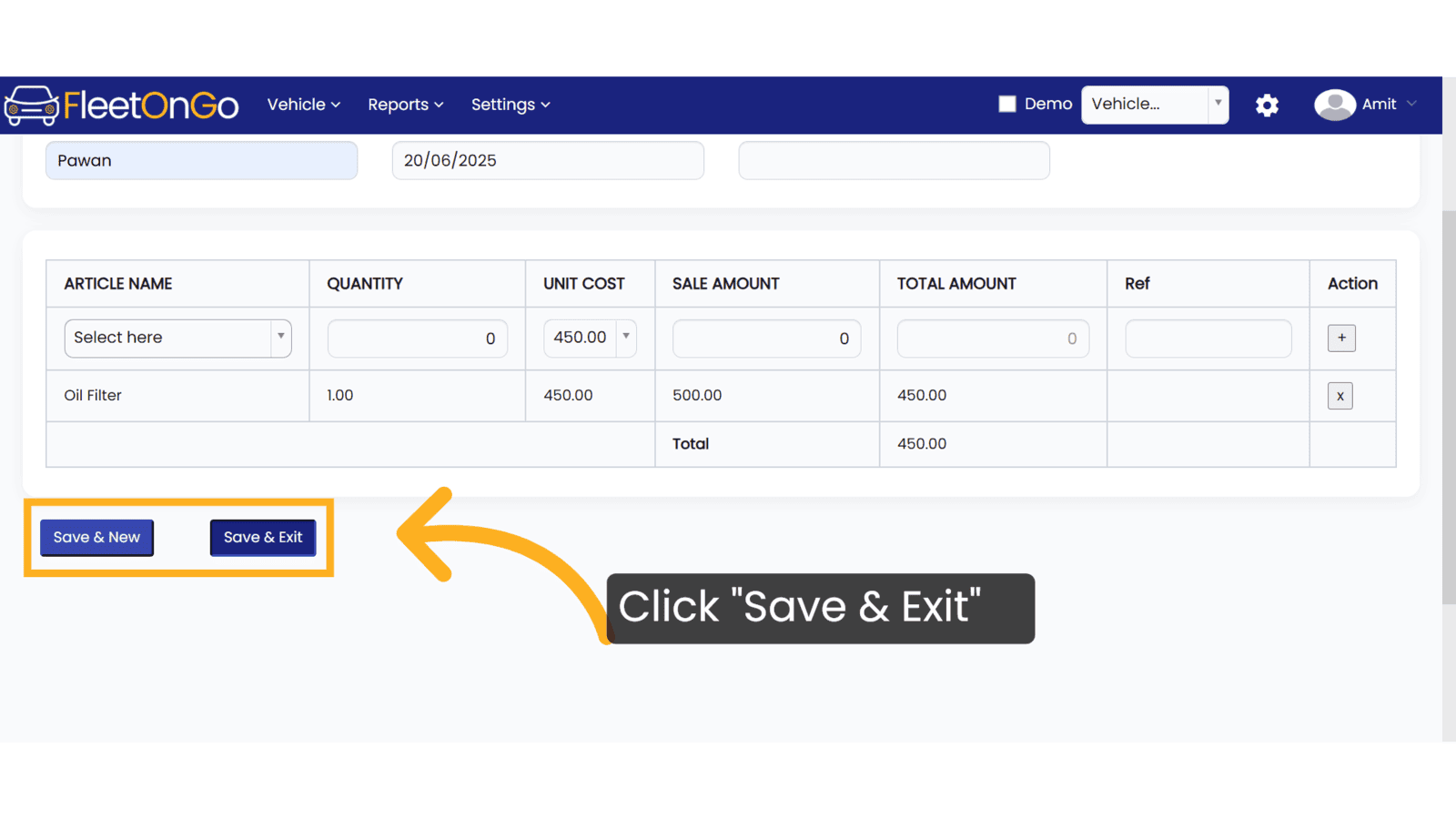
8. Click "View"
Review your completed transactions to ensure accuracy and maintain oversight of your sales activities.
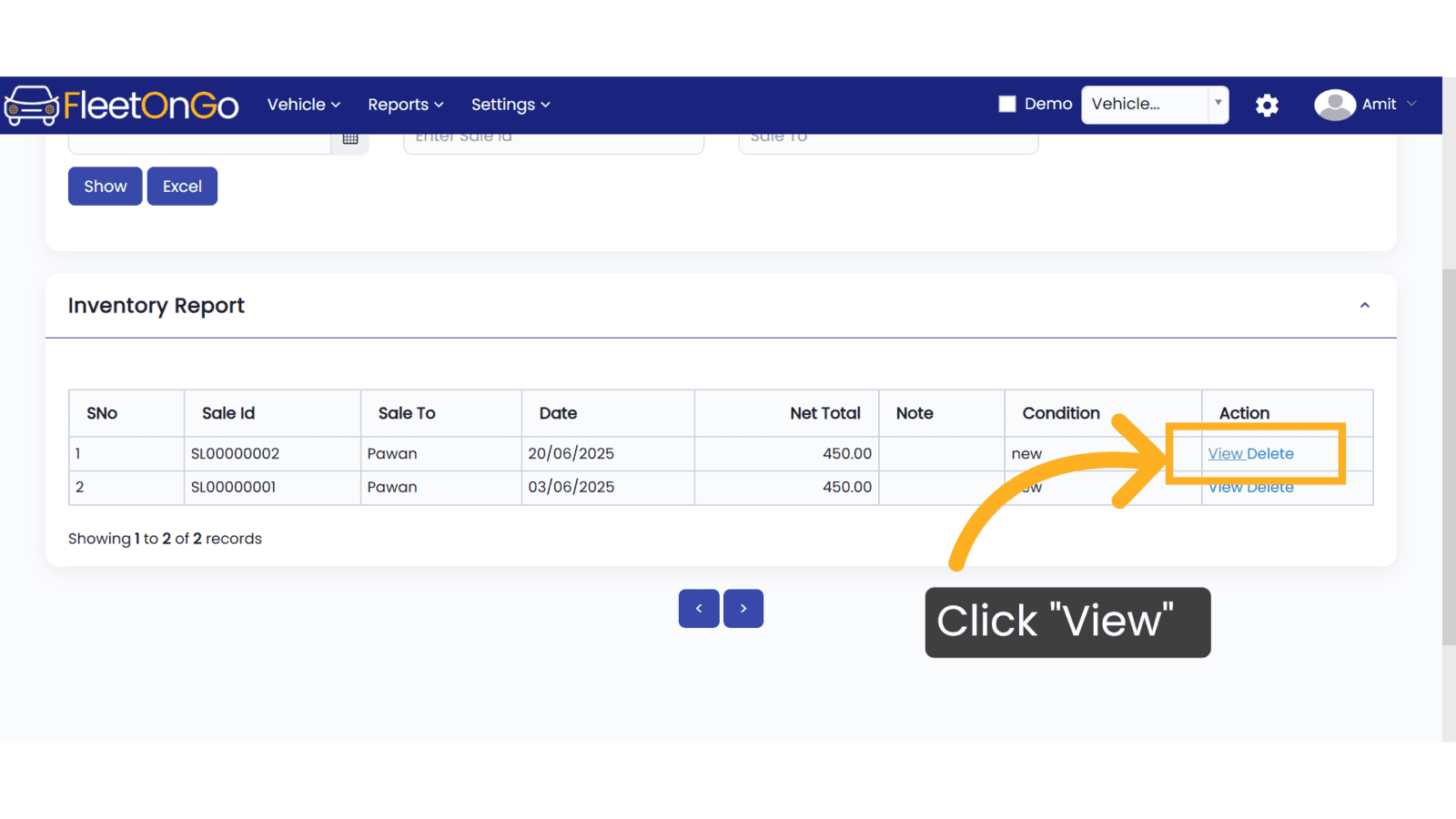
9. Click "Delete"
Remove any incorrect entries from your sales records, helping maintain an accurate inventory and sales history.
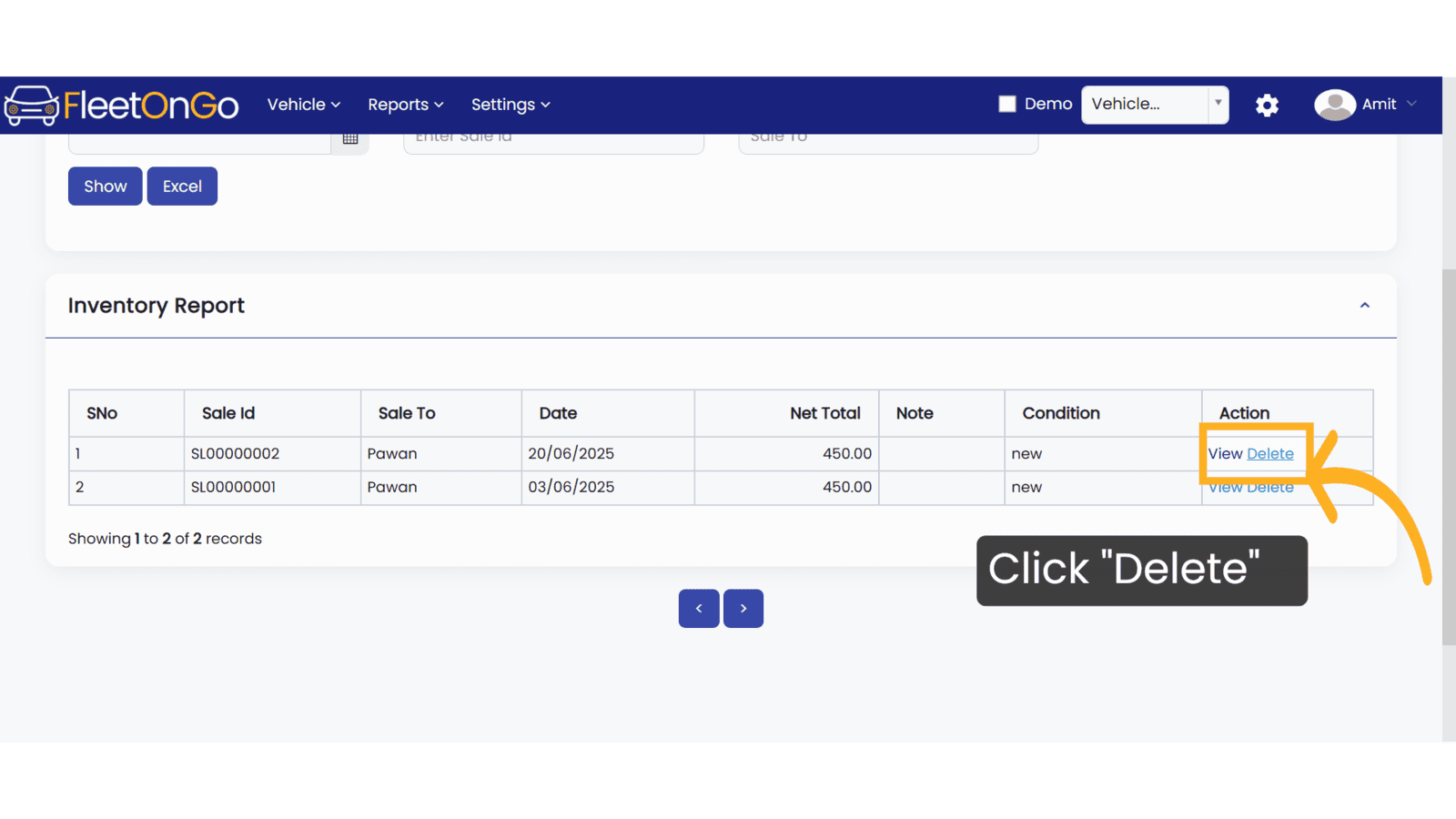
This guide provides step-by-step instructions for selling spare parts through the application, streamlining your fleet's parts sales process
Related Articles
Spare Part Allotment
Spare Part Allotment Report The Spare Part Allotment Report feature in Fleetongo is designed for fleet managers . Go to app.fleetongo.com 1. Click "Parts Allotment History" Navigate to 'Reports', select 'Spare Parts', and click on 'Spare Part ...Part Sales Report
Part Sales Report Introducing the Part Sales Report feature in Fleetongo. Go to app.fleetongo.com 1. Click "Parts Sale" Navigate to 'Reports', select 'Spare Parts', and click on 'Parts Sale. 2. Click here Click here to expand the section 3. Click ...Part Purchase
Part Purchase Introducing the Spare Part Allotment Report feature in Fleetongo! Go to app.fleetongo.com 1. Click "Parts Purchase" Navigate to 'Reports', select 'Spare Parts', and click on 'Parts Purchase. 2. Click here Click here to expand the ...Spare Parts Purchase
Spare Parts Purchase Introducing our Spare Parts Purchase feature, designed for fleetOnGO. Go to app.fleetongo.com 1. Click "Spare Part Purchase" Click the vehicle and then Spare Parts to navigate to the Spare Parts purchase. Select "Spare Parts ...Track Part Report
Track Part Report Introducing the Track Part Report feature in Fleetongo,. Go to app.fleetongo.com 1. Click "Parts Ledger Report" Navigate to 'Reports', open the 'Spare Parts' section, and click on either 'Parts Transaction Report' or 'Parts Ledger ...