Service Reminder
Service Reminder
Introducing the Service Reminder feature in Fleetongo, designed for fleet managers who seek to enhance vehicle maintenance efficiency
Go to app.fleetongo.com
1. Click "HR47C2790"
Choose the specific vehicle to access its battery details.
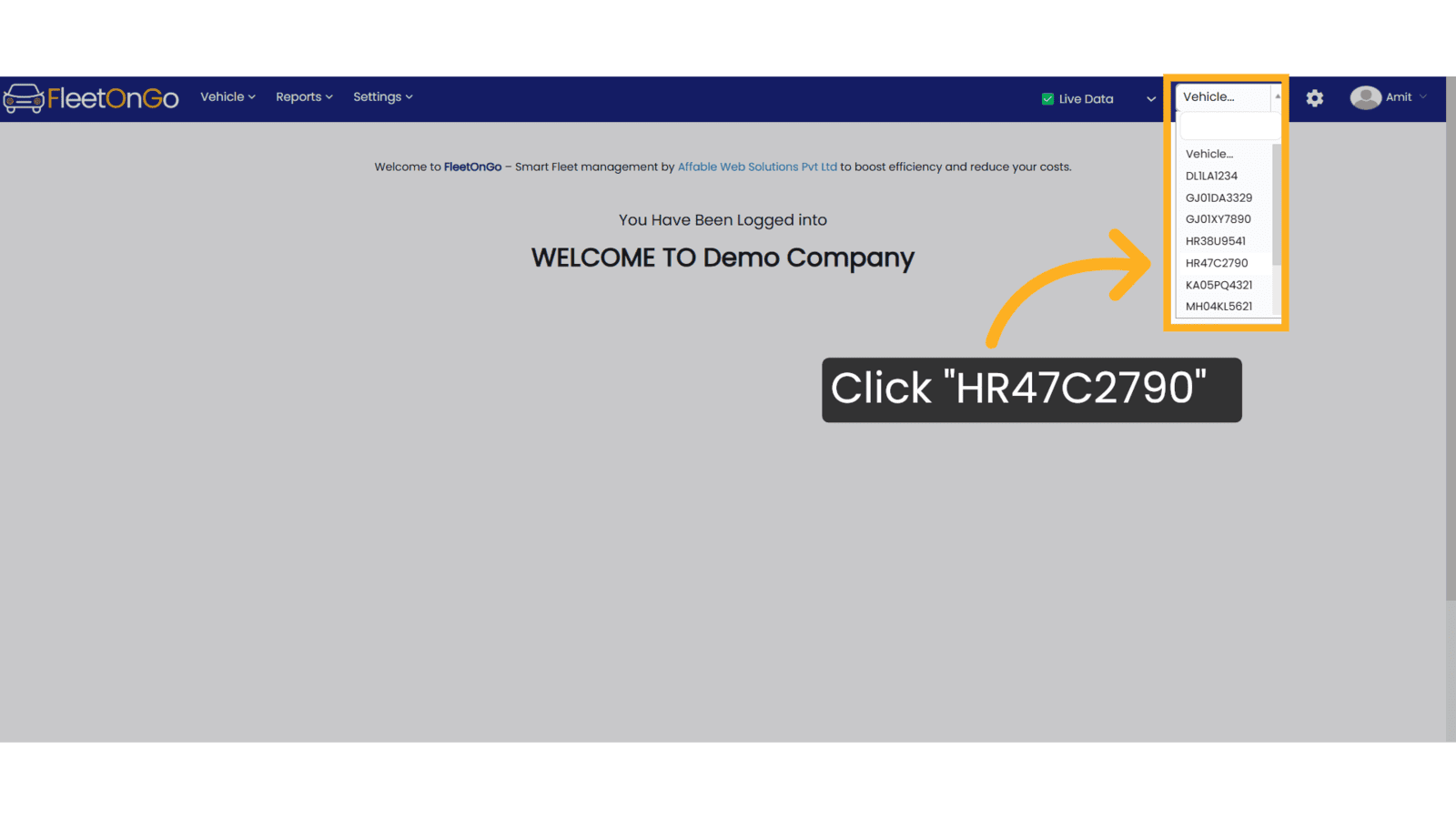
2. Click "Reminders"
Click Reminders to expand it.
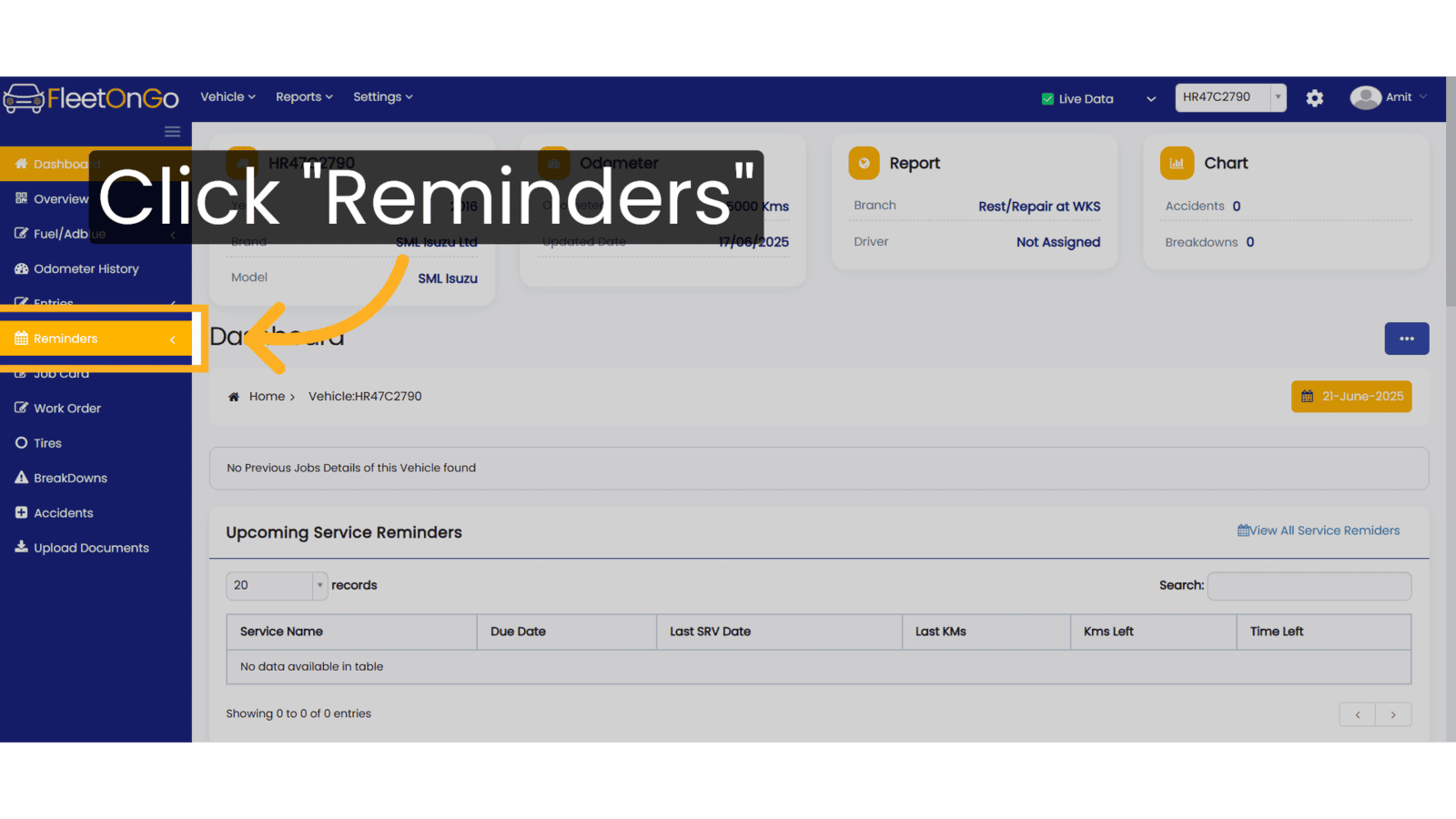
3. Click "Service Reminders"
Access to the service reminders.
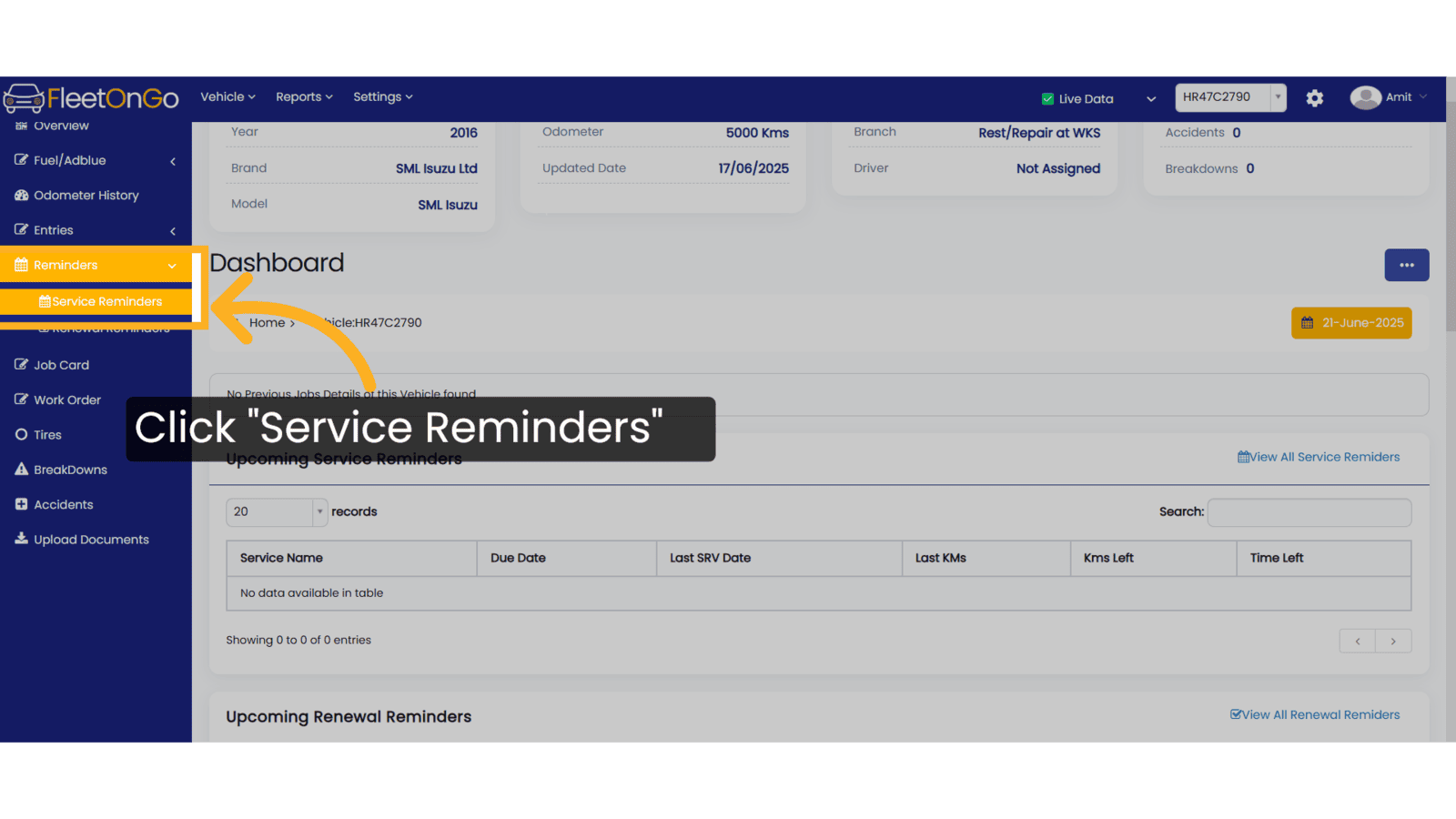
4. Click "Add Srv Reminder"
Initiate the process to create a new service reminder.
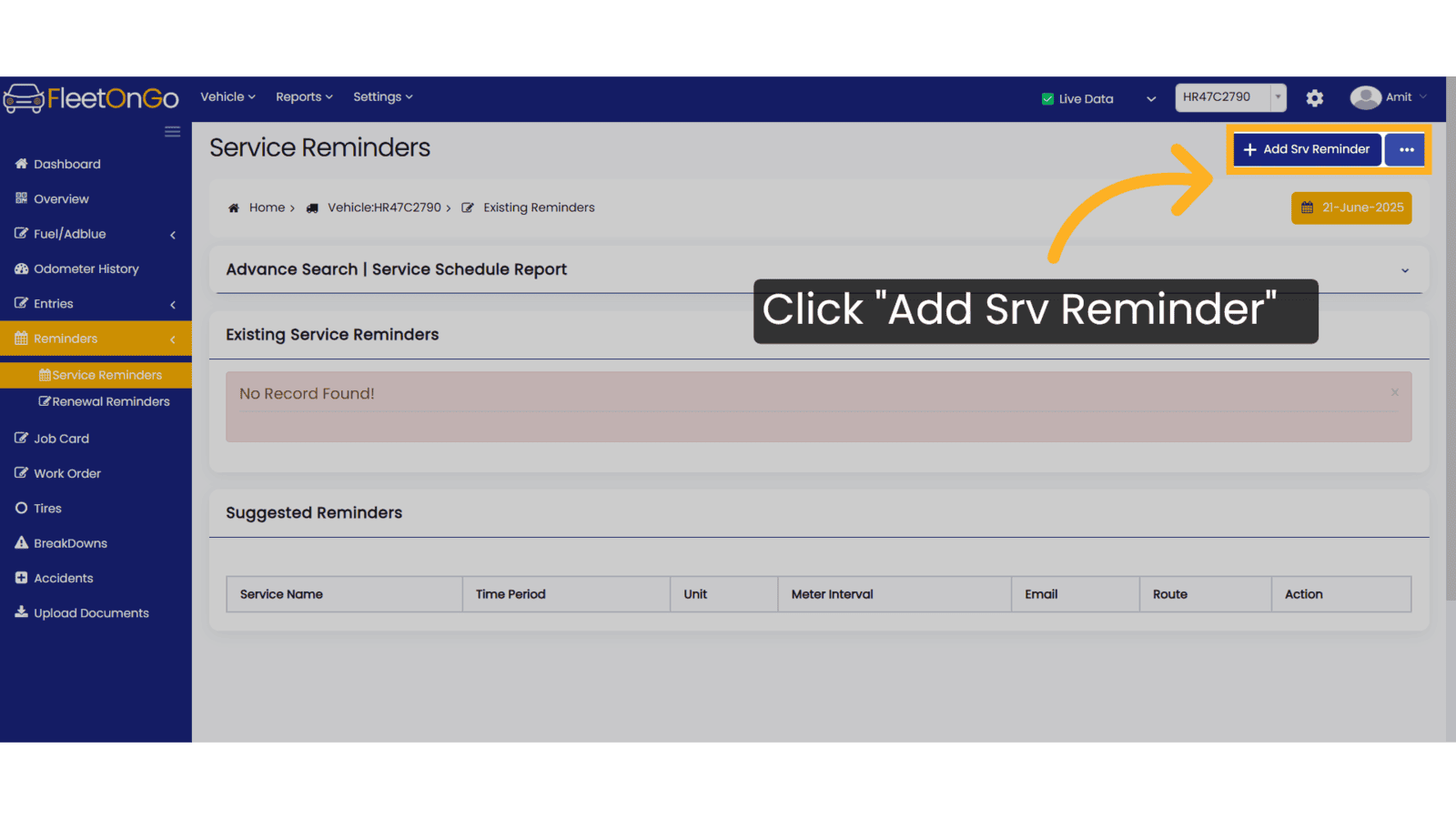
5. Fill all details
Choose a service type from the dropdown, then enter the frequency in kilometers and months.
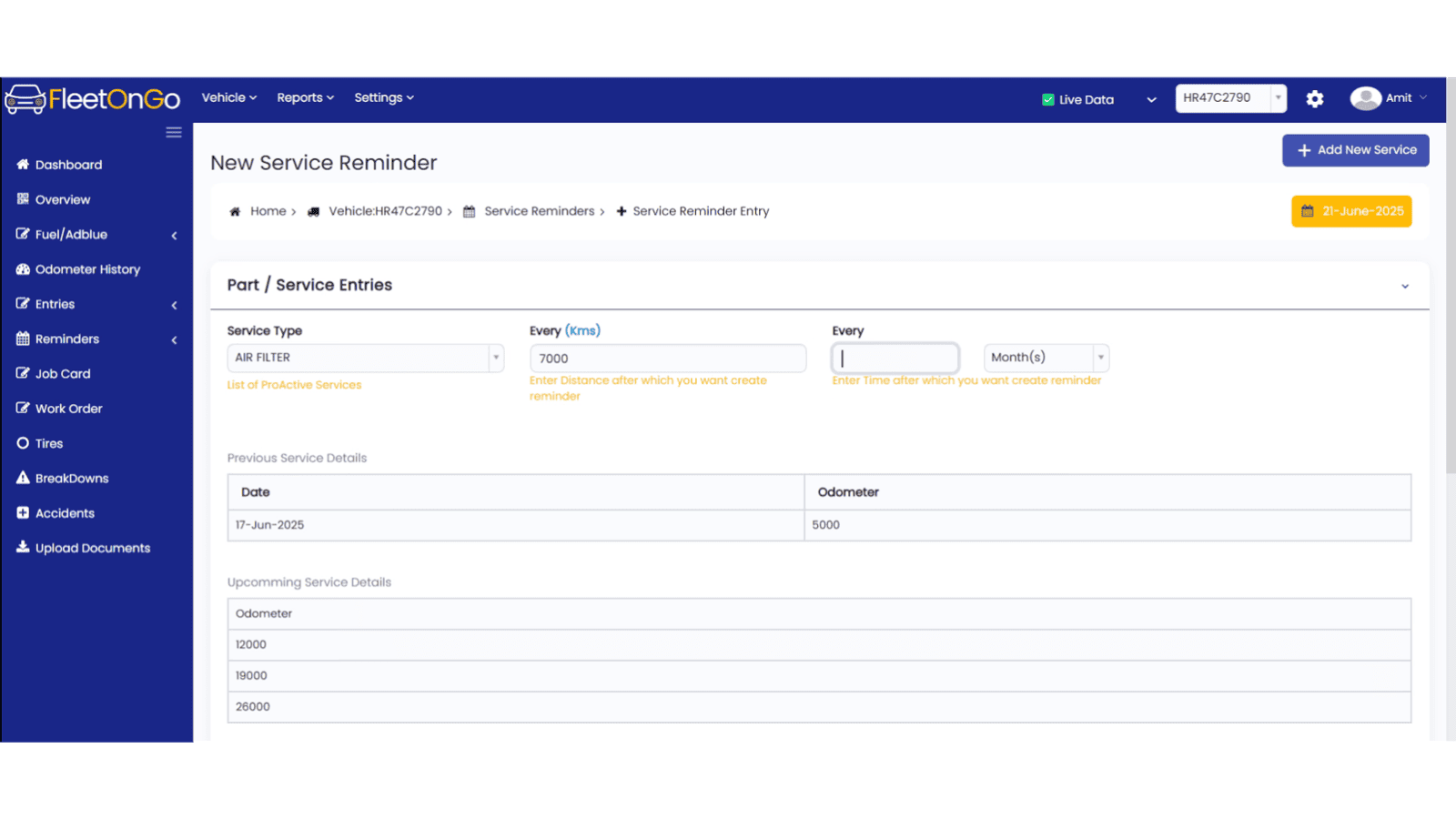
6. Click Save
Finalize your Service reminder to ensure its, record In the system.
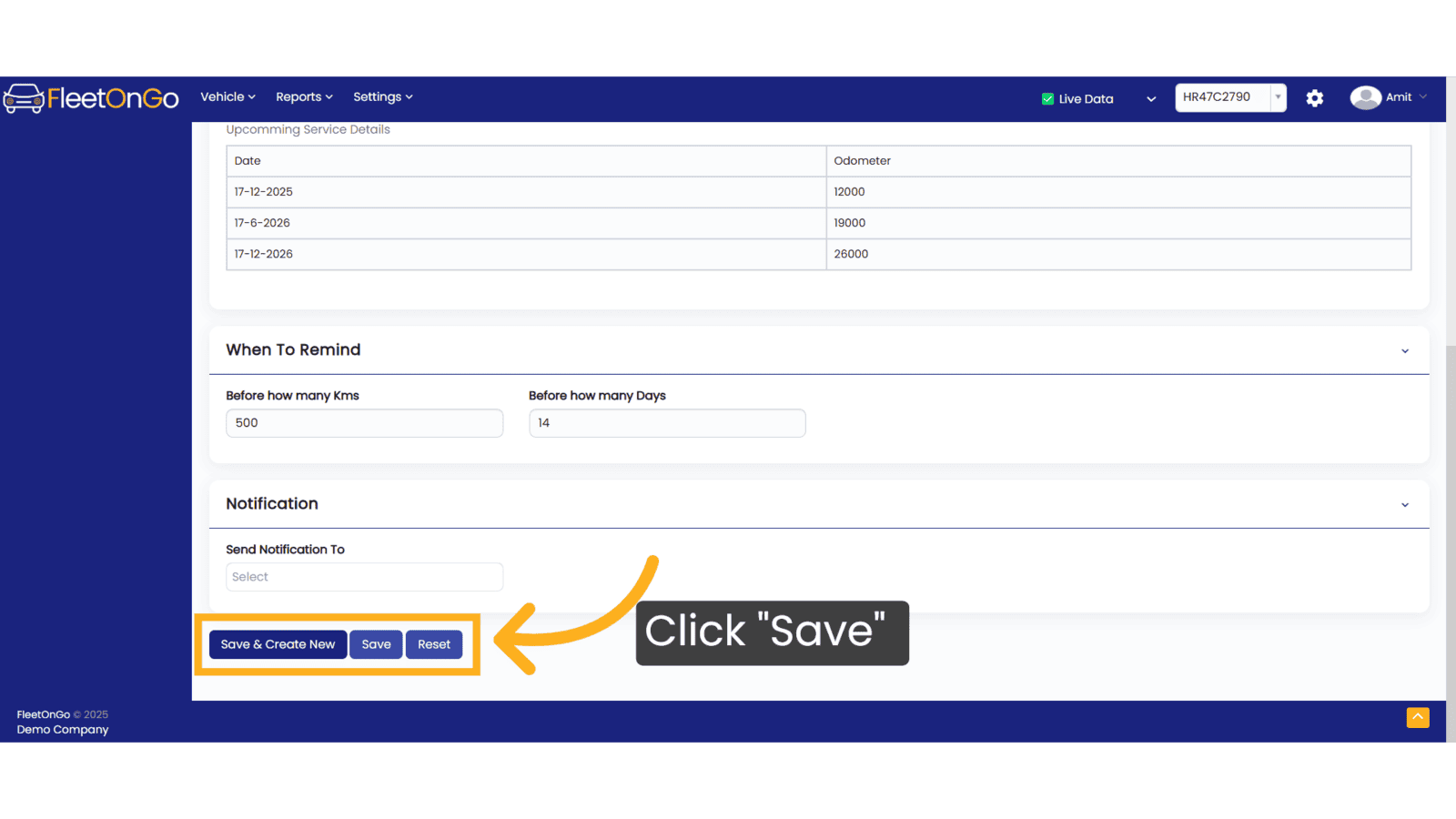
7. Click "Edit"
Modify existing reminders as needed for relevance.
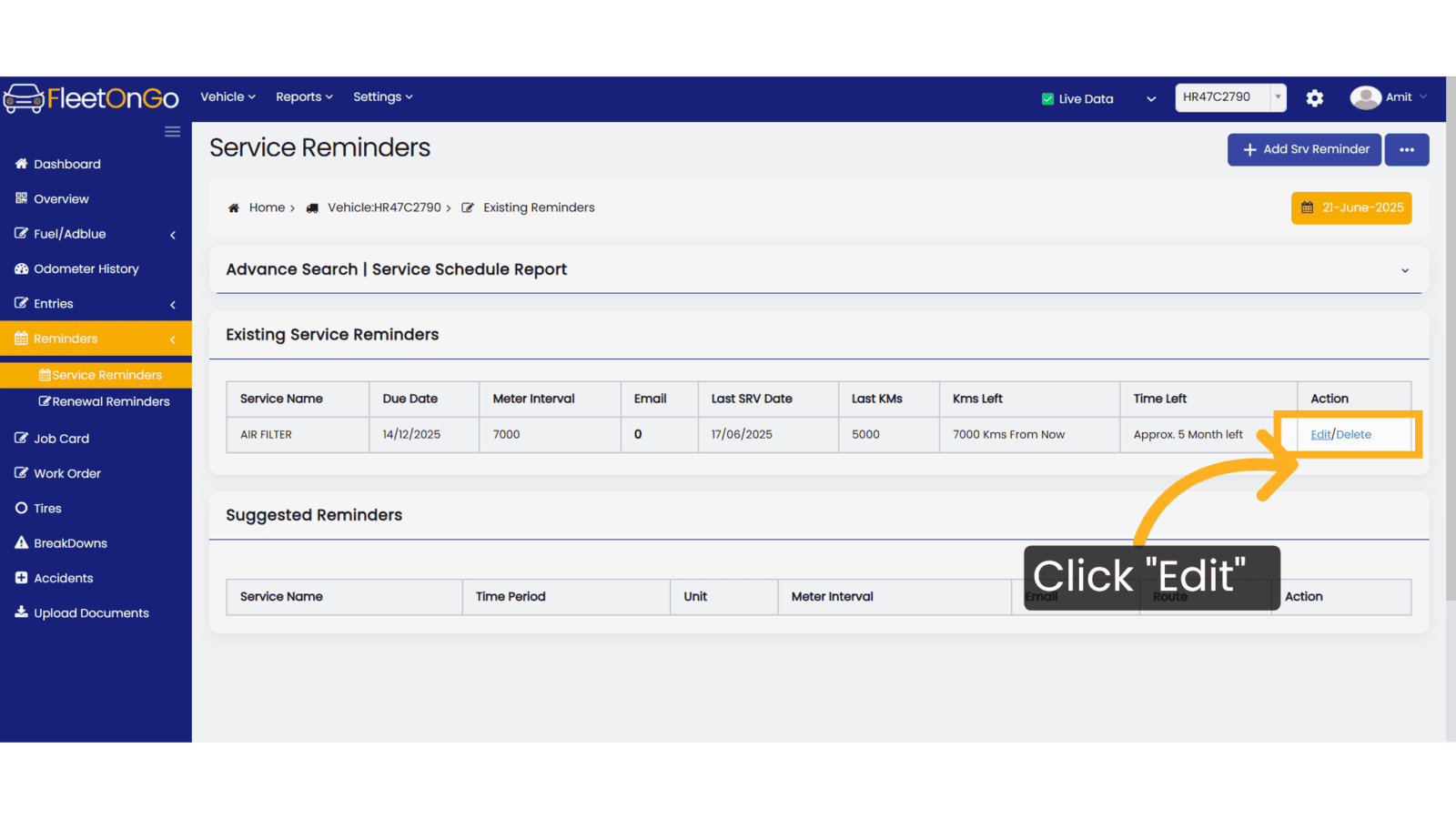
8. Click "Update"
Execute changes to your service reminder, if needed
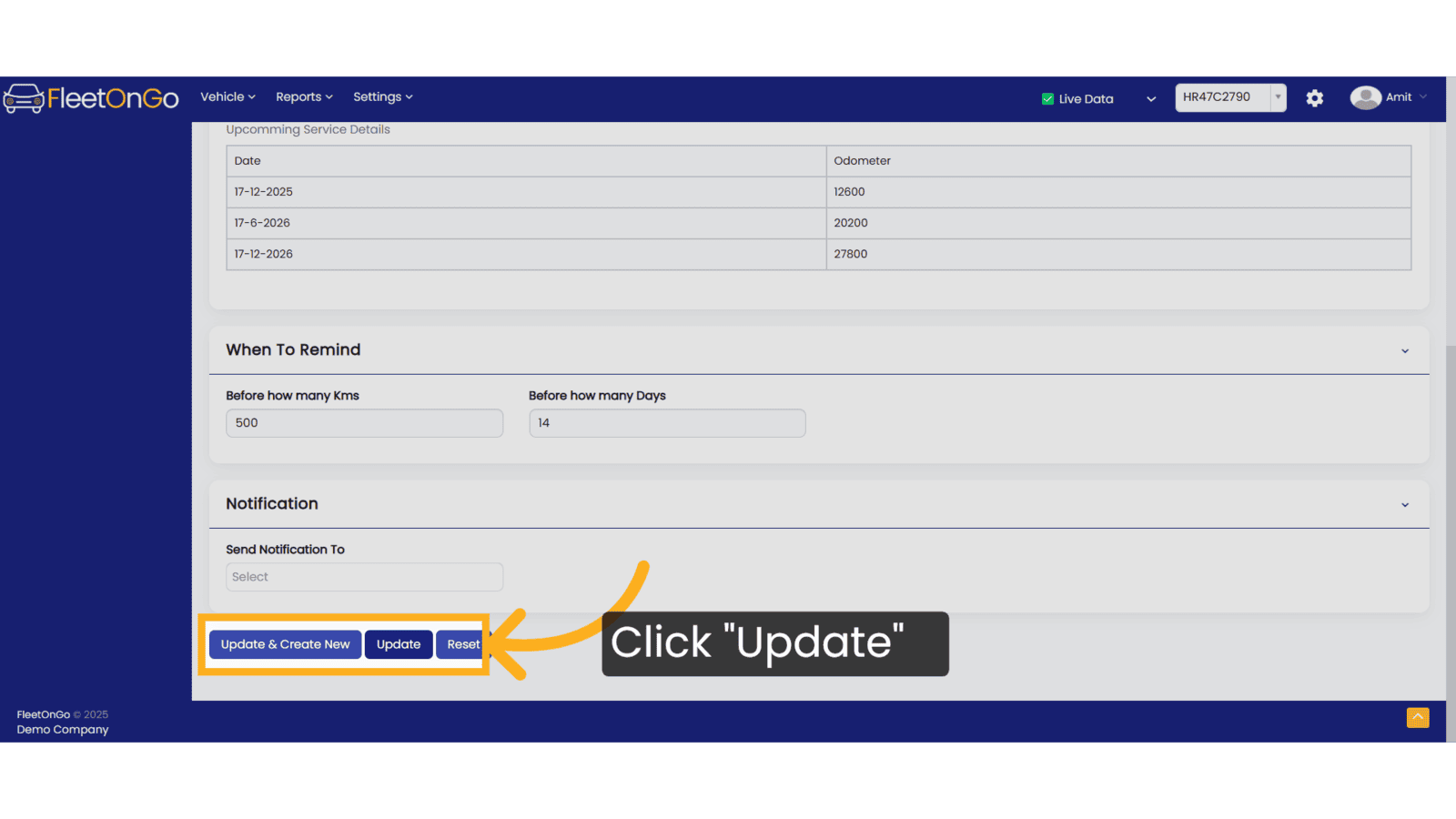
9. Click "Delete"
Remove any unnecessary reminders from Your List.
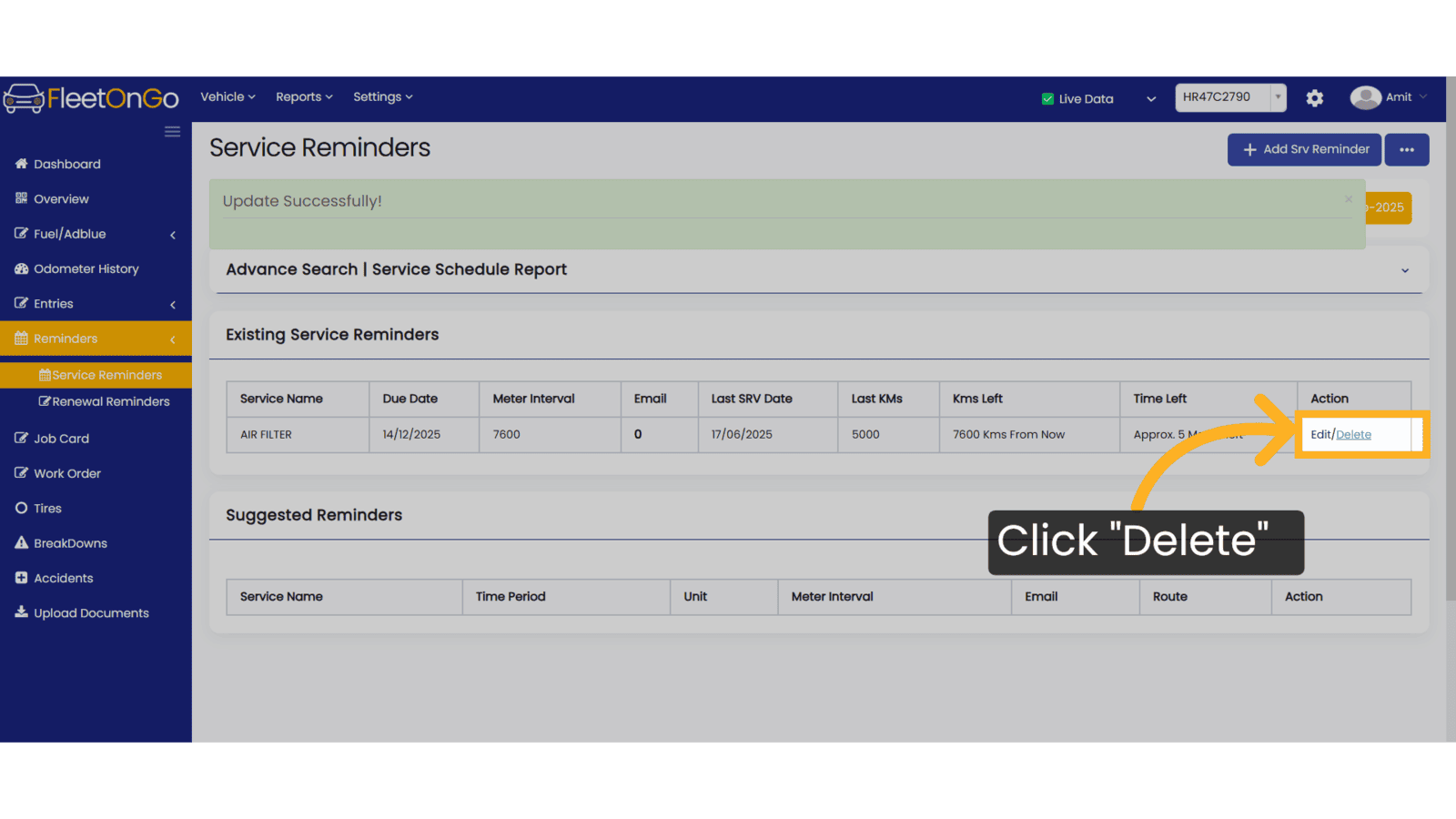
This guide explains service reminder functionality, providing fleet managers with the knowledge needed for proactive maintenance scheduling and optimal fleet performance. Thank You
Related Articles
Renewal Reminder
Renewal Reminder "The Renewal Reminder feature in FleetOnGo is designed for fleet managers. Go to app.fleetongo.com 1. Click Vehicle Select the specific vehicle from your fleet. 2. Click "Reminders" Navigate to the reminders section and click on to ...Service Entry
Service entry Introducing our new service entry feature. Go to app.fleetongo.com 1. Click "Entries" Click on entries To access to service Entry. 2. Click "Service Entries" Select the Service entries to enter the page. 3. Click "Add New Service" ...Service Category
Service category You may manage the service category feature in Fleetongo. Go to app.fleetongo.com 1. Click "Add New Category" Initate the addition of service category. 2. Add category name Provide a detailed specification of the Category name. 3. ...Existing Service Types
Existing Service Types Introducing the new service type feature in Fleetongo! 1. Click setting Click setting nad Go to other master and navigate service 2. Click "Add New Service" Initiate the addition of a new service. 3. Click "SAVE" Fill all the ...Service Schedule Report
Service Schedule Report Introducing the Service Schedule Report feature in Fleetongo! Go to app.fleetongo.com 1. Click "Service Schedule Report" click on Reports and Navigate Service Schedule report. 2. Click here Click to expand this section. 3. ...