Sent / Received to/from Retread
Sent for Retread/ Received From Retread
Introducing the Tyres for Retread feature in Fleetongo.
Go to app.fleetongo.com
1. Click "Sent For Retread"
Click On Vehicle and Go to Tyre and navigate to sent For retread.
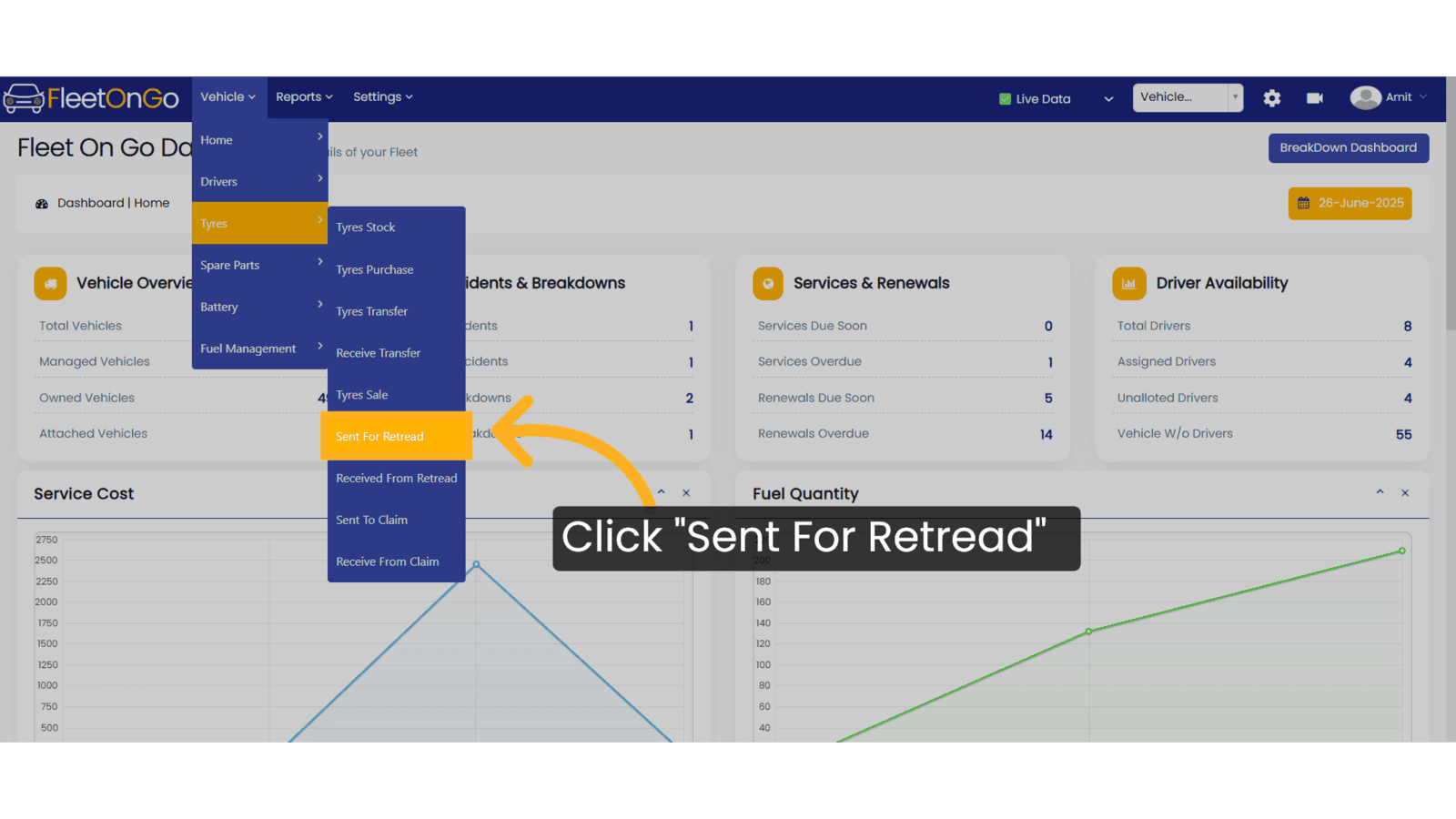
2. Click "Send To Retread"
Initiate the retreading process
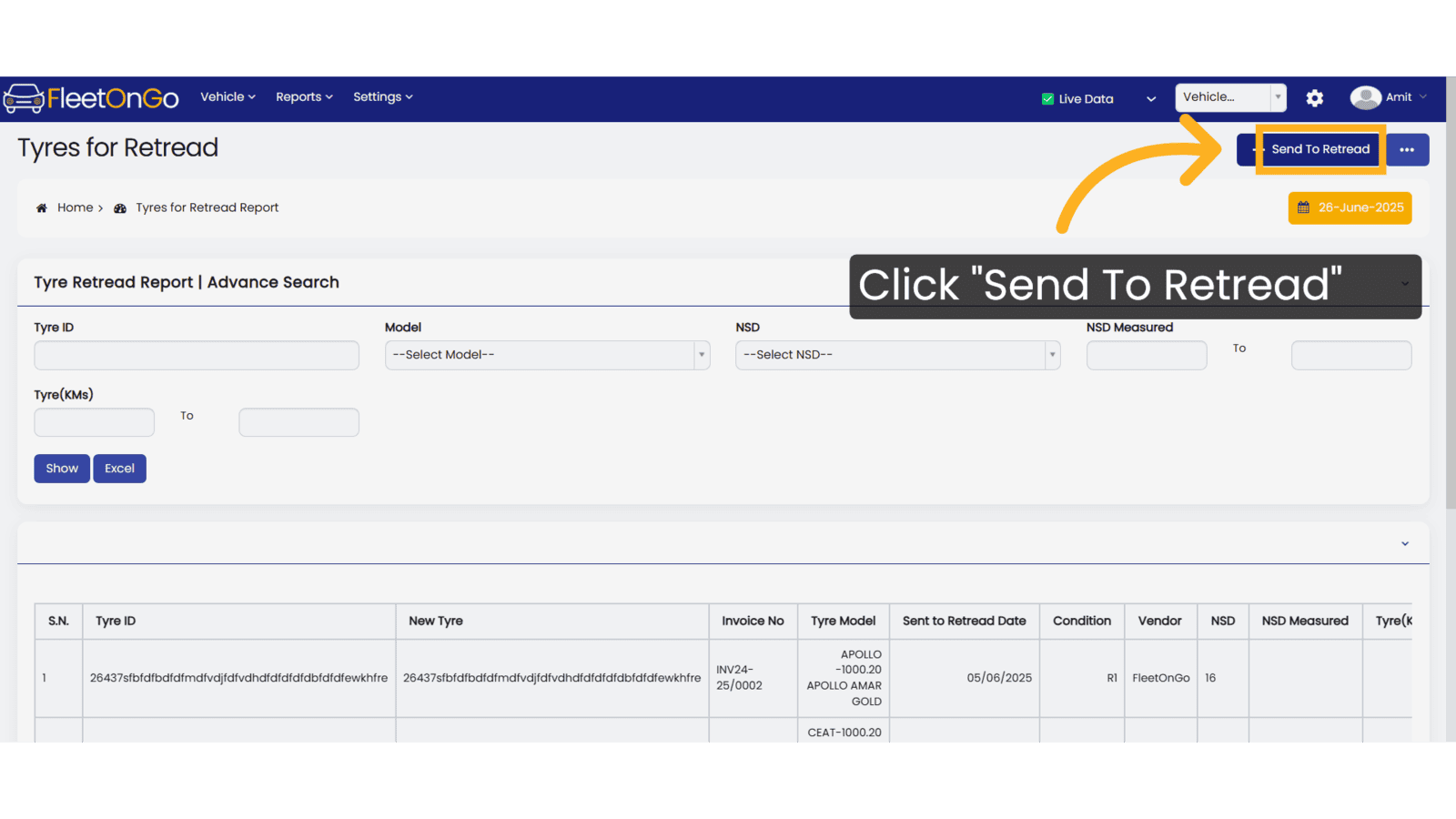
3. Click "TYRE000001"
I want to send this tyre ID for retread.
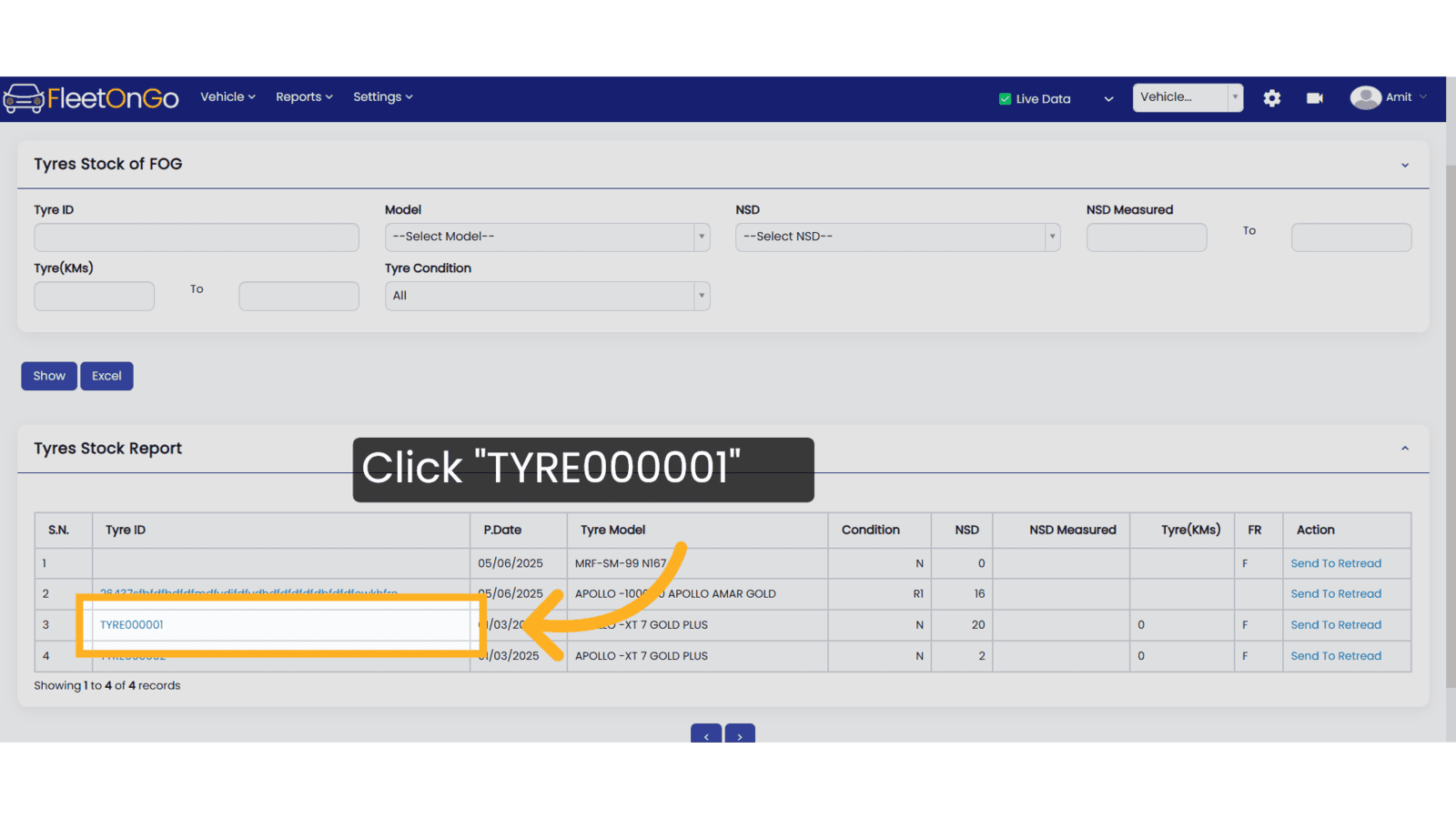
4. Click "TYRE000001"
Click here to see Tyre History DateWise
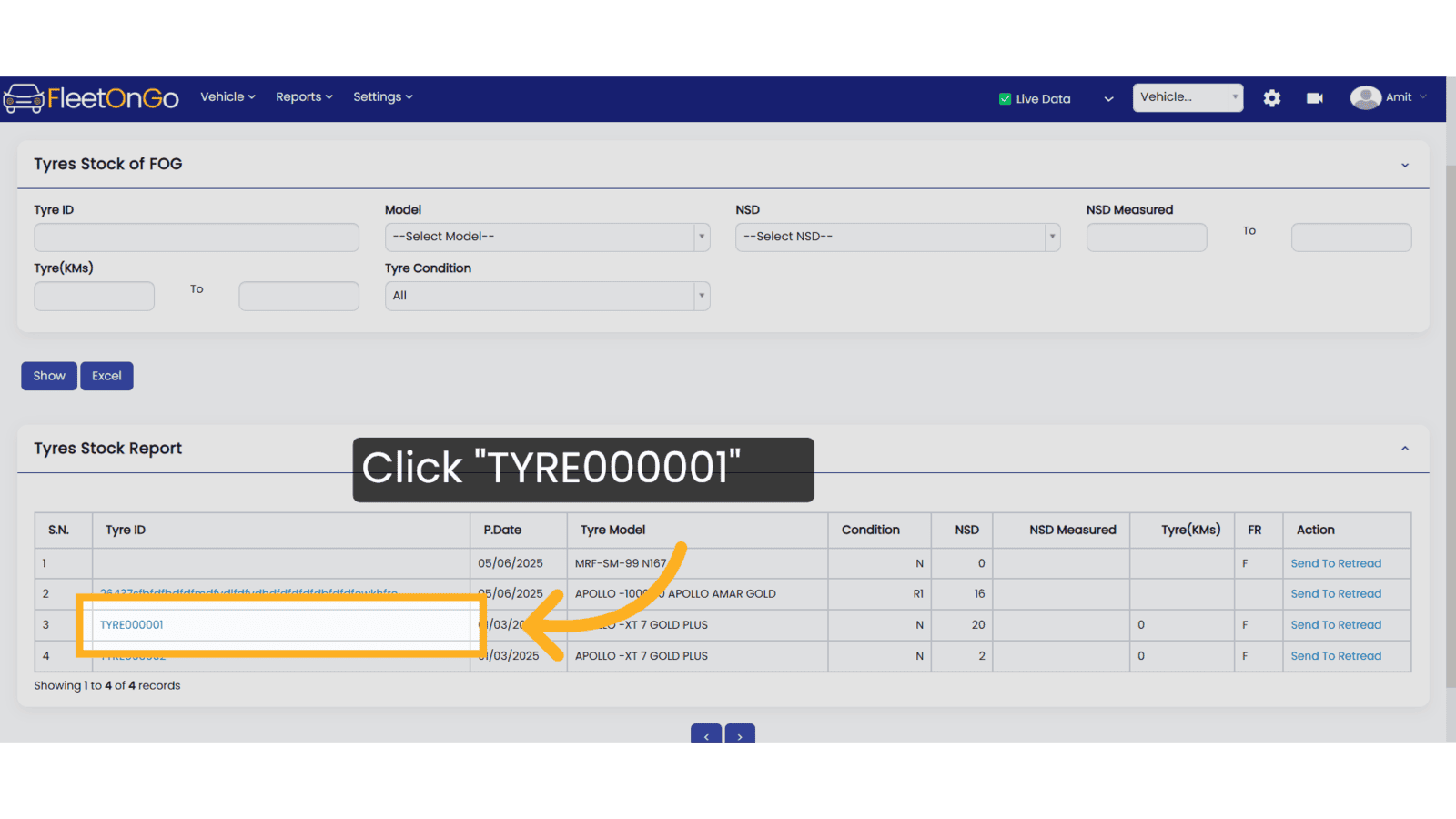
5. Tyre id
You will see tyre History date wise.
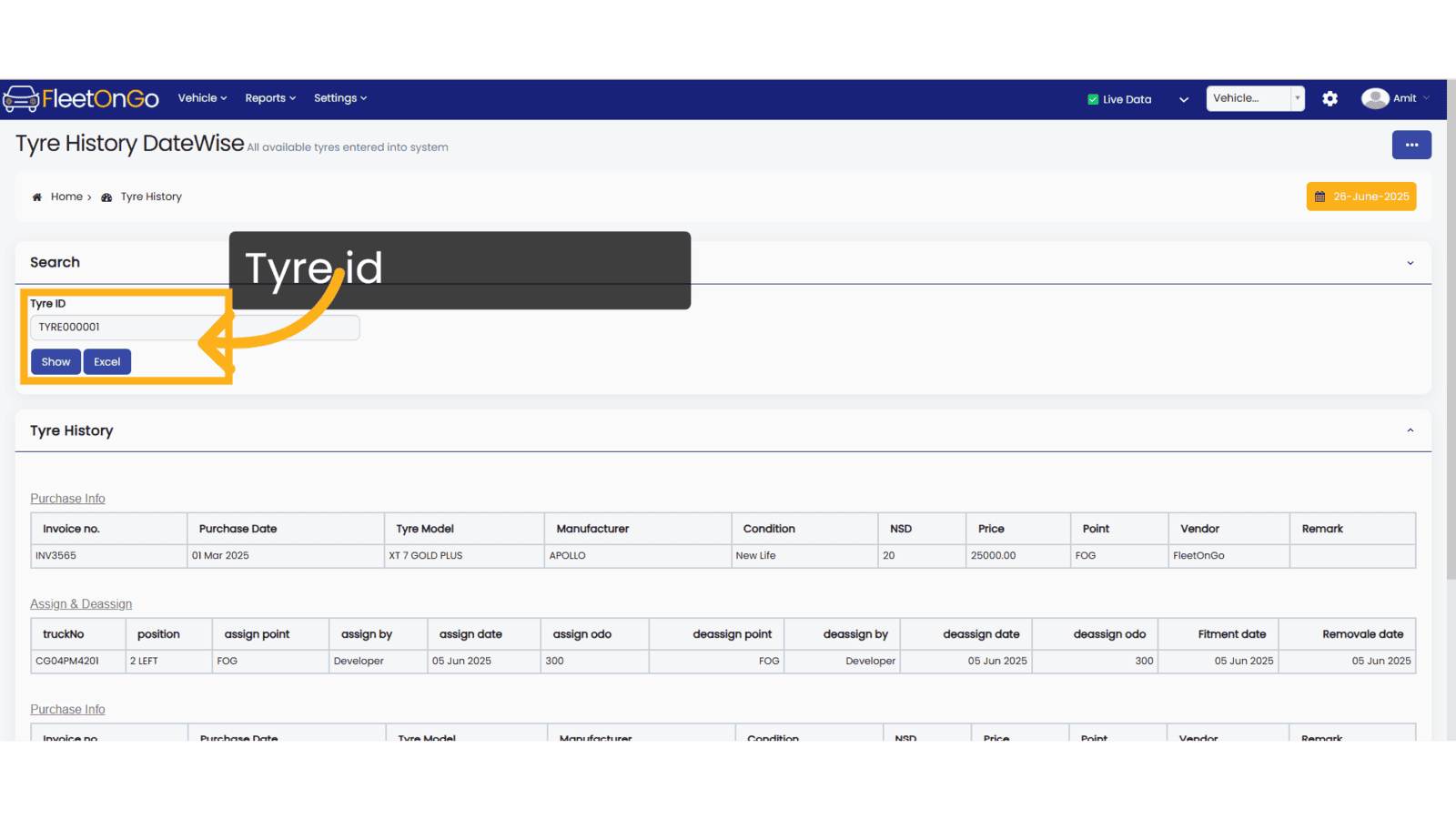
6. Click "Send To Retread"
Finalizing the sending action ensures your tyre enters the retreading workflow.
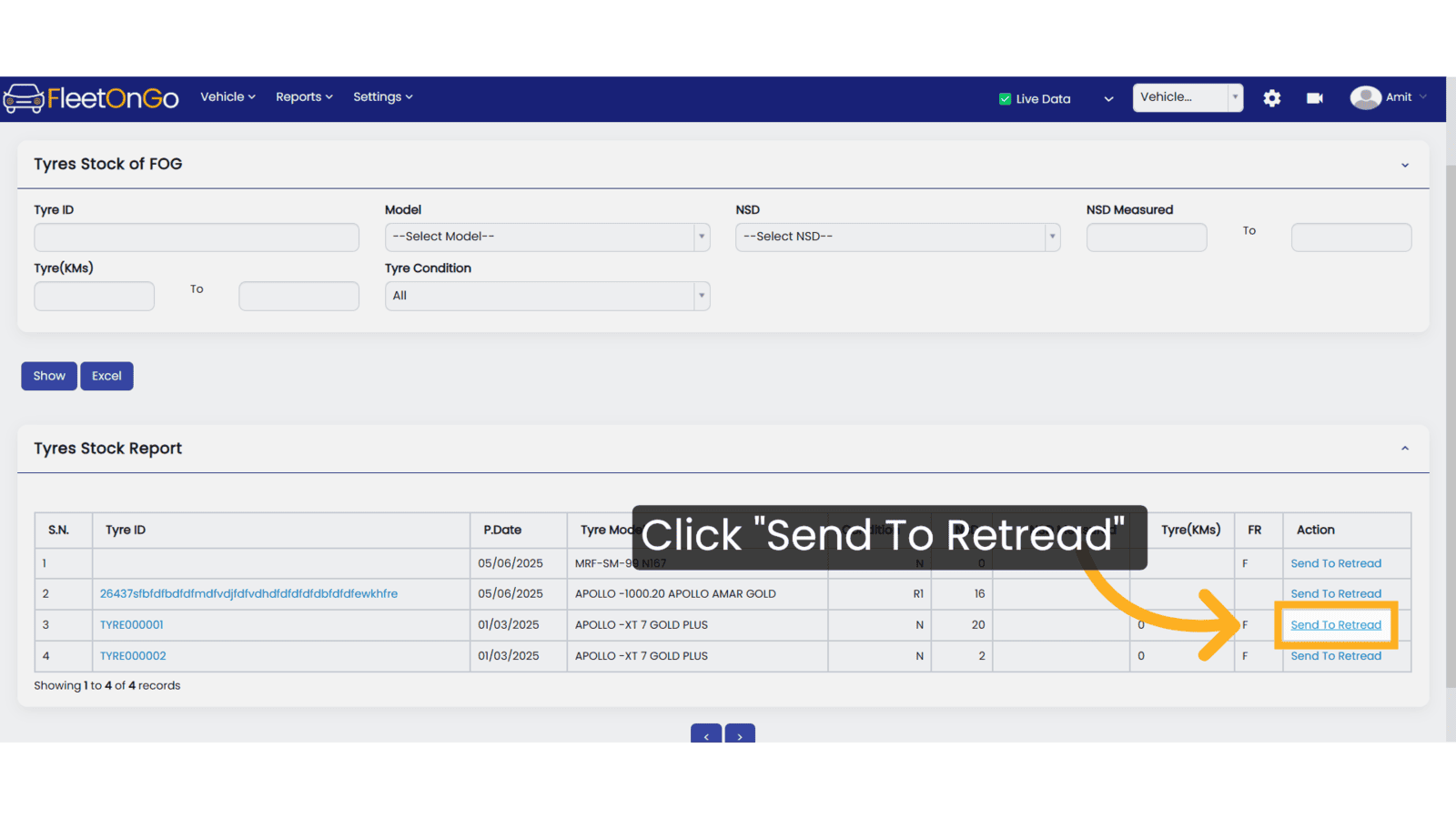
7. Click "Send"
Select the vendor from the dropdown list, choose the date, and click Send.
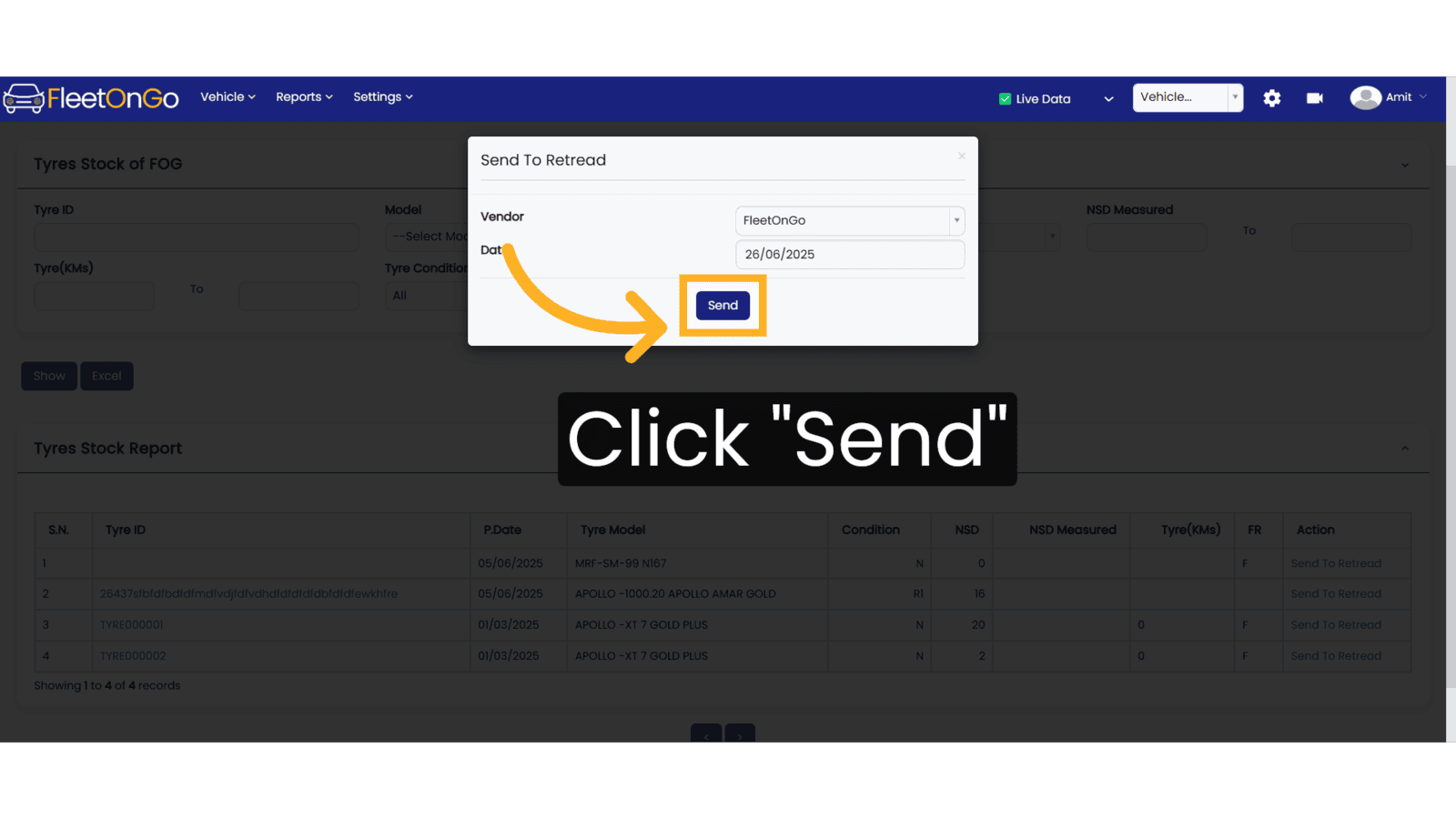
8. Click "Received From Retread"
Access the 'Received From Retread' section to review tyres that have completed the retreading process.
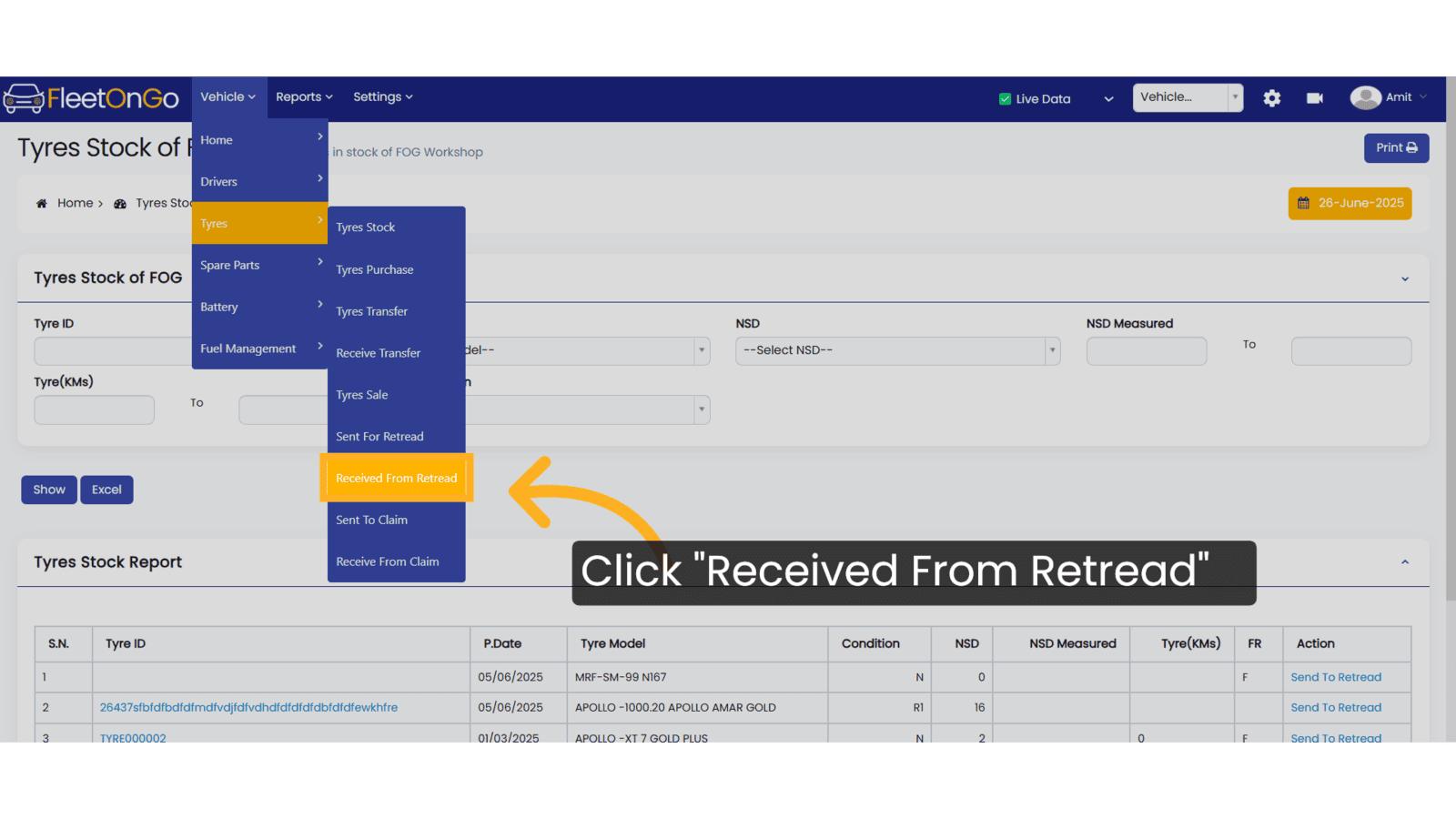
9. Click "Add Tyres From Retread"
Begin the process of integrating newly retreaded tyres back into your fleet.
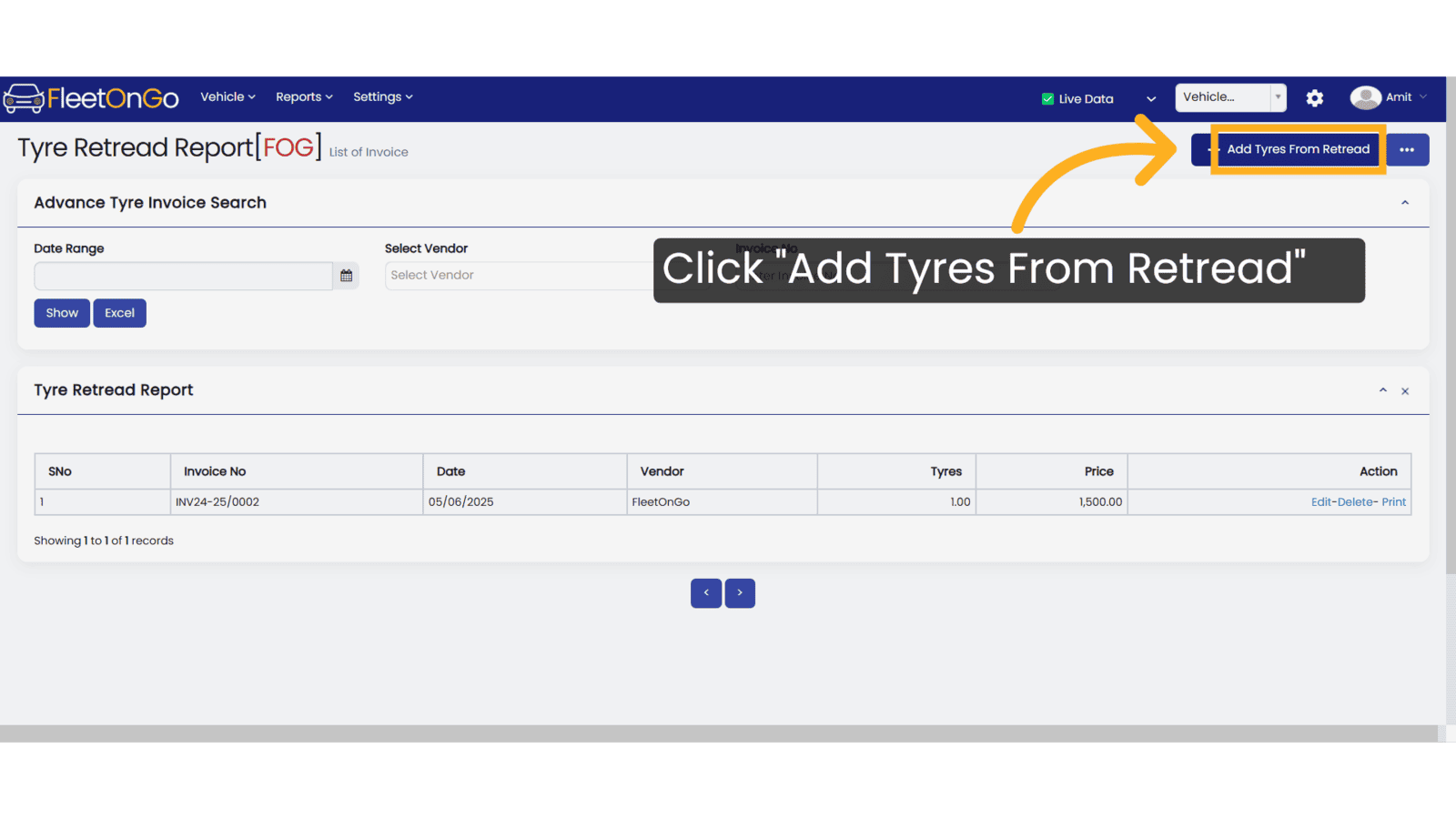
10. Select Vendor
Select the vendor whom you sent for the retread time.
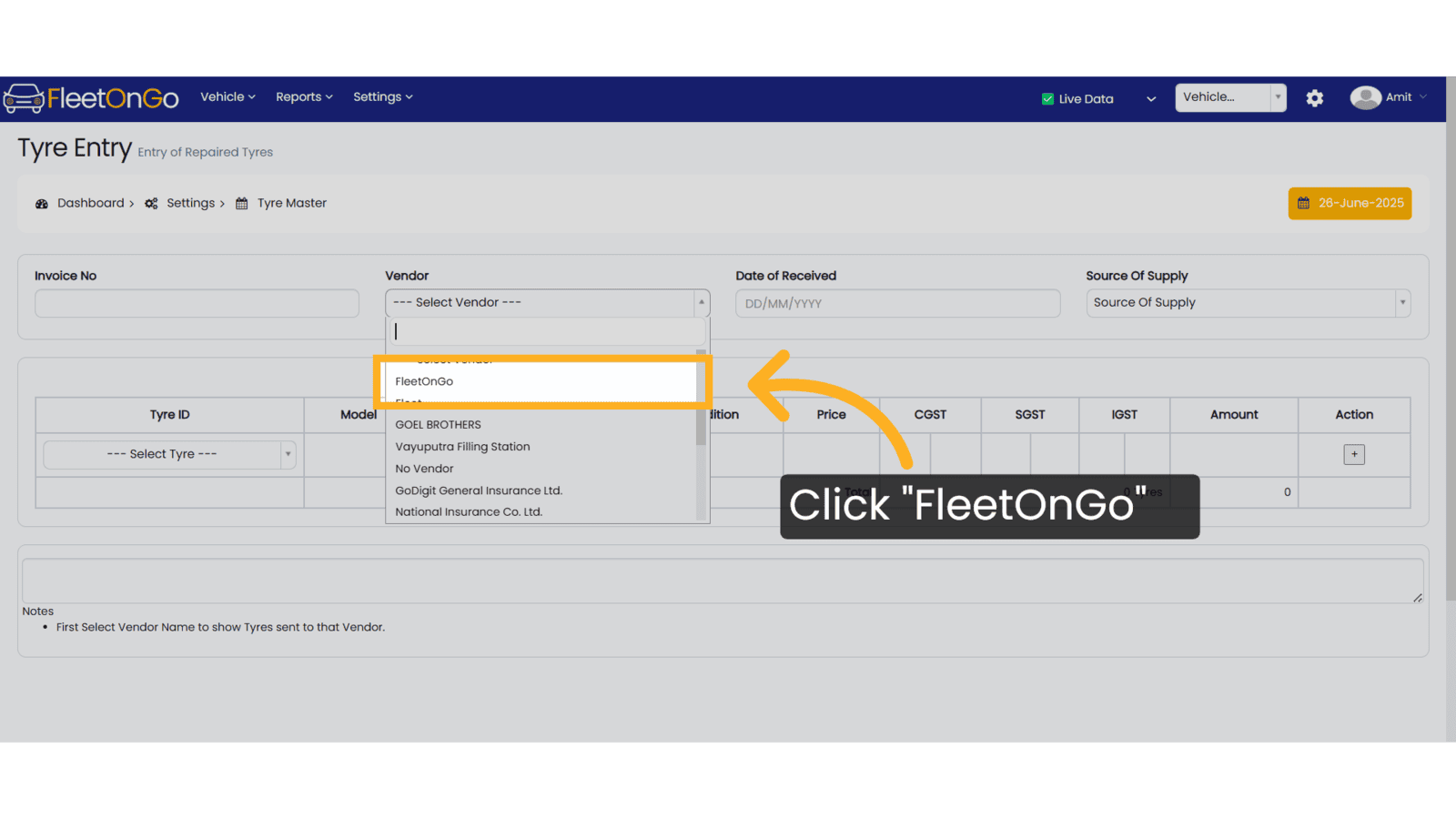
11. Click date
Select the date corresponding to the tyre receipt for precise tracking.
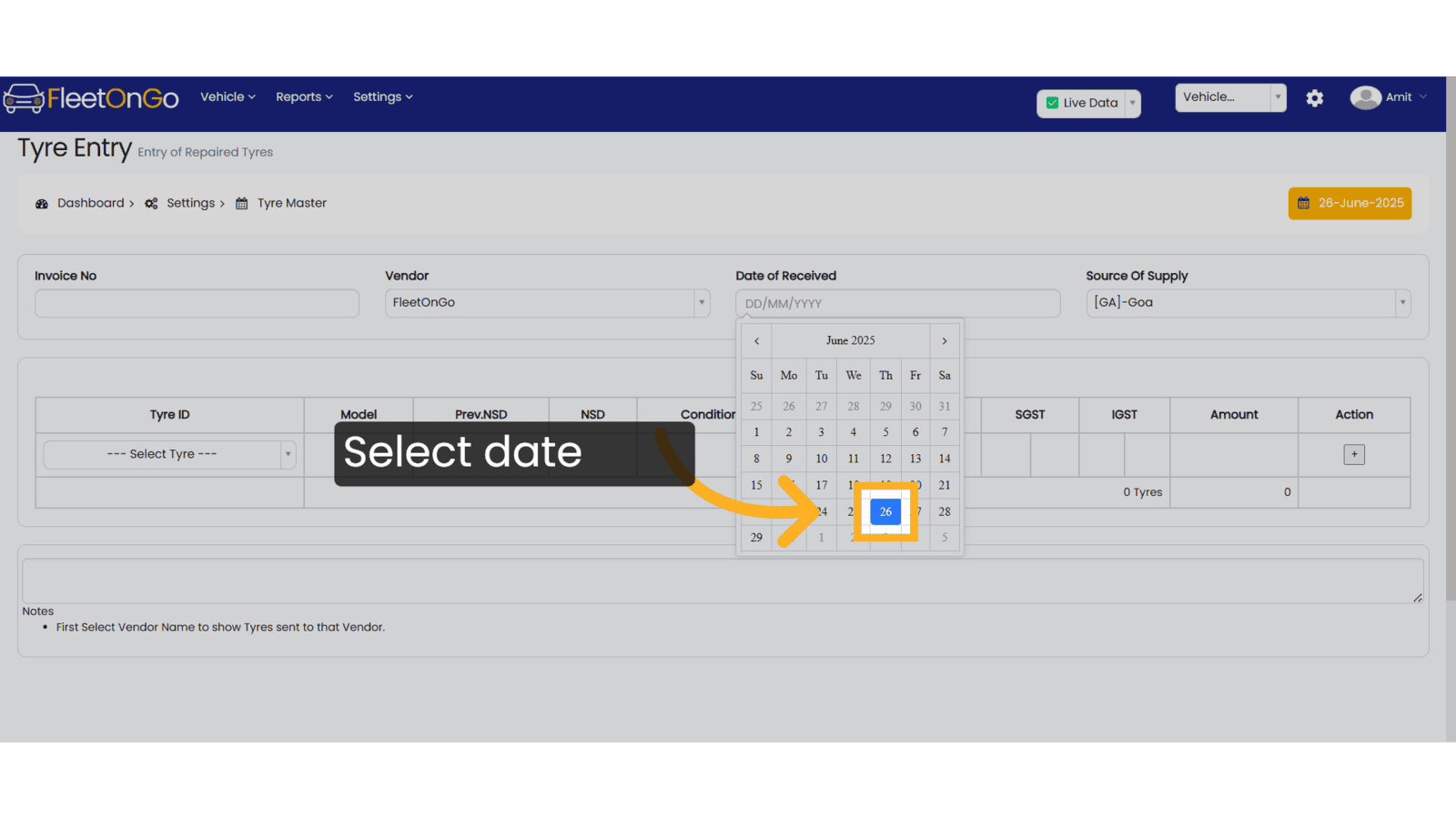
12. Invoice No
Enter invoice details to ensure proper tracking and accountability.
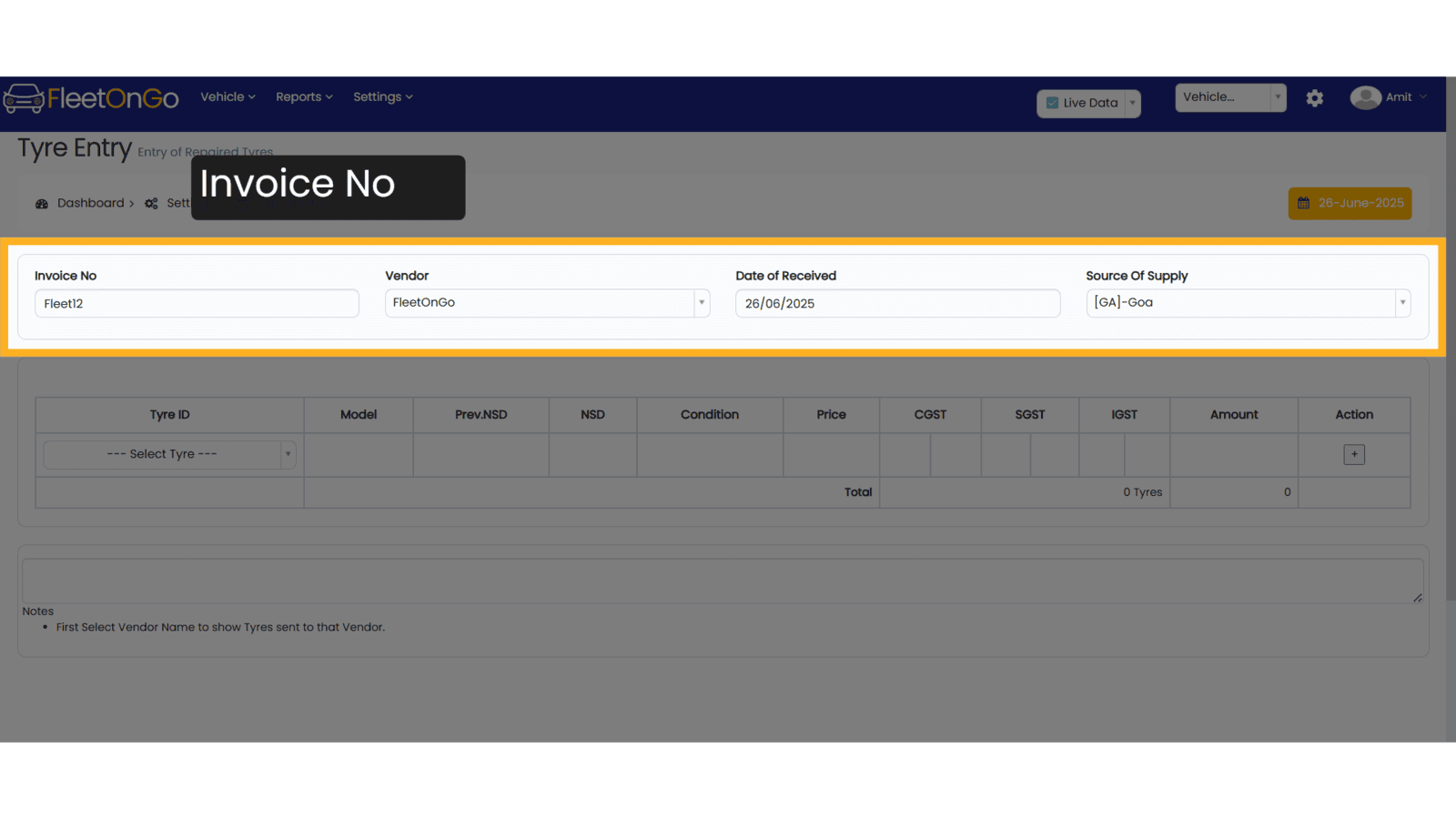
13. Click "TYRE000001"
Select the specific tyre to ensure accurate entry of retreaded stock.
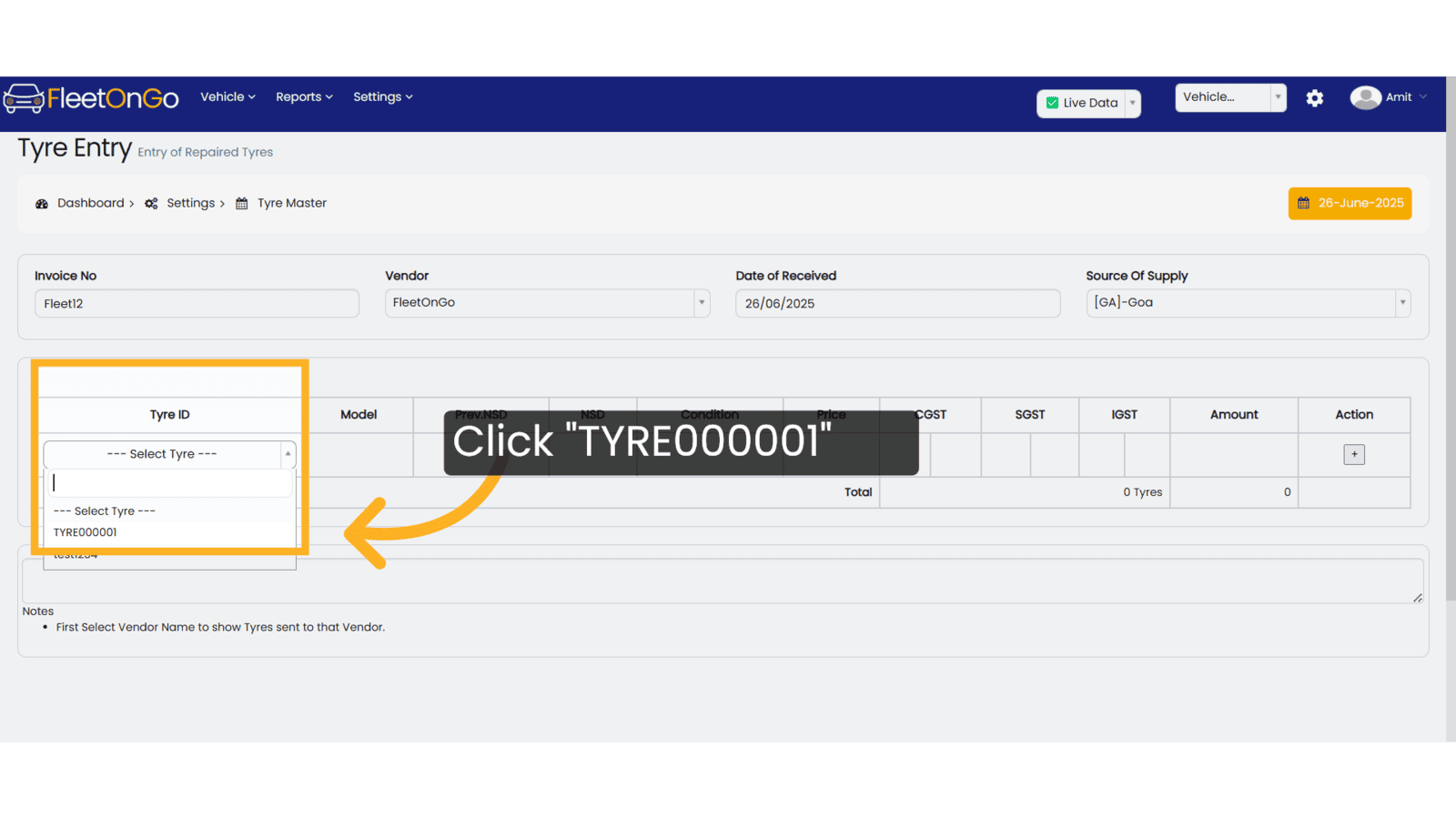
14. Click "+"
Add any additional information or tyres to enhance your records.
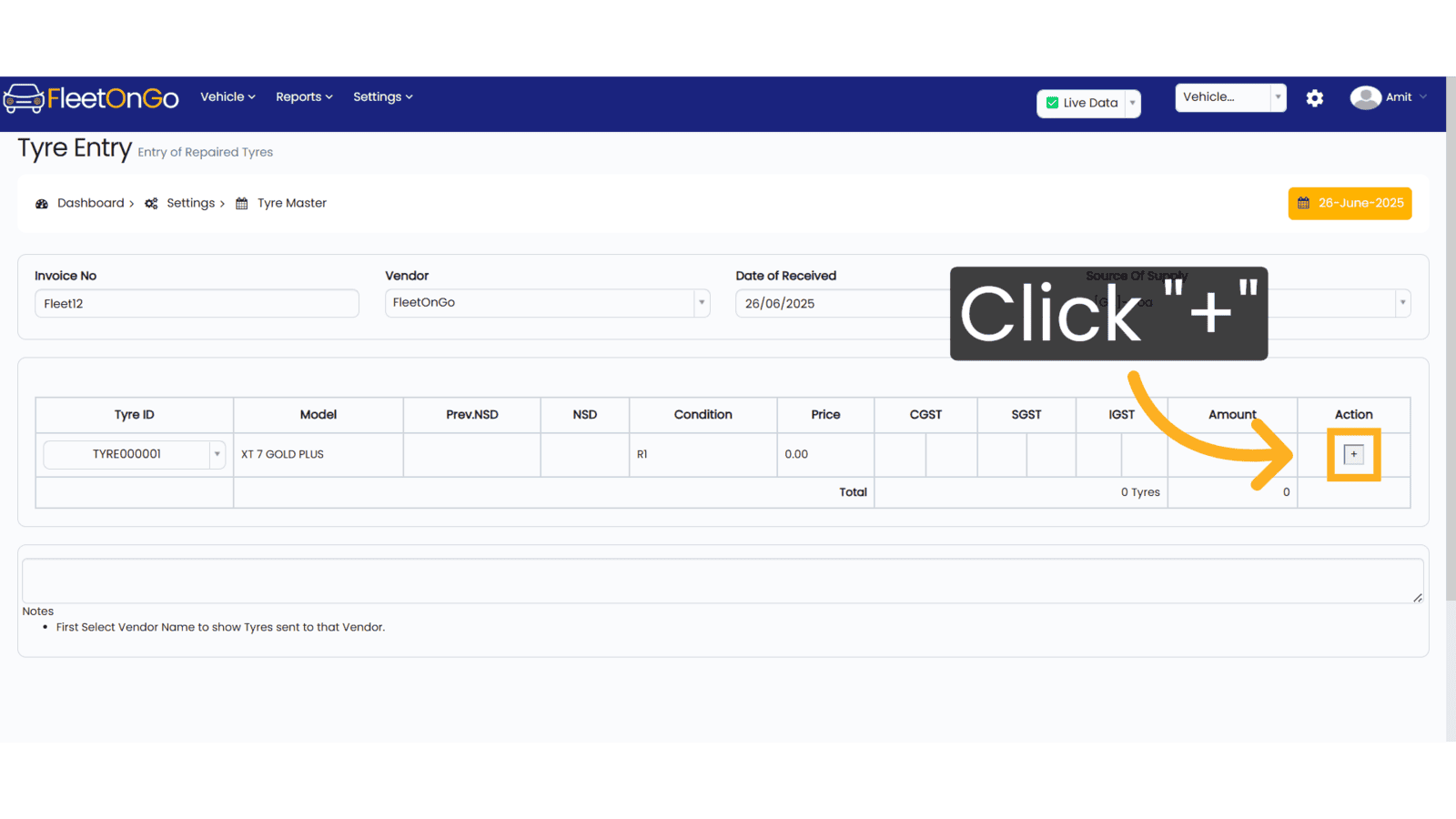
15. Click "SAVE"
Finalize the process to ensure all changes and updates are securely stored.
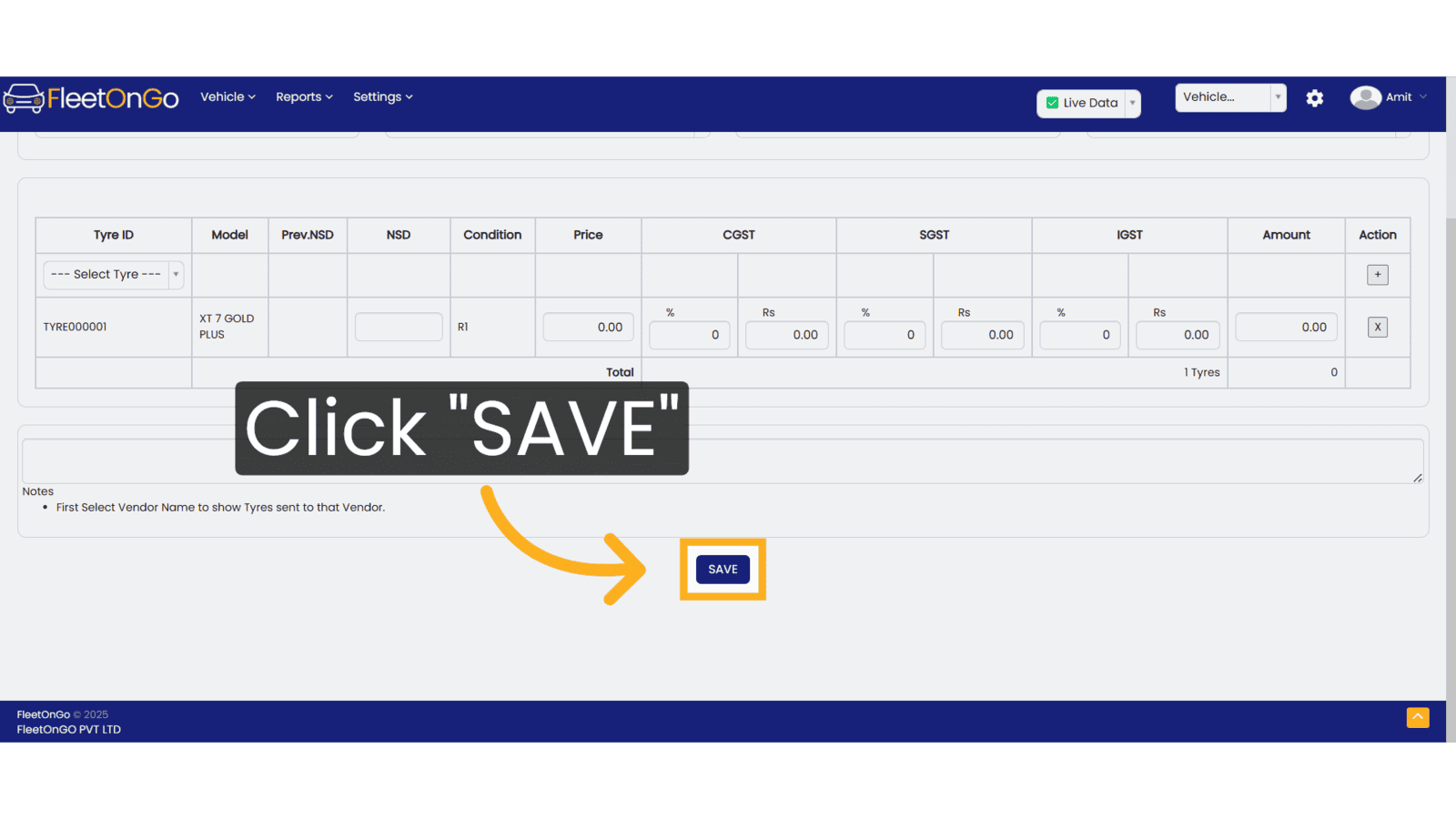
This guide will help you understand how to send tyres for retreading and how to record their return after retreading. thank you
Related Articles
Sent For Re-tread
Sent For Retread Introducing the "Sent For Retread" feature in Fleetongo. Go to app.fleetongo.com 1. Click "Sent For Retread" Click on the vehicle , then go to tyre and select sent For Retread 2. Click "Send To Retread" Initiate the retreading ...Tyre Retread Report
Tyre Retread Report The Tyre Retread Report feature in Fleetongo is designed for fleet managers. Go to app.fleetongo.com 1. Click "Retreaded Tyre" Click on Reports, go to Tyres, and navigateto Retreaded Tyre. 2. Click "Apply" Select the date Range ...Tyre Stock
Tyre Stock The Tyre Stock feature in Fleetongo is designed for fleet managers. Go to app.fleetongo.com 1. Click "Tyres Stock" Select the Tyres Stock option to view all your current tyre inventory. 2. Tyre Id write Tyre Id and click show to view Tyre ...Consolidated Tyres Report
Consolidated Tyres Report Let us learn about The new Consolidated Tyres Report feature in Fleetongo. Go to app.fleetongo.com 1. Click "Consolidated Tyre Report" Click on 'Reports', go to 'Tyre', and then select 'Consolidated tyre report'. 2. Click ...