Sent For Re-tread
Sent For Retread
Introducing the "Sent For Retread" feature in Fleetongo.
Go to app.fleetongo.com
1. Click "Sent For Retread"
Click on the vehicle , then go to tyre and select sent For Retread
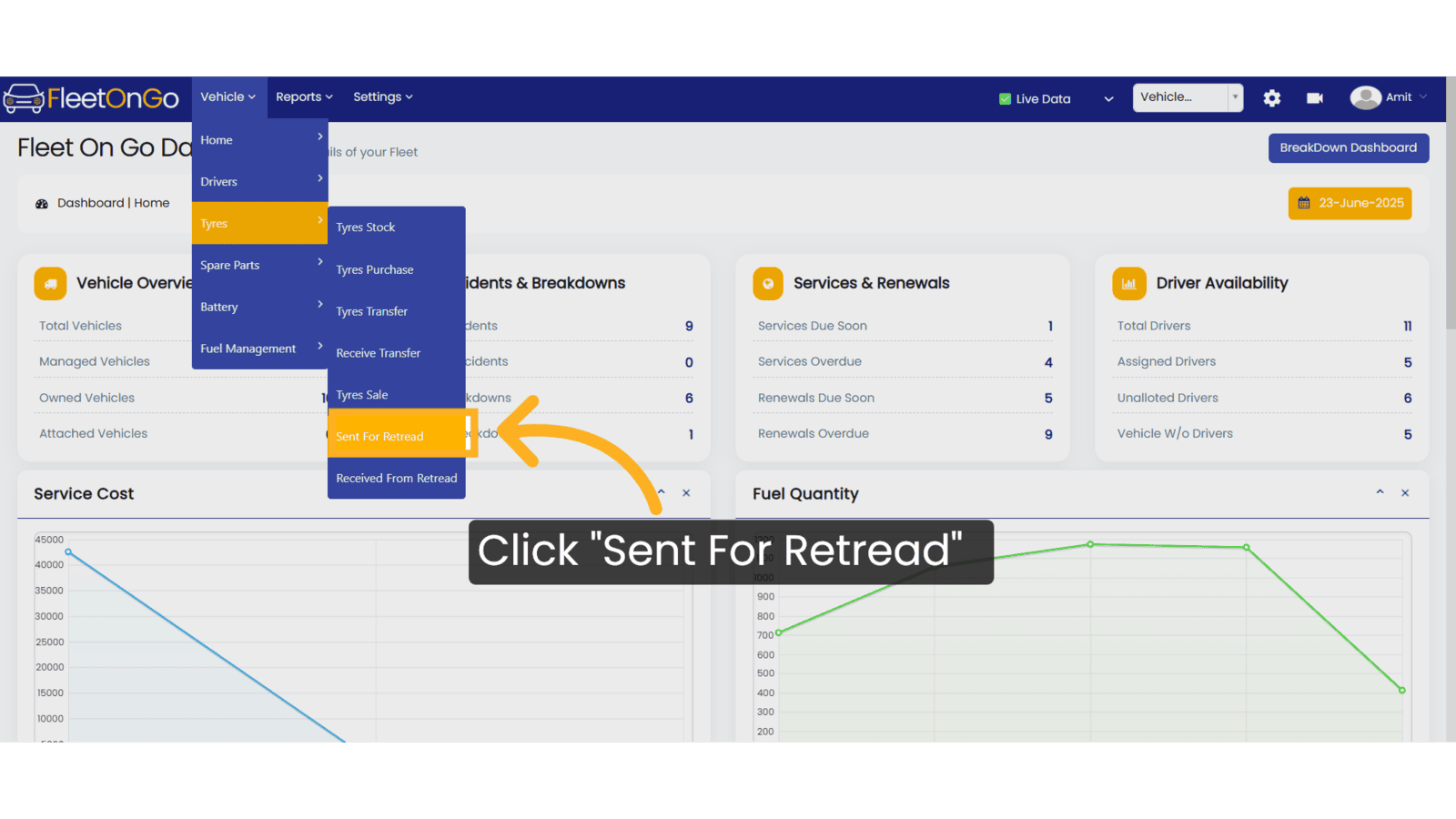
2. Click "Send To Retread"
Initiate the retreading request, ensuring timely updates to your fleet management.

3. Click "Send To Retread"
Select a tyre from stock, choose Tyre ID 37, and click 'Send for Retread.
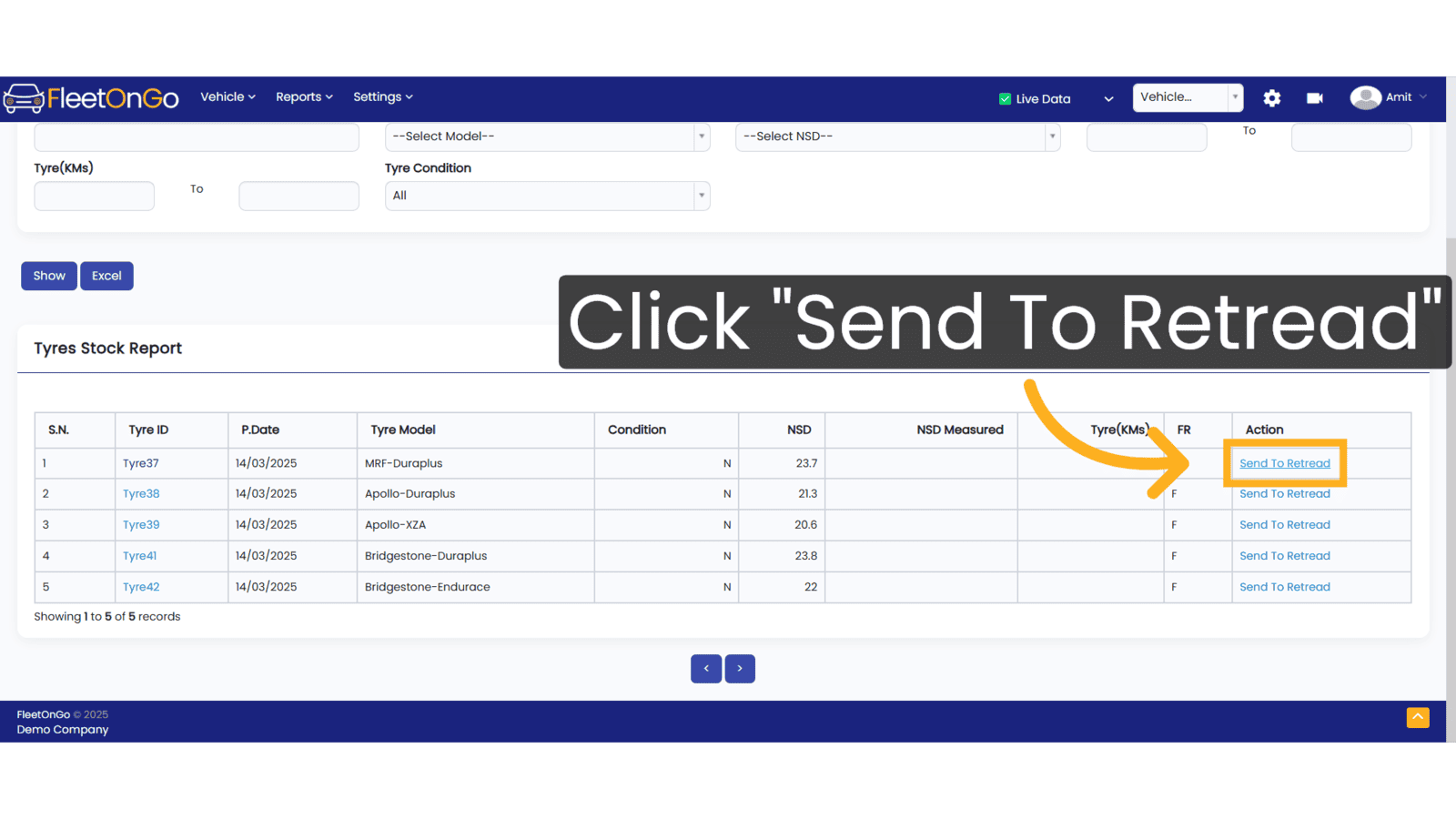
4. Click "Send"
Select the vendor from the dropdown, choose the date, and click 'Send'. Once submitted, the tyre will appear under 'Received from Retread
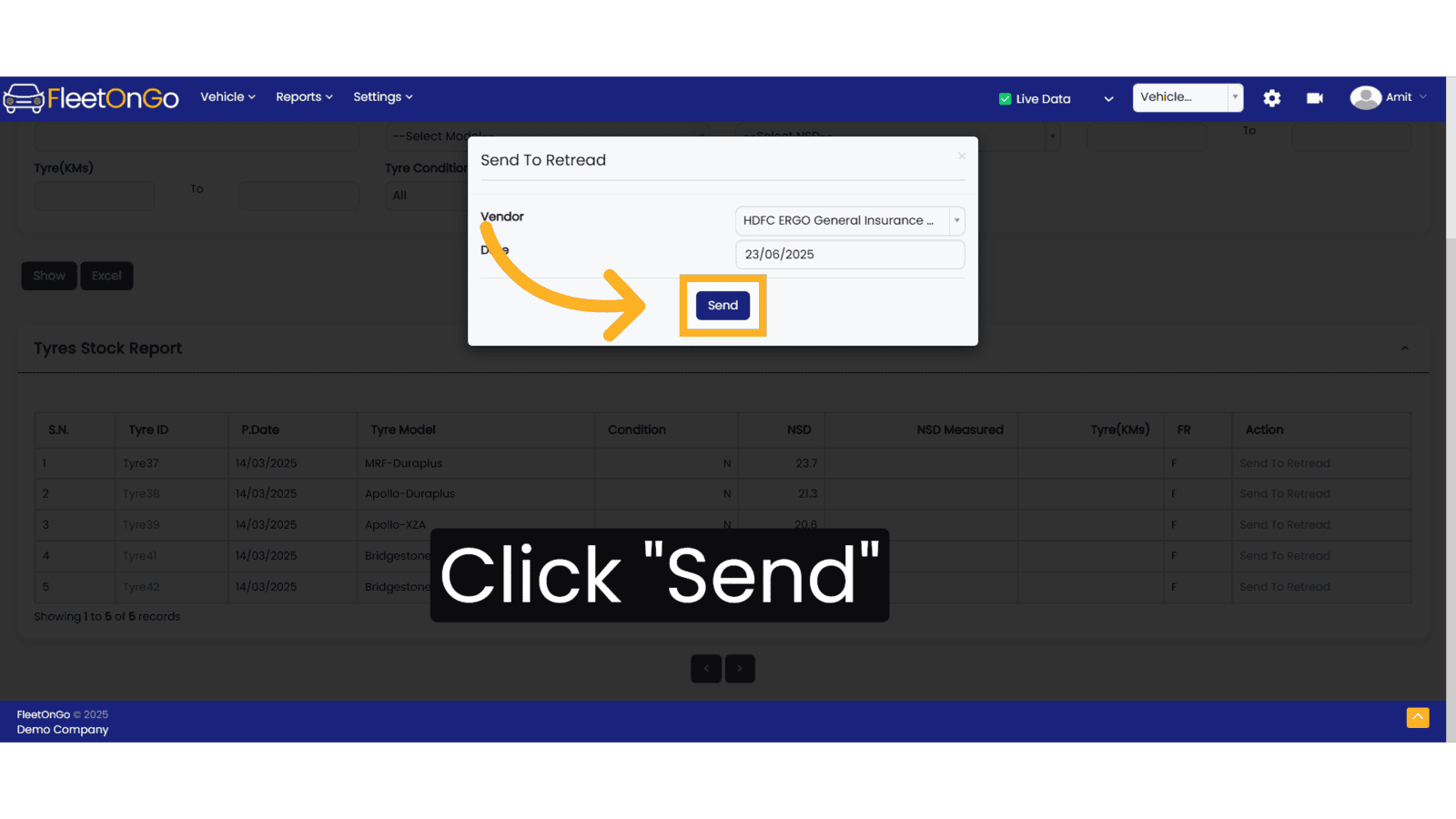
Thank you for using FleetOnGo. This guide explains how to send a tyre for retreading. Thank you
Related Articles
Sent / Received to/from Retread
Sent for Retread/ Received From Retread Introducing the Tyres for Retread feature in Fleetongo. Go to app.fleetongo.com 1. Click "Sent For Retread" Click On Vehicle and Go to Tyre and navigate to sent For retread. 2. Click "Send To Retread" Initiate ...Archived Vehicles
Archived Vehicles Introducing the "Check Archived Vehicles" feature in Fleetongo, designed for fleet managers seeking to optimize their vehicle utilization Go to app.fleetongo.com 1. Click Vehilces Go to the 'Vehicles' section, then select 'Home'. ...