Sample Data Mode
Sample Data Mode
This guide focuses on navigating Fleetongo, switching between live and sample data modes.
Go to app.fleetongo.com
1. Introduction
As you are new to FleetOnGo and you want to check how it looks with some data and reports.
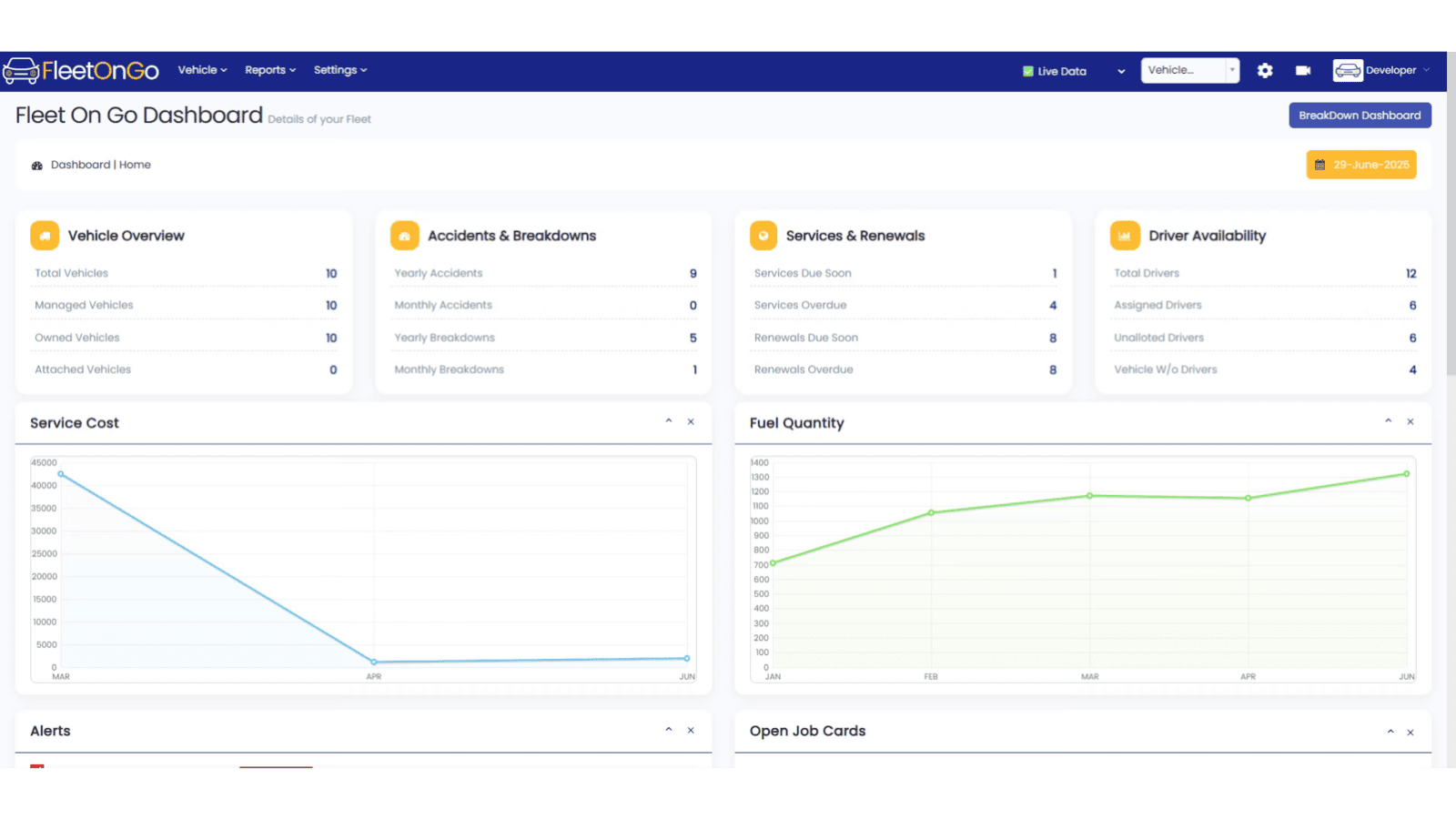
2. Click "✅ Live Data 🟡 Sample Data"
Click on the live data to open a dropdown and select sample data to access the sample data mode.
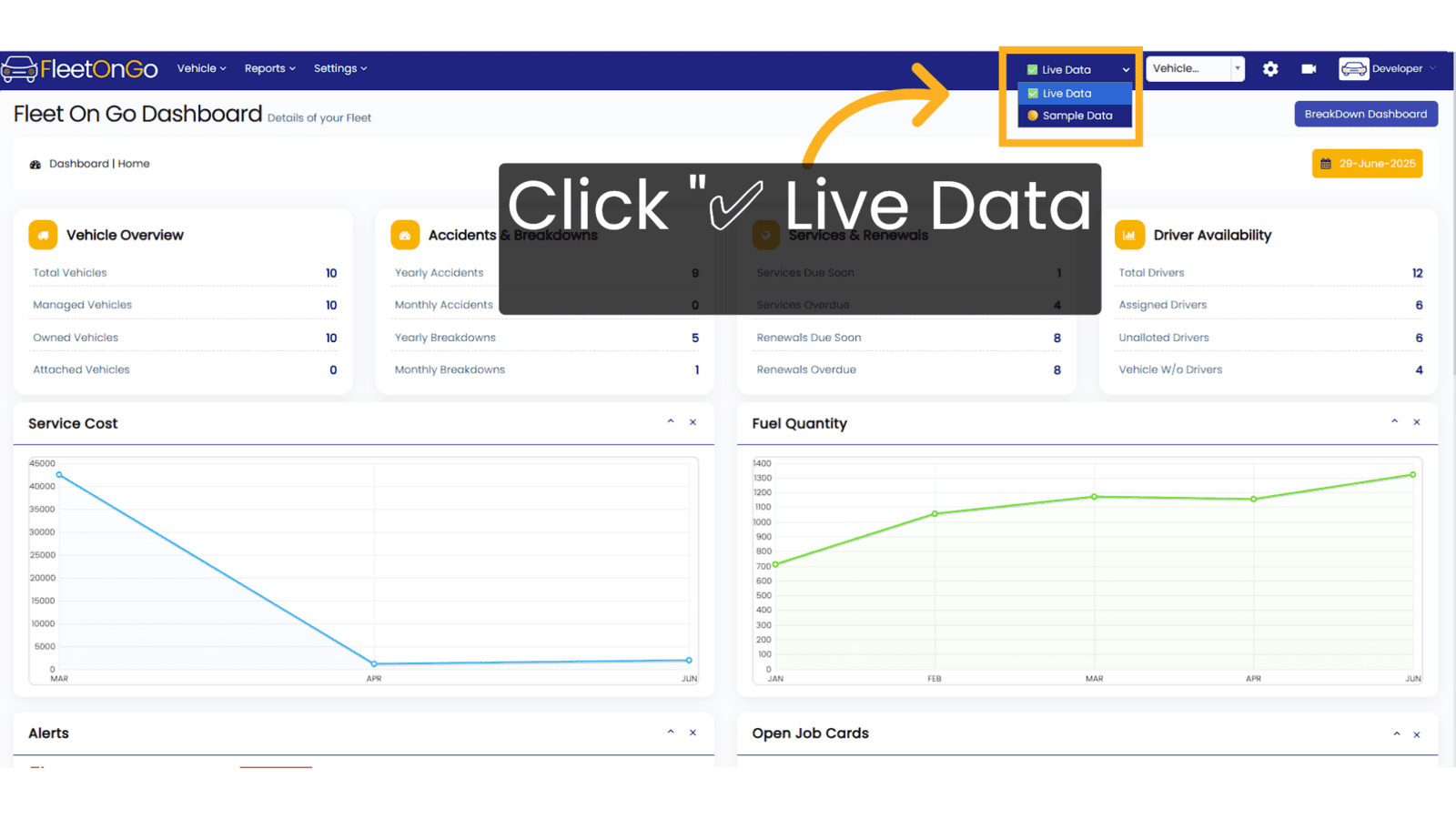
3. You are in Sample Data Mode
You are now into Sample Data Mode, You can only view all modules in Sample Data Mode, you may not be able to Add, Edit or Delete any data here.
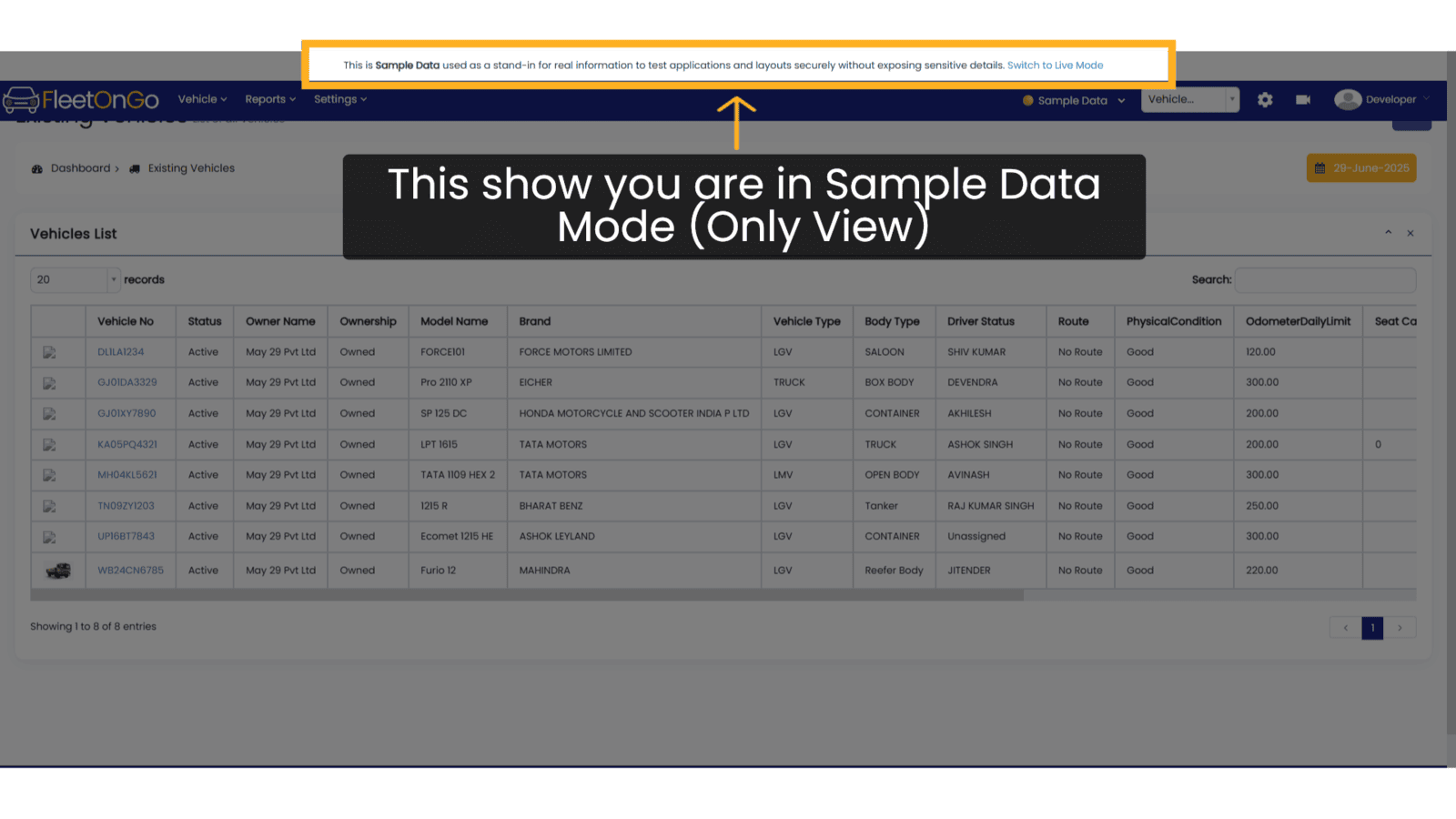
4. 🟡 Sample Data Mode
You can view all modules with some data to better understand how Fleetongo will look when your data is added.
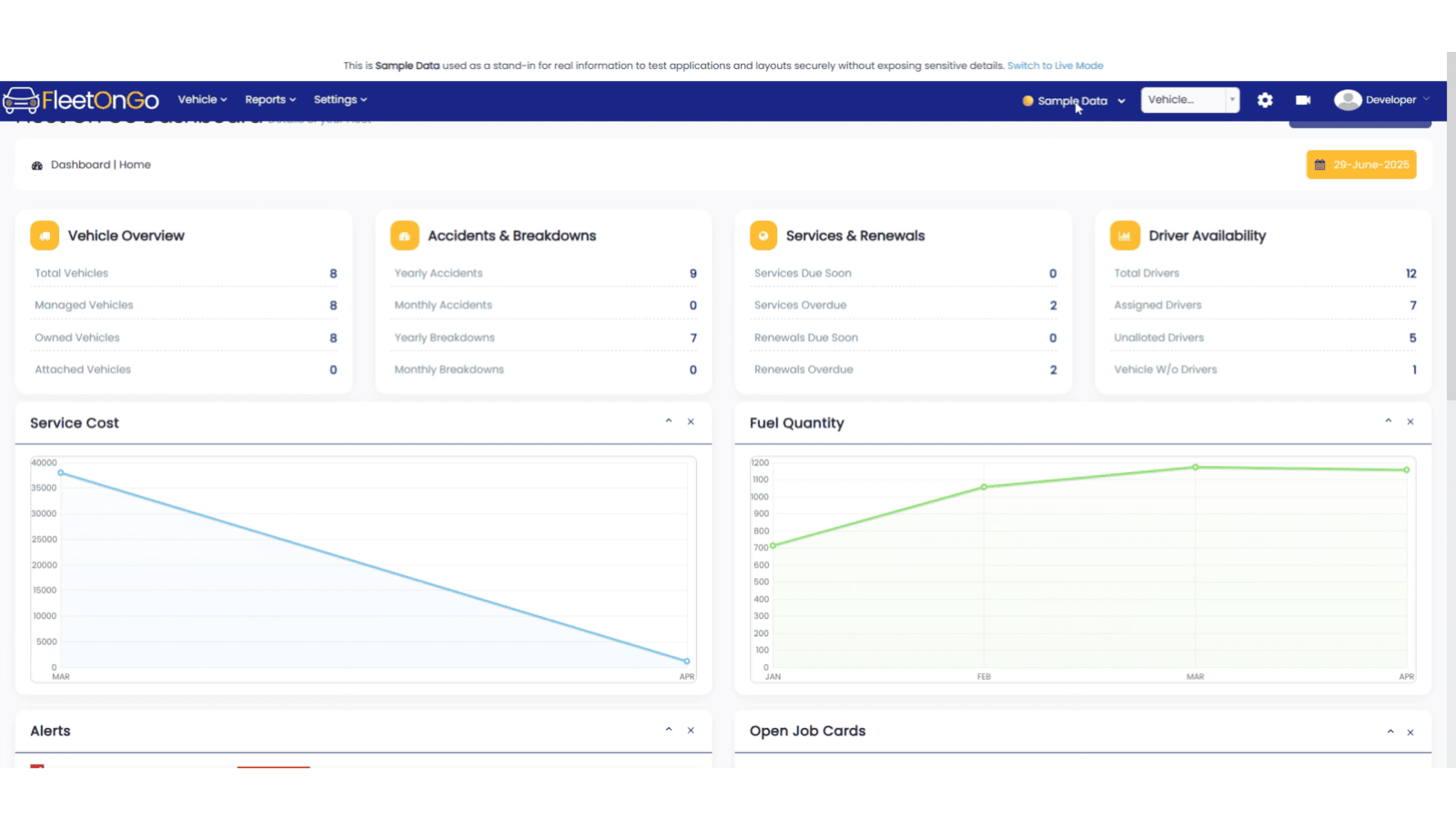
5. Click ✅ Live Data to go back to live mode
To go back into live data click on sample data and select live data or simply select switch to live mode.
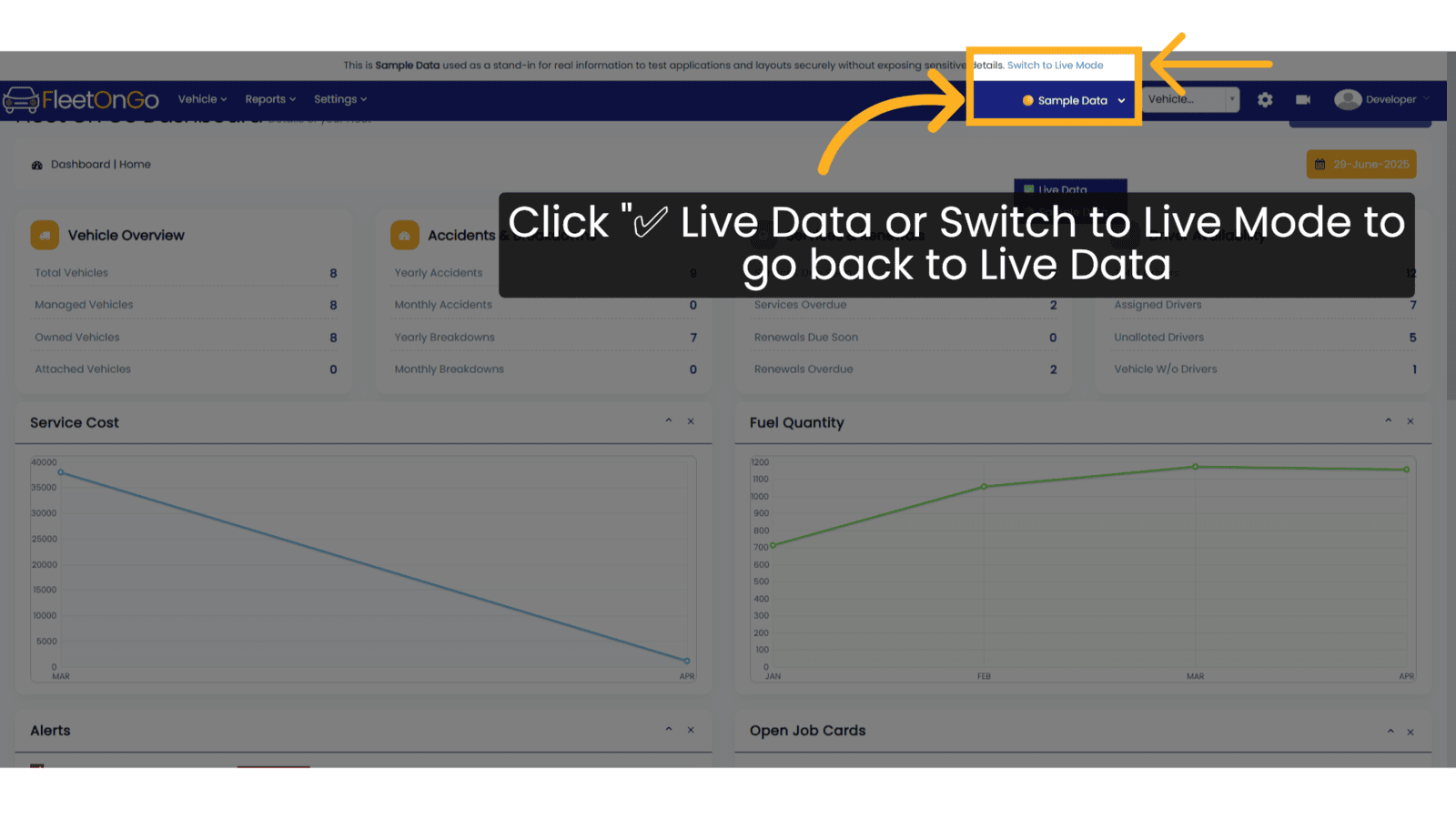
The guide covers how to toggle between live and sample data modes, for better understanding of FleetOnGo portal for new users.
Related Articles
Vehicle Mode Delay
Vehicle Mode/Delay Introducing the Vehicle Mode/Delay feature in Fleetongo. Go to app.fleetongo.com 1. Click "Vehicle Mode/Delay" Click on Vehicle and go to home and navigate to Vehicle Mode/Delay. 2. Click "Select Body Type" Choose the appropriate ...Navigation Walkthrough
Navigation Walkthrough Welcome to the Navigation Walkthrough for Fleetongo. Go to app.fleetongo.com 1. Introduction This guide will assist you in efficiently navigating through the application. Follow the precise instructions below to explore the ...Toll & FastTag import
Toll & FastTag import Introducing the Toll & FastTag import feature in Fleetongo Go to app.fleetongo.com 1. Click "Toll & Fastag Import" Click on 'Vehicle', then go to 'Home', and select 'Toll & FASTag Import. 2. Click "Click here SBI to Download ...Fuel Import
Fuel import Master the Fuel Import feature in FleetOnGo designed for fleet managers seeking to automate fuel data entry and enhance operational oversight 1. fuel import Go to the 'Vehicle' section, select 'Fuel Management', and click on 'Fuel Import' ...Vehicle Delay Reason
Vehicle Delay Reason You can manage the Vehicle Delay reason feature in Fleetongo. 1. Click on setting Click on settings and navigate Vehicle Delay reason. 2. Click "+ Add New Mode" Click on Add New Mode to open the pop-up. 3. Click here Write the ...