Part Purchase
Part Purchase
Introducing the Spare Part Allotment Report feature in Fleetongo!
Go to app.fleetongo.com
1. Click "Parts Purchase"
Navigate to 'Reports', select 'Spare Parts', and click on 'Parts Purchase.
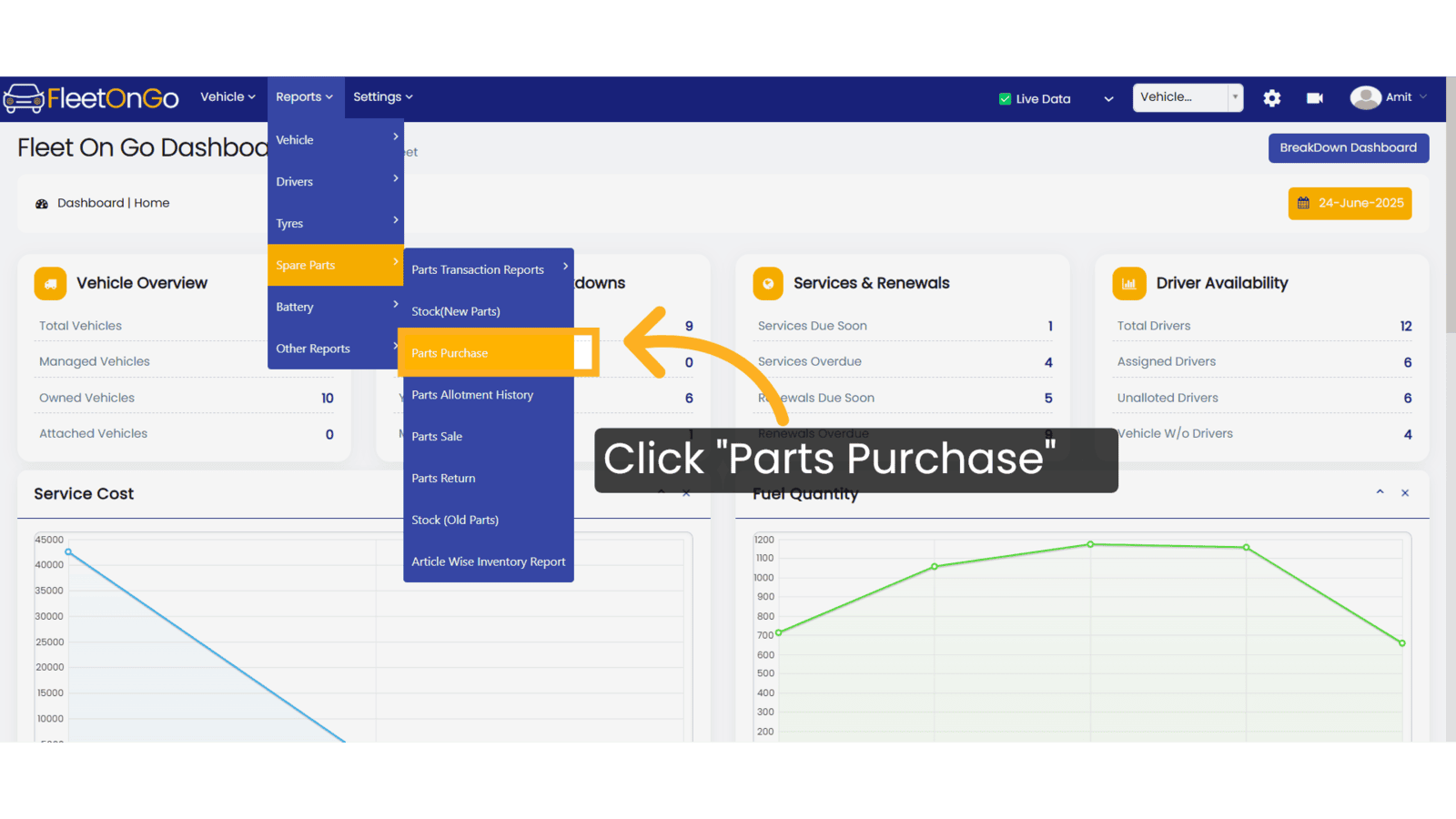
2. Click here
Click here to expand the section.
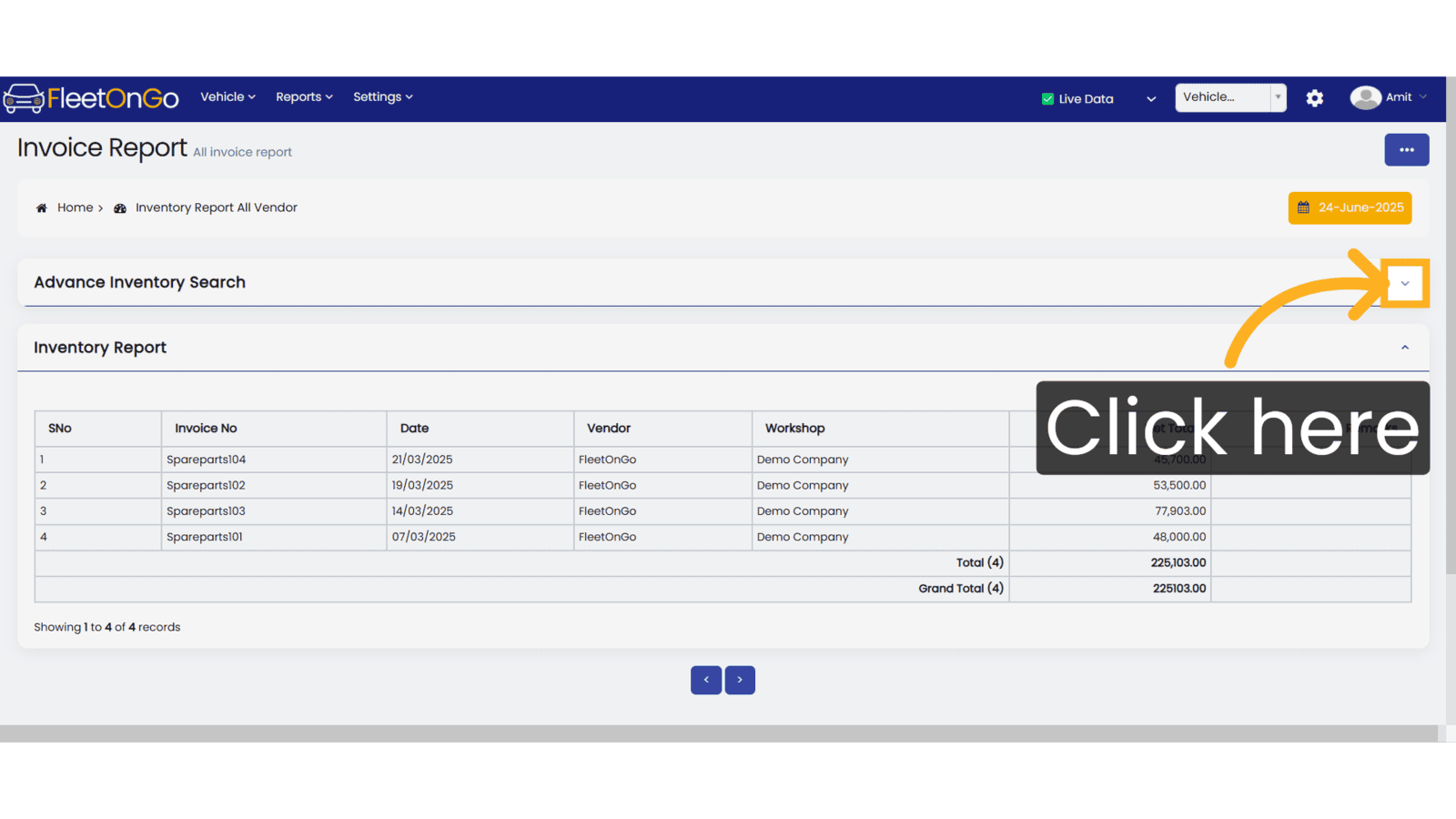
3. Click "Apply"
Click Apply after selecting the Date range.
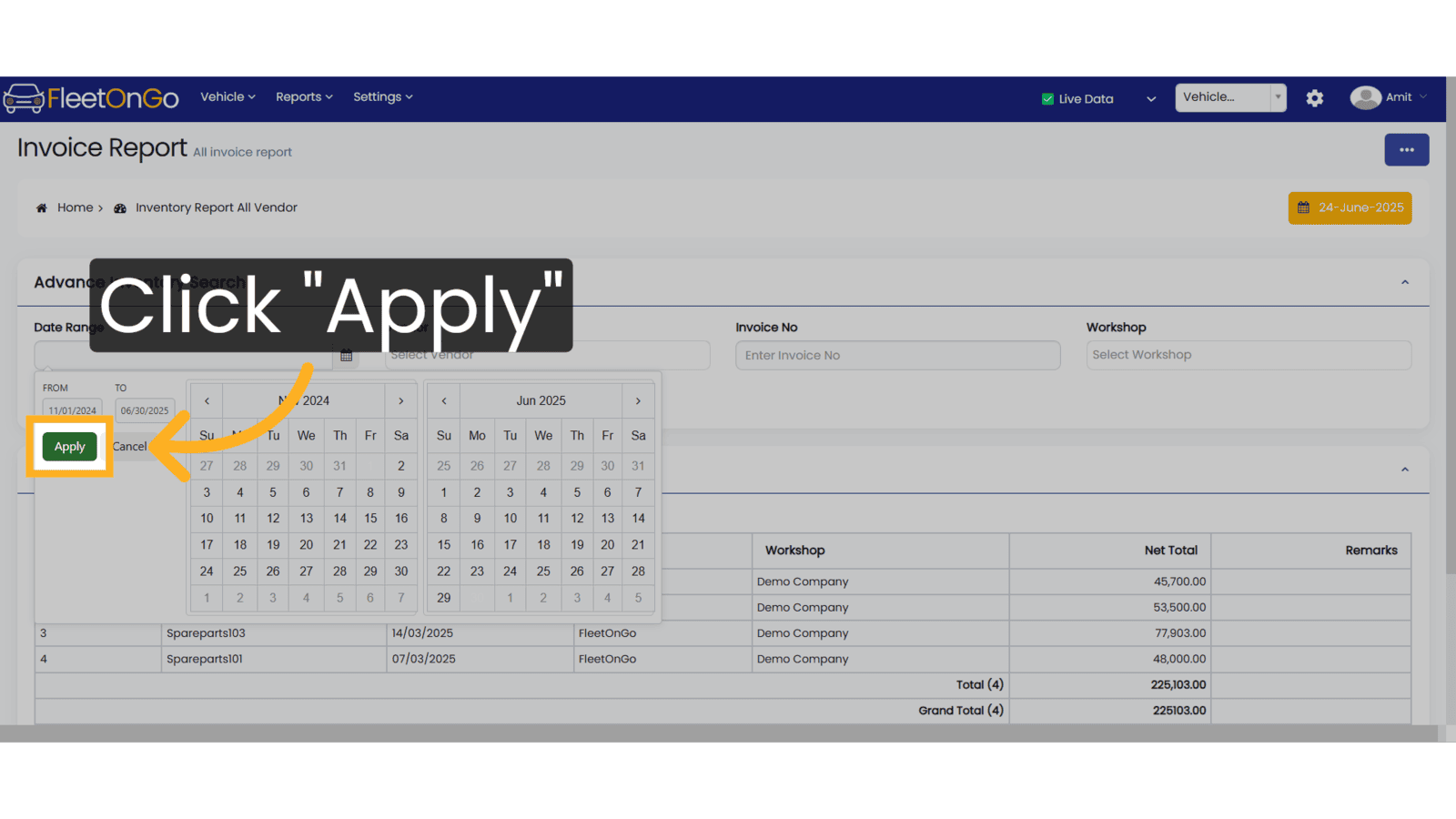
4. Fill the Detail.
Choose a Date Range, select the Vendor from the dropdown, and fill in the Invoice Number.
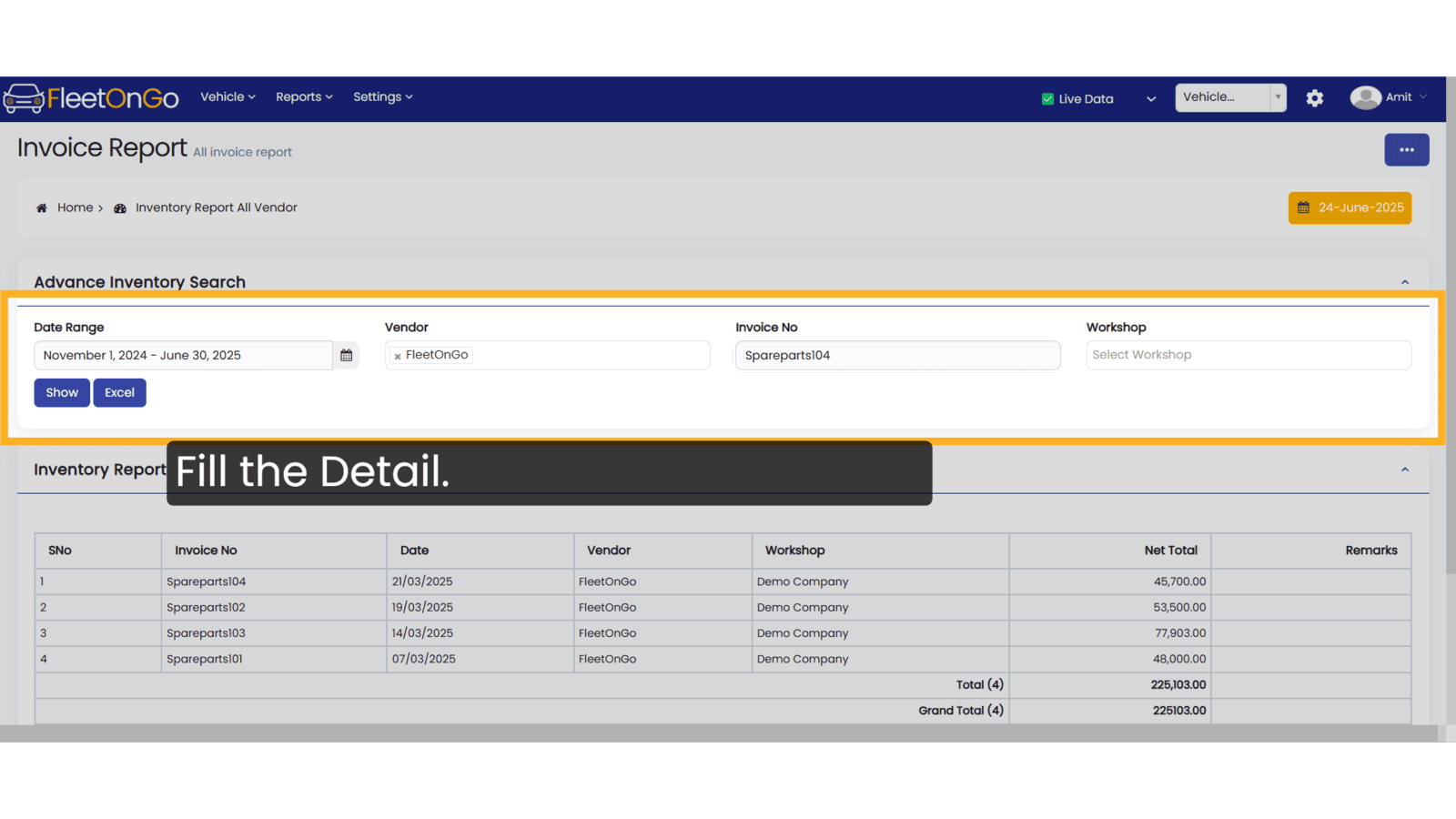
5. Click Show & excel
Click 'Show' to display the details or 'Excel' to download them
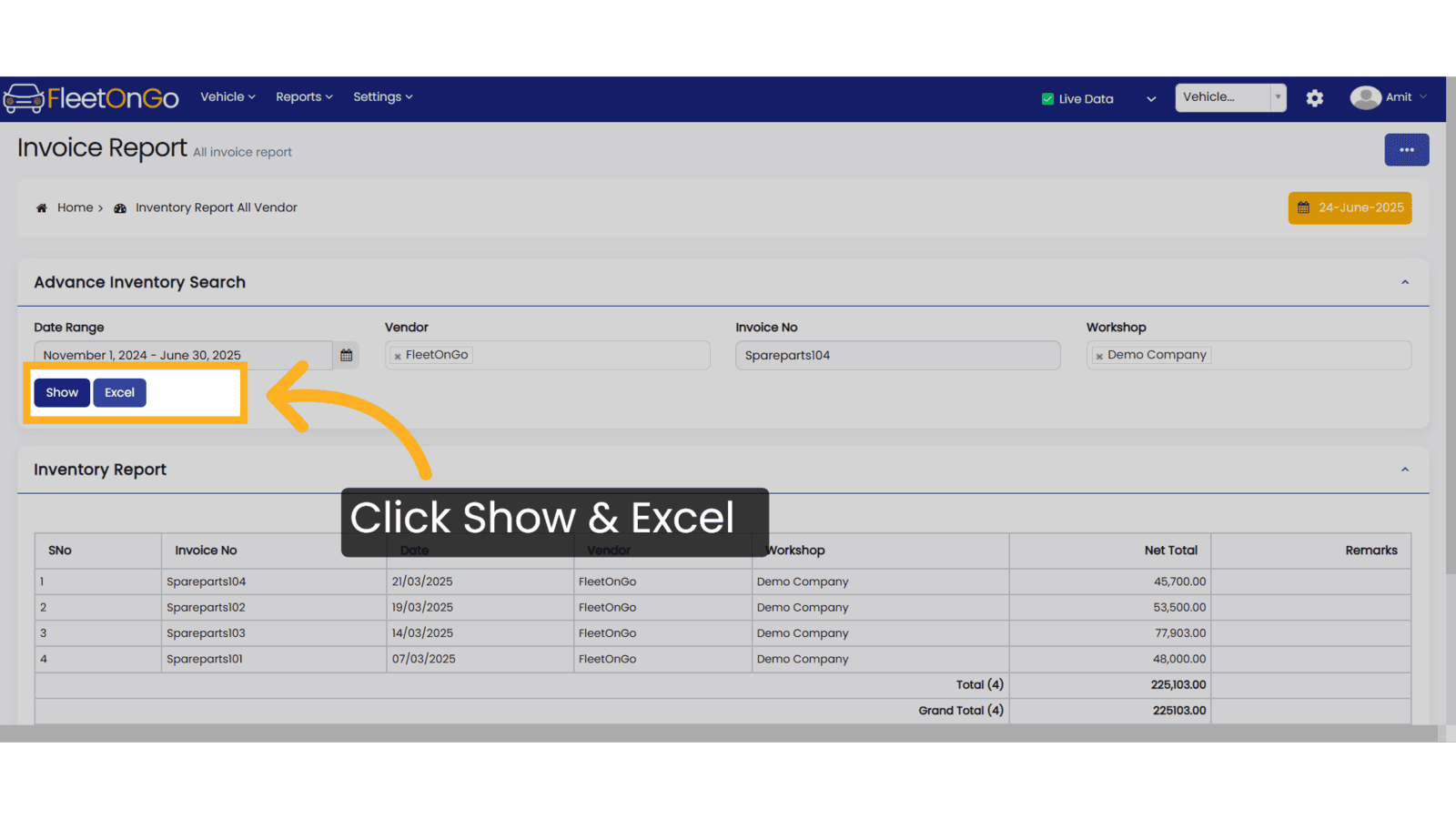
Thank you for using FleetOnGo.This guide explains how to check the Parts purchase. Thank you
Related Articles
Spare Parts Purchase
Spare Parts Purchase Introducing our Spare Parts Purchase feature, designed for fleetOnGO. Go to app.fleetongo.com 1. Click "Spare Part Purchase" Click the vehicle and then Spare Parts to navigate to the Spare Parts purchase. Select "Spare Parts ...Battery Purchase
Purchase Battery Introducing the new Battery Purchase feature in Fleetongo. Go to app.fleetongo.com 1. Click "Battery Purchase" Click the vehicle and then Battery to navigate to the Battery purchase. Select "Battery purchase" to view your Battery ...Tyre Purchase
Tyre purchase Introducing the new Tyre Purchase feature in Fleetongo Go to app.fleetongo.com 1. Click "Tyres Purchase" Click the vehicle and then the Tyre to navigate to the Tyre Purchase. Select "Tyre Purchase". 2. Click "Add New Tyre Invoice" ...Tyre Purchase Report
Tyre Purchase Report Discover the new Tyre Purchase Report feature in Fleetongo. Go to app.fleetongo.com 1. Click "Tyre Purchase Report" Click on Reports and then Tyre to navigate the Tyre Purchase report. 2. Click here click here to expand the ...Multiple Part Entry
Multiple Part Entry Introducing the Multiple Part Entry feature in Fleetongo. Go to app.fleetongo.com 1. Click "Multiple Part Entry" Click on vehcile to access Home and Naviagte to Multiple part entry. 2. Select Date Select the relevant entry number ...