Odometer History
Odometer History
The Odometer History feature in Fleetongo is designed for fleet managers seeking to optimize vehicle performance through precise mileage tracking
Go to app.fleetongo.com
1. Select vehicle
Select a vehicle from Drop down List.
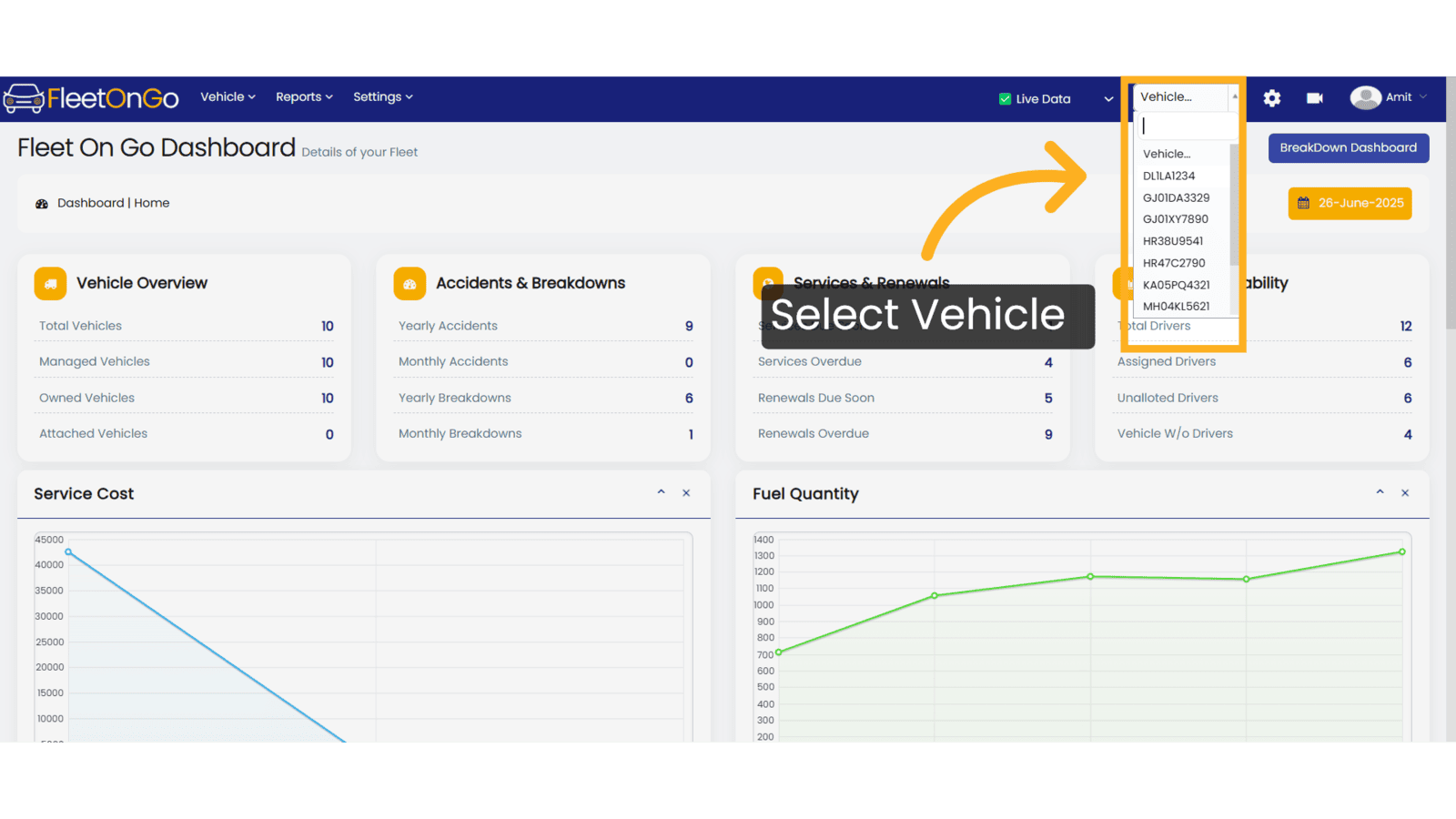
2. Click "Odometer History"
Click on odometer History.
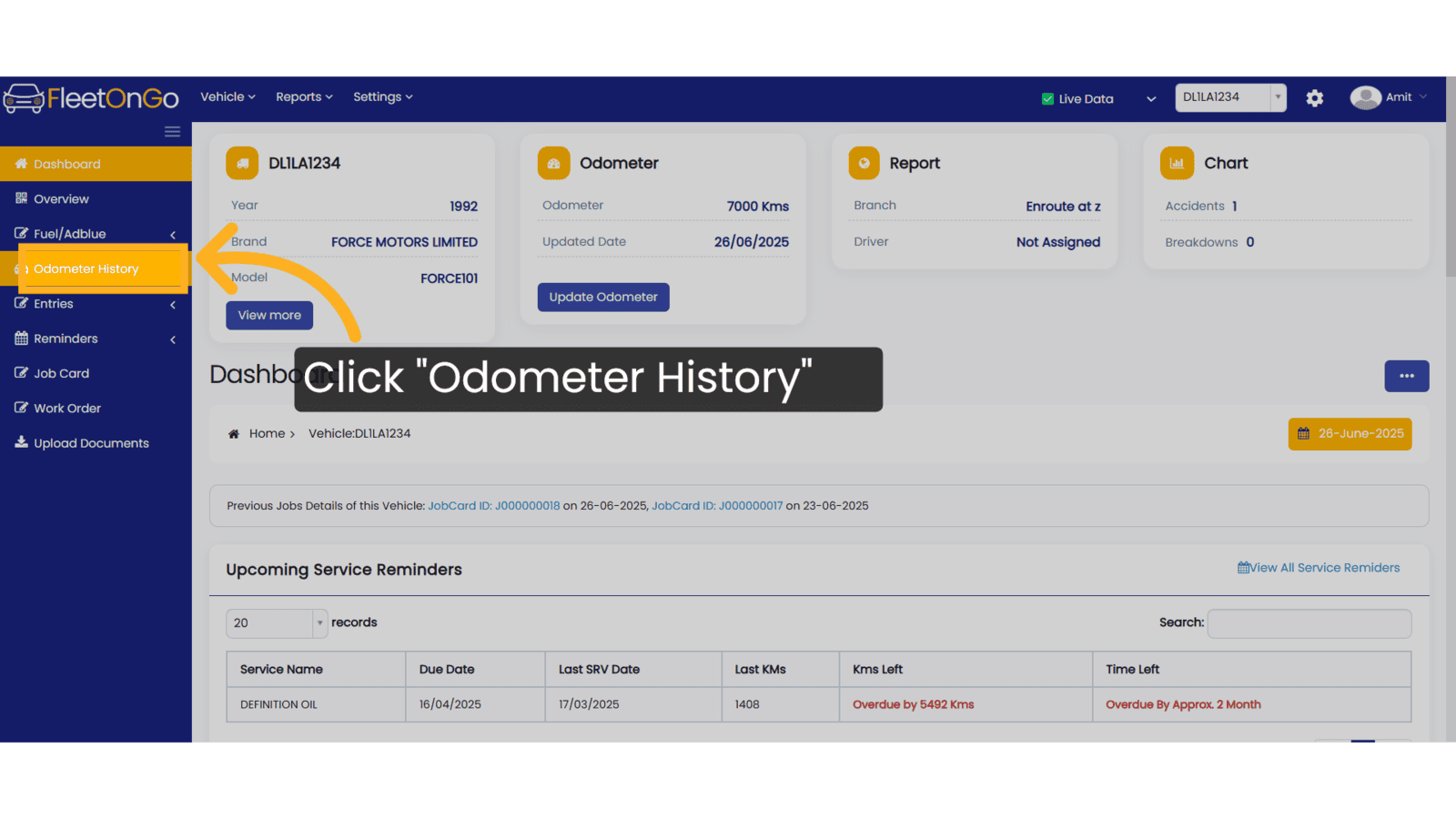
3. Click "Show"
Select date Range and from Select update Type select from drop down list.
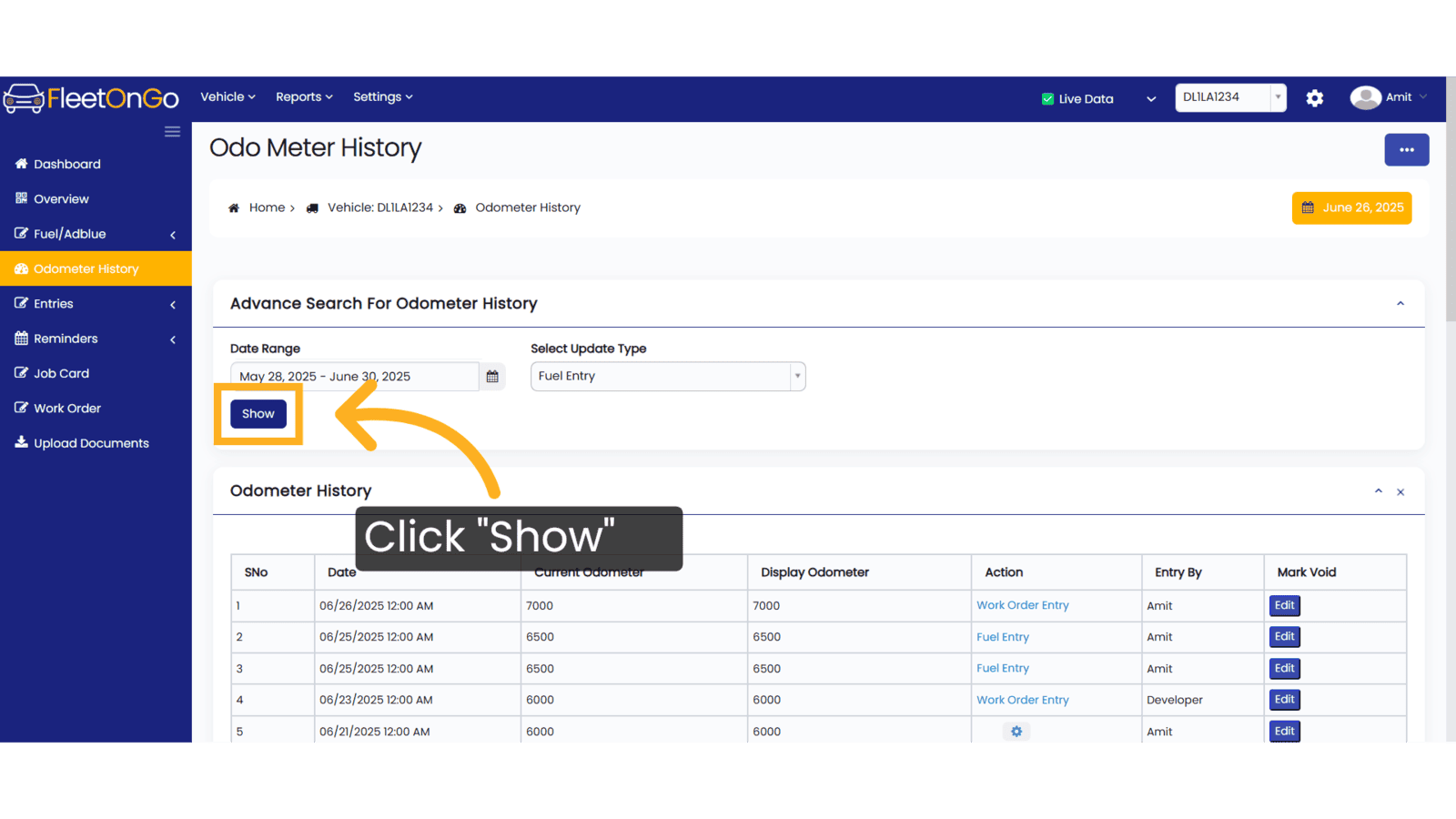
4. Click "Edit"
Initiate the editing process for the selected record.
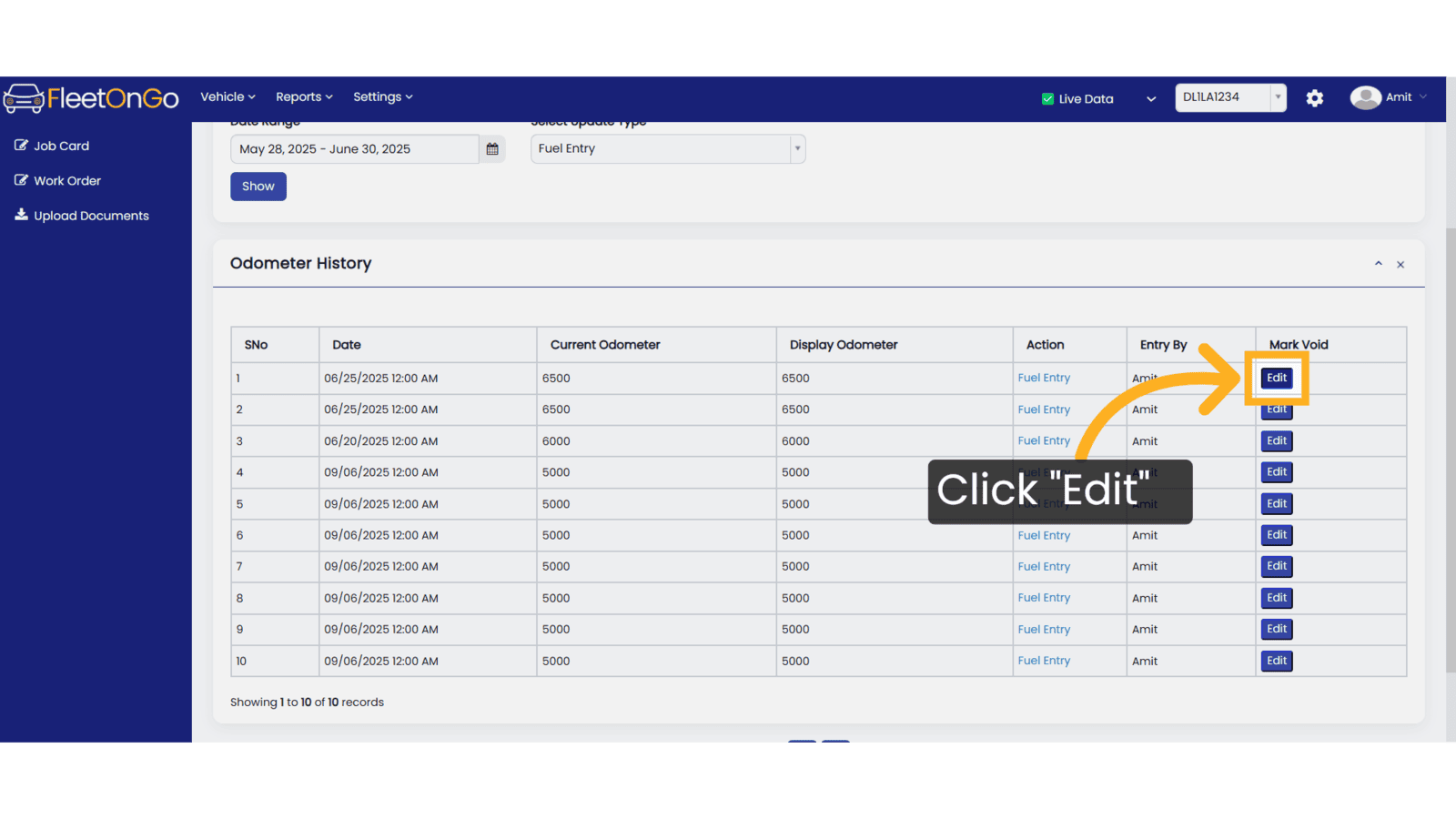
5. Click "Update"
Finalize your edits to ensure that the odometer records reflect
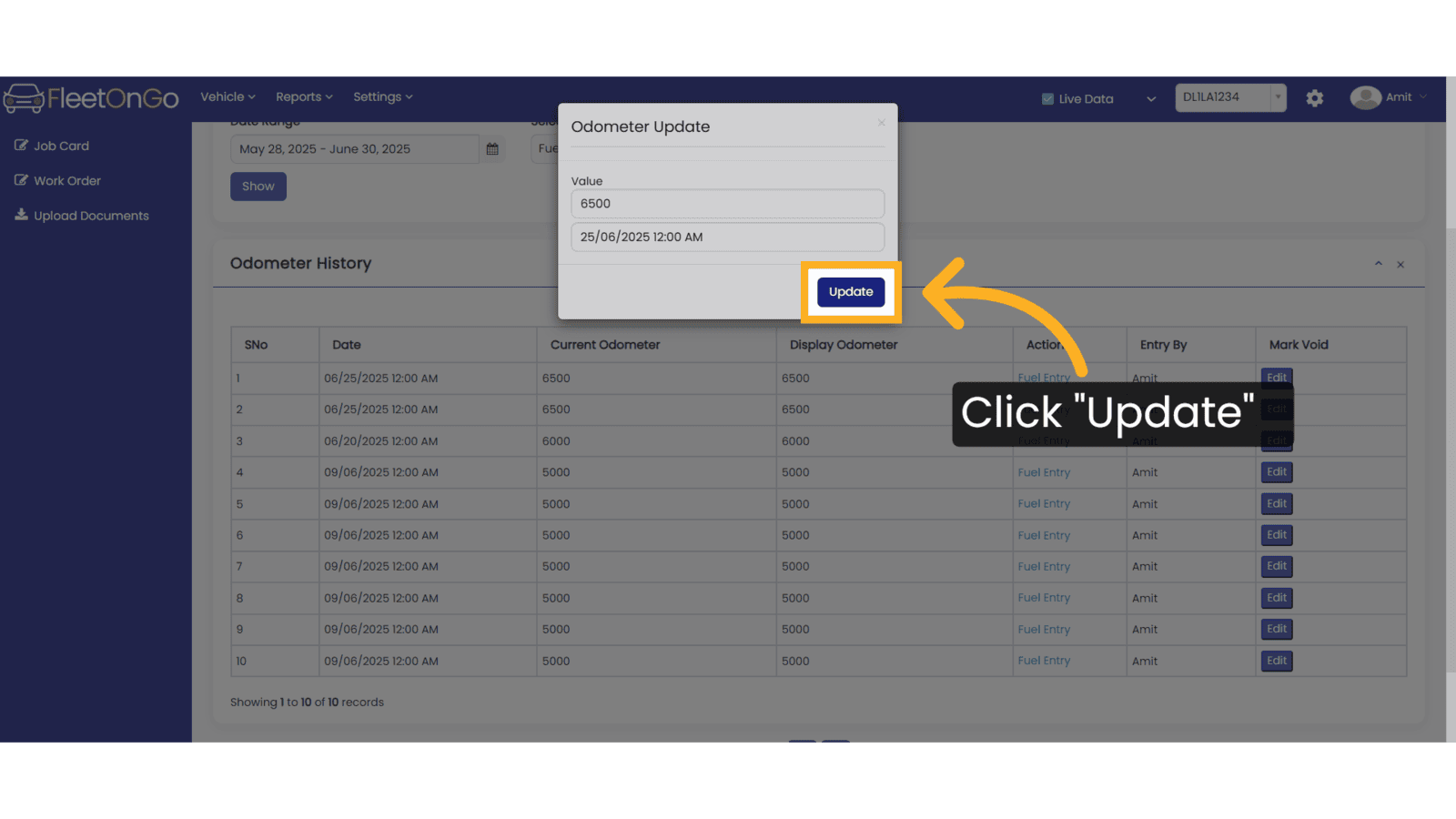
This Guide will help you to check the odometer History. Thank you
Related Articles
Replace Odometer Reading
Replace Odometer Reading Introducing the new "Replace Odometer Reading" feature in Fleetongo. Go to app.fleetongo.com 1. Select vehicle Choose the specific vehicle from your fleet. 2. Click "Odometer History" Access the odometer history to review ...Battery History
Battery History Discover the new Battery History feature in Fleetongo. Go to app.fleetongo.com 1. Click "Battery History" Navigate to 'Reports', select. battery and click on all Battery History. 2. Write battery id and Click show and excel write ...Vehicle Wise Driver History
Vehicle Wise Driver History Fleetongo’s Vehicle Wise Driver History feature is designed for fleet managers. Go to app.fleetongo.com 1. Click "Vehicle Wise Driver History" Go to Reports, click on Vehicle, and navigate to Vehicle-wise Driver History. ...Driver History Report
Driver History Report Introducing the Driver History Report feature in Fleetongo, designed for fleet managers and operators. Go to app.fleetongo.com 1. Click "Drivers Wise Vehicle History" Go to Reports, click on Driver, and navigate to Driver-wise ...Service History Report
Service History Report Introducing the Service History Report feature in Fleetongo. Go to app.fleetongo.com 1. Click "Service History Report" Click on 'Report', then navigate to 'Maintenance Report', and from there select 'Service History Report. 2. ...