Multiple Part Entry
Multiple Part Entry
Introducing the Multiple Part Entry feature in Fleetongo.
Go to app.fleetongo.com
1. Click "Multiple Part Entry"
Click on vehcile to access Home and Naviagte to Multiple part entry.
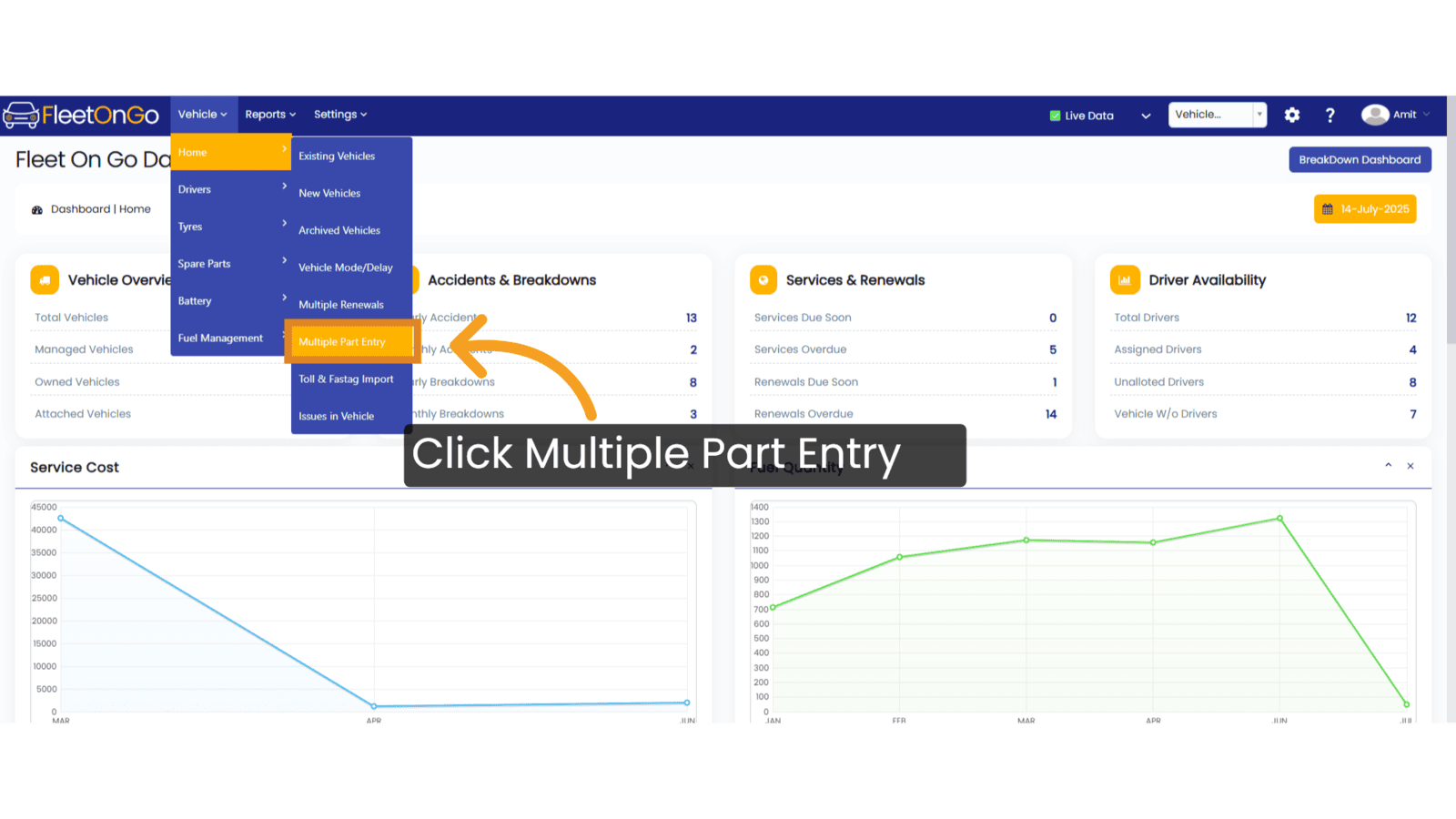
2. Select Date
Select the relevant entry number to ensure accurate tracking and management of your parts.
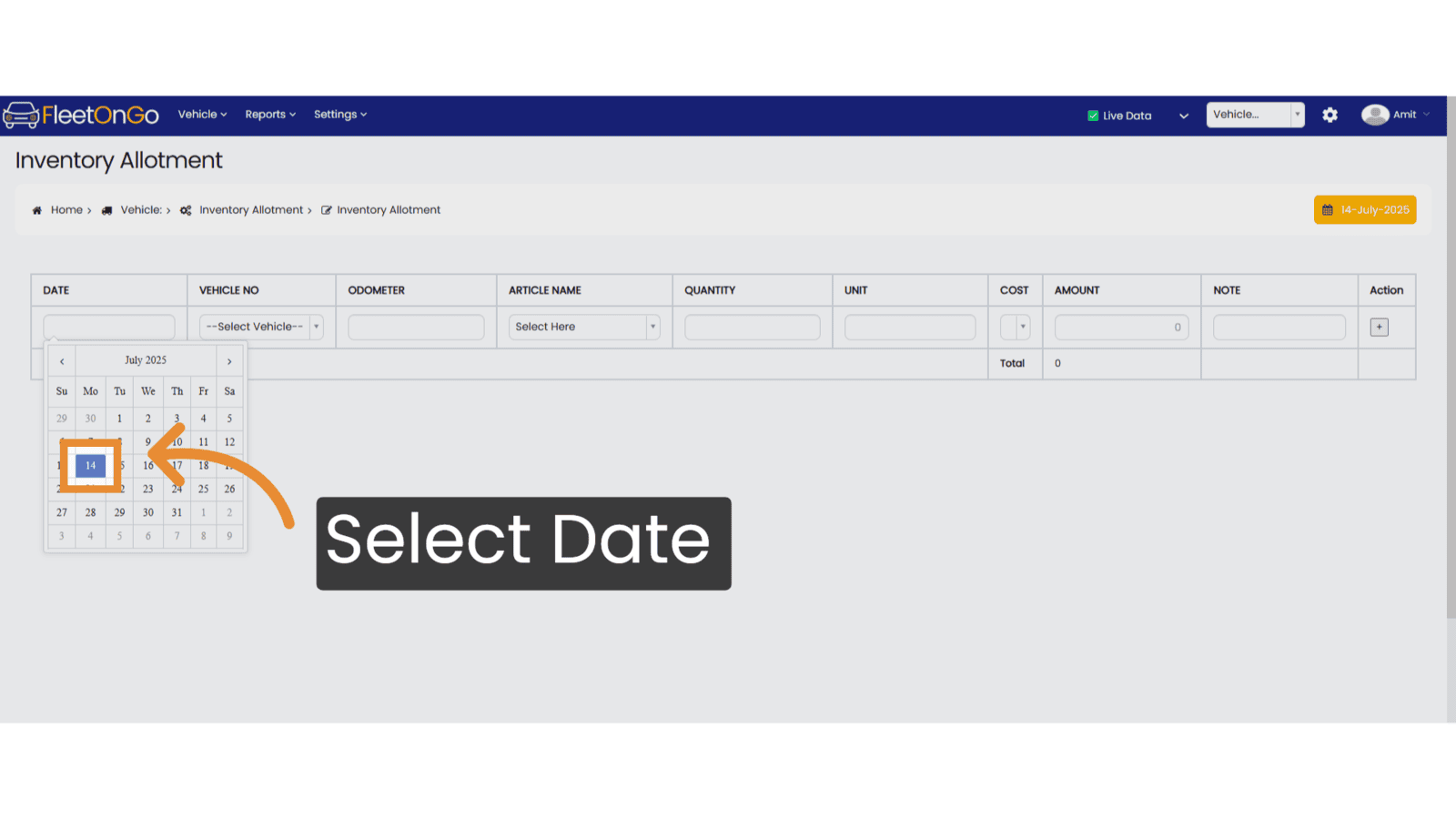
3. Select Vehicle
Choose the specific vehicle from your inventory, ensuring precise record-keeping.
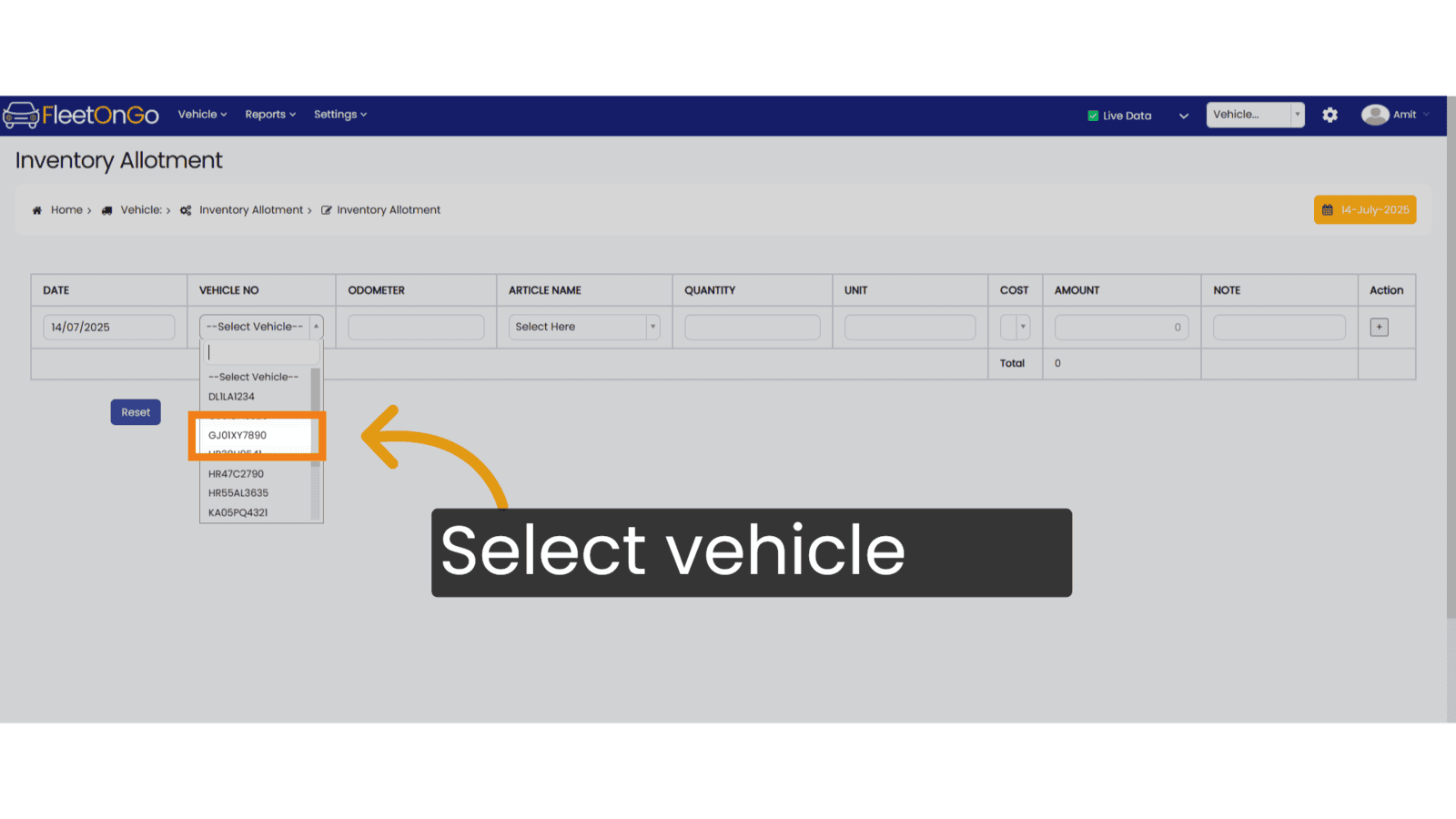
4. Fill Odometer
Write the odometer in the input field.
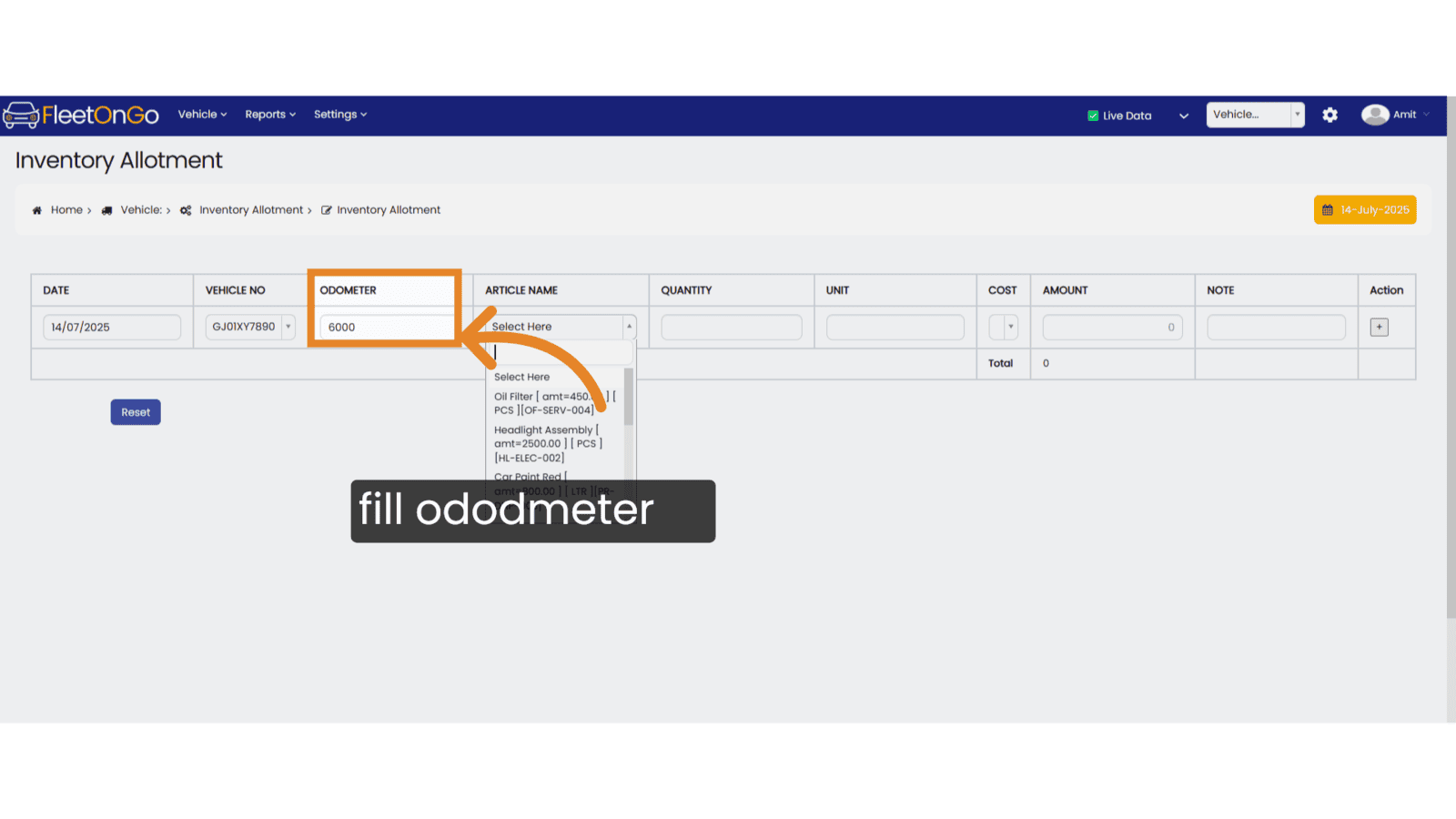
5. select Article name
Identify the specific part you need to manage, ensuring clarity in your inventory.
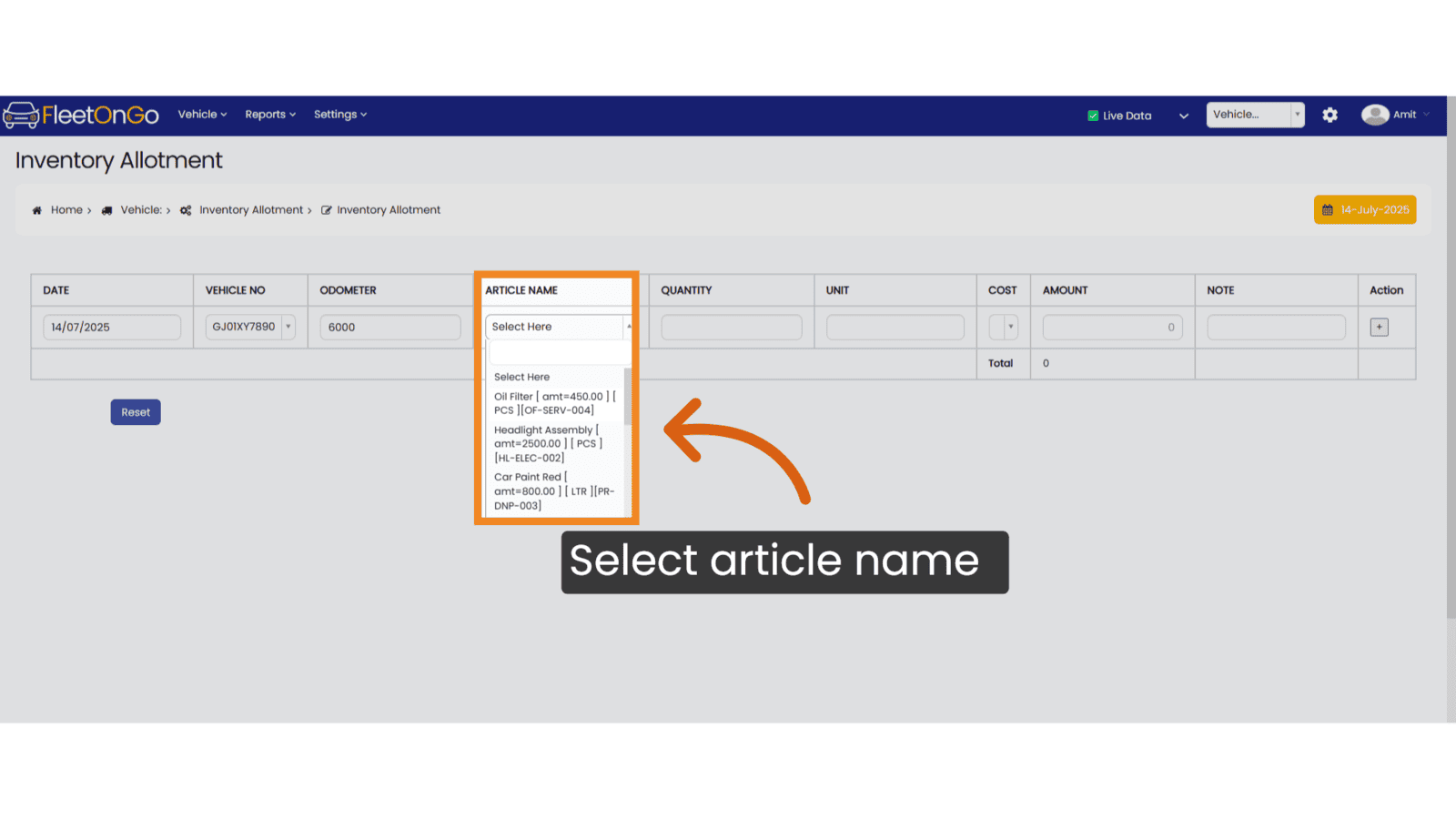
6. Fill qty
write how many qty you have.
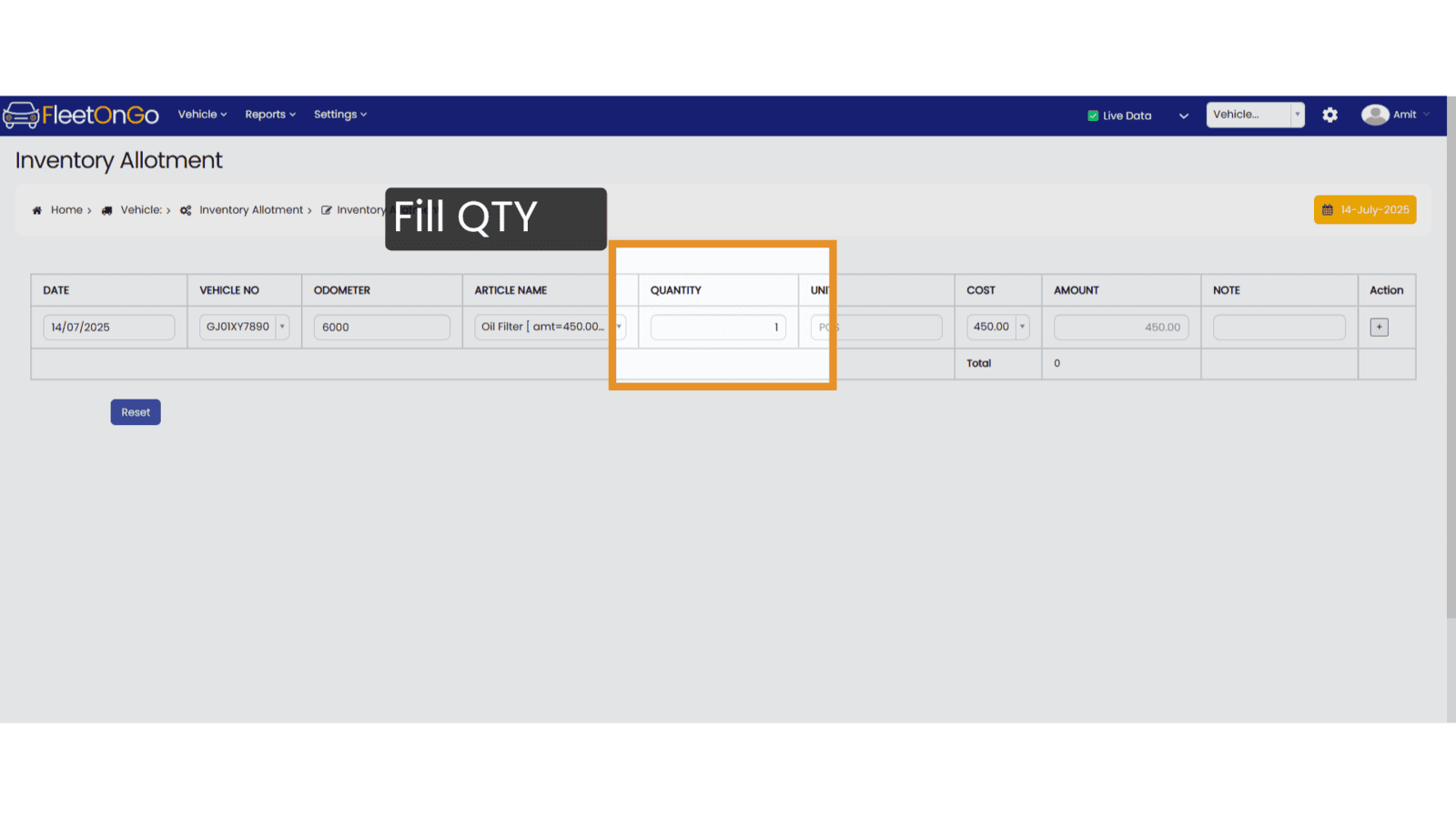
7. Click "+"
Click + to add additional parts to your entry.
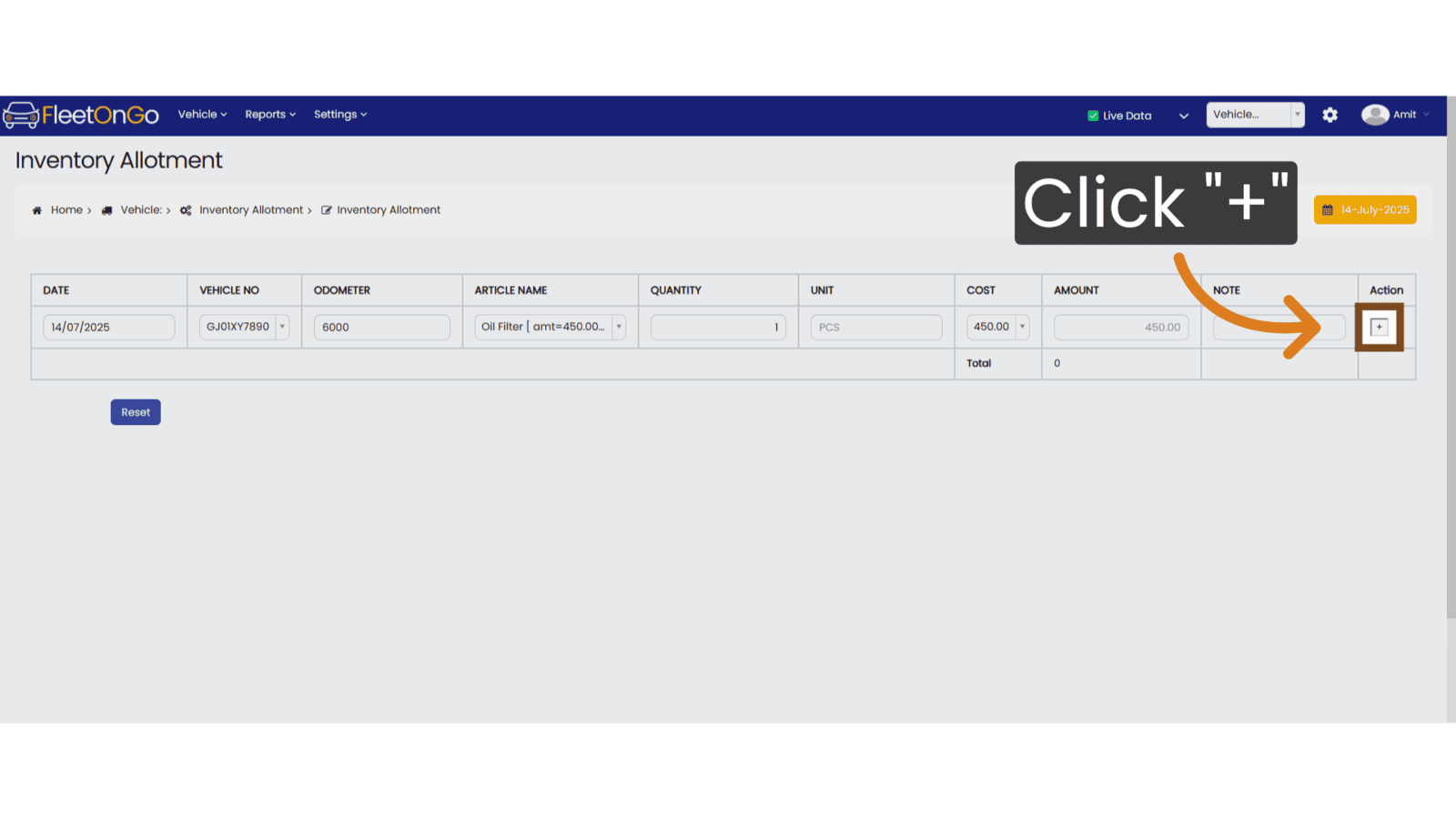
8. Click "Save"
Finalize your entries, ensuring all data is securely stored and ready for access.
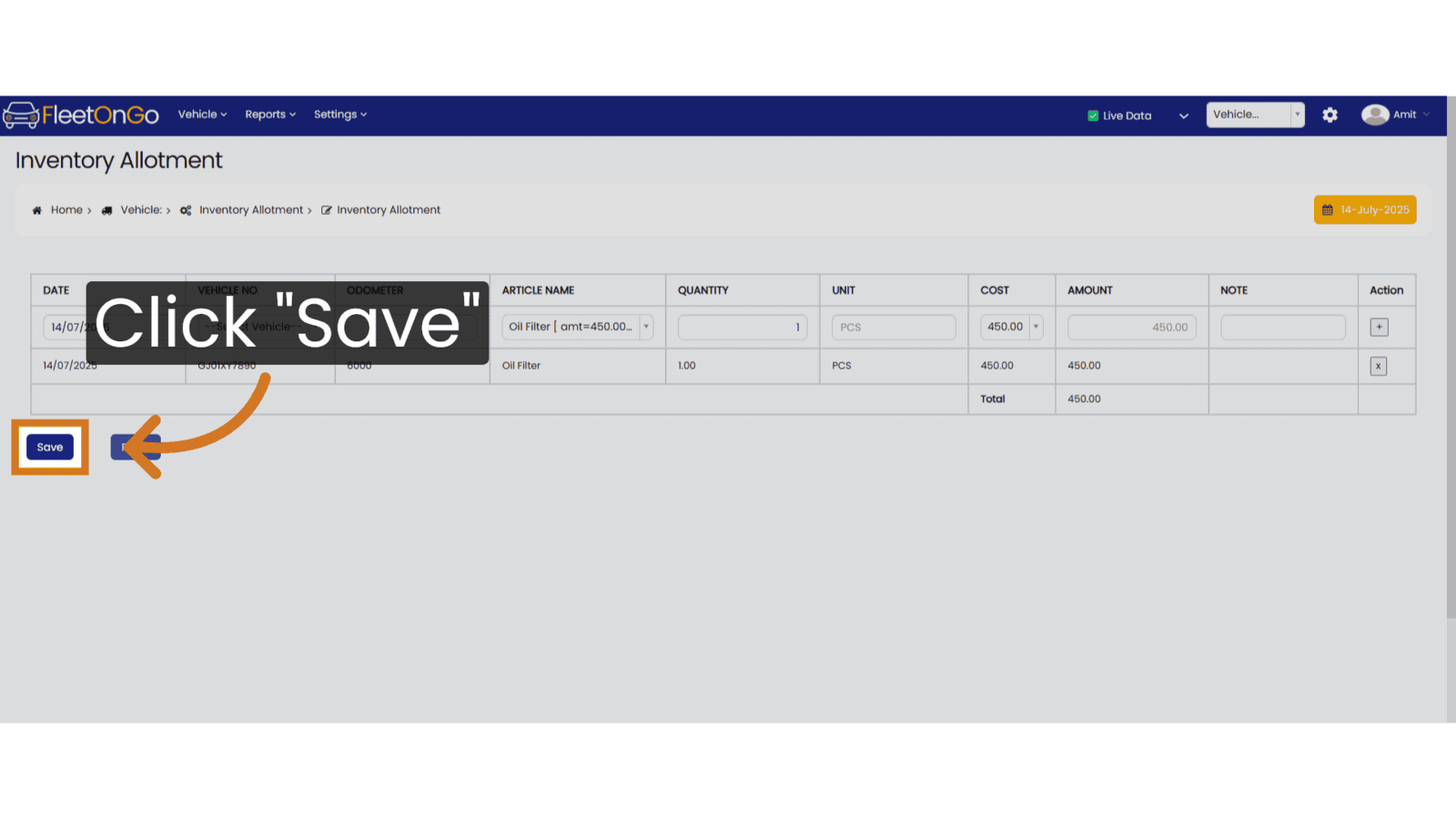
This Guide will help you understand how to do Multiple Part Entry On fleetONGo
Related Articles
Multiple Fuel Entry
Multiple Fuel Entry Introducing the Multiple Fuel Entry feature in Fleetongo! Designed for fleet managers and operators. Go to app.fleetongo.com 1. Click "Multiple Fuel Entry" Click on 'Vehicle', navigate to 'Fuel Management', and then click on ...Part Purchase
Part Purchase Introducing the Spare Part Allotment Report feature in Fleetongo! Go to app.fleetongo.com 1. Click "Parts Purchase" Navigate to 'Reports', select 'Spare Parts', and click on 'Parts Purchase. 2. Click here Click here to expand the ...Multiple Renewal
Multiple Renewal Discover the Multiple Renewal functionality in FleetOnGo, empowering fleet managers to process multiple vehicle renewals simultaneously and save valuable administrative time Go to app.fleetongo.com 1. Click "Multiple Renewals" Go to ...Service Entry
Service entry Introducing our new service entry feature. Go to app.fleetongo.com 1. Click "Entries" Click on entries To access to service Entry. 2. Click "Service Entries" Select the Service entries to enter the page. 3. Click "Add New Service" ...Battery Entry
Battery Entry Introducing the Battery Entry feature in Fleetongo. Go to app.fleetongo.com 1. Click Vehicle Select vehicle from This dropdown list. 2. Click "HR38U9541" Choose the specific vehicle to access its battery details. 3. Click here Click the ...