Kilometre Wise Expense
Kilometre Wise Expense
Introducing the Kilometre Wise Expense feature in Fleetongo.
Go to app.fleetongo.com
1. Click "KM Wise Expense"
Click on 'Report', then go to 'Vehicle' then 'Vehicle Cost Summary Report', and finally click on 'Kilometre Wise Expense Report'.
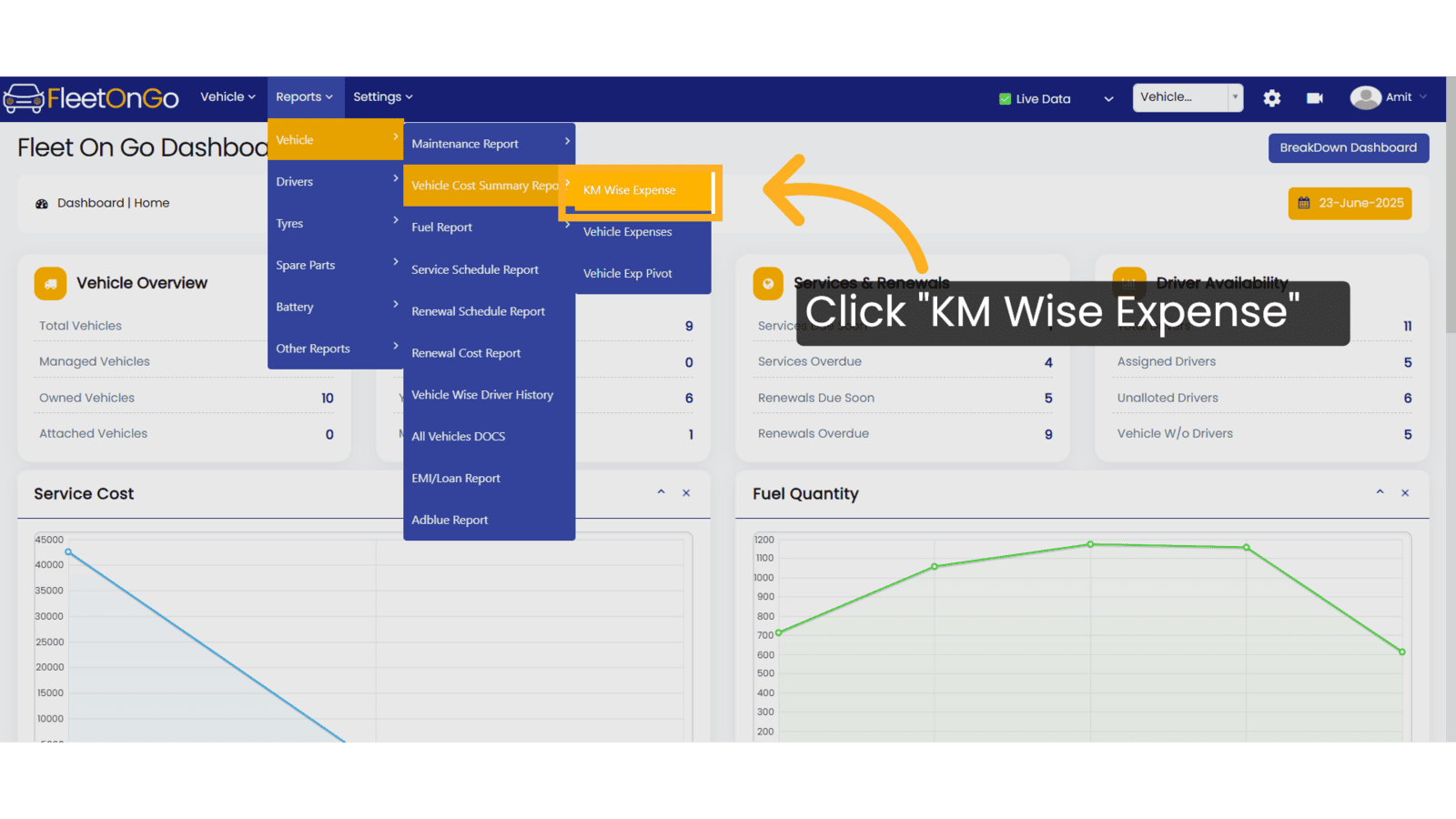
2. Click Date range
Select the Date Range, Model, or Brand as needed. Then click 'Show' to view the report or 'Excel' to download the file.
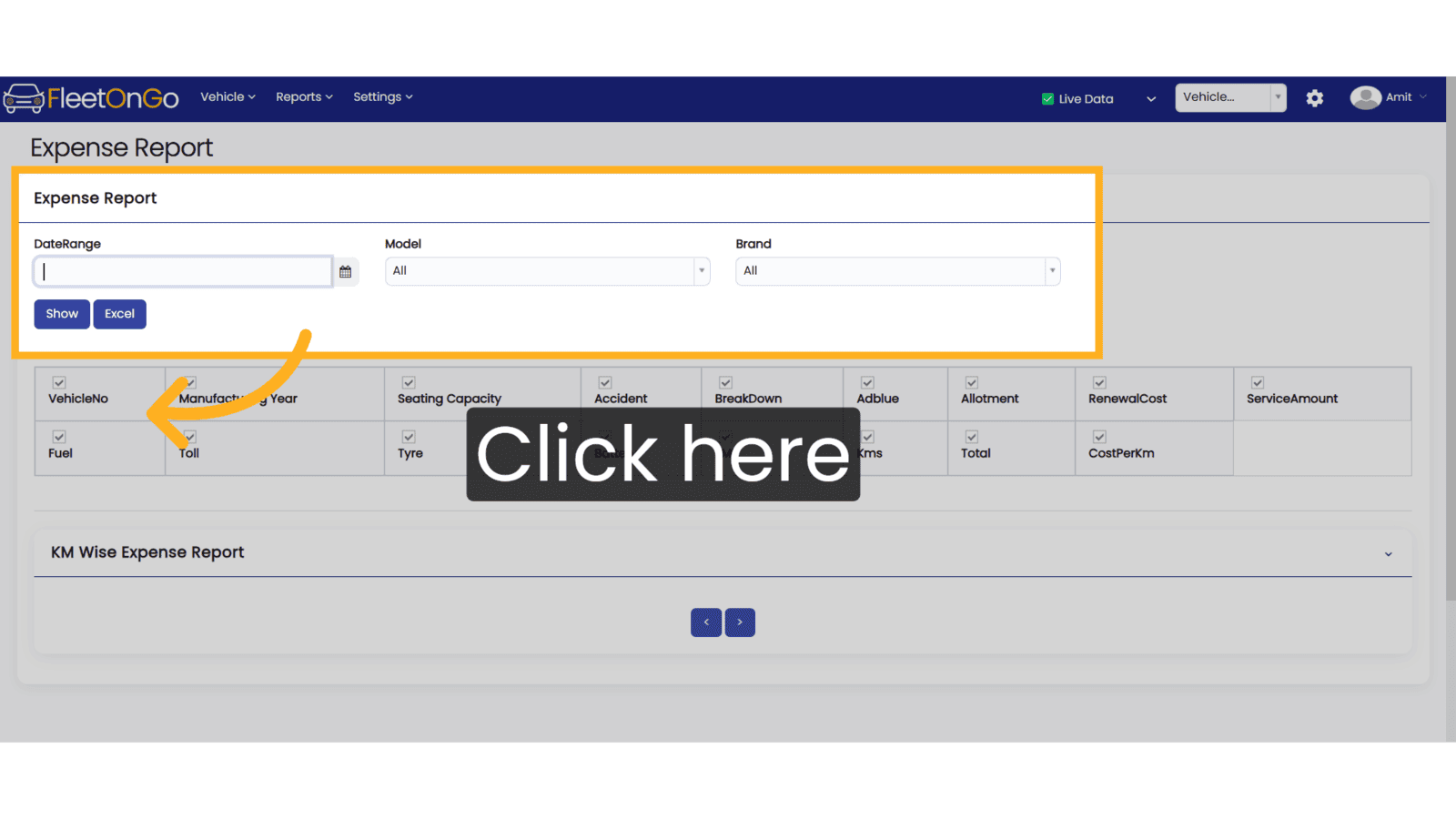
3. Click "Apply"
Click Apply when you select the Date range
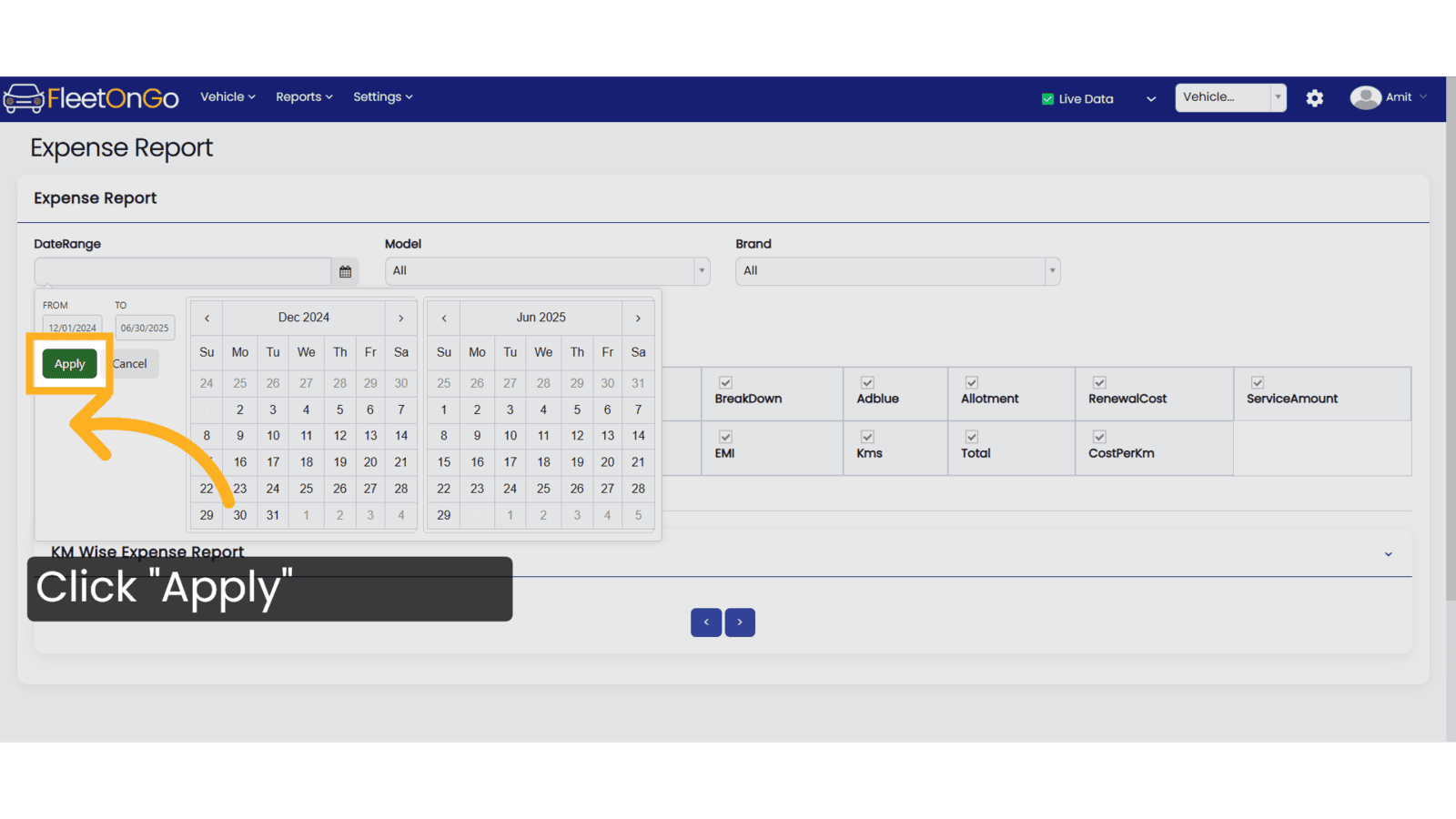
4. Click here
Then click 'Show' to view the report or 'Excel' to download the file.
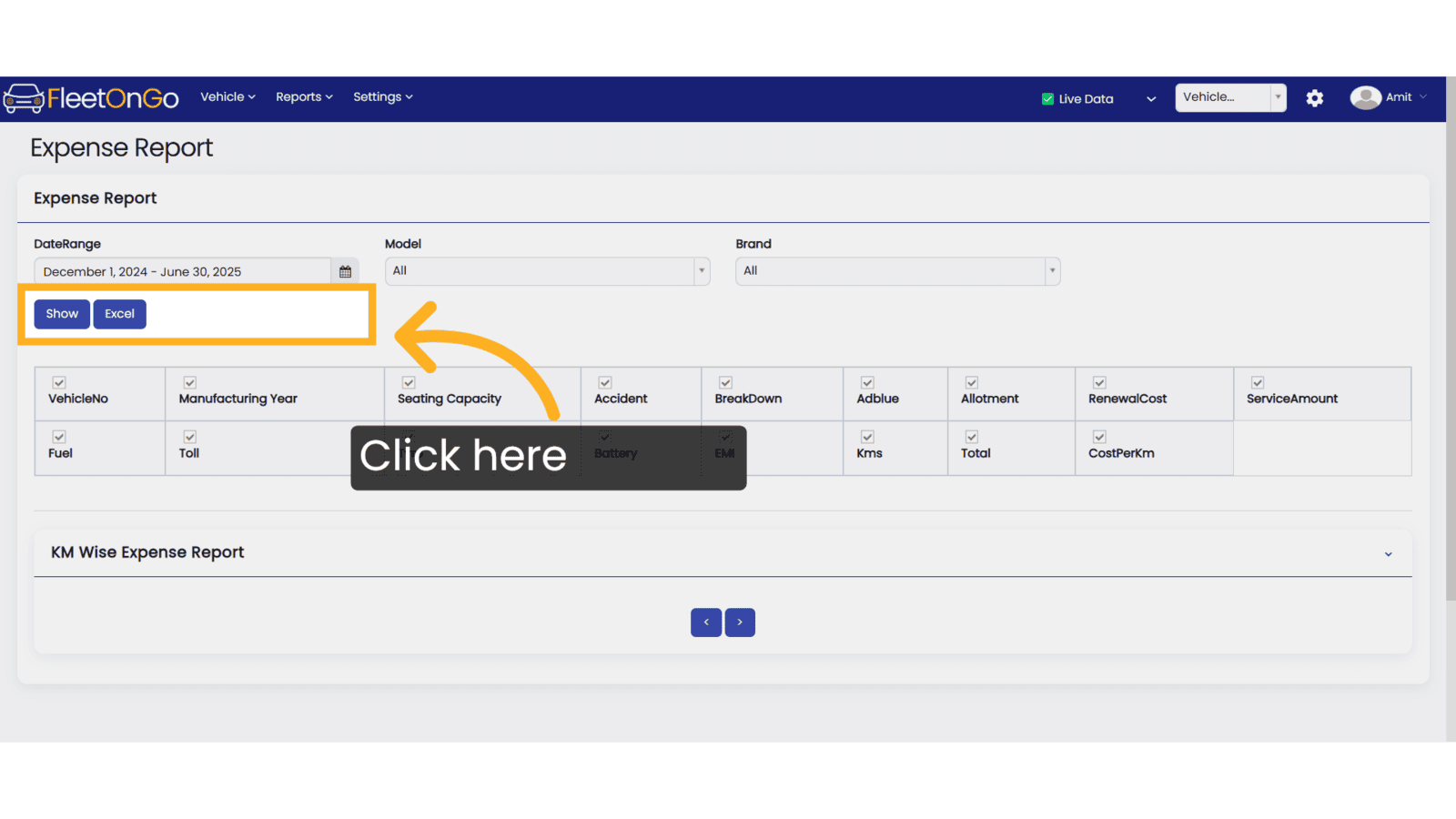
5. Click Show
Showing the Report of kilometre-wise expense Report.
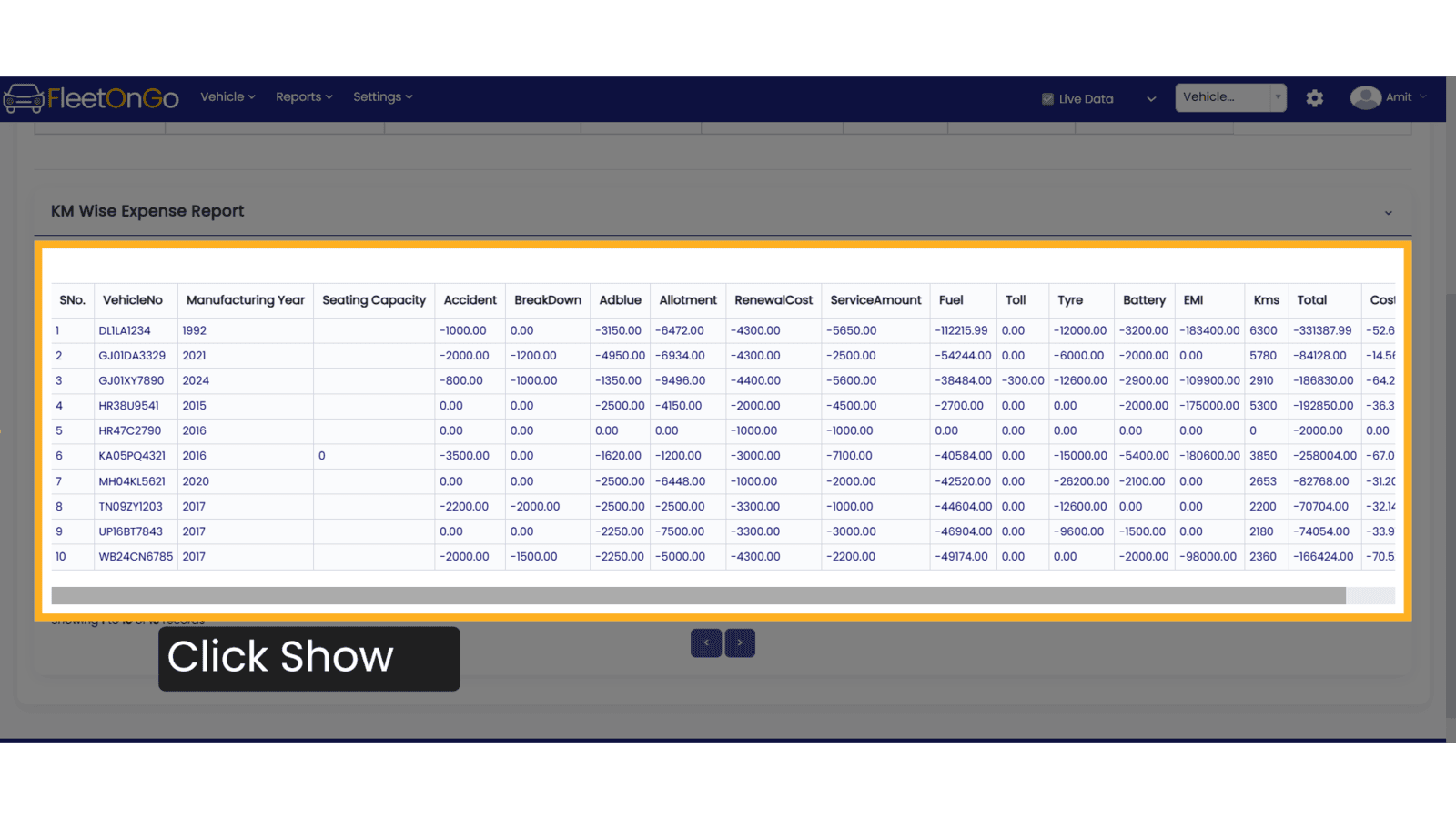
6. check uncheck
Use the checkboxes to select or deselect the fields you want to include in the report. The report will be updated based on your selection
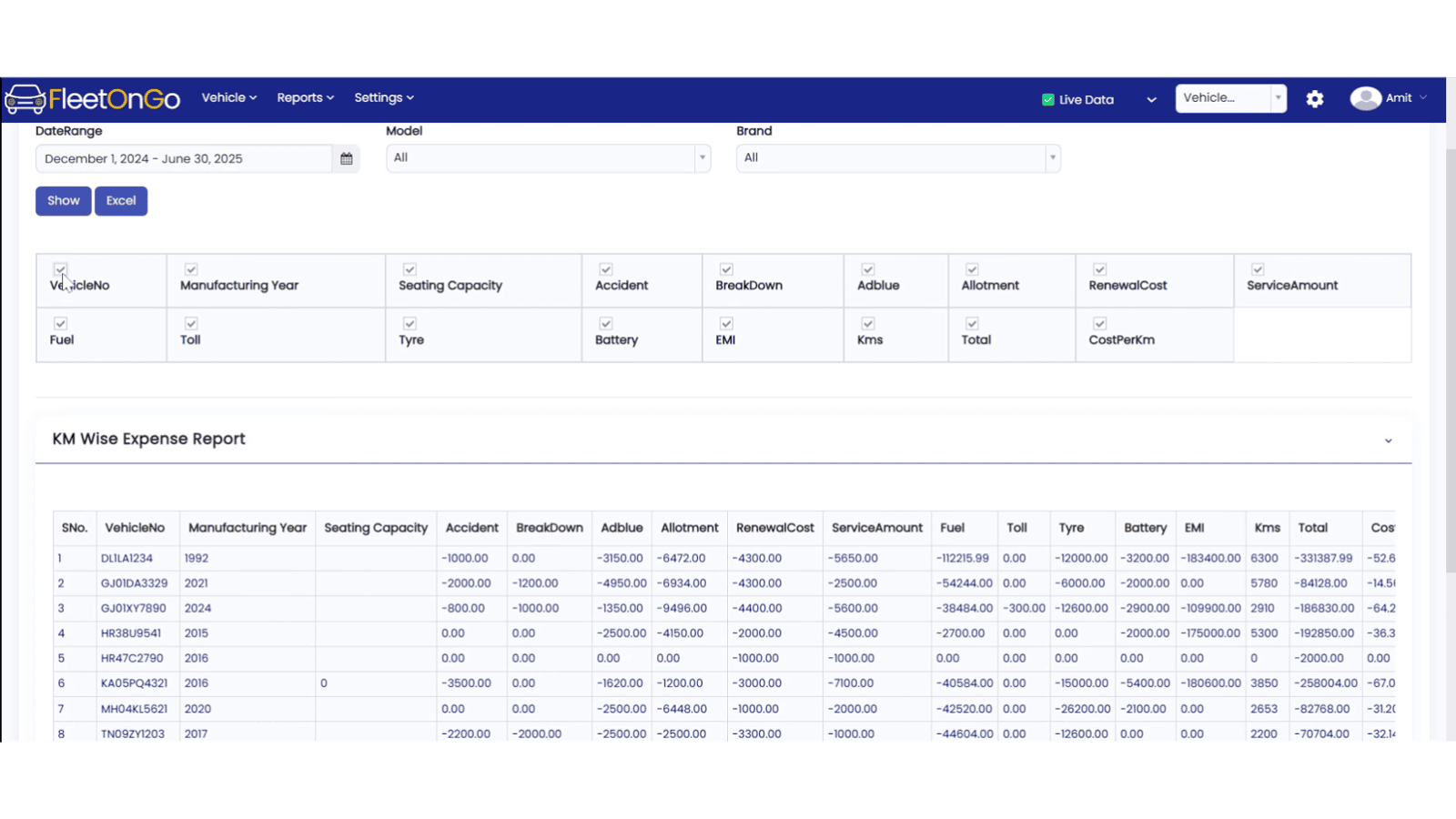
Thank you for using FleetOnGo. This guide explains how to see the kilometre-wise Expense report. Thank you.
Related Articles
Article Wise Inventory
Article Wise Inventory Report Introducing the Article Wise Inventory Report feature in FleetOnGo, designed for fleet managers. Go to app.fleetongo.com 1. Click "Article Wise Inventory Report" Navigate to 'Reports', select 'Spare Parts', and click on ...Vehicle Wise Driver History
Vehicle Wise Driver History Fleetongo’s Vehicle Wise Driver History feature is designed for fleet managers. Go to app.fleetongo.com 1. Click "Vehicle Wise Driver History" Go to Reports, click on Vehicle, and navigate to Vehicle-wise Driver History. ...Driver History Report
Driver History Report Introducing the Driver History Report feature in Fleetongo, designed for fleet managers and operators. Go to app.fleetongo.com 1. Click "Drivers Wise Vehicle History" Go to Reports, click on Driver, and navigate to Driver-wise ...Vehicle Expenses Pivot
Vehicle Expenses pivot The Vehicle Exp Pivot feature is designed for fleet managers looking to gain a comprehensive understanding of vehicle expenses Go to app.fleetongo.com 1. Click "Vehicle Exp Pivot" Navigate to the "Vehicle Exp Pivot" feature to ...Sent / Received to/from Retread
Sent for Retread/ Received From Retread Introducing the Tyres for Retread feature in Fleetongo. Go to app.fleetongo.com 1. Click "Sent For Retread" Click On Vehicle and Go to Tyre and navigate to sent For retread. 2. Click "Send To Retread" Initiate ...