Job Card Report
Job Card Report
Introducing the Job Card Report feature in Fleetongo.
Go to app.fleetongo.com
1. Click "JobCard Report"
Click on 'Reports', then go to 'Maintenance Report', and navigate to the 'Job Card Report.
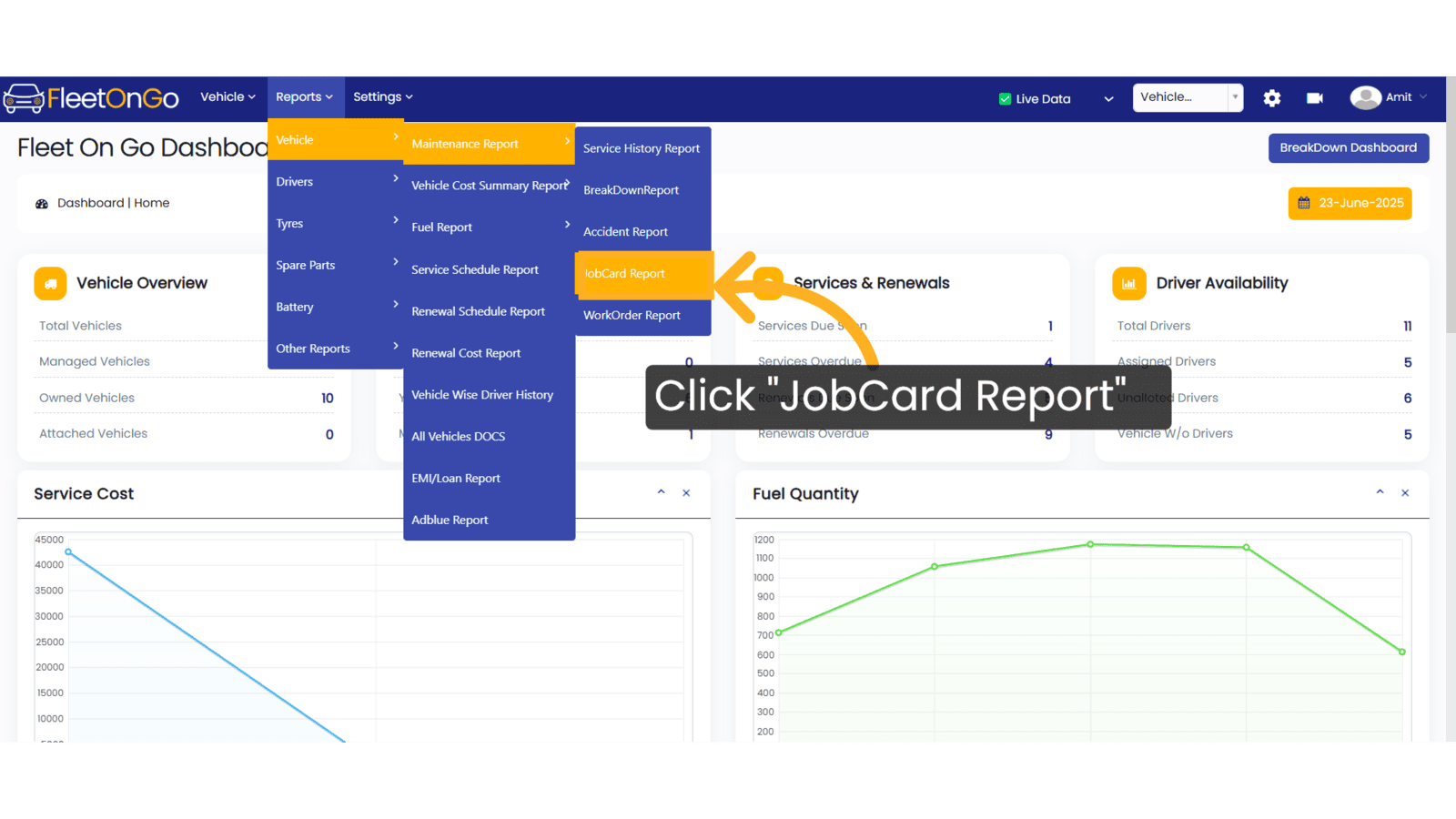
2. Click here
Click to expand and access Advanced Search in the Job Card Report.
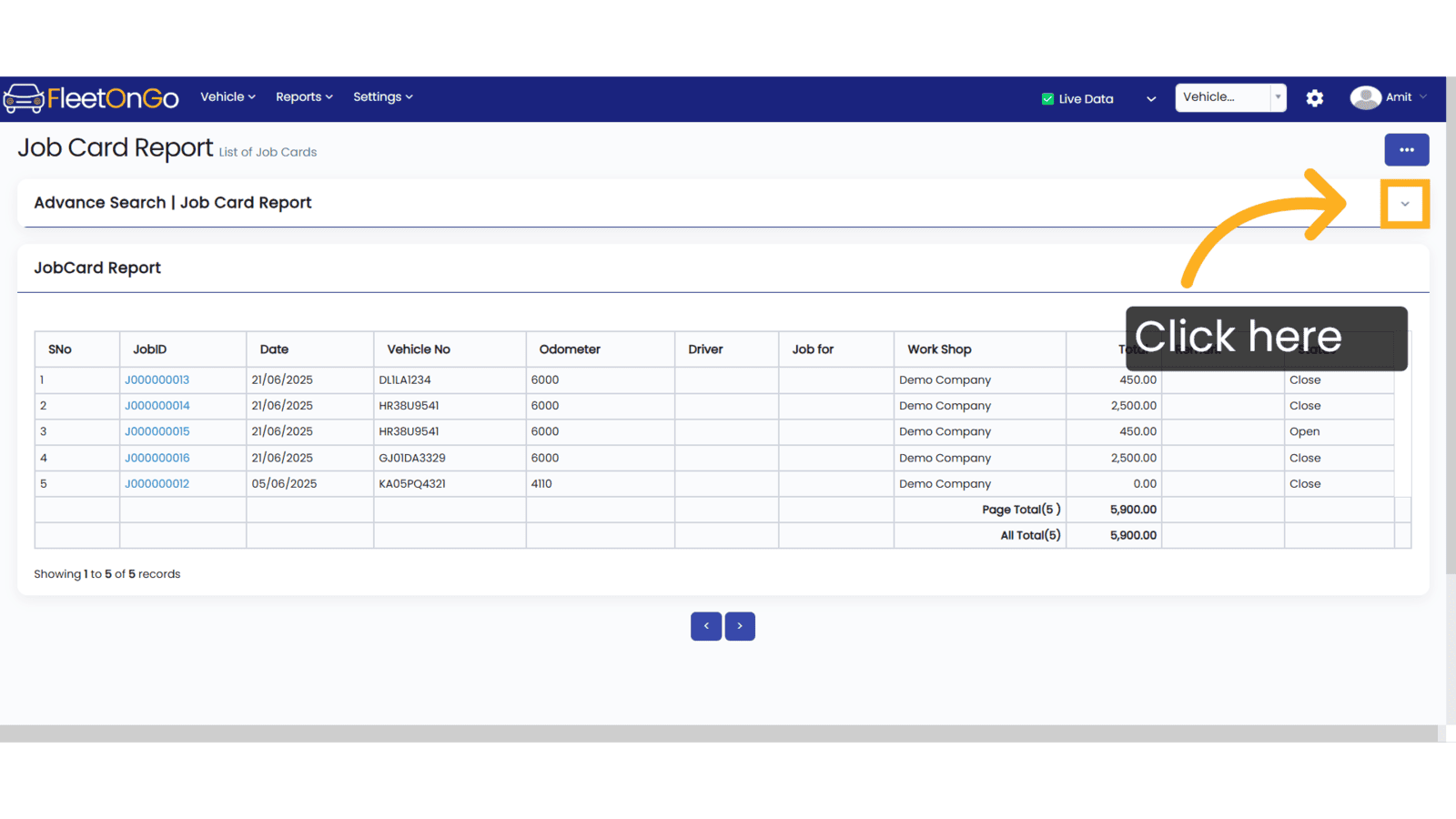
3. Select Vehicle
Choose a vehicle from Drop down list, then click 'Show' to display the Job Card Report or 'Excel' to download it.
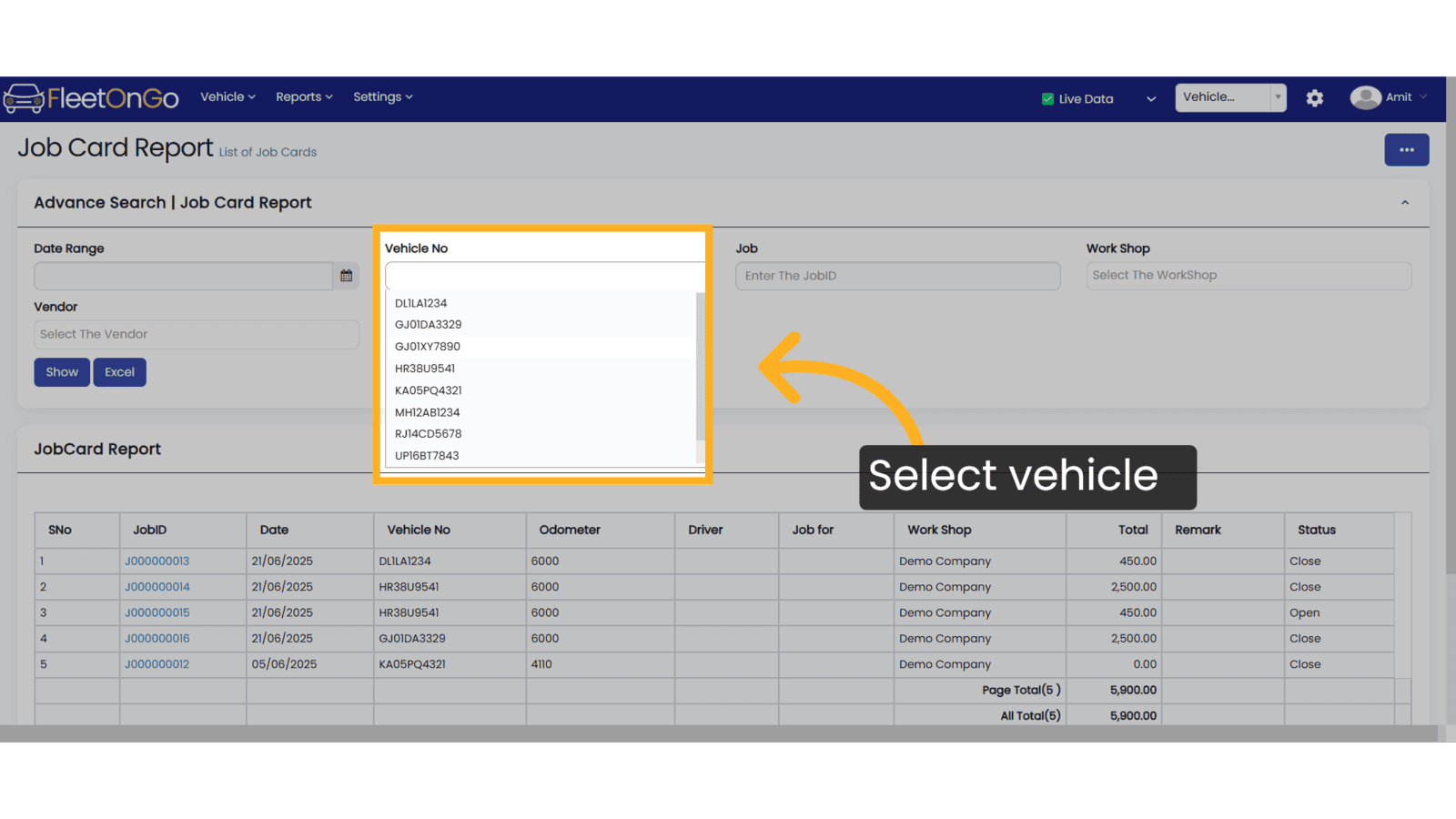
4. showing job card report
The Job Card Report for the selected vehicle is now displayed based on your choice from the 'Vehicle Numbe' dropdown
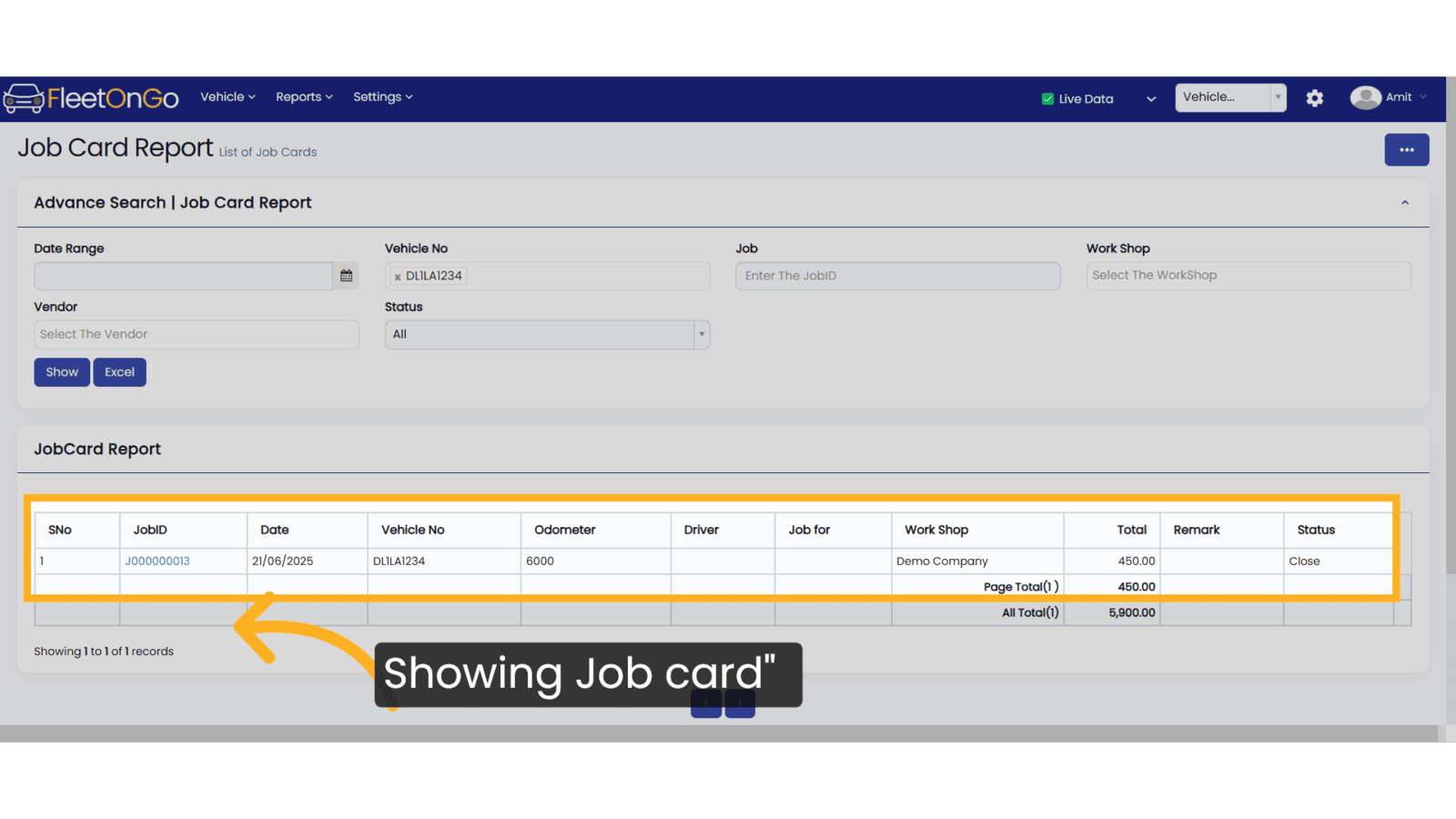
5. Select anyone
Select any of the input fields such as Vehicle Number, Job, Workshop, Vendor, or Status, and click 'Show' to view the report or 'Excel' to download it.
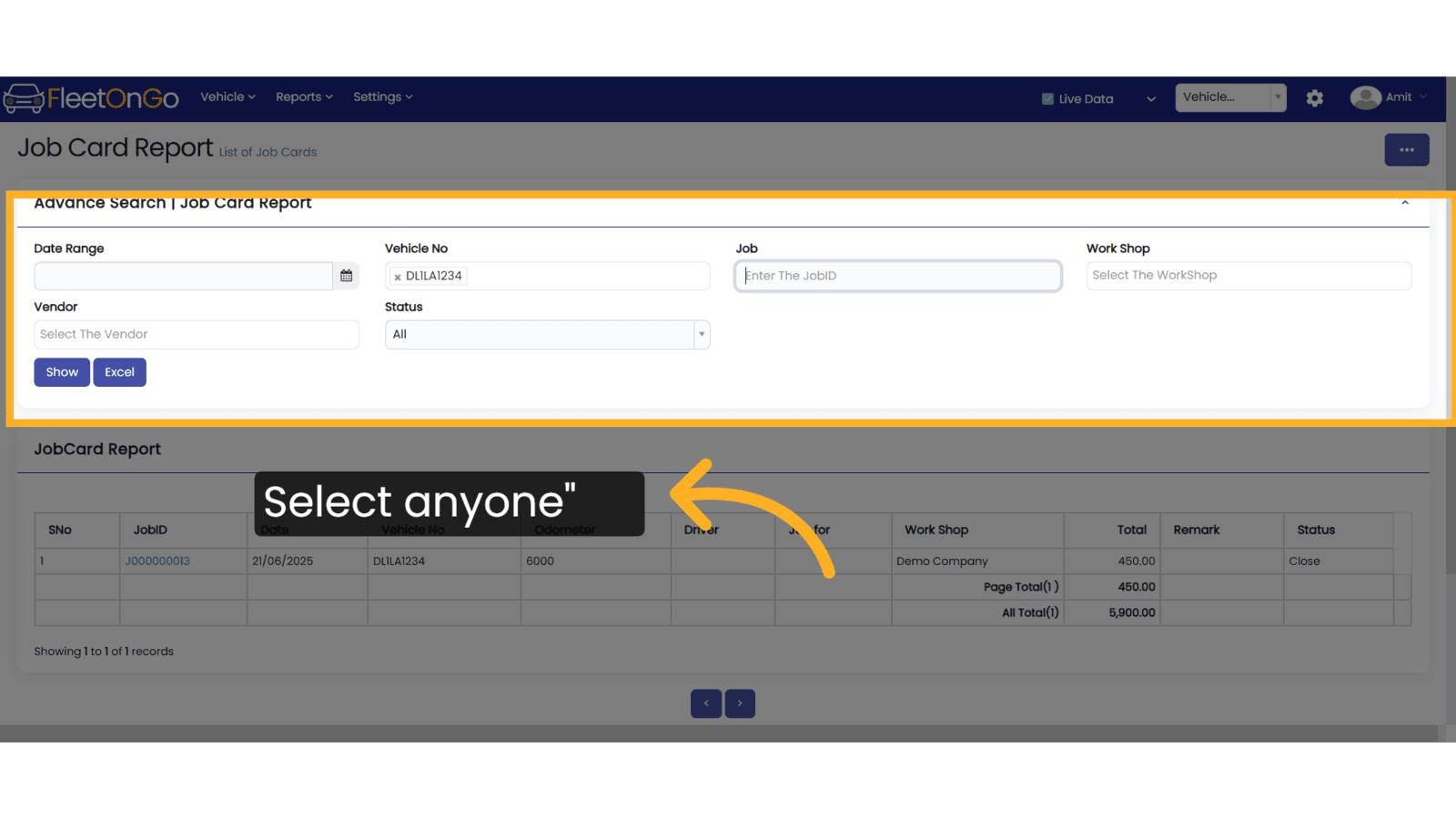
Thank you for using FleetOnGo. This guide explains how to see Job Card report. Thank you
Related Articles
Job Card
Job Card Introducing the new Job Card feature in Fleetongo. Go to app.fleetongo.com 1. Click Vehilce Select a vehicle from the Vehicle dropdown list. 2. Click "Job Card" Navigating to the Job Card section 3. Click "Add New Job" Select 'Add New Job ...Loan Report
E.M.I/Loan Report Introducing the EMI/Loan Report feature in Fleetongo. Go to app.fleetongo.com 1. Click "EMI/Loan Report" Click on Reports and then Vehicle to navigate the EMI/Loan report. 2. Click "Apply" Click Apply after selecting the Date range. ...Accident Report
Accident Report This tutorial will guide you how to create Accident Report in FleetOnGo Go to app.fleetongo.com 1. Click "Accident Report" Click on 'Report', then navigate to 'Maintenance Report', and from there select 'Accident Report. 2. Search ...AdBlue Report
AdBlue Report The new AdBlue Report feature in Fleetongo. Go to app.fleetongo.com 1. Click "Adblue Report" Go to 'Report', select 'Vehicle', and then open the 'AdBlue Report' section. 2. Click here Click here to expand the section. 3. Select vehicle ...Log Report
Log Report The Log Report feature in Fleetongo is designed for fleet managers and operators seeking to enhance operational efficiency Go to app.fleetongo.com 1. Click "Log Report" Navigate to 'Reports' select the Log Report. 2. Click here Click Here ...