Job Card
Job Card
Introducing the new Job Card feature in Fleetongo.
Go to app.fleetongo.com
1. Click Vehilce
Select a vehicle from the Vehicle dropdown list.
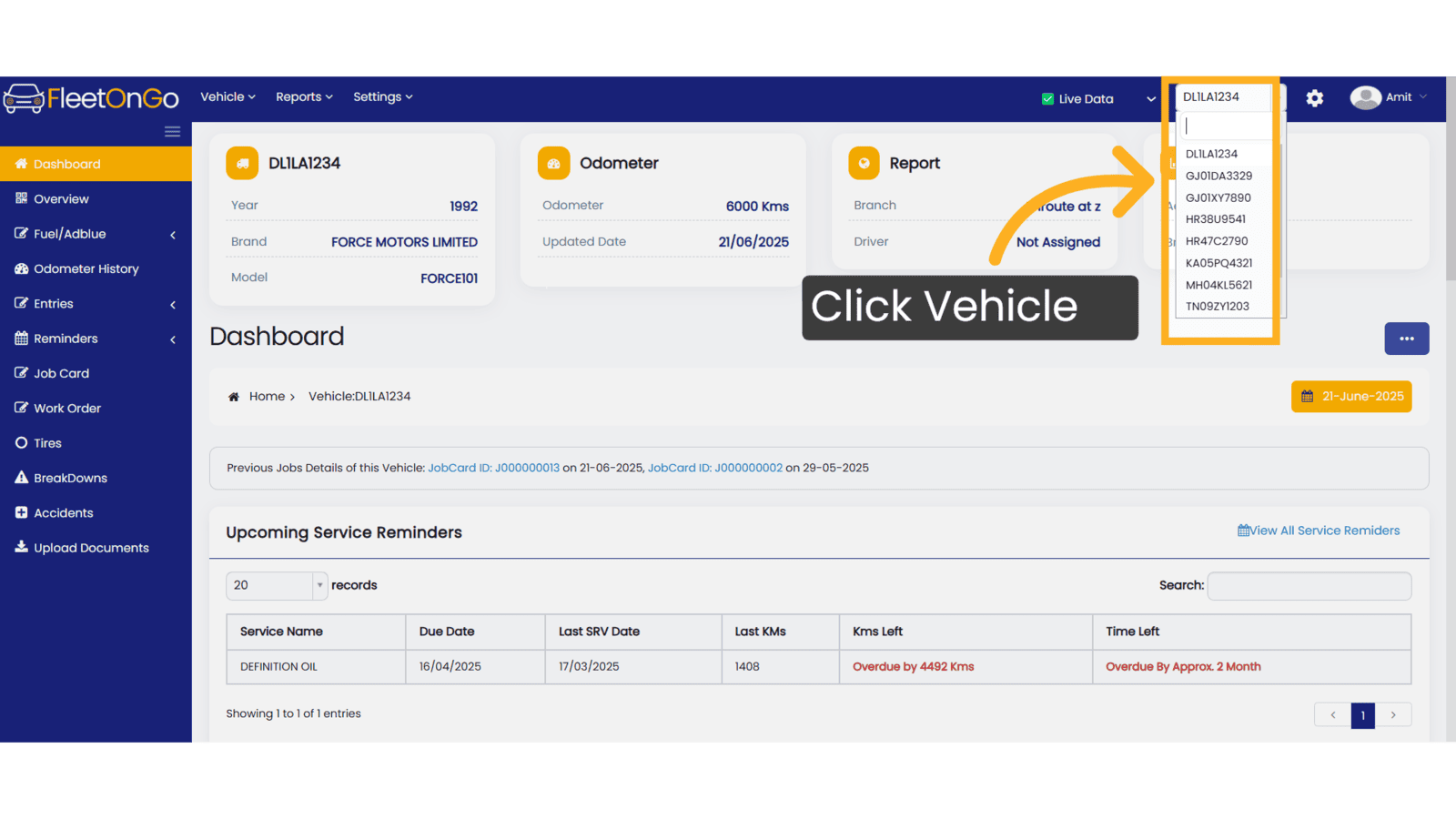
2. Click "Job Card"
Navigating to the Job Card section
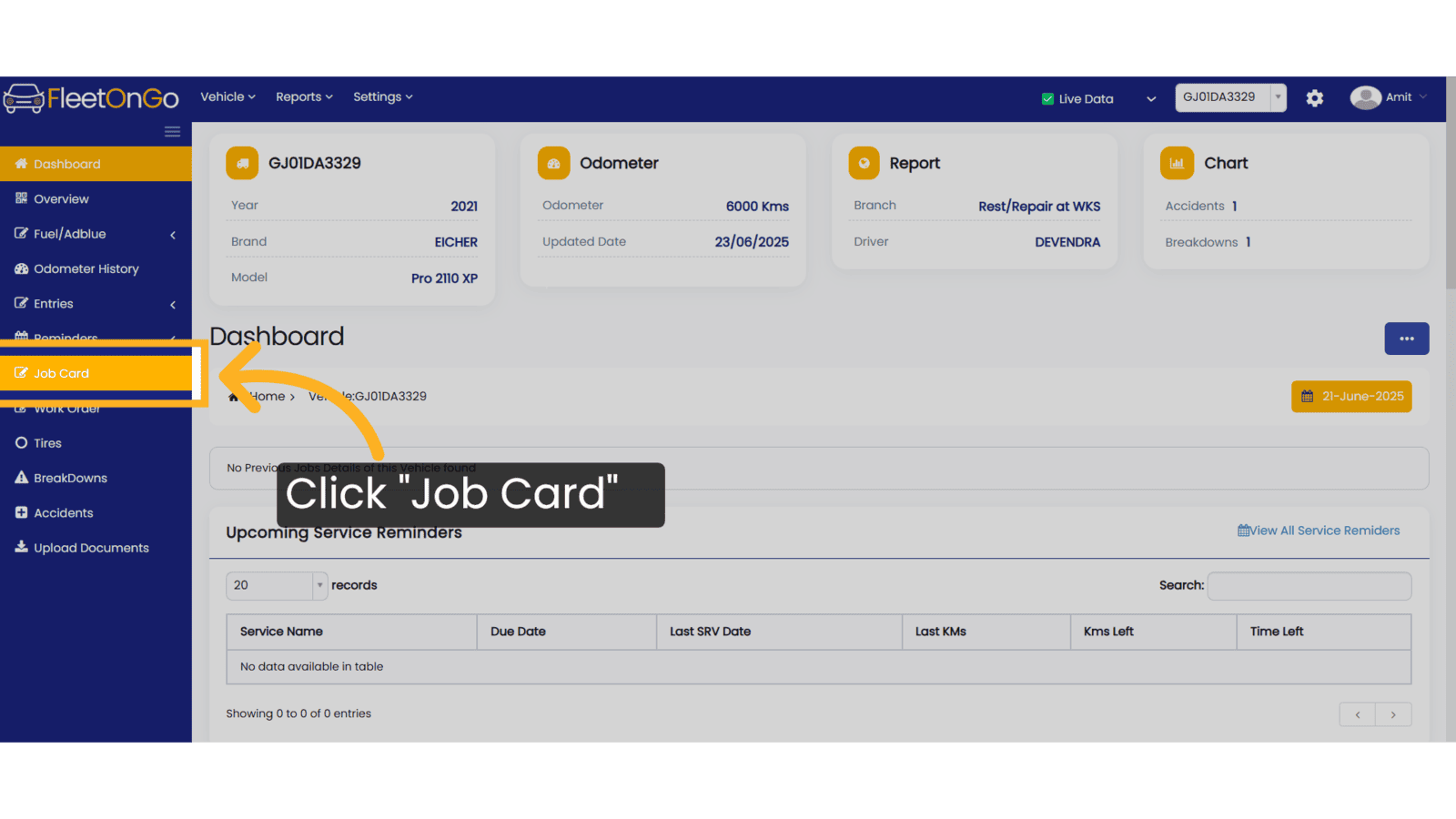
3. Click "Add New Job"
Select 'Add New Job Card' to create a new entry.
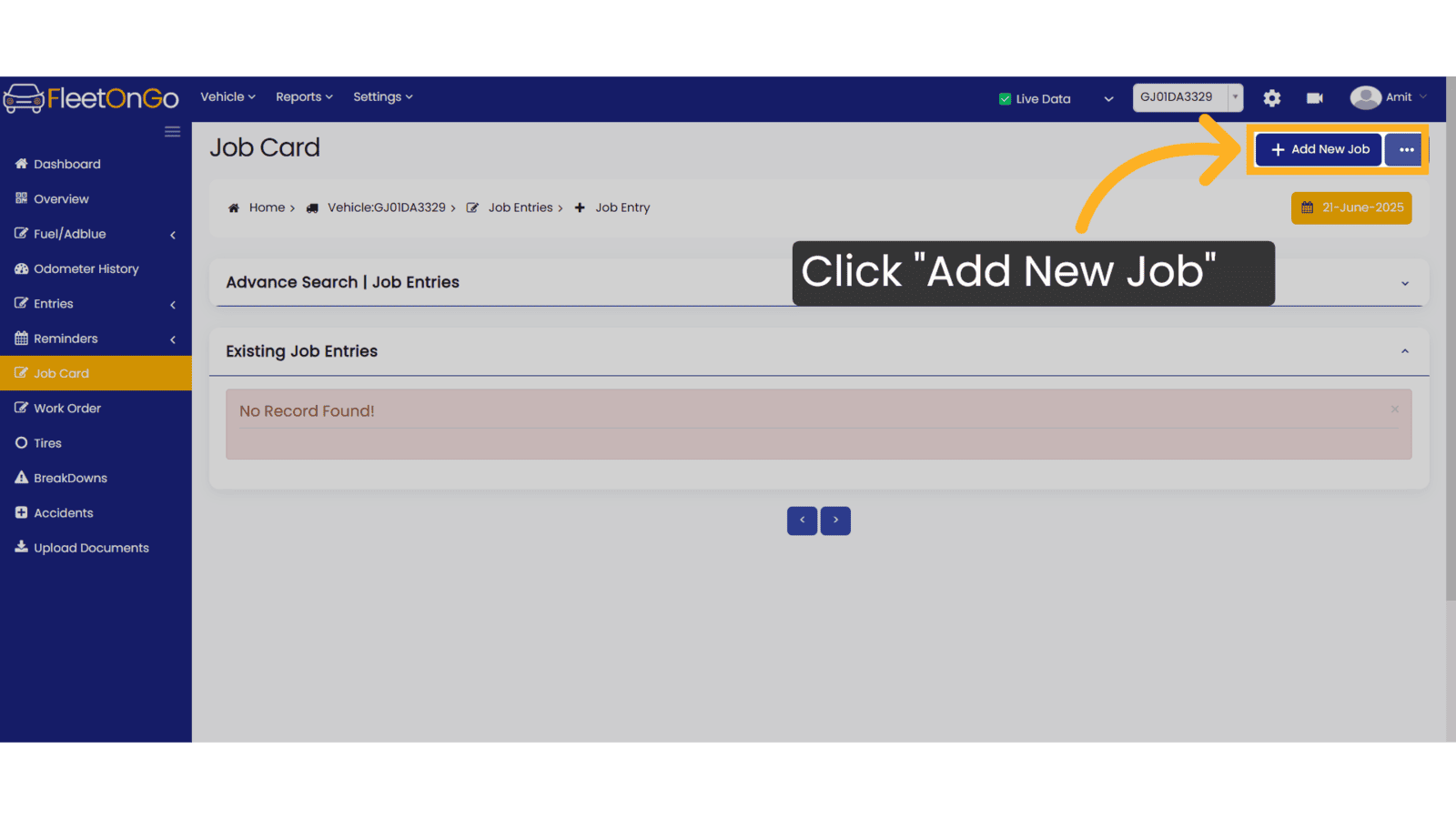
4. Fill the details
Choose the start and end dates, then input the vehicle’s current odometer reading.
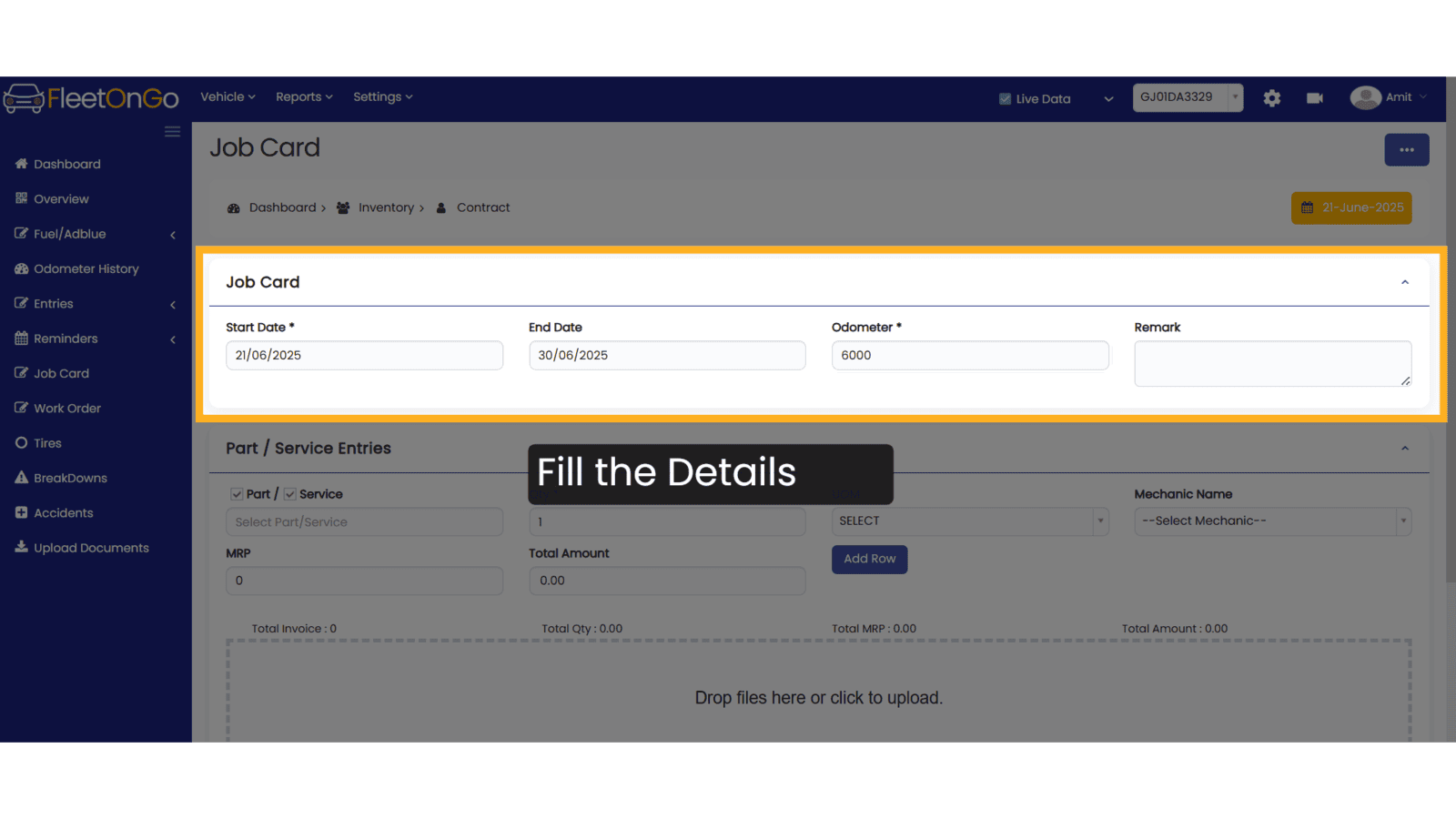
5. Select parts and service
Select the parts and service, enter the mechanic's name, and then click 'Add Row.
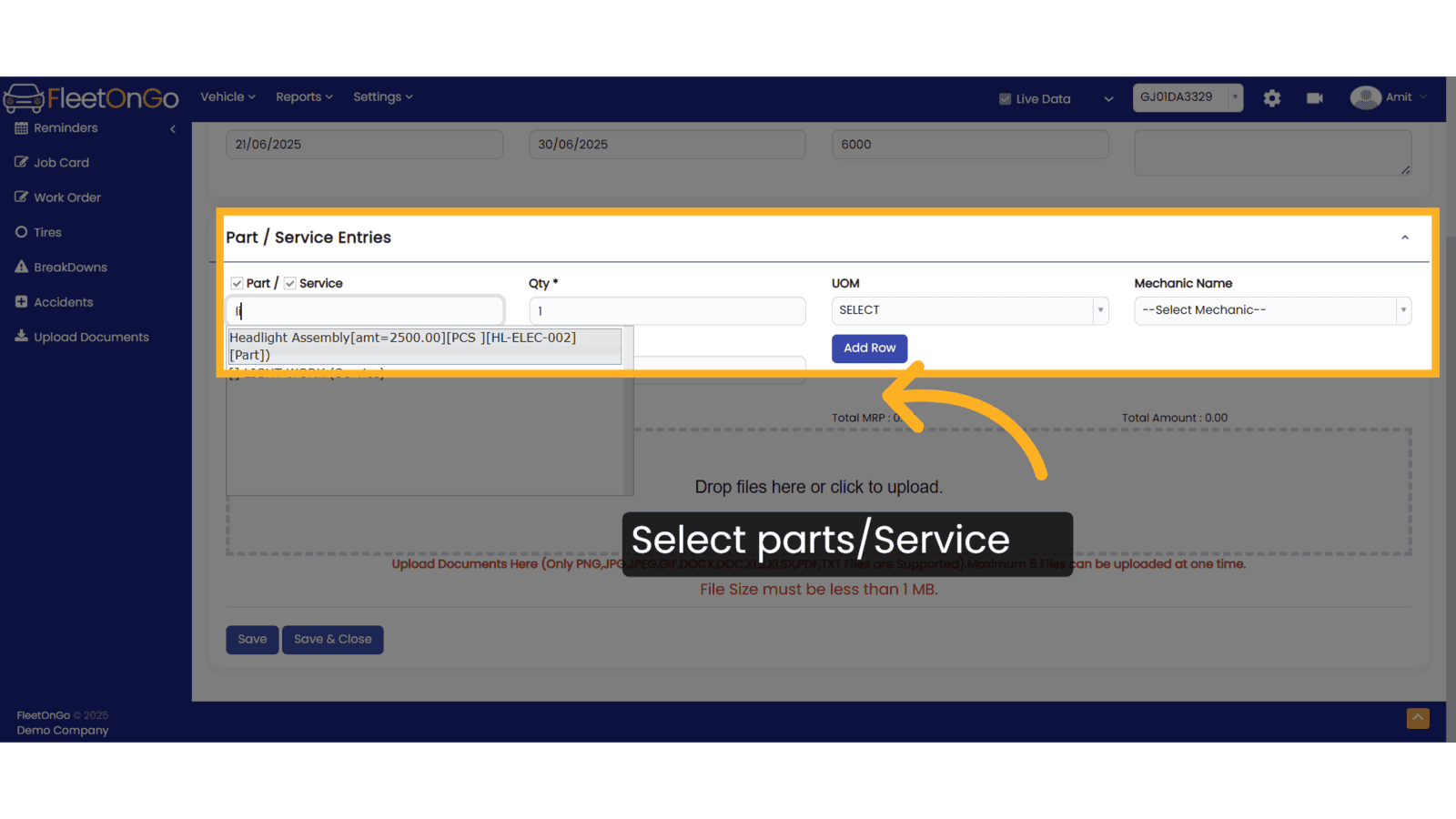
6. Click "Save & Close"
Saving your changes ensures that all updates are recorded.
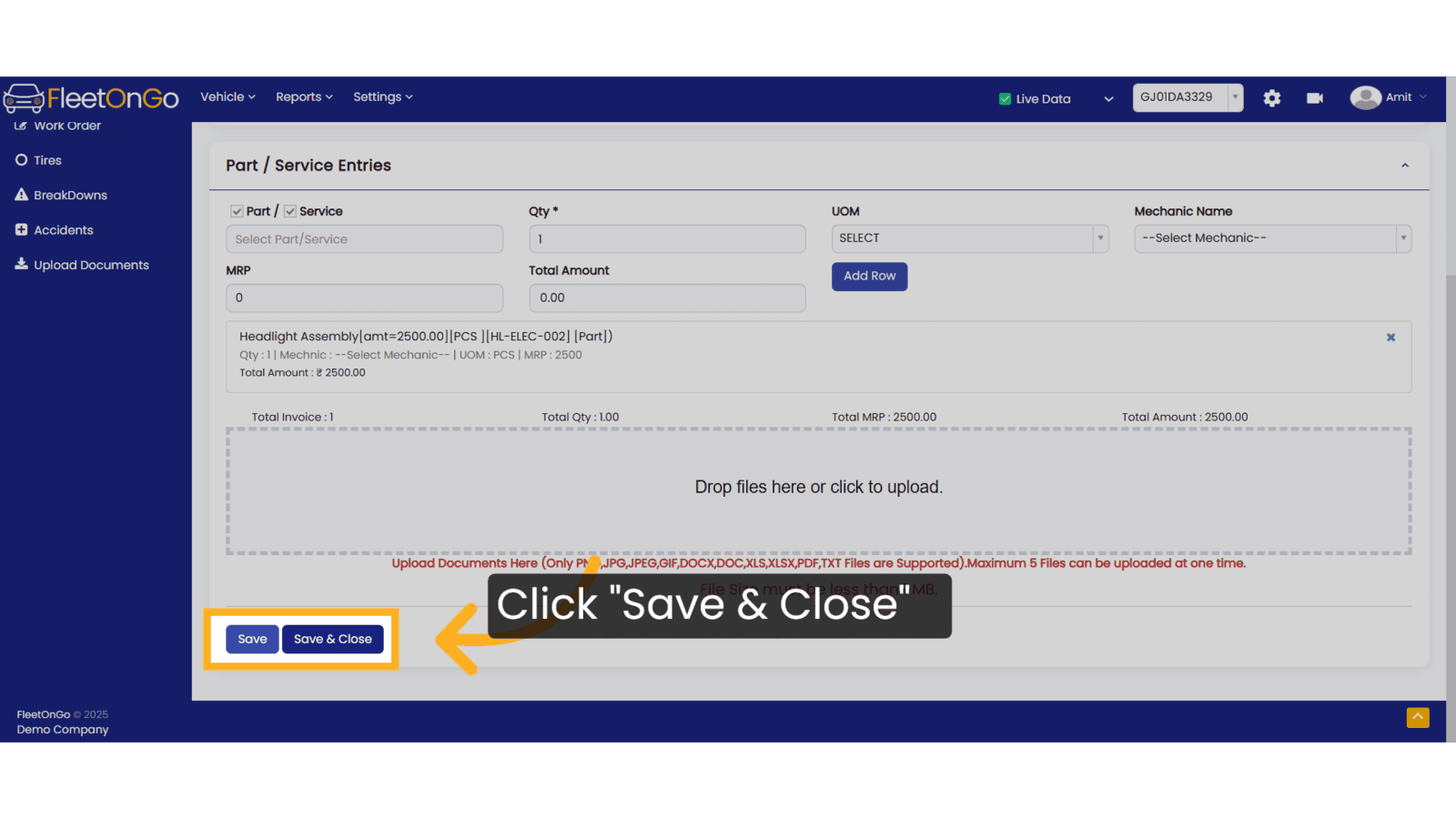
7. Click "View"
Reviewing the completed job card provides a final check.
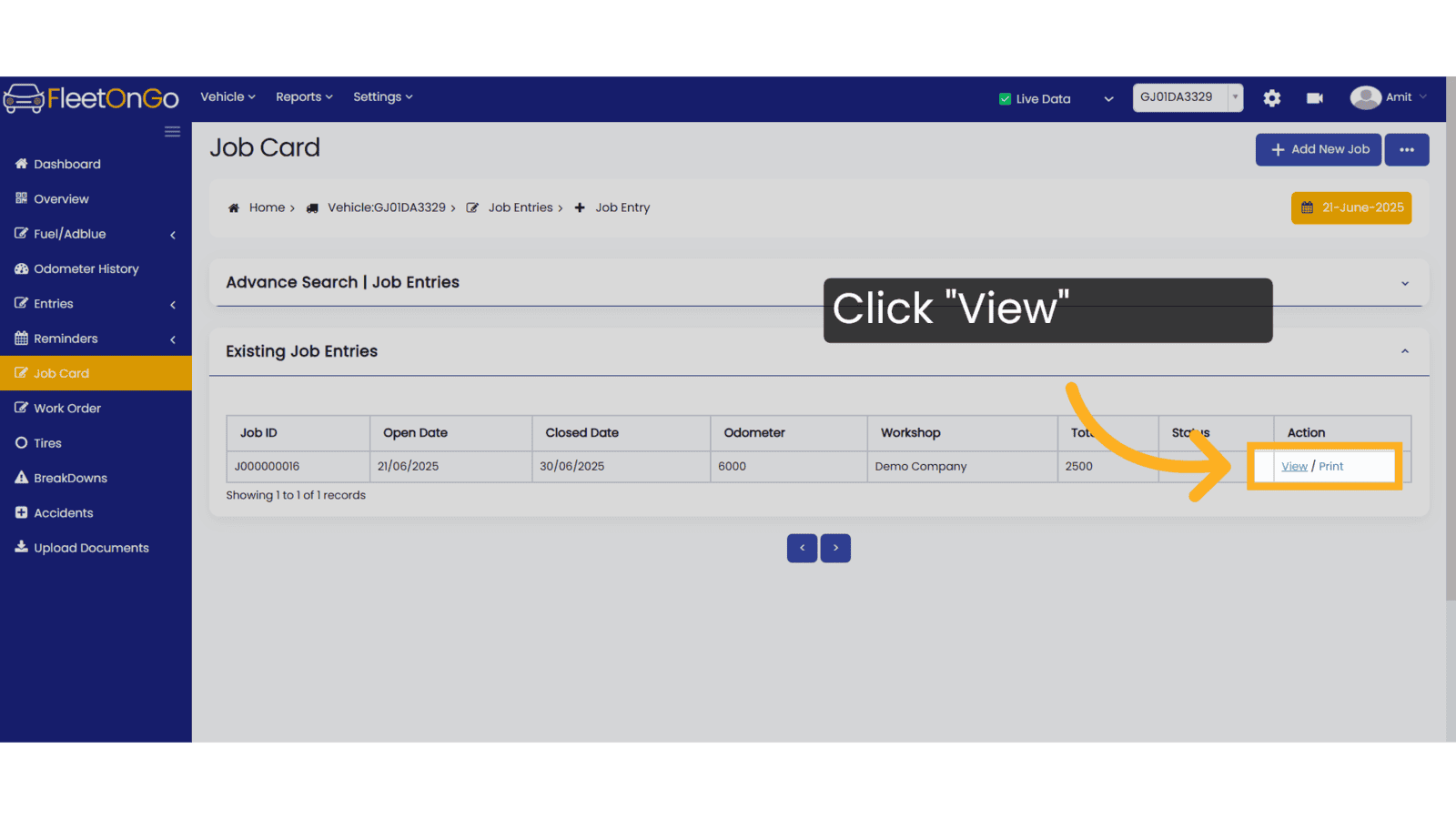
Thank you for using FleetOnGo. This guide explains how to complete the job card process. thank you
Related Articles
Job Card Report
Job Card Report Introducing the Job Card Report feature in Fleetongo. Go to app.fleetongo.com 1. Click "JobCard Report" Click on 'Reports', then go to 'Maintenance Report', and navigate to the 'Job Card Report. 2. Click here Click to expand and ...Central Dashboard
FleetOnGo Dashboard Overview The Dashboard is the first screen users encounter after logging into the FleetOnGo Fleet Maintenance Platform. It provides a comprehensive view of your fleet’s operational status, alerts, and quick access to critical ...Vehicle Dashboard
Dashboard Explore the functionalities of Fleetongo's dashboard with this guide. Go to app.fleetongo.com 1. Introduction From accessing the main dashboard to viewing specific details like service costs, fuel quantity, alerts, and more, this guide will ...Work Order
Work order Introducing the new Work Order feature in Fleetongo. Go to app.fleetongo.com 1. Click Vehicle Select a vehicle from the Vehicle dropdown list. 2. Click "Work Order" Navigate to the Work Order section. 3. Click "Add New Work Order" Select a ...