Issues in Vehicles
Issues in Vehicles
Introducing the "Issues in Vehicles" feature in Fleetongo!
Go to app.fleetongo.com
1. Click "Issues in Vehicle"
Click on 'Vehicle', go to 'Home', and then navigate to 'Issues in Vehicles.
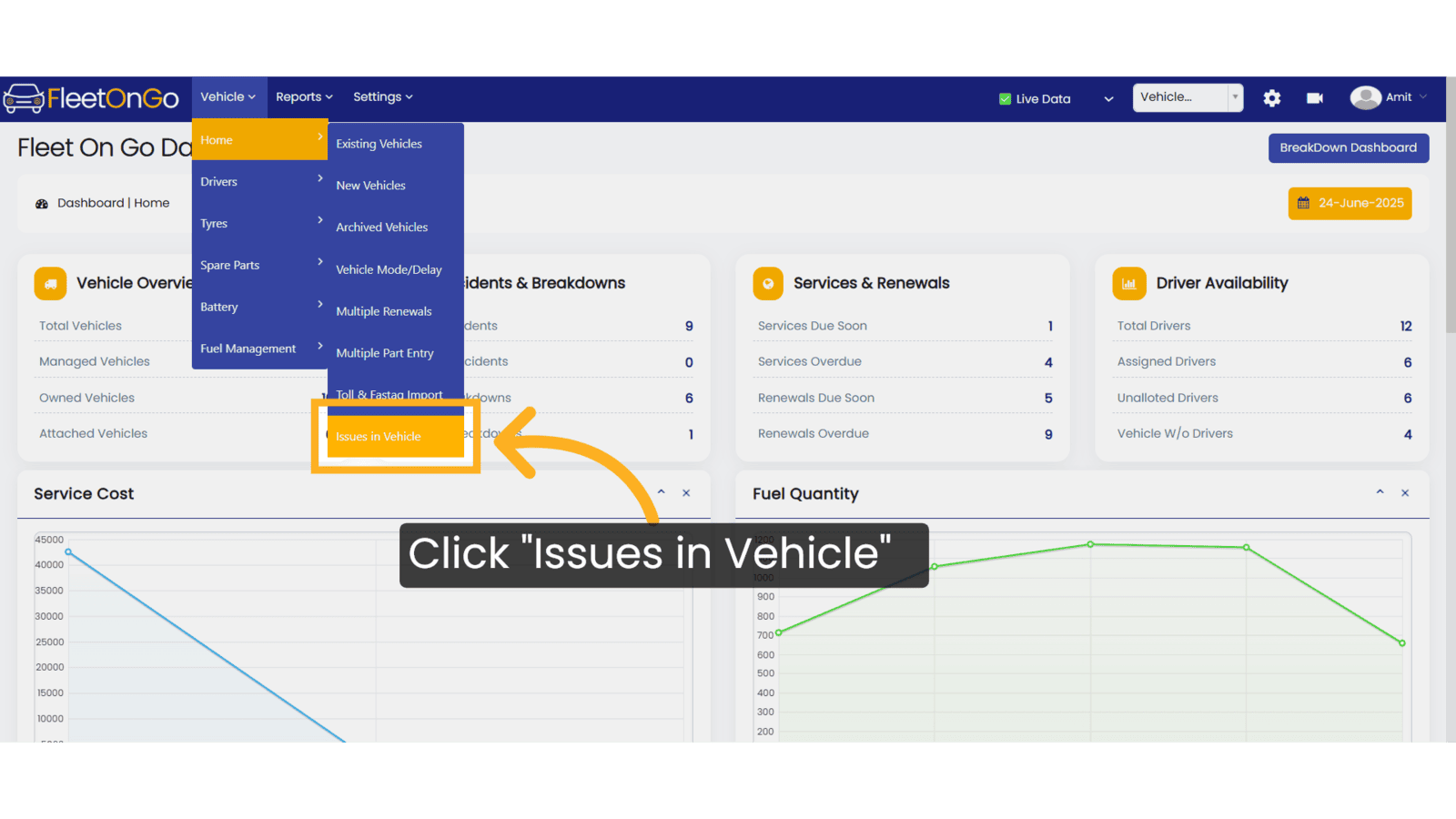
2. Click "New Issue"
Click on 'New Issue' to enter the vehicle-related issue.
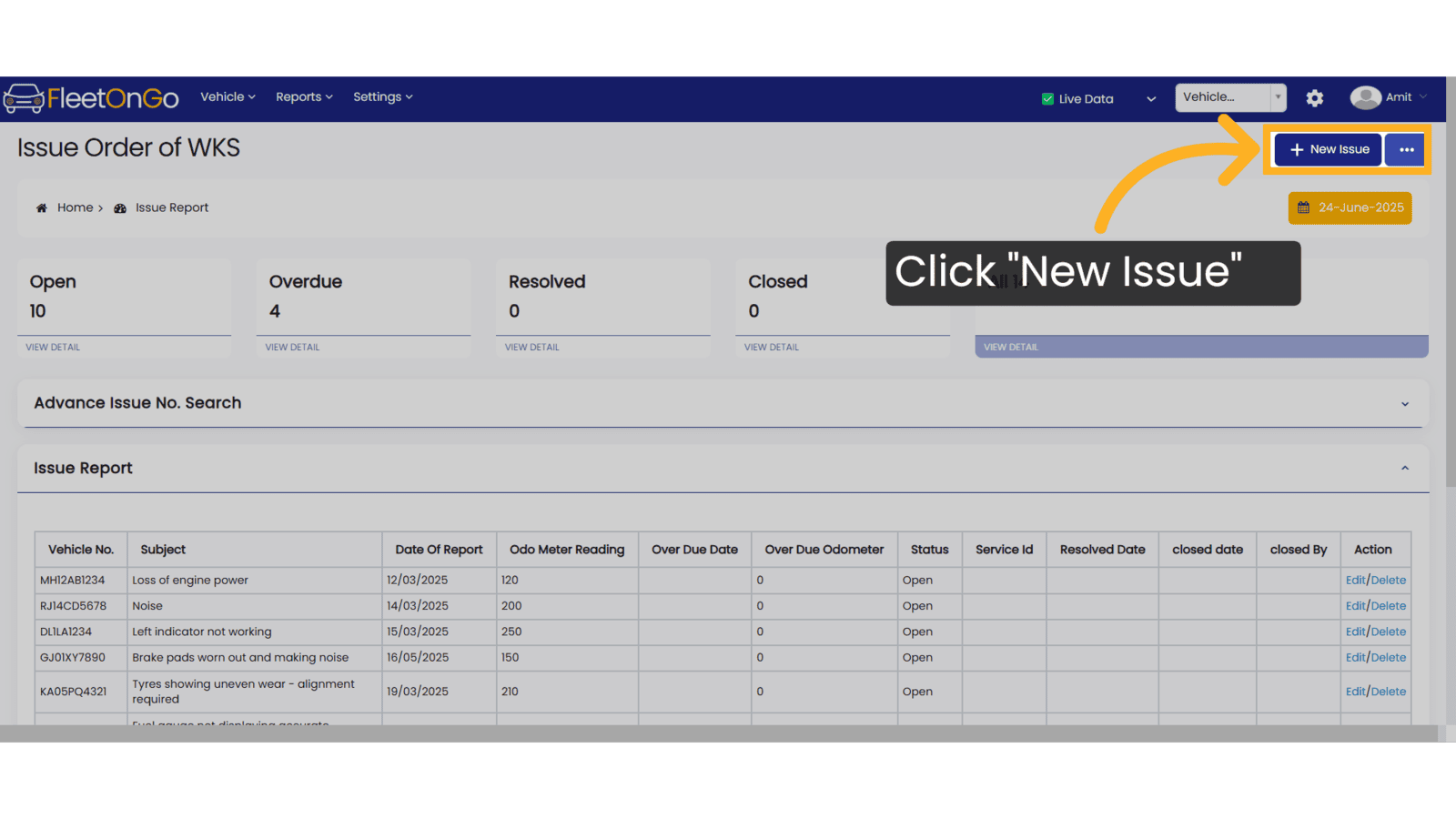
3. Select vehicle
Select the vehicle in which the issue has occurred from the dropdown list.
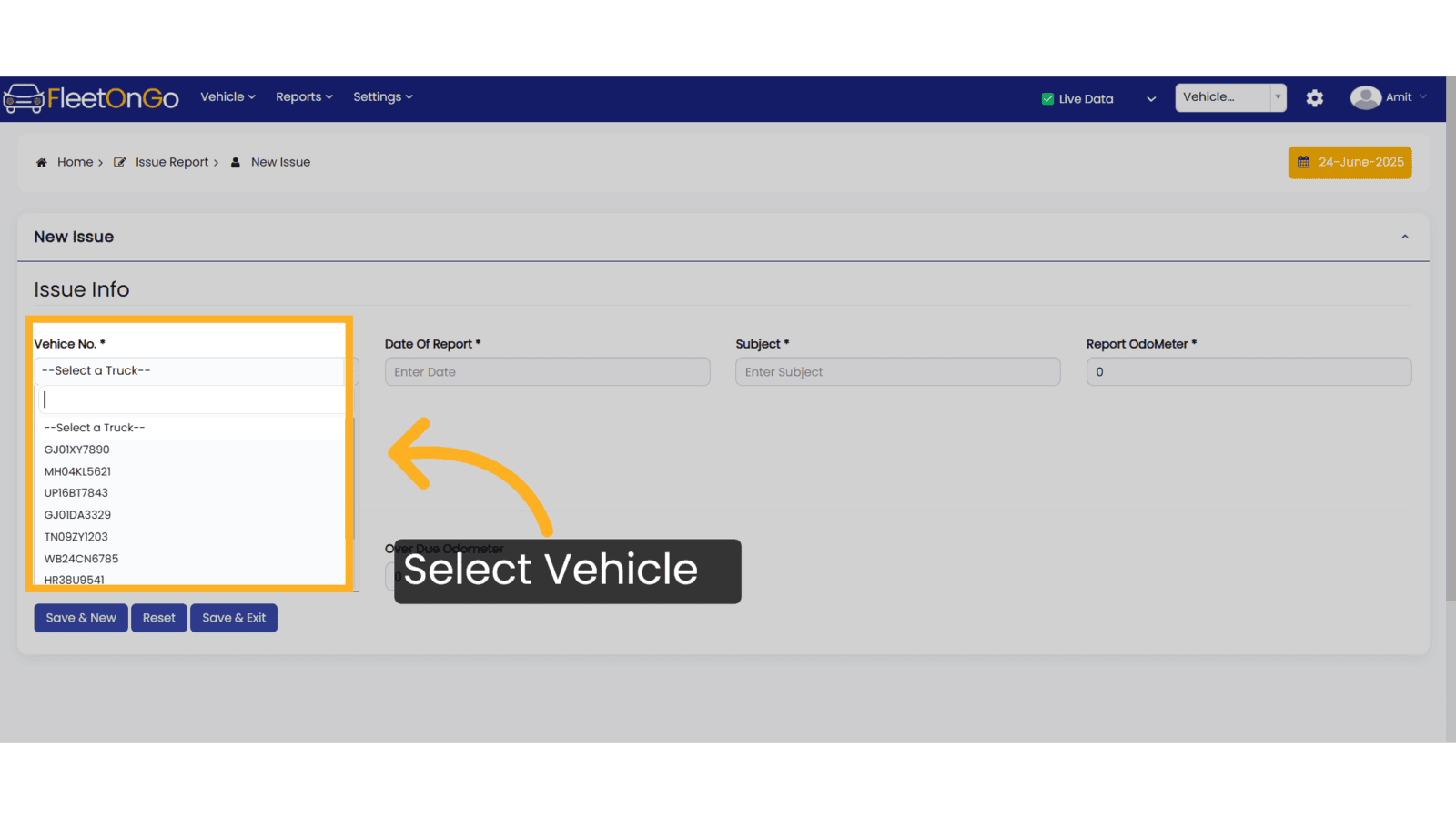
4. Click "TN09ZY1203"
Select the specific Vehicle to work on.
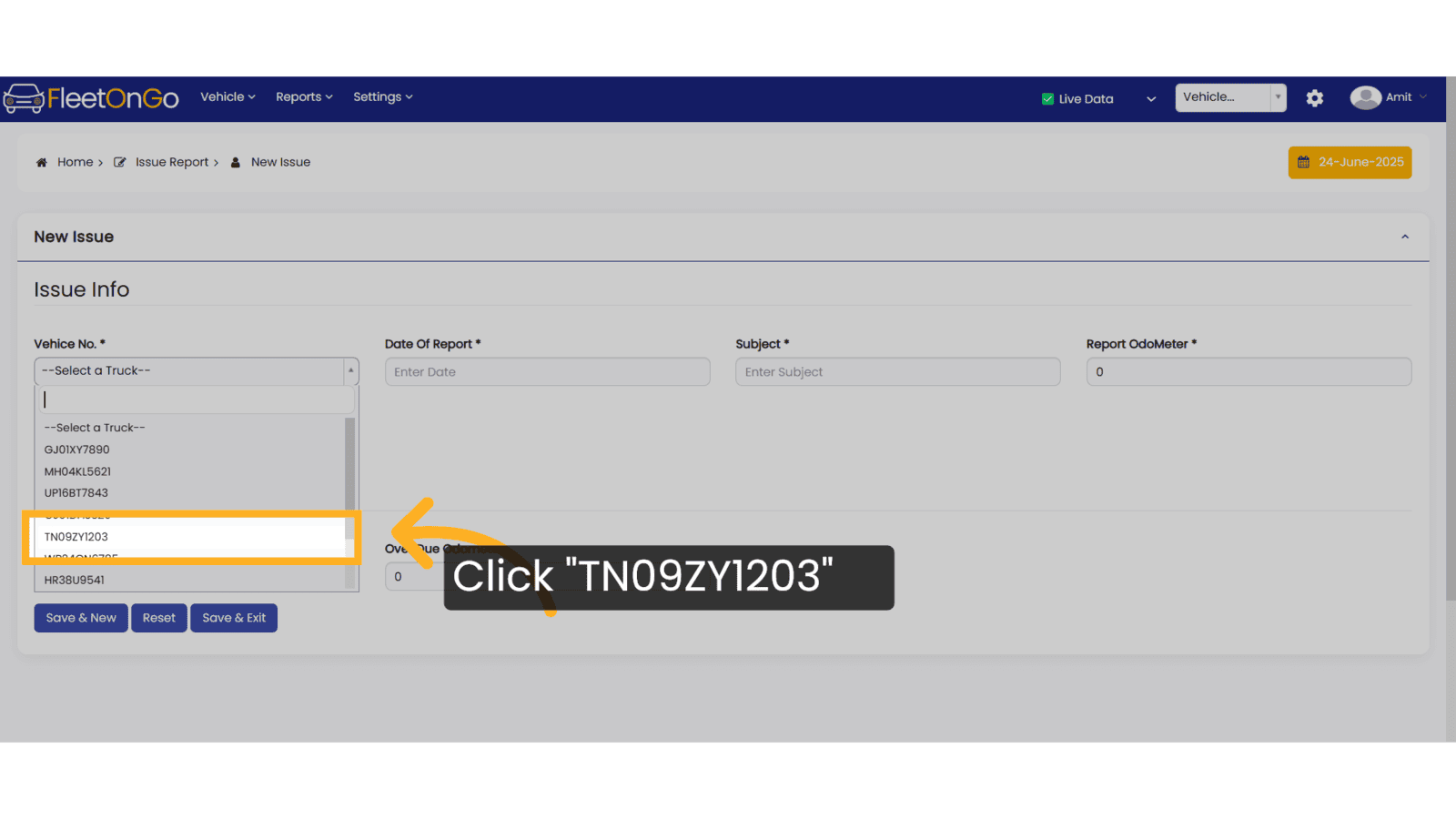
5. Click "Enter Date"
Select the date of the issue occurrence.
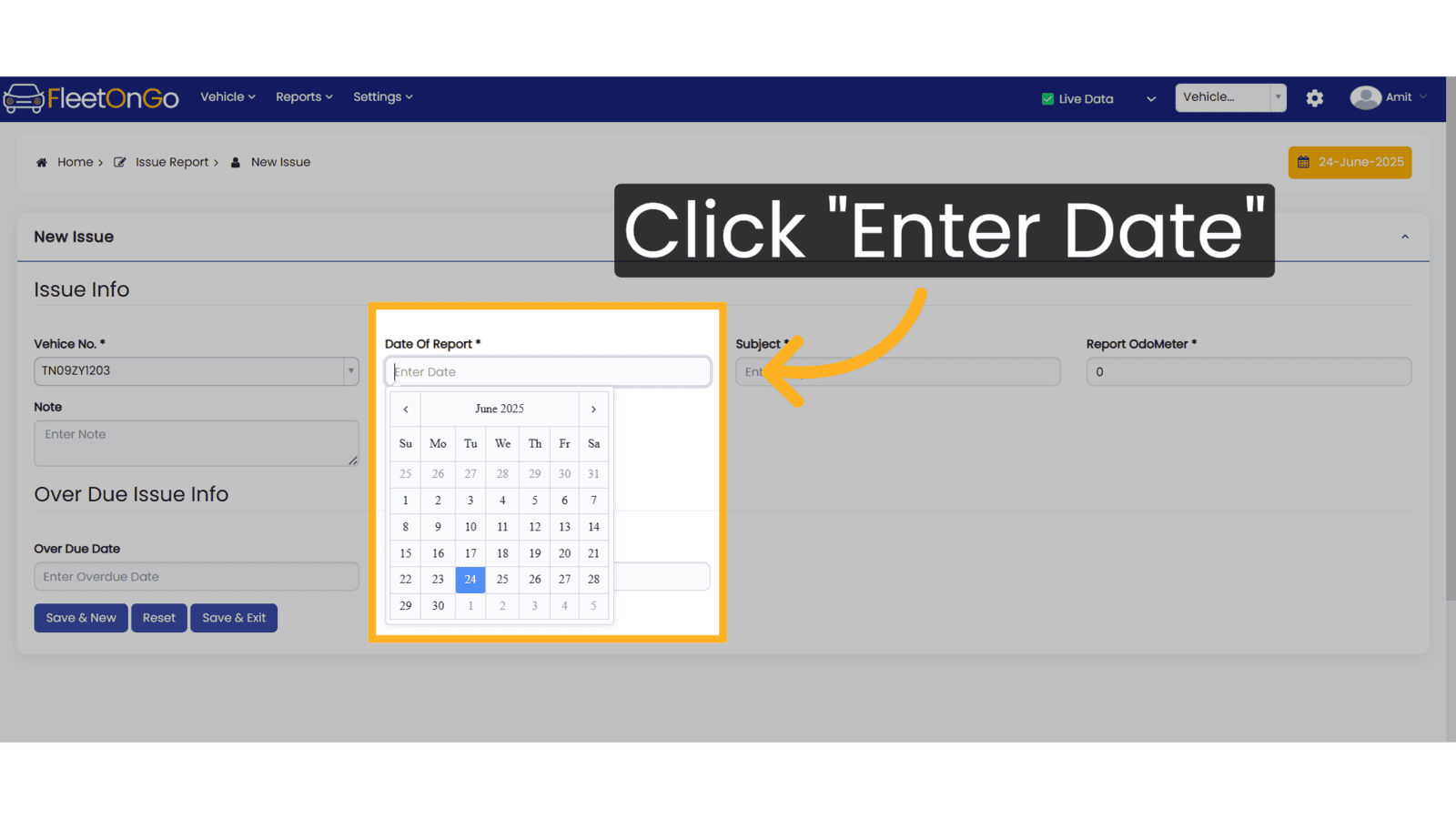
6. Click "Enter Subject"
Enter the subject of the issue related to the vehicle.
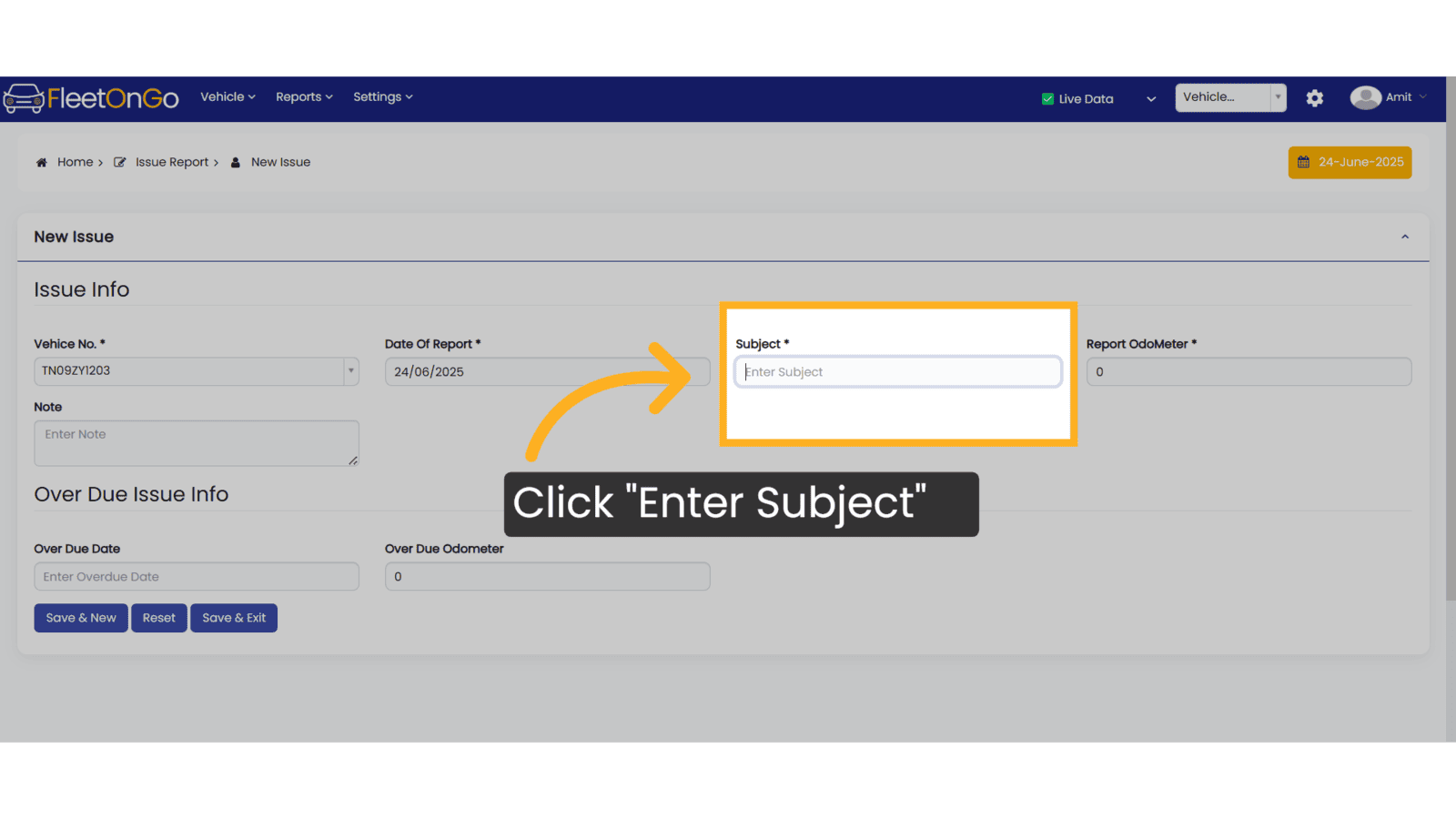
7. Click "Save & Exit"
Click on 'Save & Exit' to save the details and close the form.
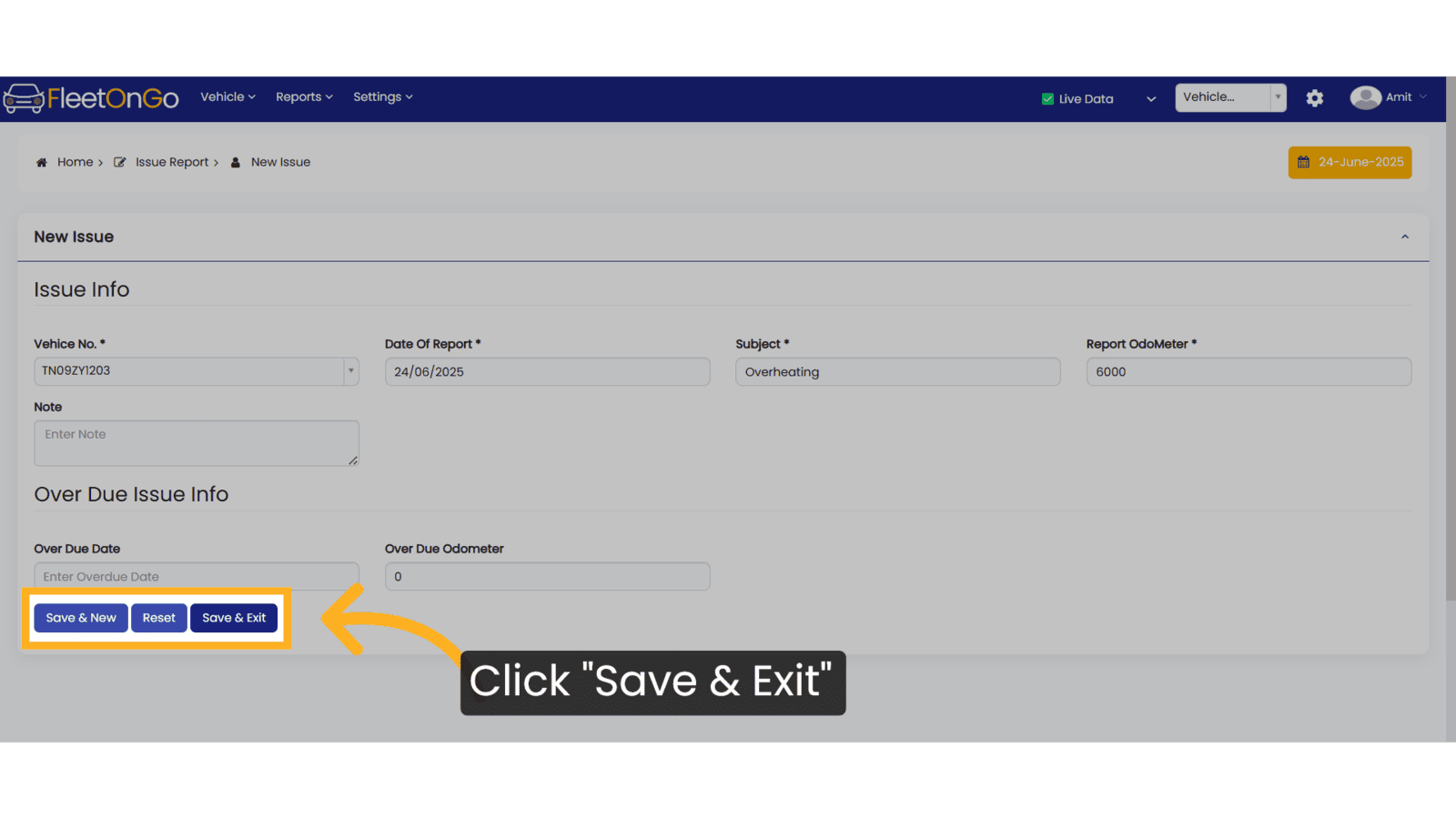
8. Click here
Click here to expand the section.
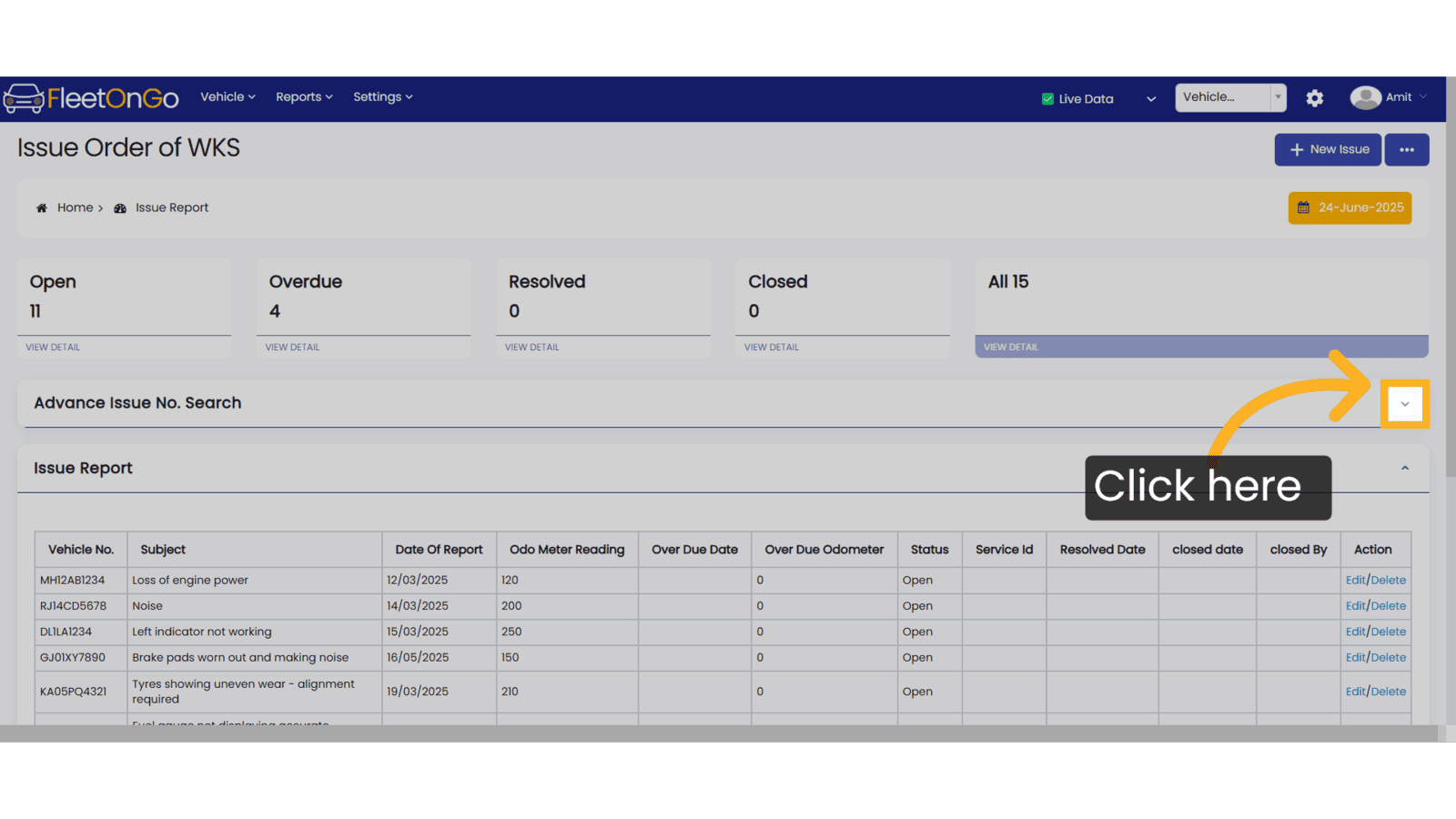
9. Click "TN09ZY1203"
Select the Vehicle to check the issue report.
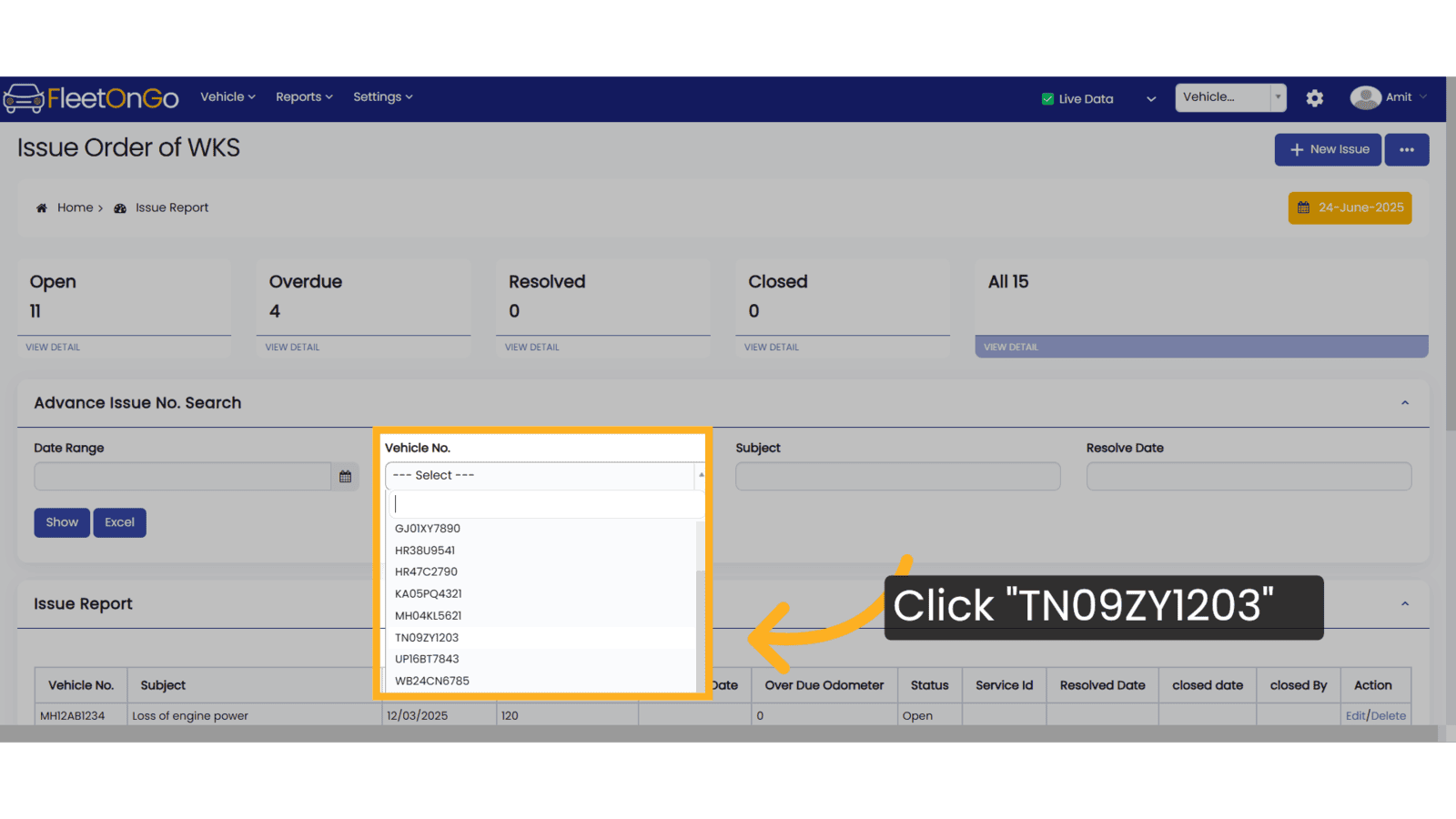
10. Click Show & excel
Click 'Show' to display the details or 'Excel' to download them.
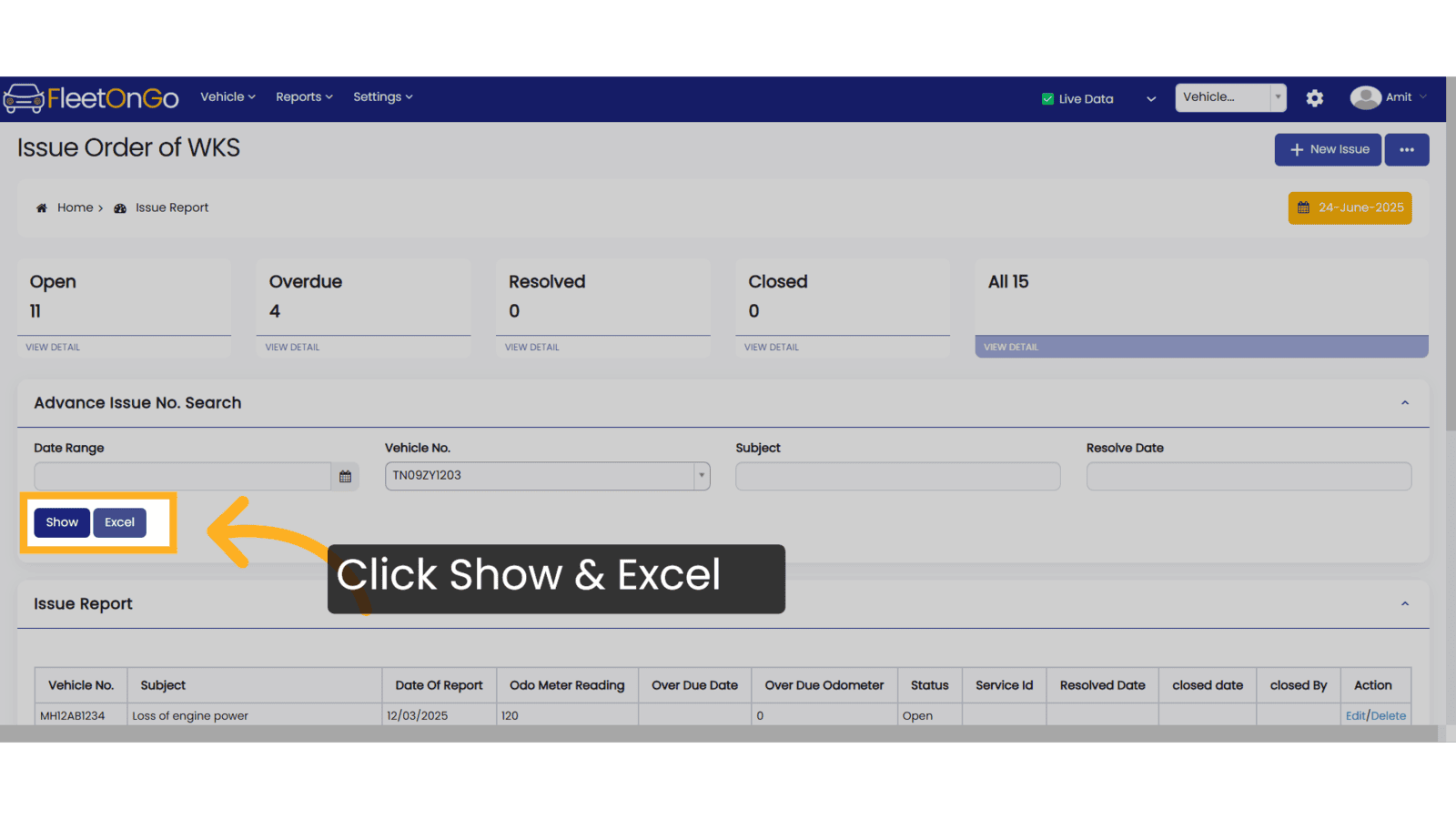
11. Click "Edit"
Modify any details of existing issues by clicking on edit icon
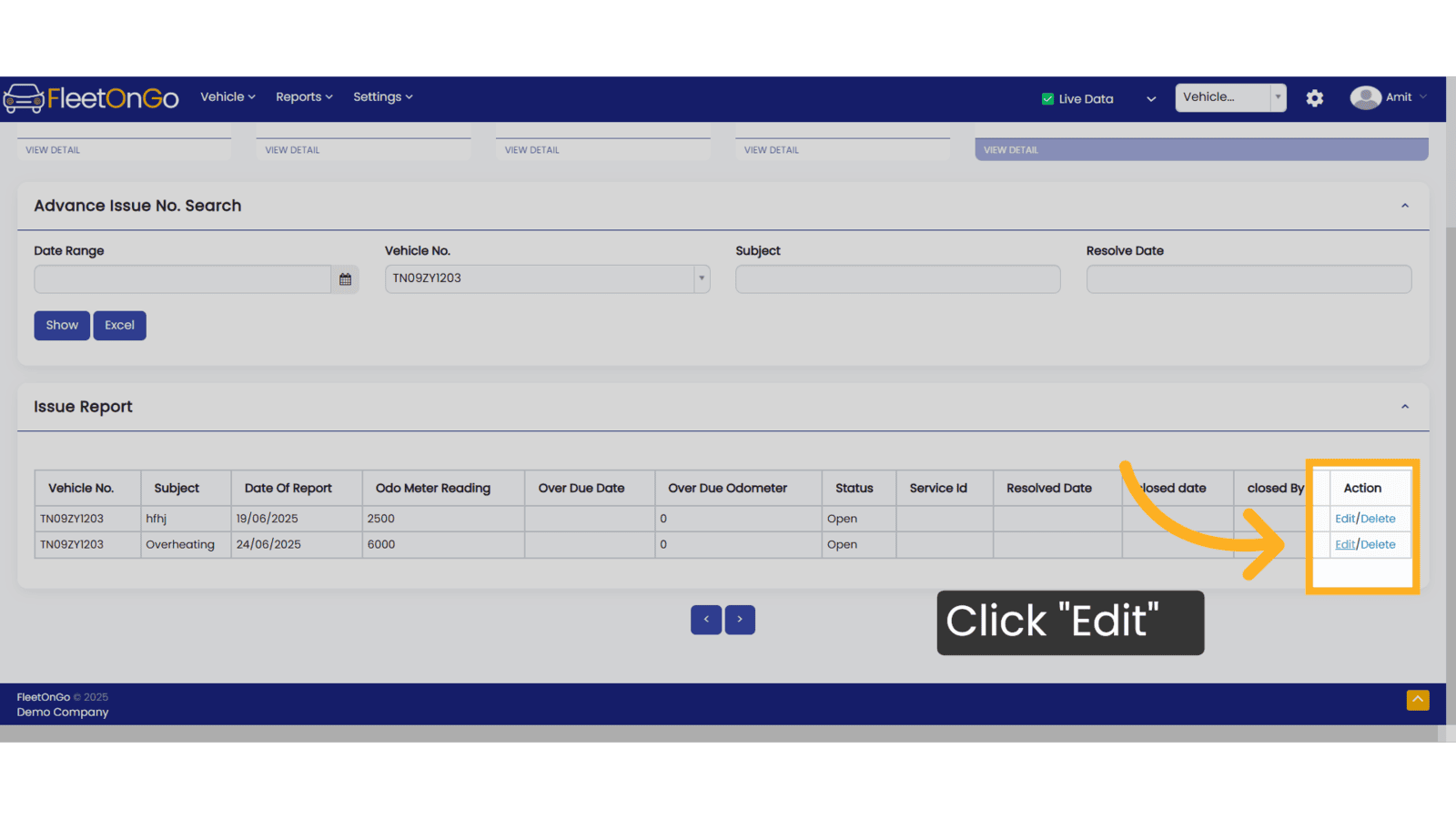
12. Click "Update & Exit"
Finalize any changes made to the issue, ensuring that all information reflects the current status.
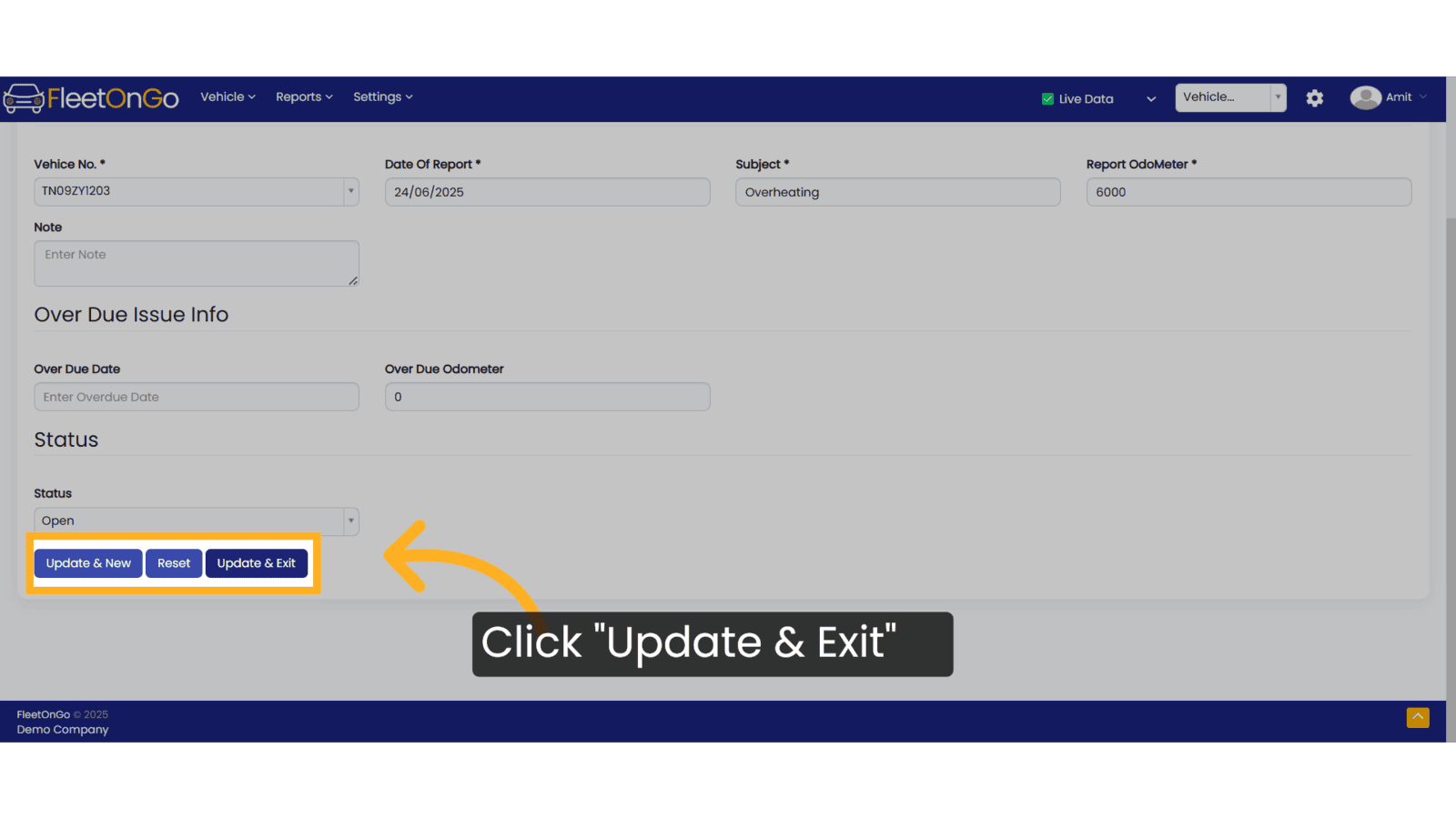
13. Click "Delete"
Remove any irrelevant or resolved issues.
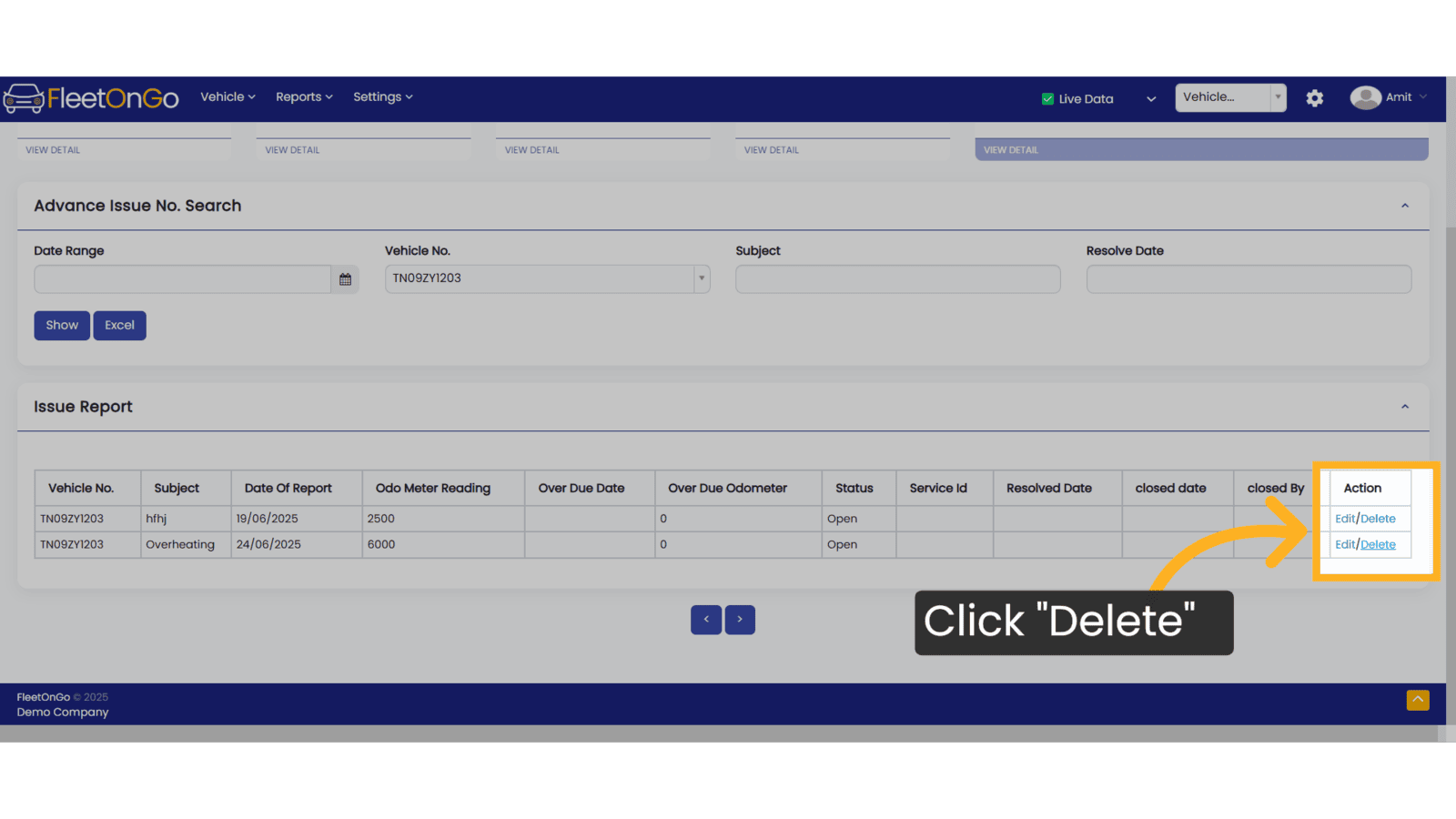
Thank you for using FleetOnGo. This guide explains how to create a new issue in FleetOnGo. Thank You
Related Articles
Archived Vehicles
Archived Vehicles Introducing the "Check Archived Vehicles" feature in Fleetongo, designed for fleet managers seeking to optimize their vehicle utilization Go to app.fleetongo.com 1. Click Vehilces Go to the 'Vehicles' section, then select 'Home'. ...Add Vehicles
How to Add New Vehicles This guide will assist you in adding new vehicles within Fleetongo. Go to app.fleetongo.com 1. Introduction From selecting the vehicle type to assigning drivers, follow the steps below for seamless vehicle management. 2. Click ...Vehicles & Drivers Allocations
Allot-DeAllot Introducing the Allot-DeAllot feature in Fleetongo Go to app.fleetongo.com 1. Click "Allot-DeAllot" Select the Allot-DeAllot option to manage your fleet effectively, ensuring optimal resource allocation. 2. Click "Allot Vehicle" Begin ...Existing Vehicles Models
Existing Vehicles Models Introducing the "Existing Vehicle Models" feature, designed for fleet manager in FleetOnGO. Go to app.fleetongo.com 1. Click "Vehicle Models" Click on settings and go to Vehicle master and navigate to Vehicle Models. 2. Click ...Actionable BreakDown
Actionable BreakDown Introducing the Actionable BreakDown feature in Fleetongo, designed for fleet managers. Go to app.fleetongo.com 1. Click "BreakDown Dashboard" Click on Breakdown dashboard to open it. 2. Click "Actionable Breakdown Report" ...