Fuel Report
Fuel Report
Introducing the Fuel Report feature in Fleetongo.
Go to app.fleetongo.com
1. Click "Fuel Report"
Click on 'Report', then go to 'Vehicle' and Fuel report and finally click On Fuel Report.
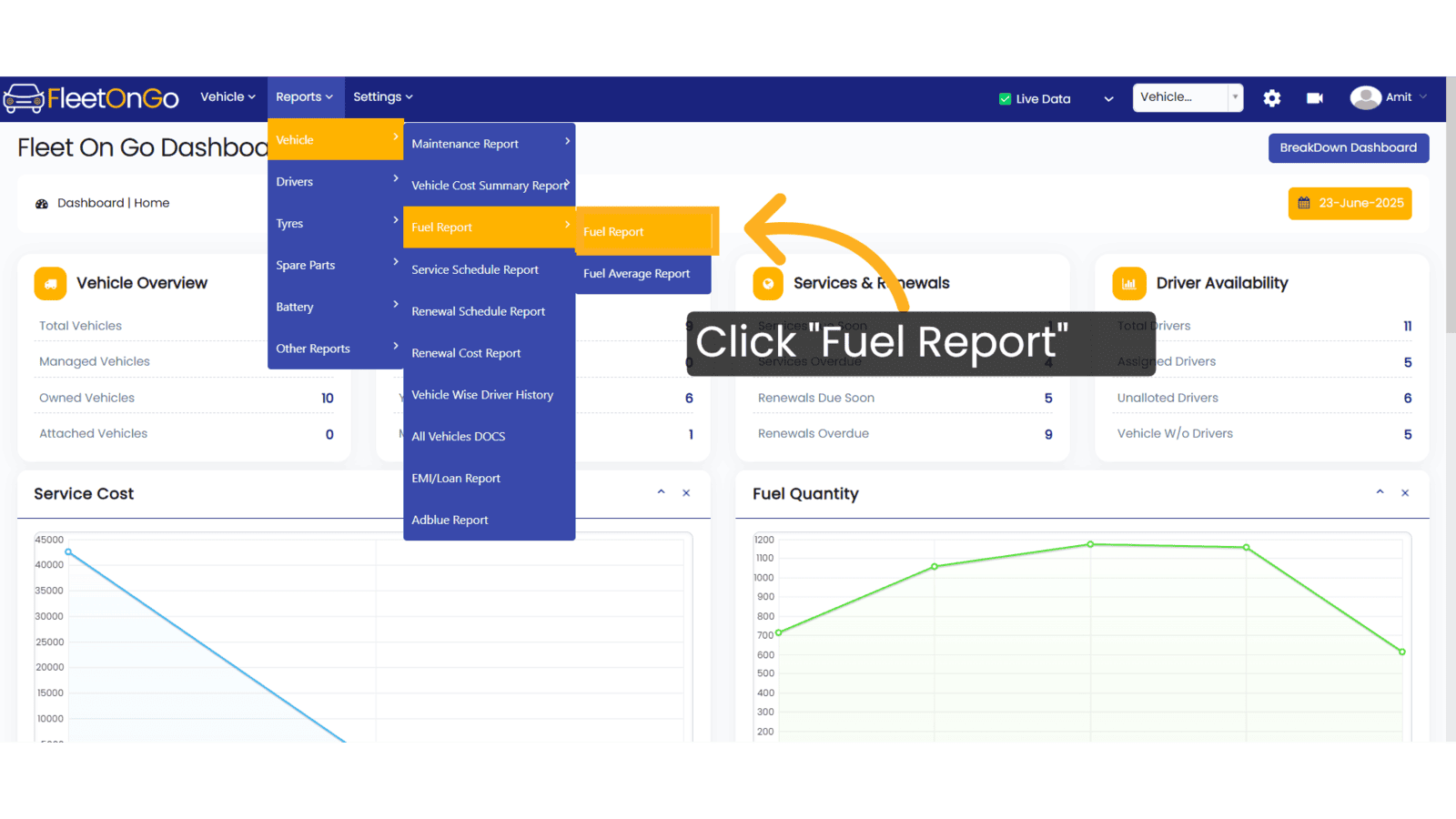
2. Select vehicle
select Vehicle from Dropdown list.

3. Select Date range
Set the desired date range to filter reports, ensuring you focus on relevant data.
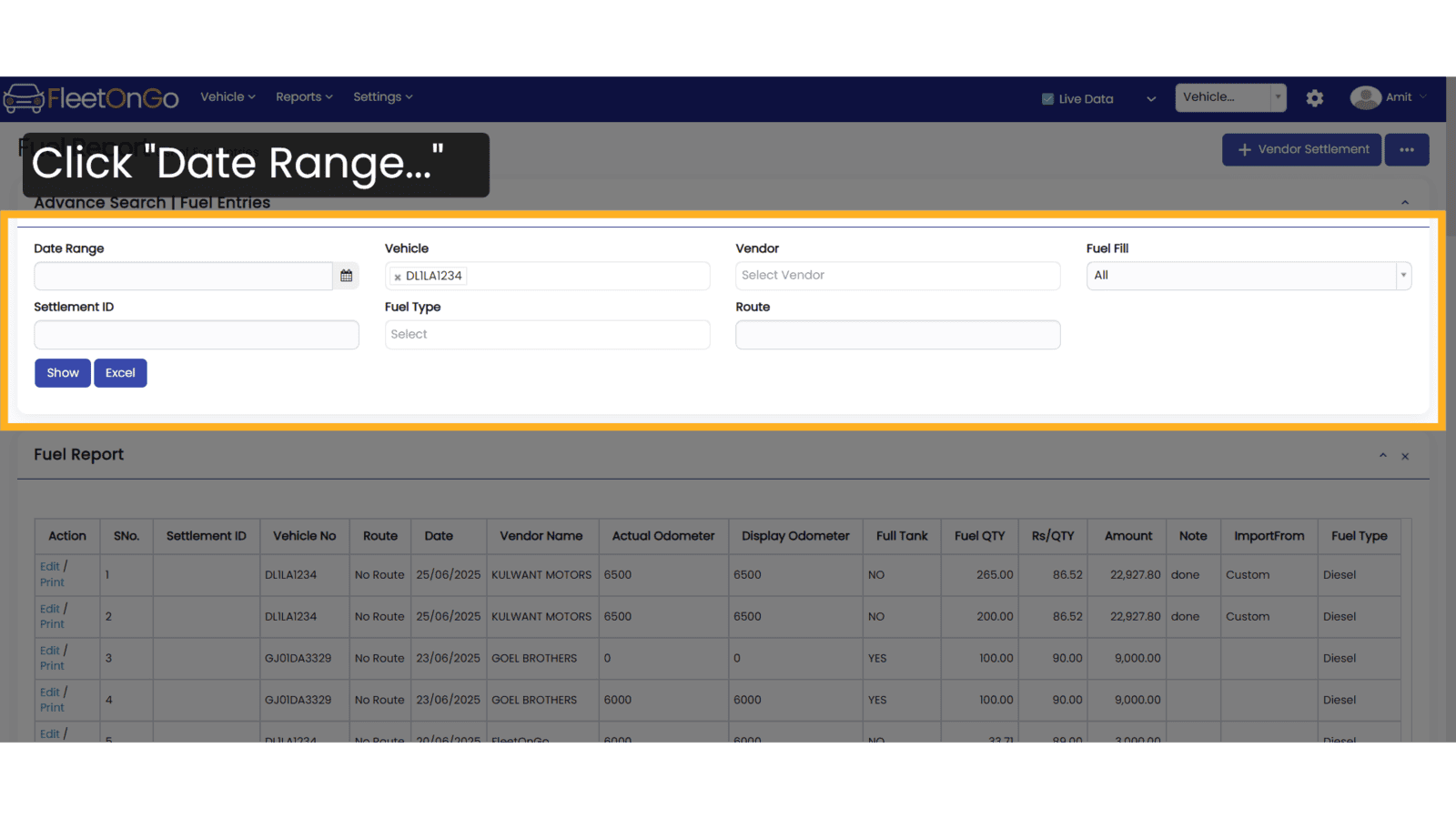
4. Click "Show & Excel
To view the reports, click 'Show'; to download them, click 'Excel
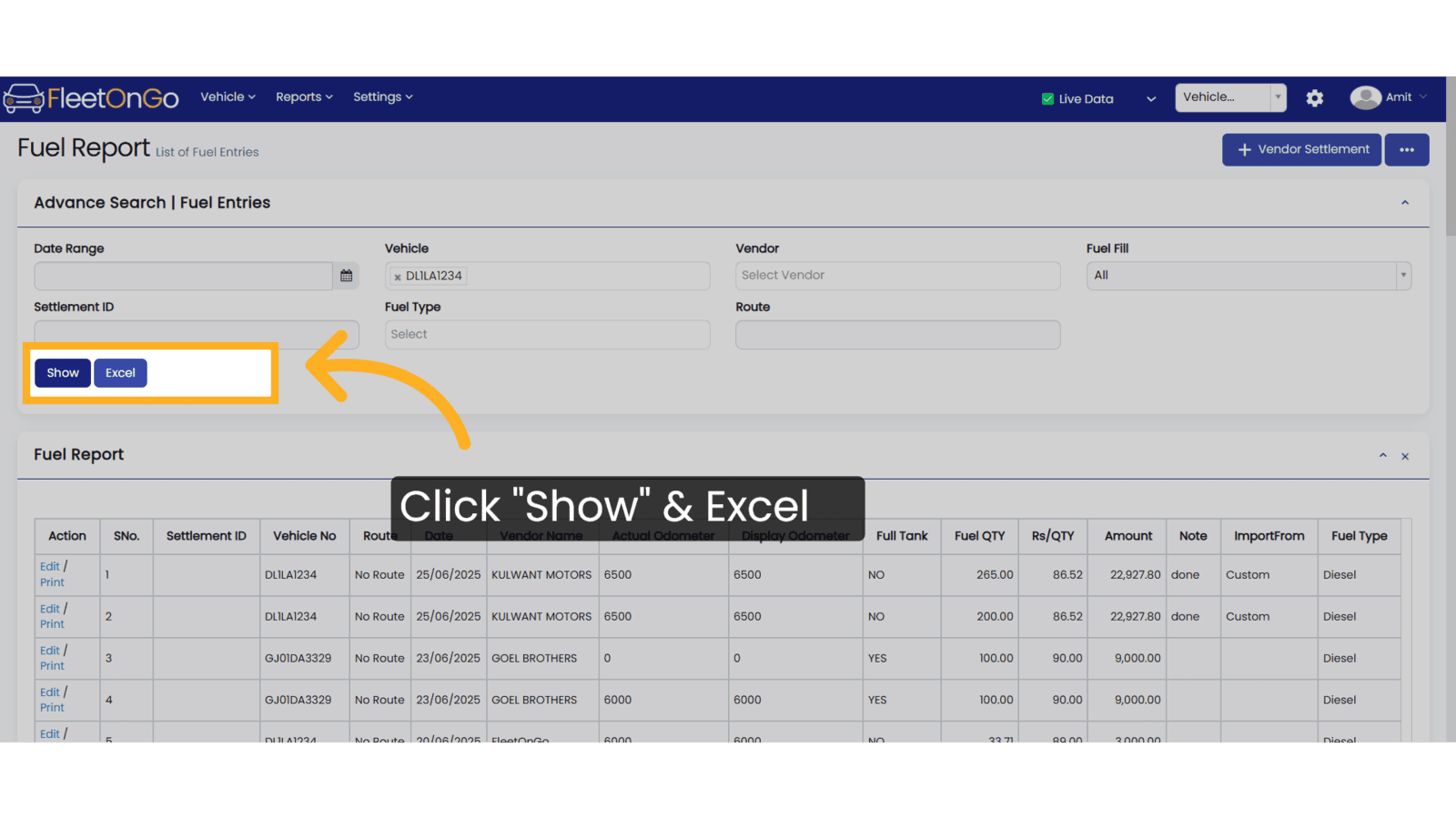
5. Click "Edit"
Use the 'Edit' button to make changes to the record.
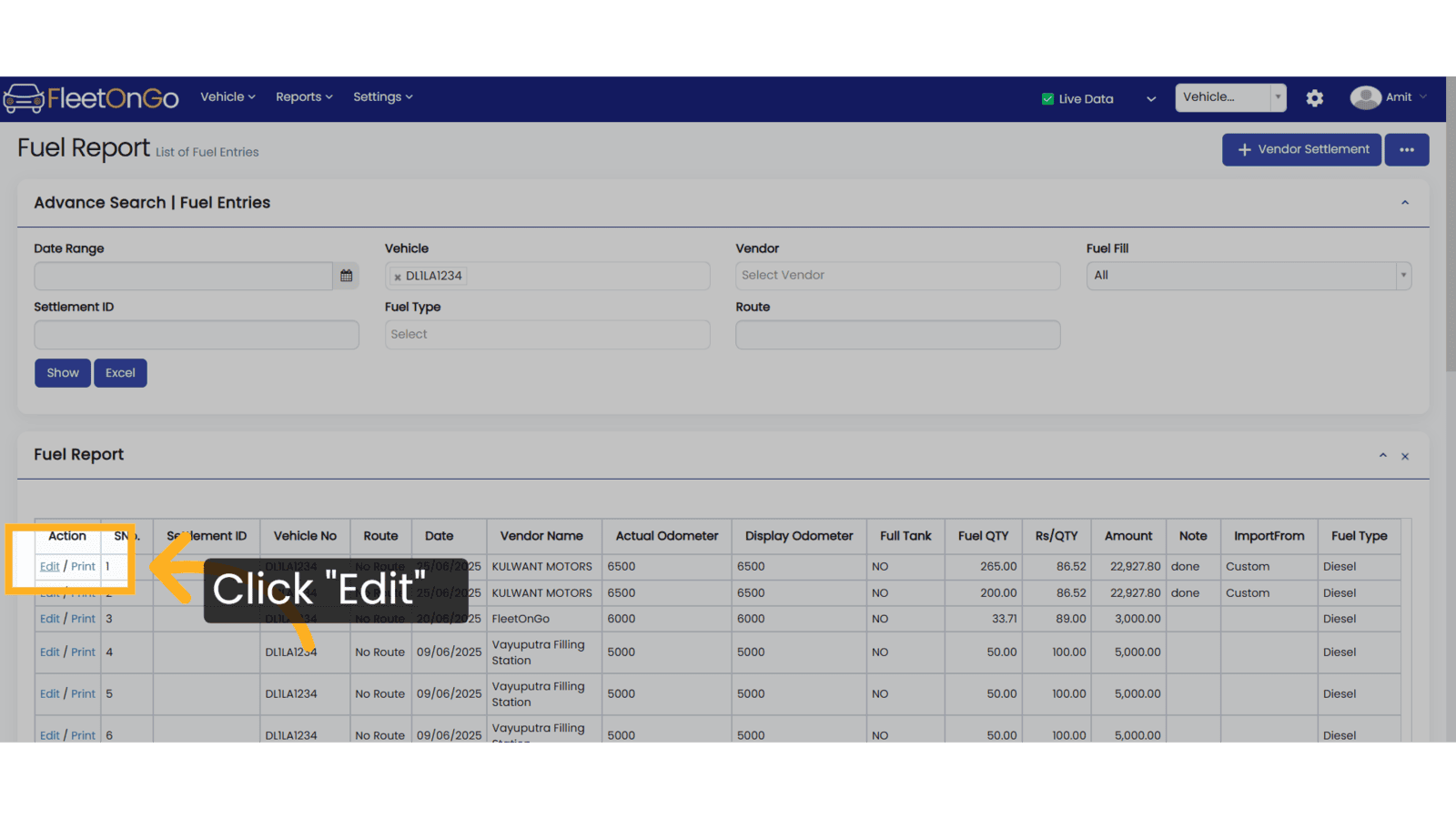
6. Click "Update"
Select 'Update' to confirm and save your edits.
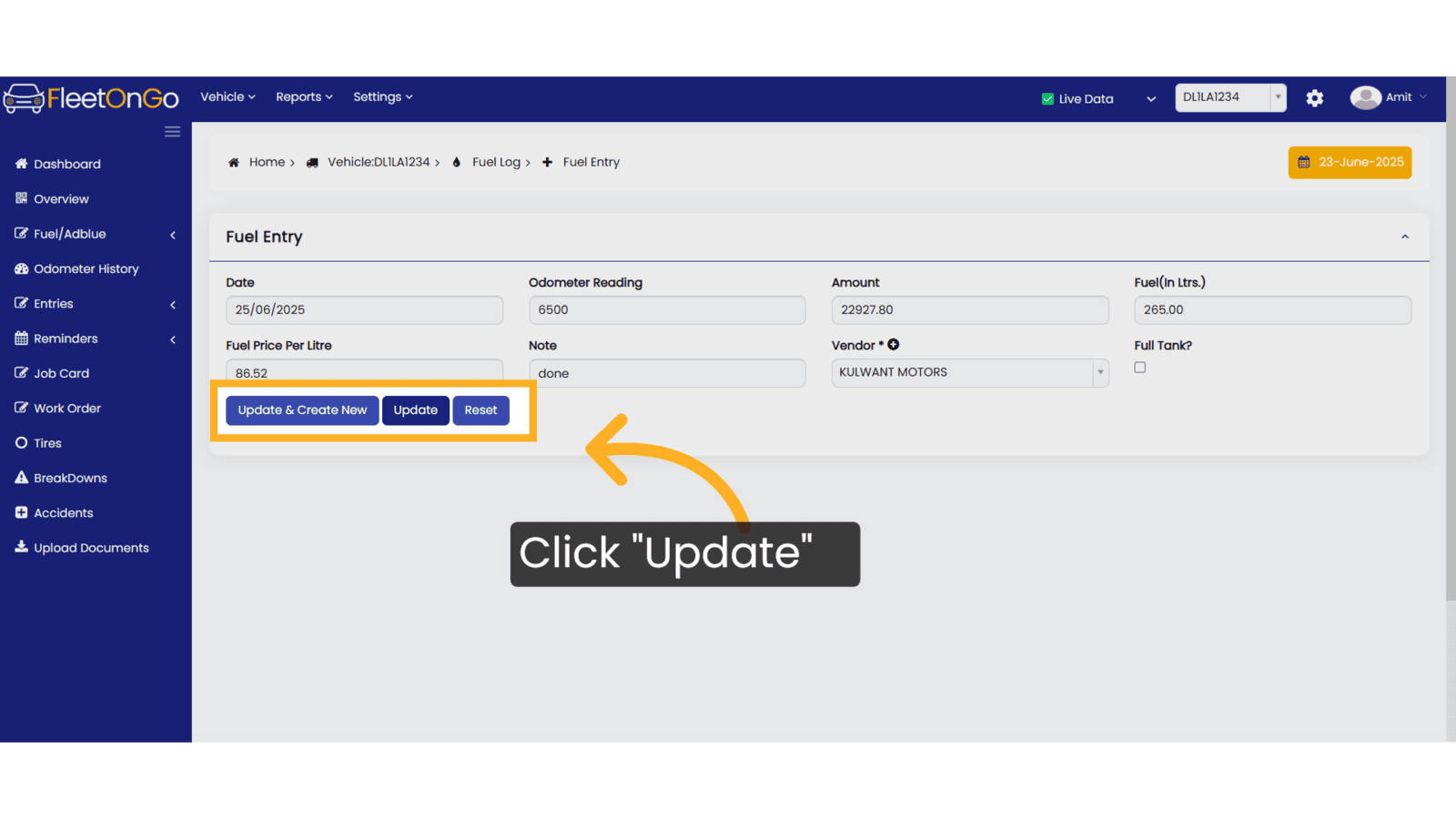
7. Click "Vendor Settlement"
Access vendor settlements to manage and review fuel procurement and expenditures with vendors effectively.
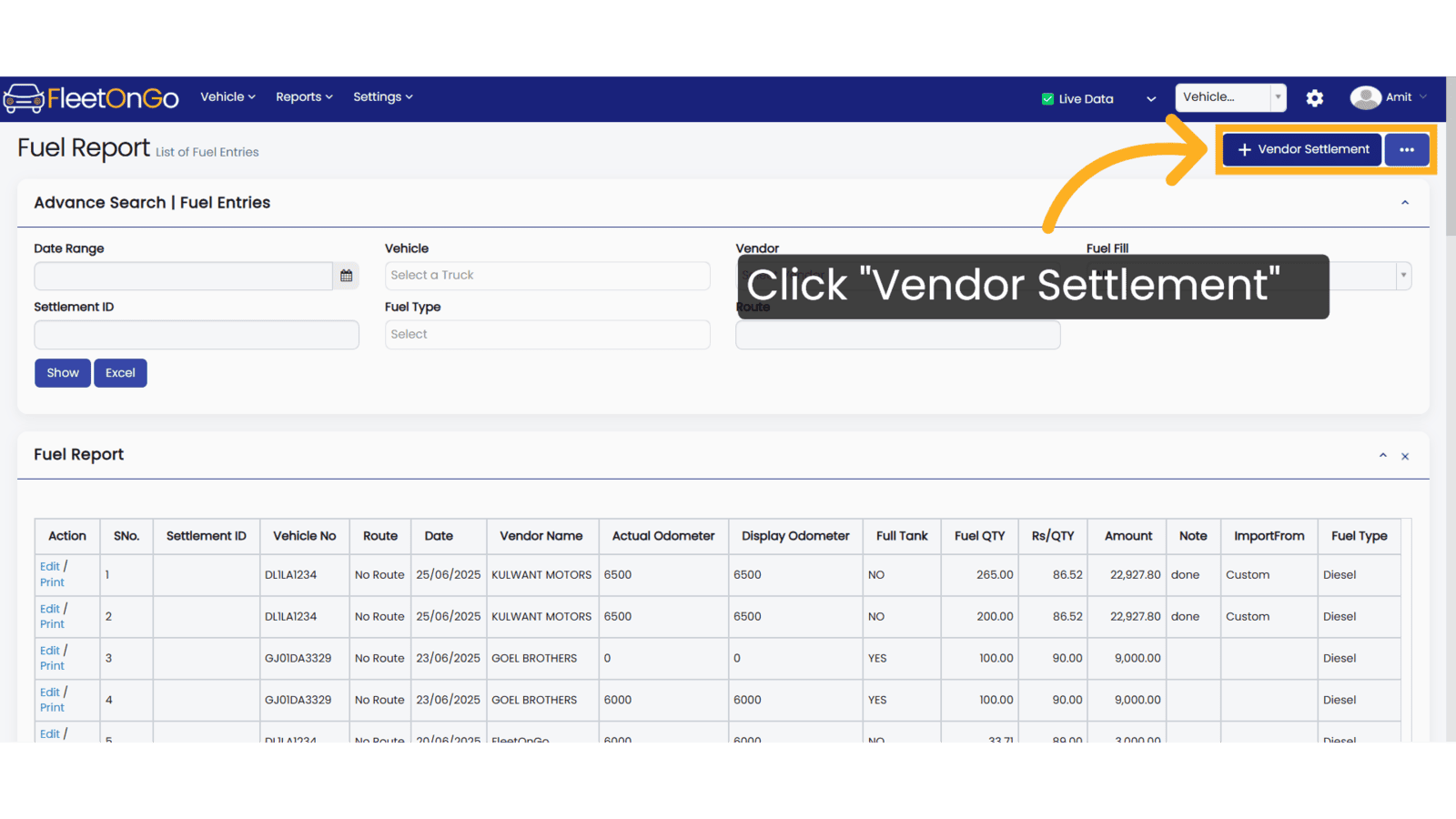
8. Click "-- Select Vendor --"
Select the vendor from the dropdown list.
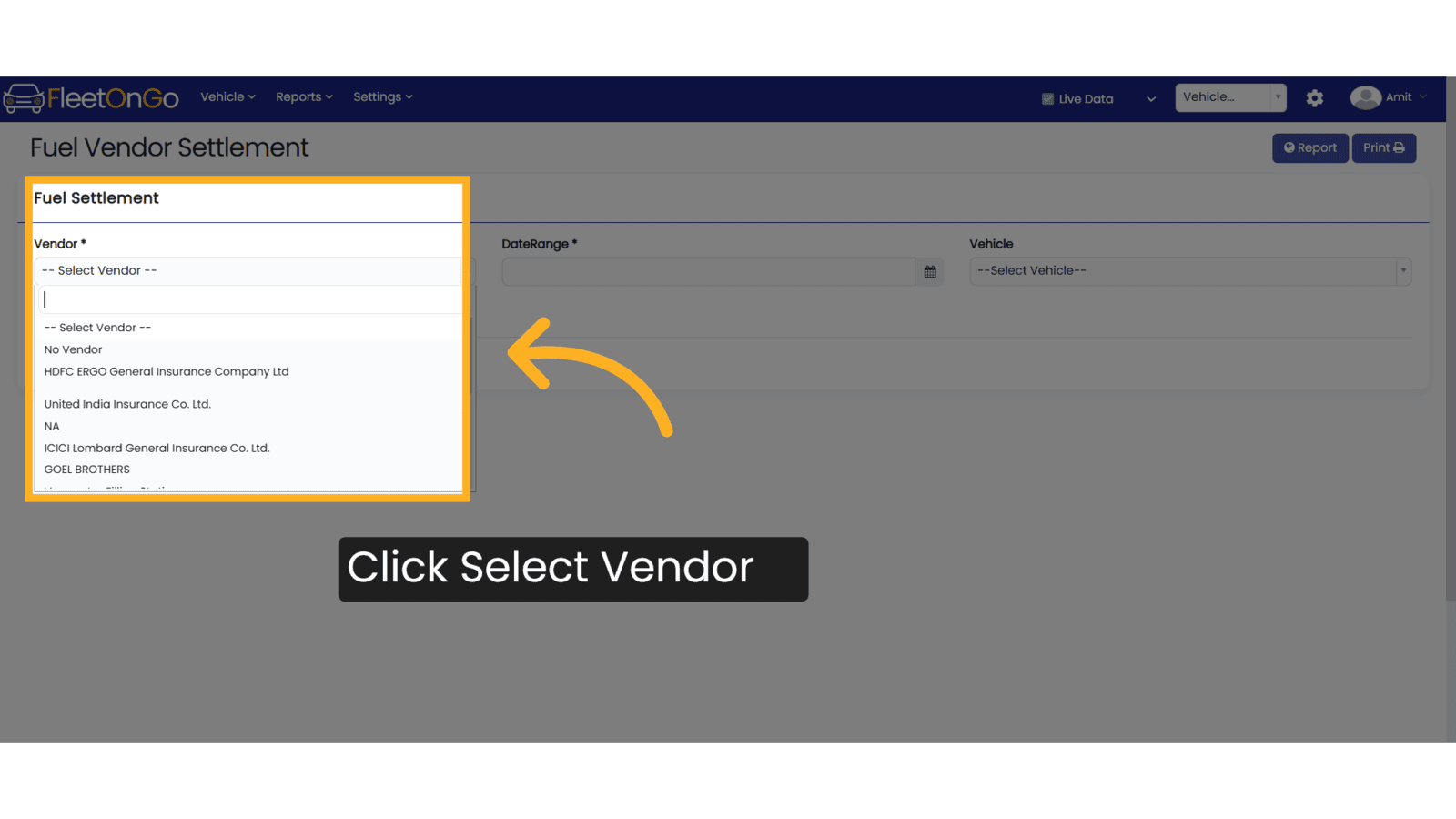
9. Click here
Selecting a date range is mandatory.
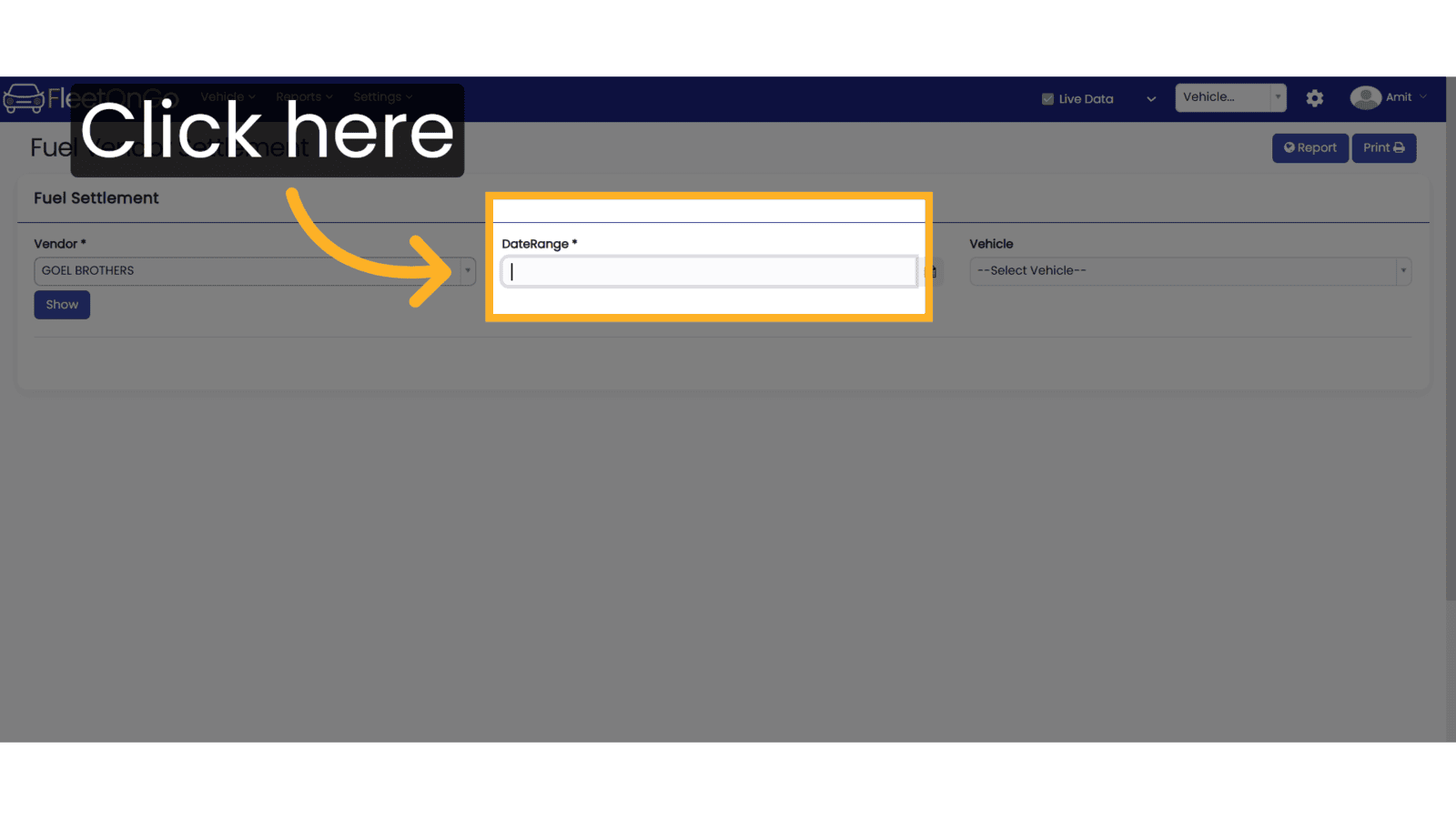
10. Click "Apply"
Implement your date range selections to see updated data in real time.
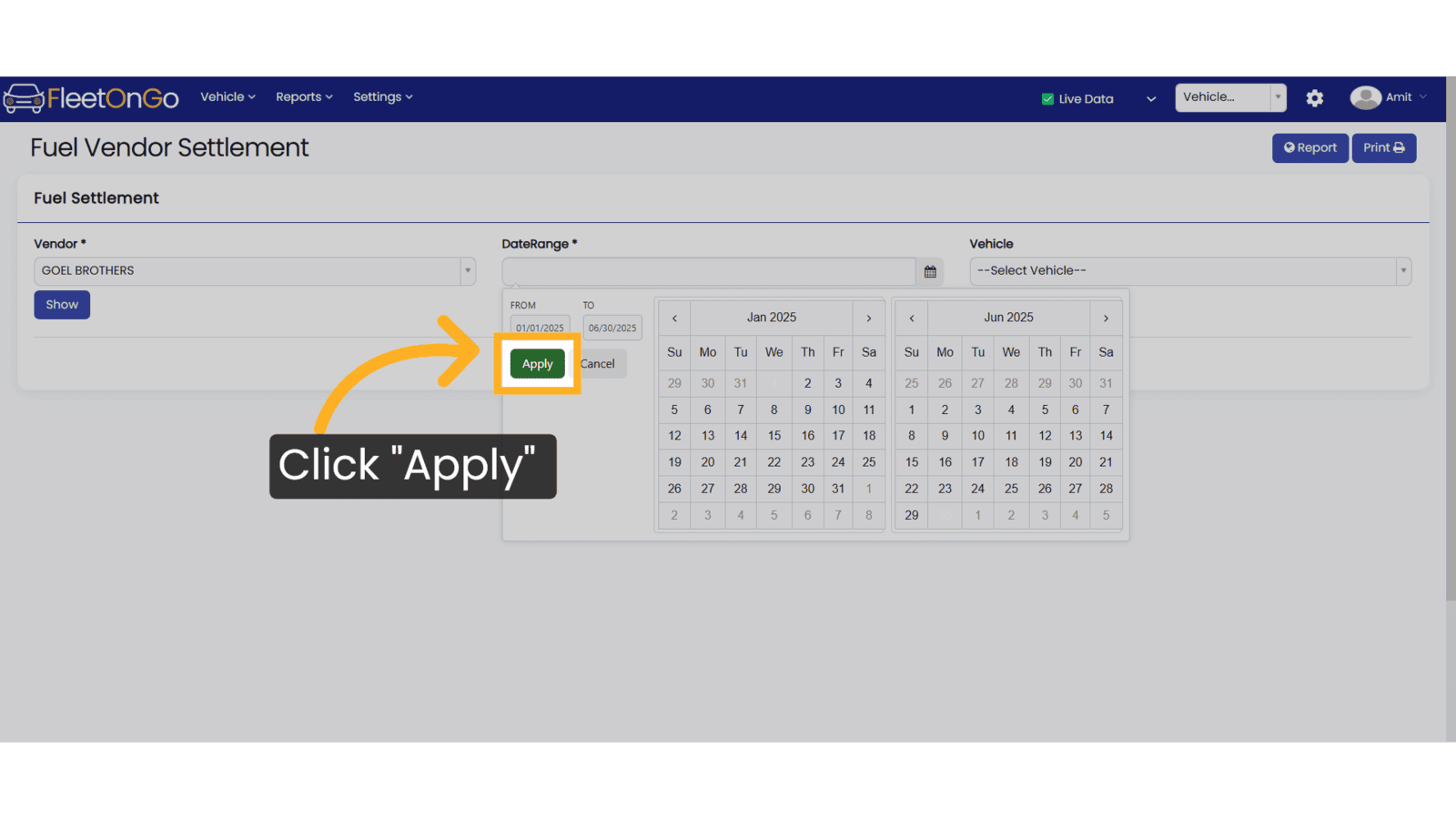
11. Click "--Select Vehicle--"
Access the vehicle selection menu to ensure you focus on the correct assets for reporting.
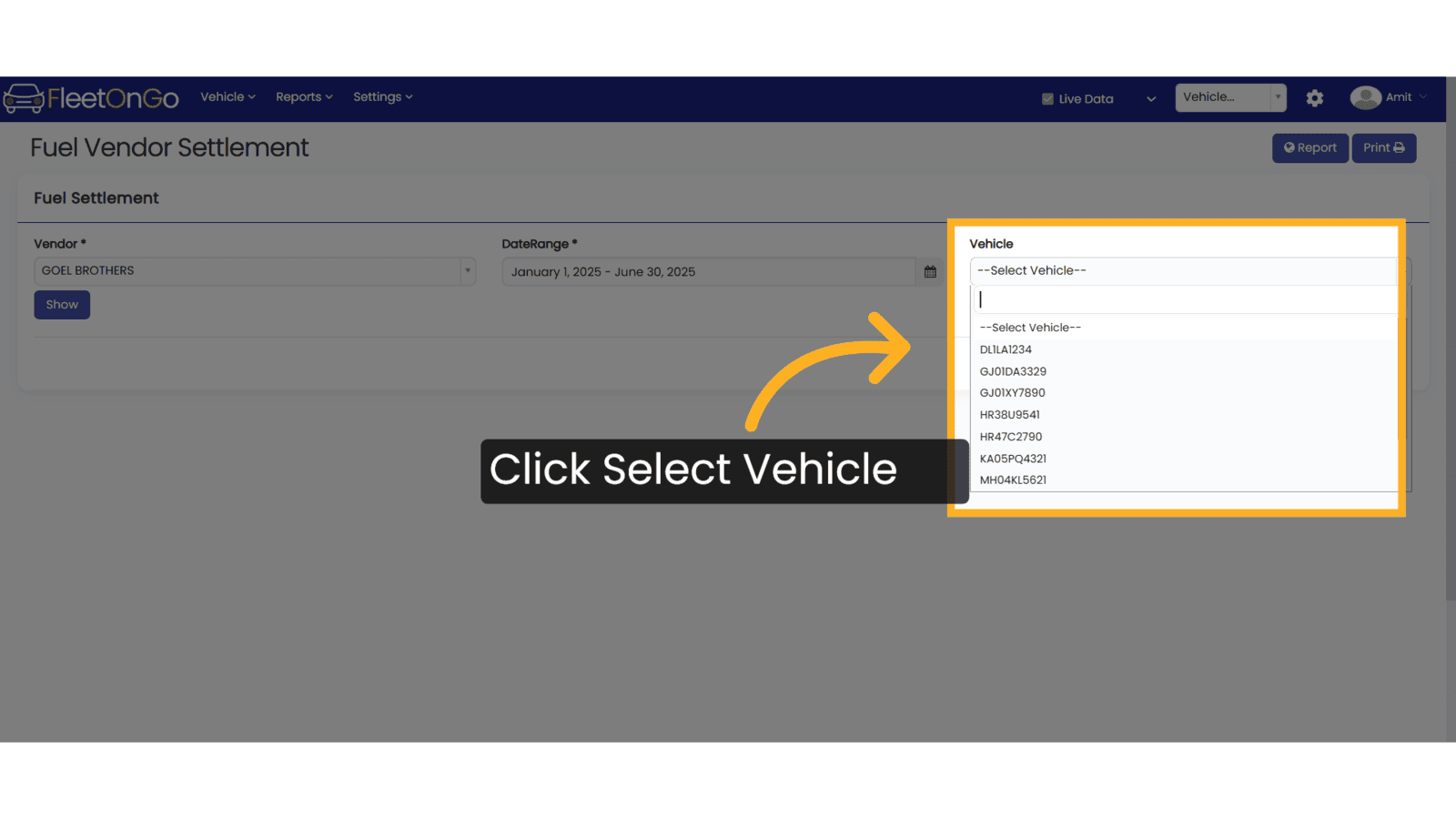
12. Click "Show"
Click Show to view the details.
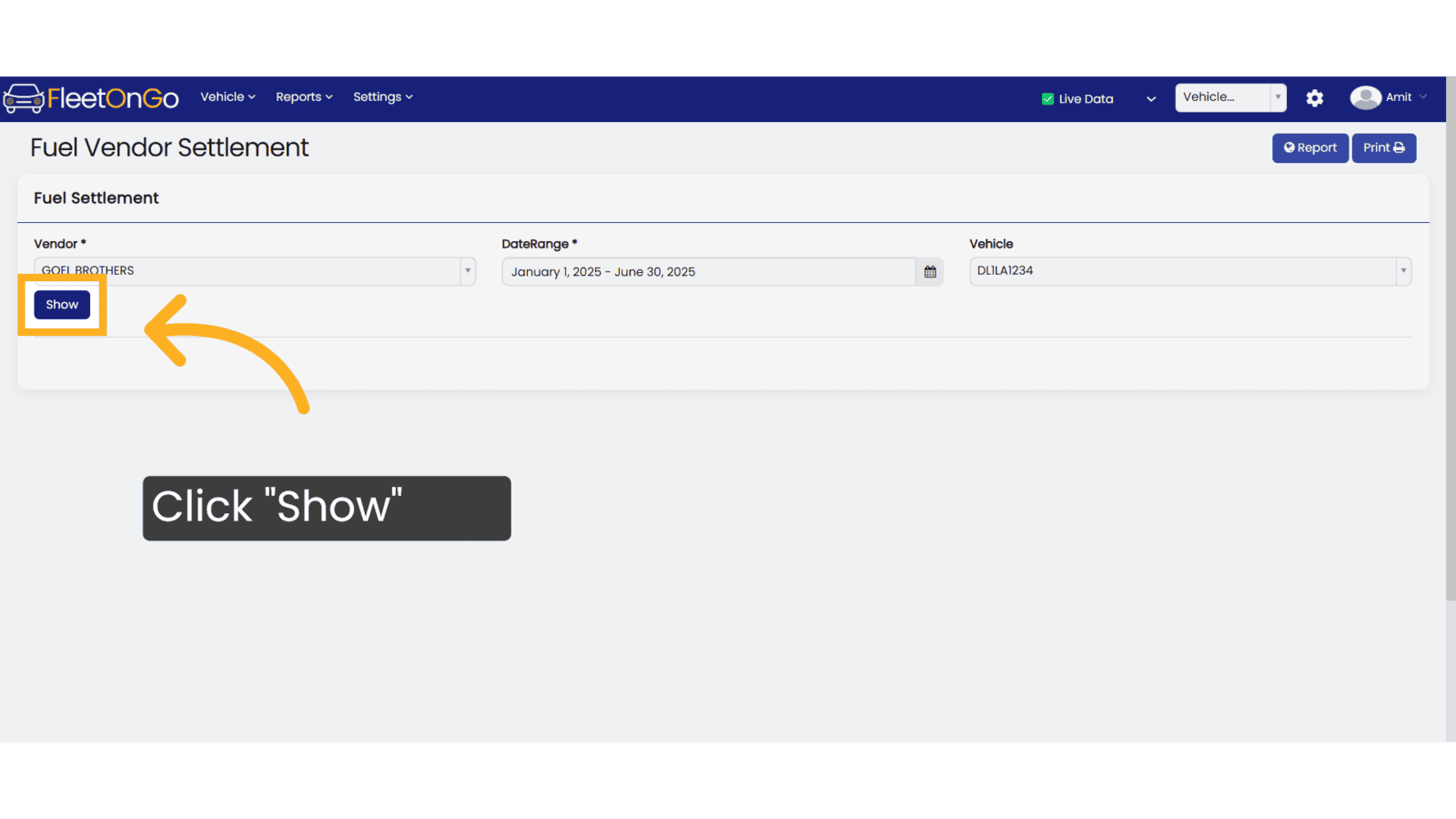
13. Click show
To view fuel reports, click 'Show'. Then select a record and click 'Save' to proceed.
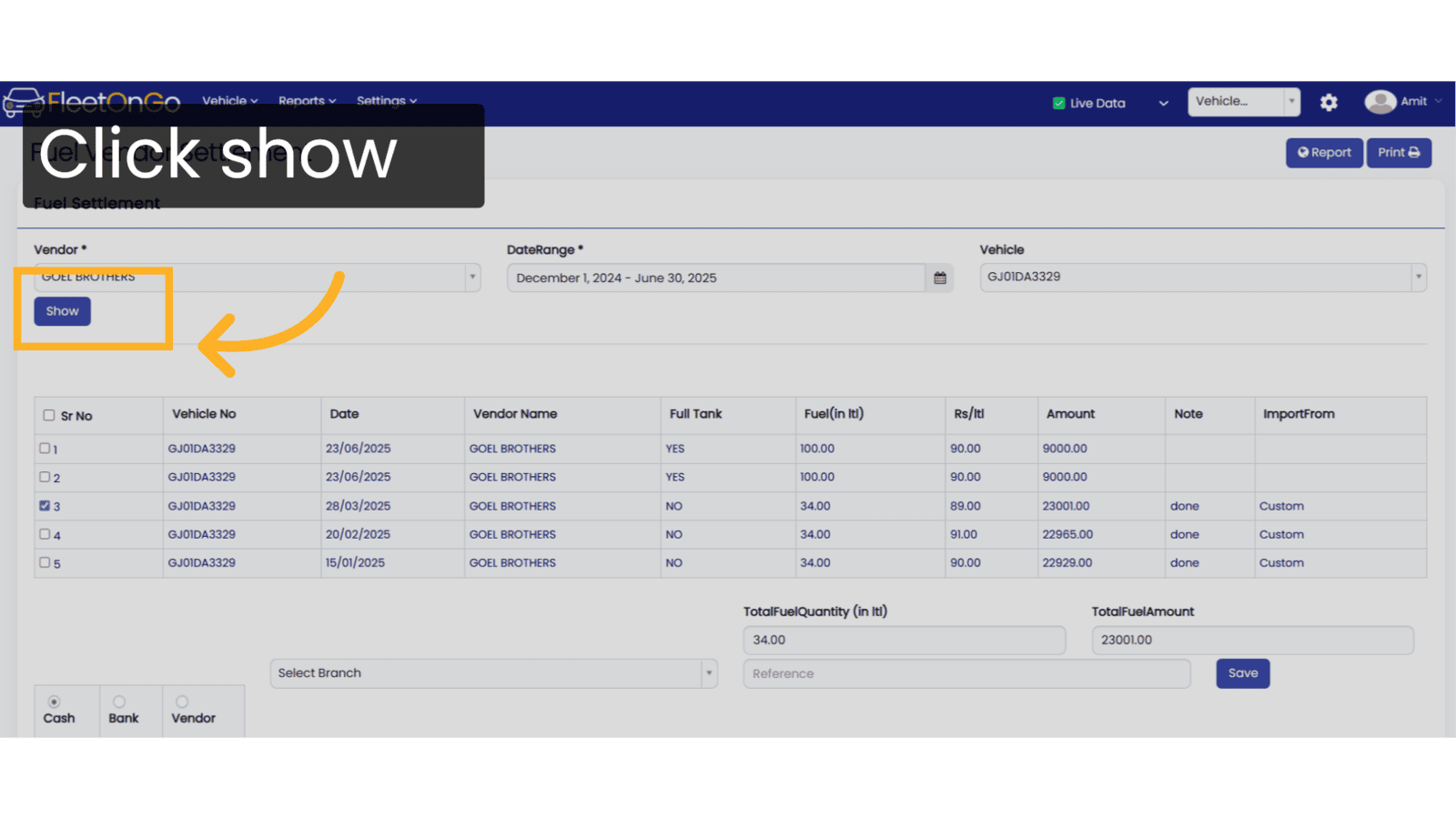
14. Fuel Vendor settlemet & Delete
The Fuel Vendor Settlement report is visible, and you may delete it if required.
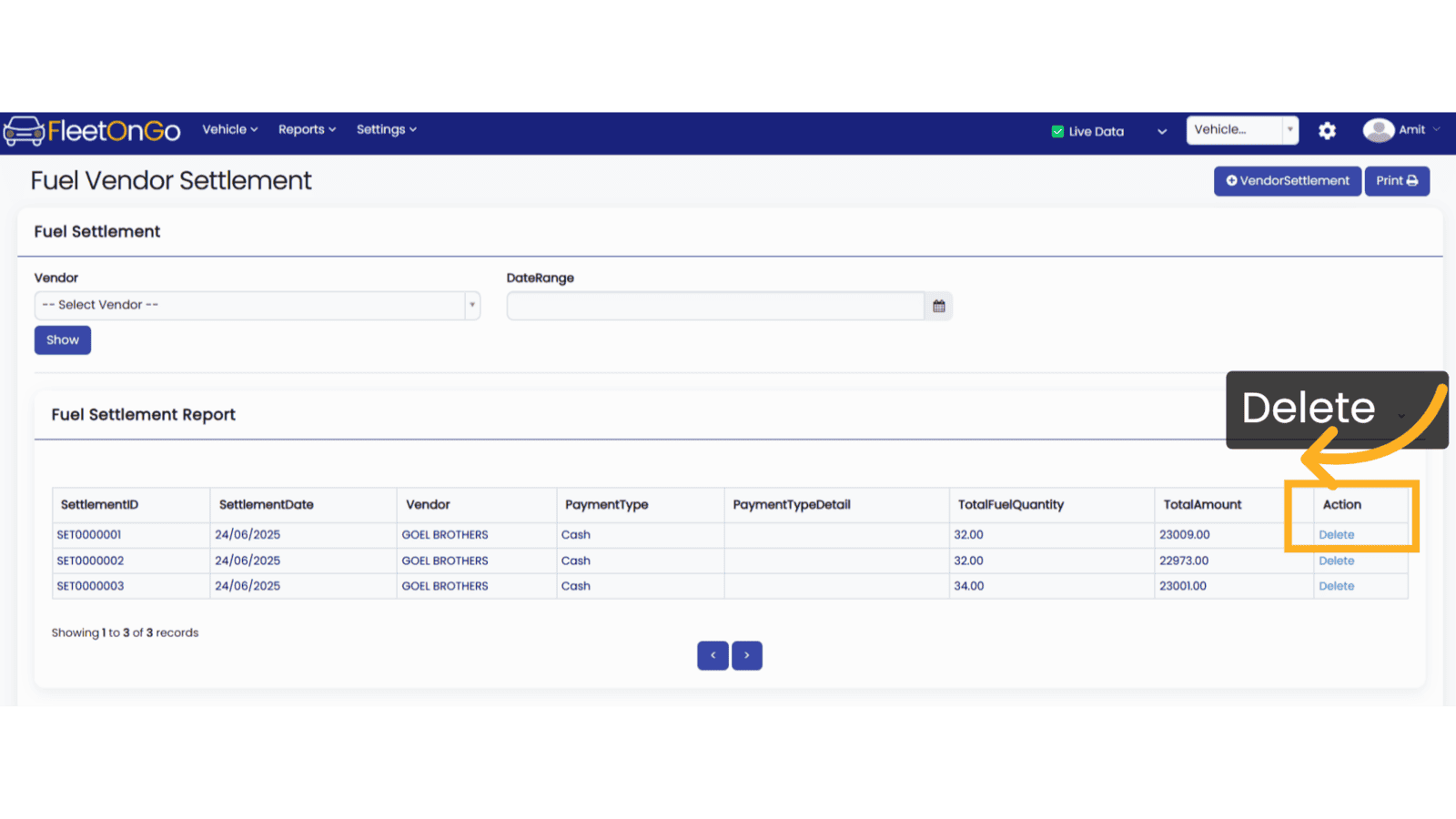
Thank you for using FleetOnGo. This guide explains how to see fuel report and Fuel Settlement Reports Thank you
Related Articles
Fuel Average Report
Fuel Average Report Discover the Fuel Drill Down Report, designed for fleet managers seeking to optimize fuel efficiency Go to app.fleetongo.com 1. Click "Fuel Average Report" Click on Reports and go to Fuel reports and navigate to Fuel Avg Report. ...Fuel Import
Fuel import Master the Fuel Import feature in FleetOnGo designed for fleet managers seeking to automate fuel data entry and enhance operational oversight 1. fuel import Go to the 'Vehicle' section, select 'Fuel Management', and click on 'Fuel Import' ...Fuel Log Entry
Fuel Log entry Introducing the new Fuel Log feature in Fleetongo. Go to app.fleetongo.com 1. Click "DL10AB0426" Select any Vehicle from the dropdown List. 2. Click "Fuel/Adblue" Click on Fuel/adblue And access to fuel log. 3. Click "Fuel Log" Select ...Multiple Fuel Entry
Multiple Fuel Entry Introducing the Multiple Fuel Entry feature in Fleetongo! Designed for fleet managers and operators. Go to app.fleetongo.com 1. Click "Multiple Fuel Entry" Click on 'Vehicle', navigate to 'Fuel Management', and then click on ...Loan Report
E.M.I/Loan Report Introducing the EMI/Loan Report feature in Fleetongo. Go to app.fleetongo.com 1. Click "EMI/Loan Report" Click on Reports and then Vehicle to navigate the EMI/Loan report. 2. Click "Apply" Click Apply after selecting the Date range. ...