Fuel Log Entry
Fuel Log entry
Introducing the new Fuel Log feature in Fleetongo.
Go to app.fleetongo.com
1. Click "DL10AB0426"
Select any Vehicle from the dropdown List.
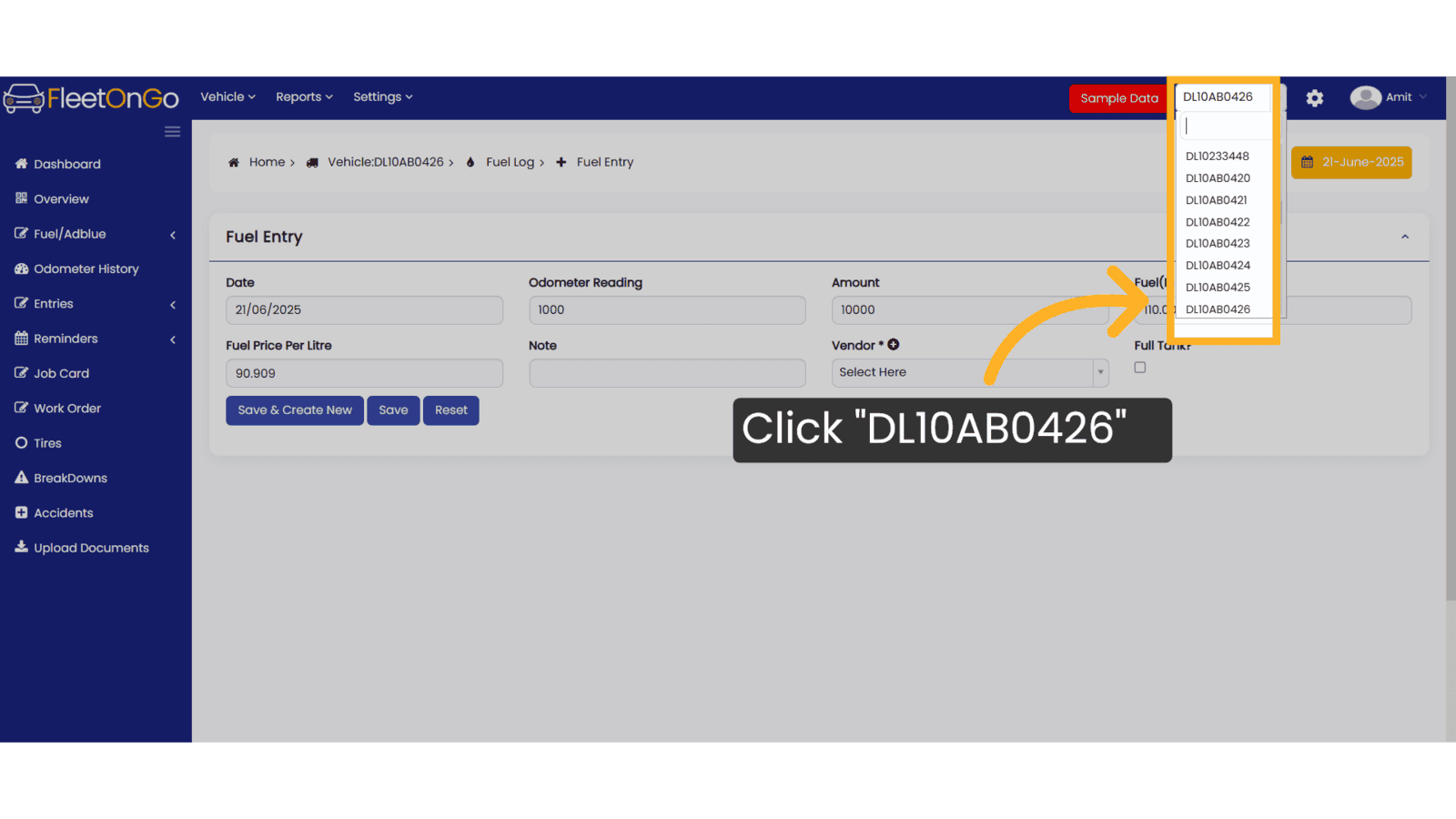
2. Click "Fuel/Adblue"
Click on Fuel/adblue And access to fuel log.
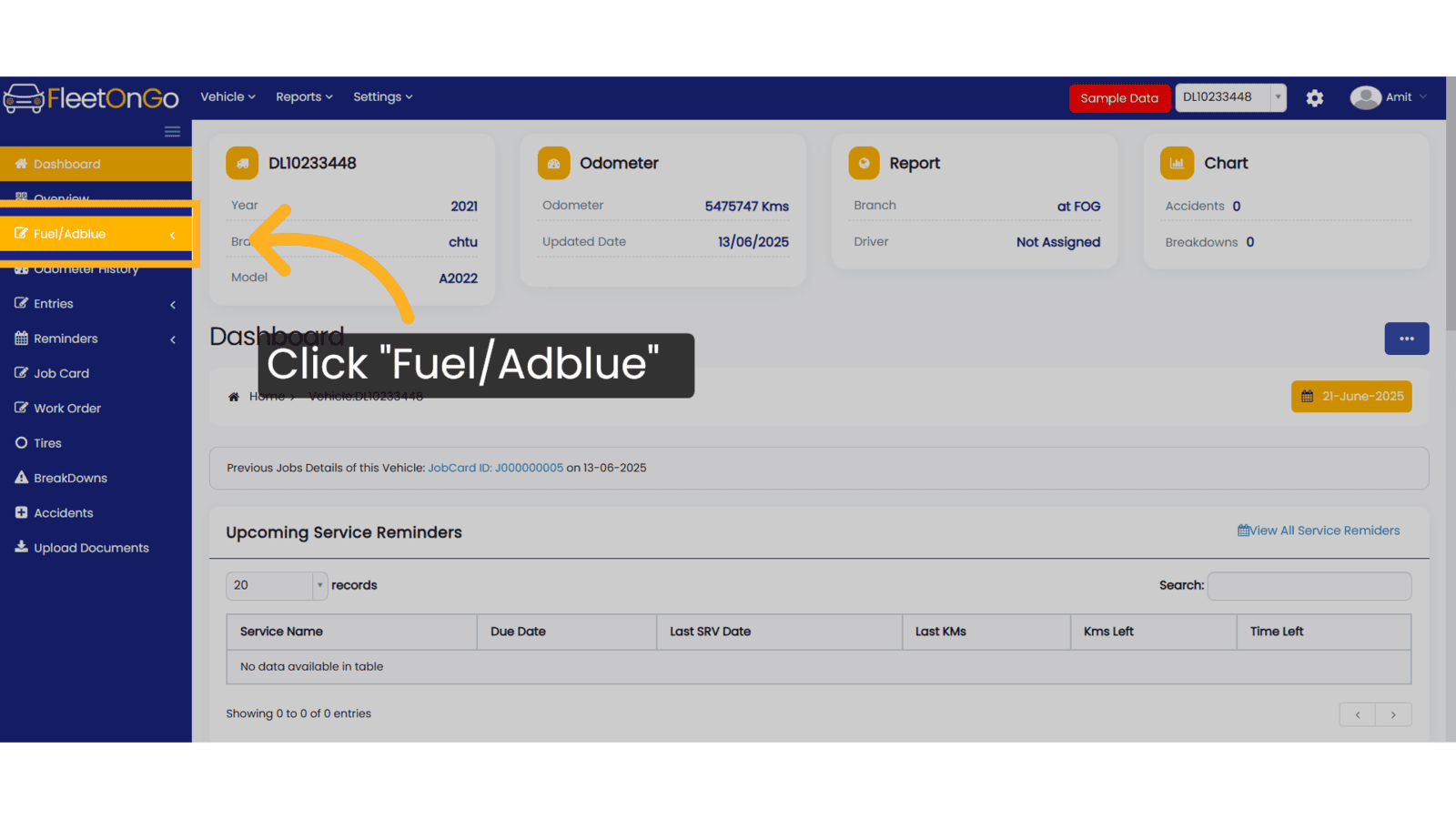
3. Click "Fuel Log"
Select "Fuel Log" to open the fuel entry form.
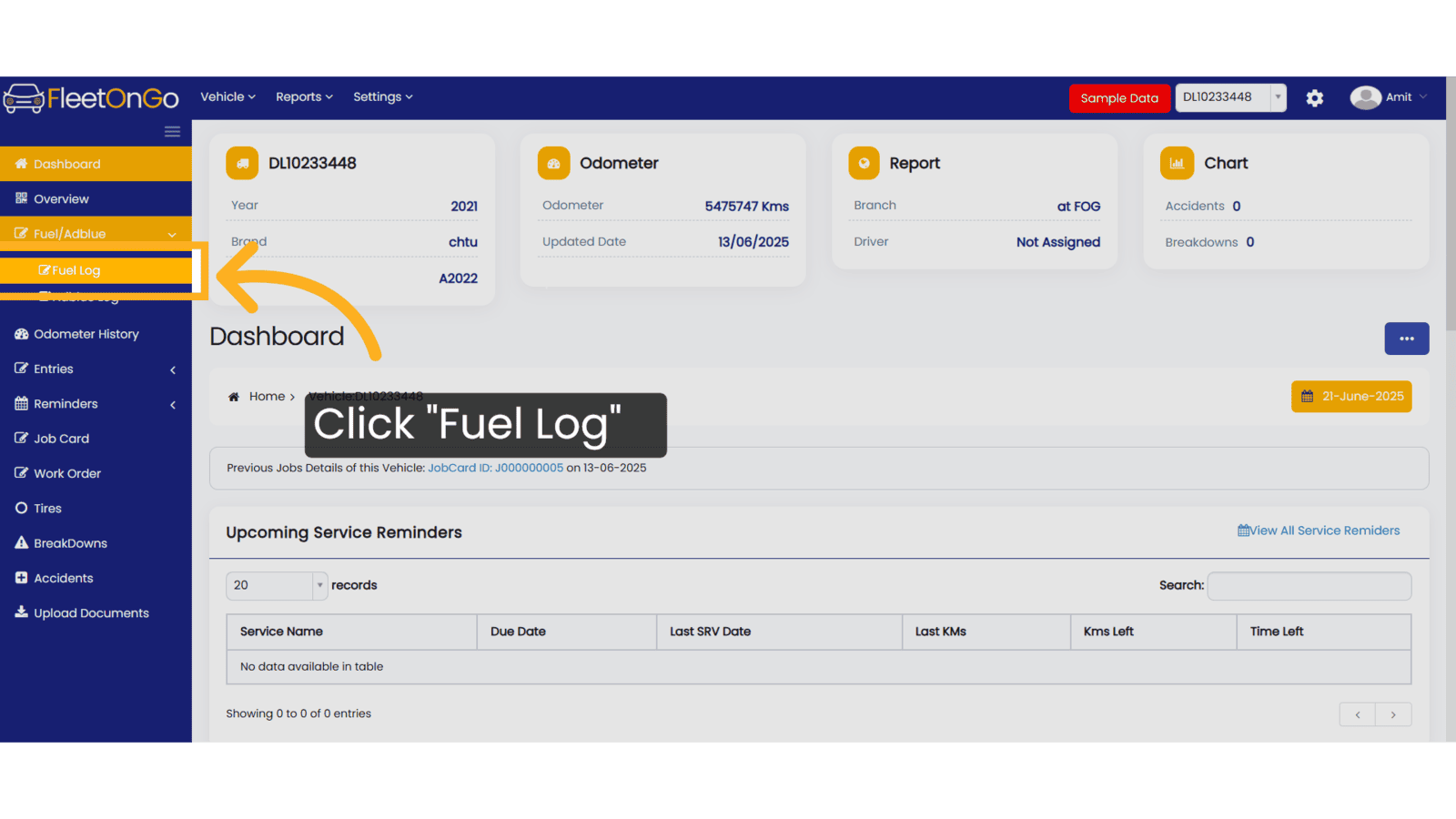
4. Click "New Fuel Entry"
Initiate the creation of a new fuel entry.
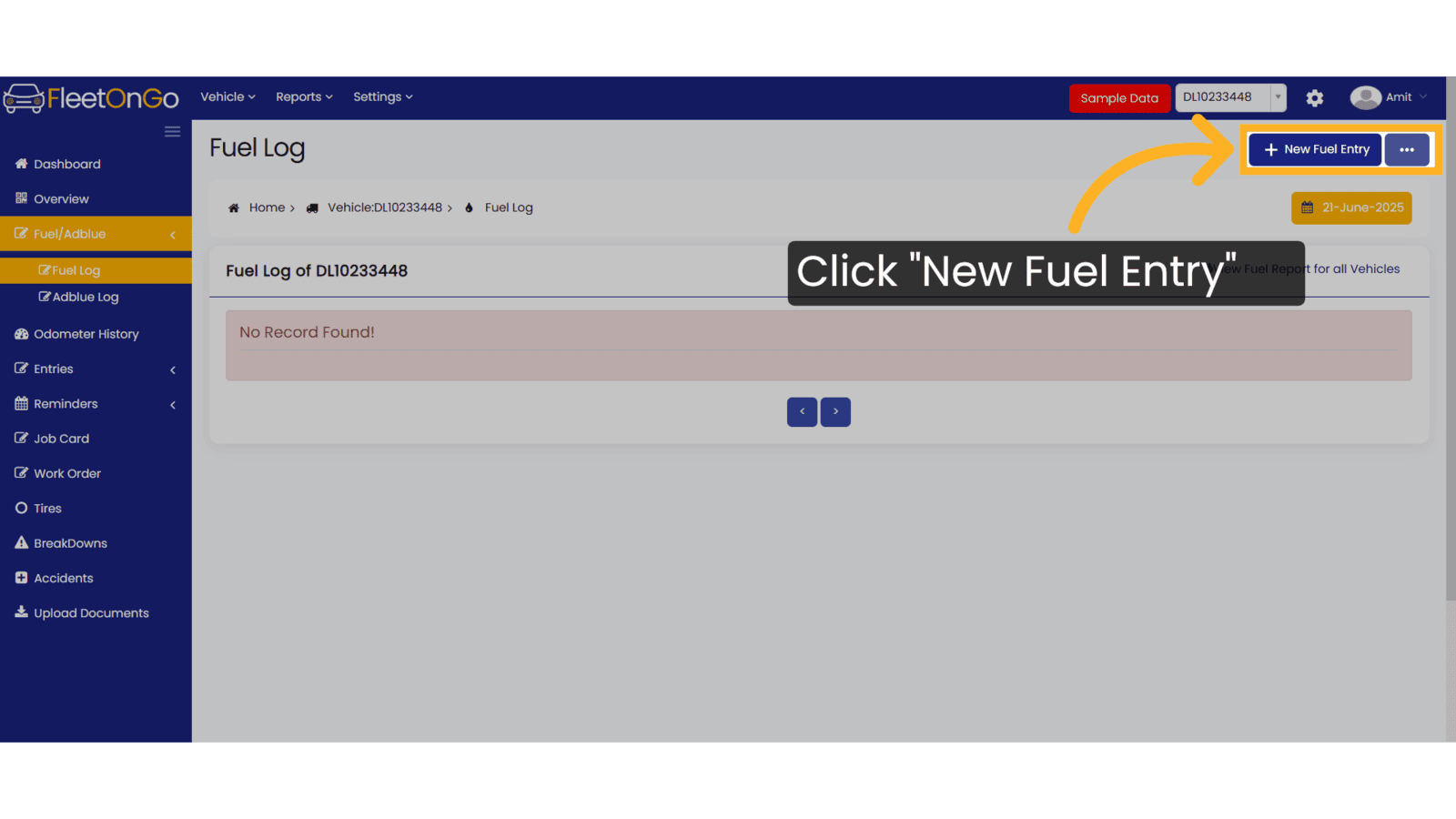
5. Click "21/06/2025"
Select the date for the fuel entry.
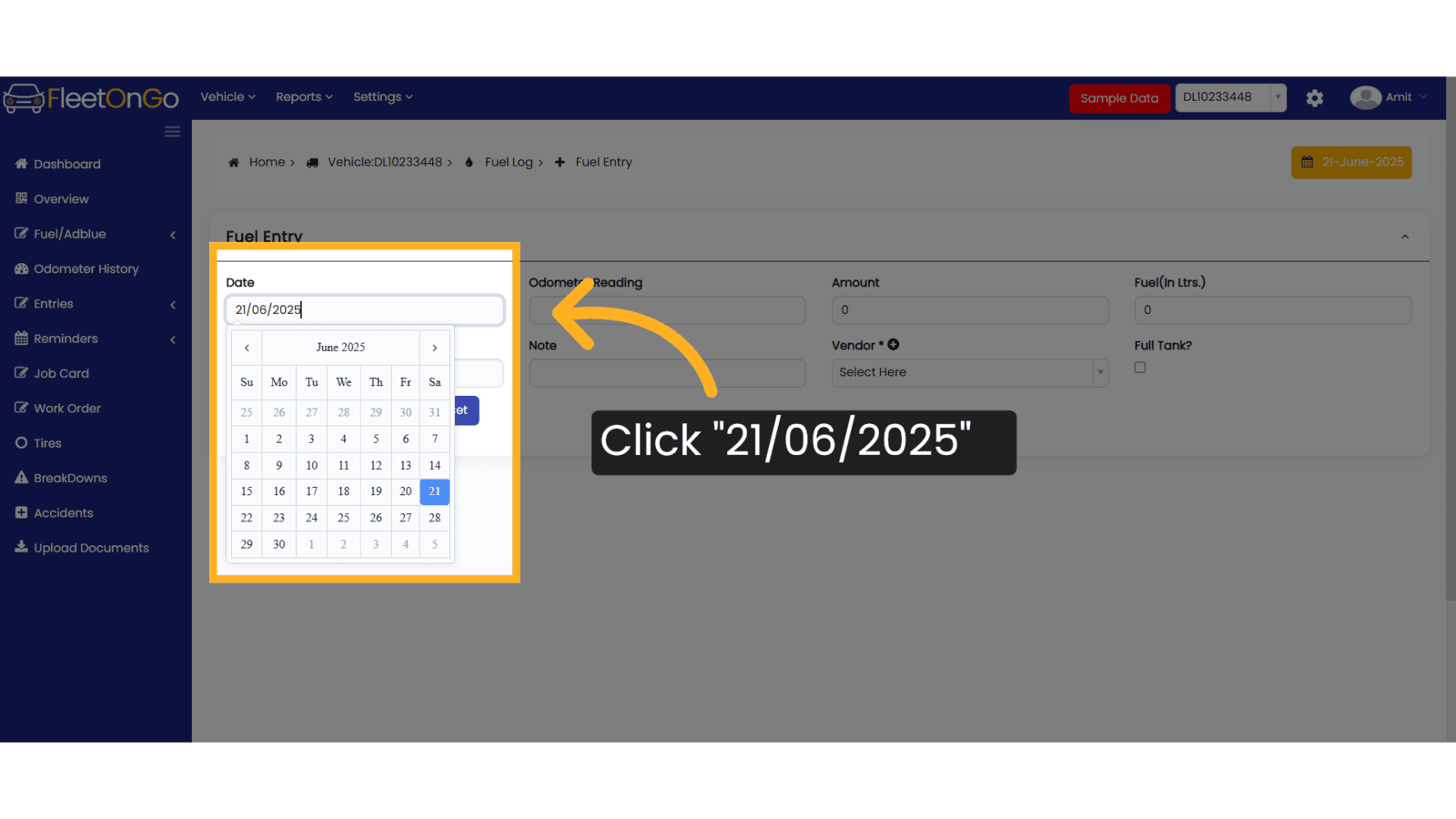
6. Fill all the Details
Fill in all the required details, including Odometer reading, Amount, Fuel (in liters), and Fuel Price per Liter. If you don't have a vendor, click the '+' icon to create a new one. Otherwise, select a vendor from the dropdown list.
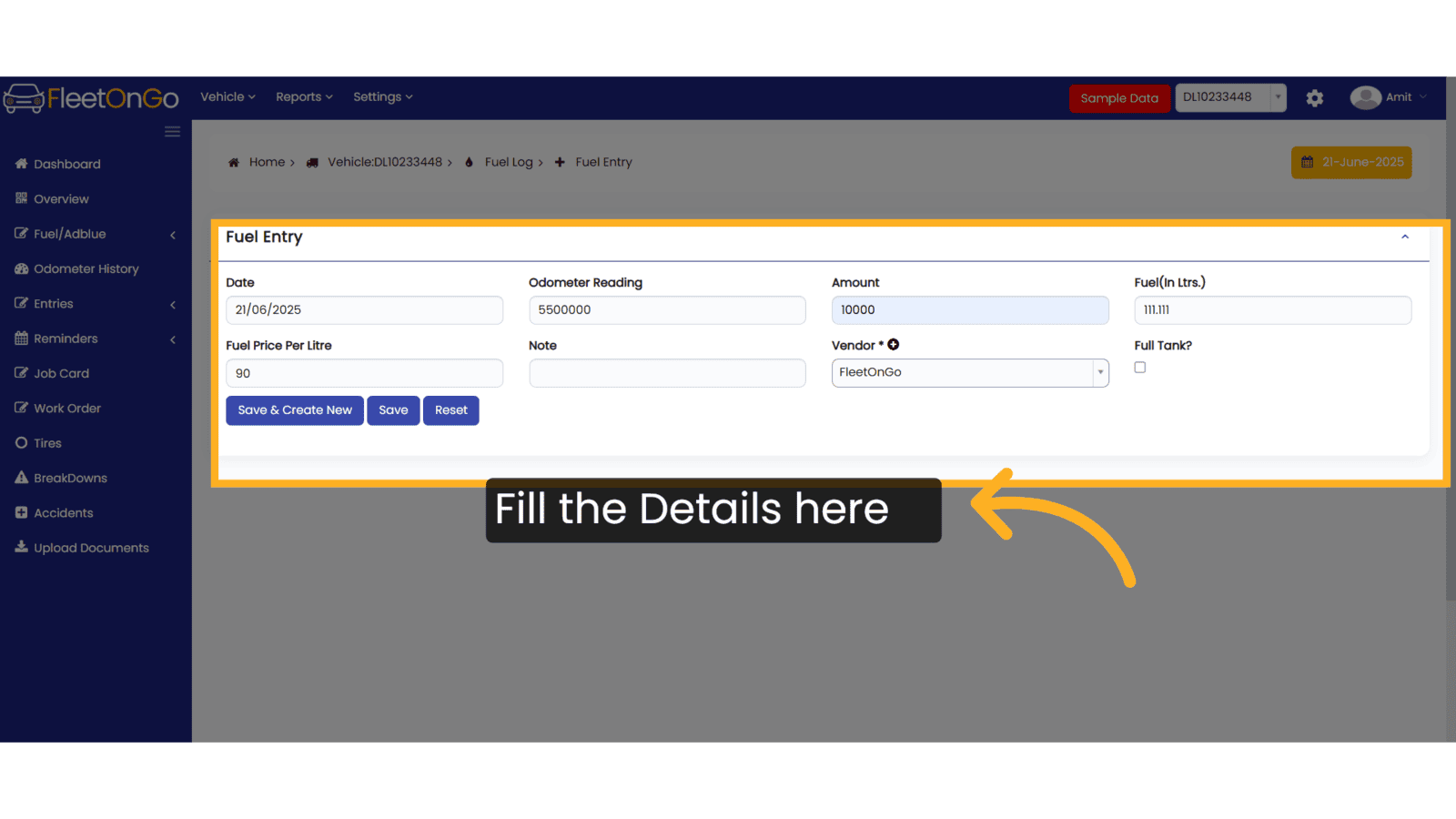
7. Click "Save & Create New"
Finally, click 'Save & Create New' to submit the entry
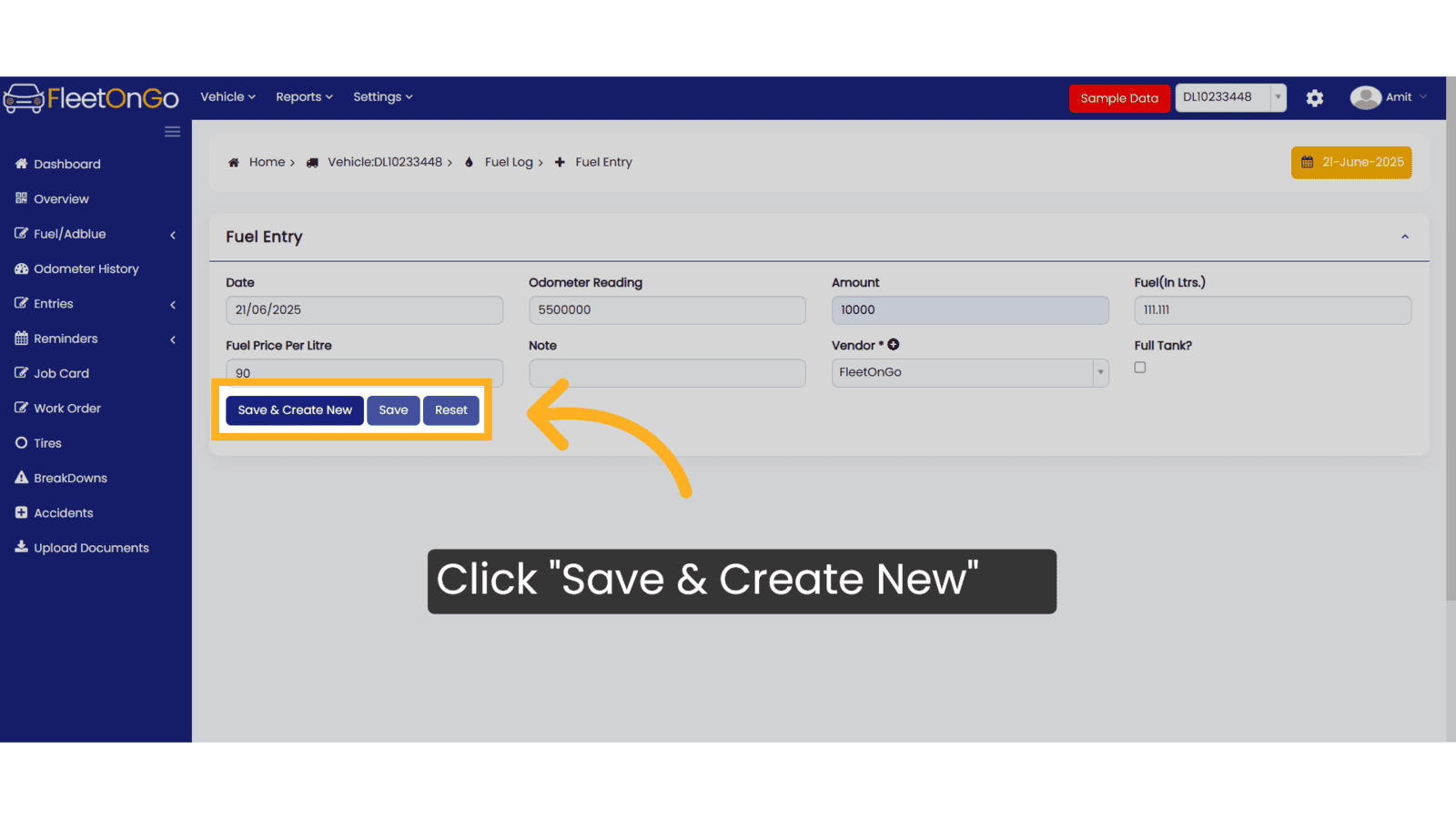
This guide will help you understand how to make a fuel log entry. Thank you
Related Articles
AdBlue Log Entry
AdBlue log entry Introducing the AdBlue log entry feature in Fleetongo. Go to app.fleetongo.com 1. Click "GJ01DA3329" Select from the drop-down list which vehicle you need. 2. Click "Fuel/Adblue" Click on Fuel/AdBlue and access to AdBlue log. 3. ...Multiple Fuel Entry
Multiple Fuel Entry Introducing the Multiple Fuel Entry feature in Fleetongo! Designed for fleet managers and operators. Go to app.fleetongo.com 1. Click "Multiple Fuel Entry" Click on 'Vehicle', navigate to 'Fuel Management', and then click on ...Fuel Import
Fuel import Master the Fuel Import feature in FleetOnGo designed for fleet managers seeking to automate fuel data entry and enhance operational oversight 1. fuel import Go to the 'Vehicle' section, select 'Fuel Management', and click on 'Fuel Import' ...Fuel Report
Fuel Report Introducing the Fuel Report feature in Fleetongo. Go to app.fleetongo.com 1. Click "Fuel Report" Click on 'Report', then go to 'Vehicle' and Fuel report and finally click On Fuel Report. 2. Select vehicle select Vehicle from Dropdown ...Log Report
Log Report The Log Report feature in Fleetongo is designed for fleet managers and operators seeking to enhance operational efficiency Go to app.fleetongo.com 1. Click "Log Report" Navigate to 'Reports' select the Log Report. 2. Click here Click Here ...