Existing Users
Existing Users
This guide will walk you through the steps to Existing Users using Fleetongo.
Go to app.fleetongo.com
1. User profile
You can view your profile here and update your details or change your password.
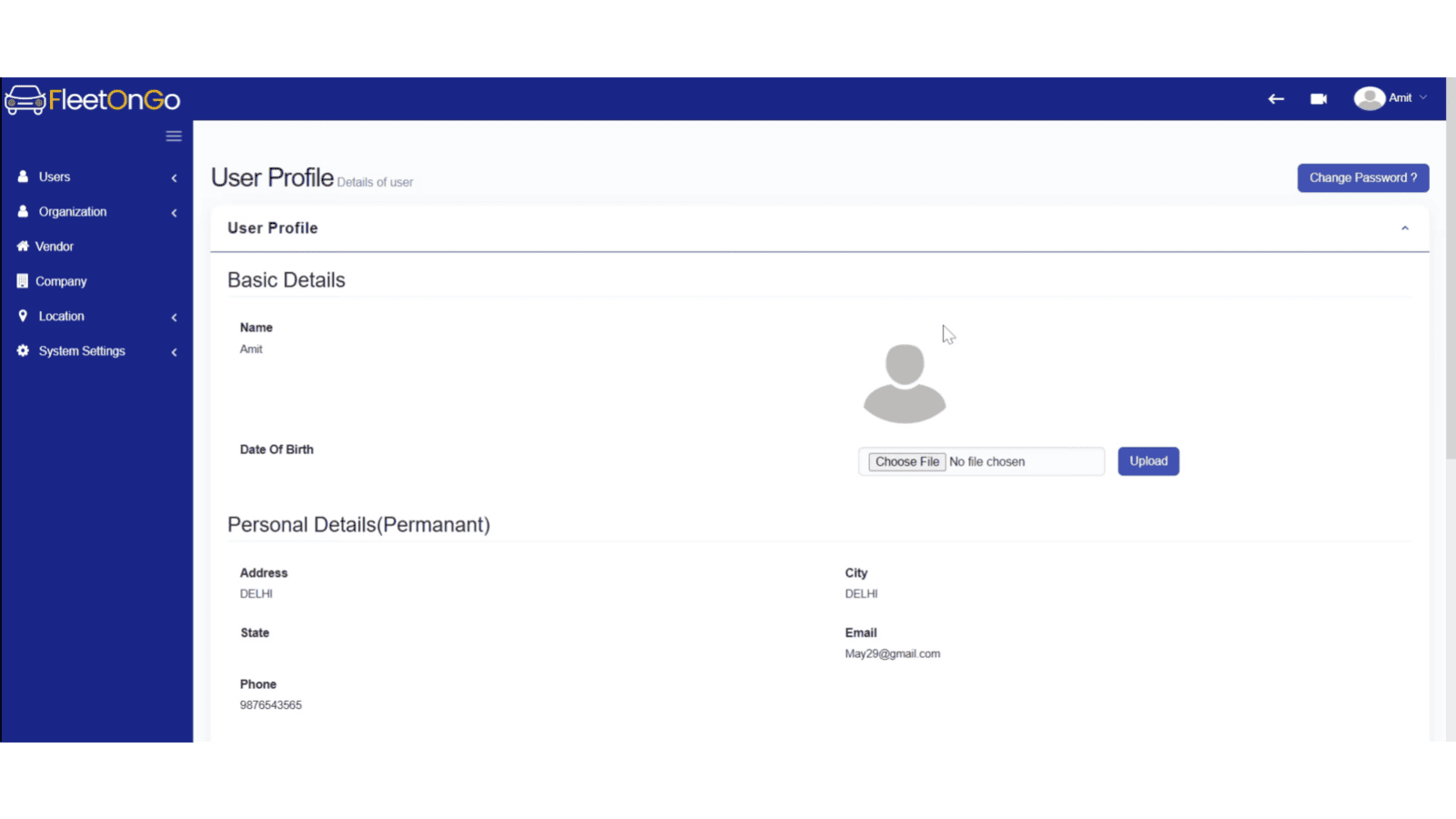
2. Click "Users"
Click on "Users" to expand the section.
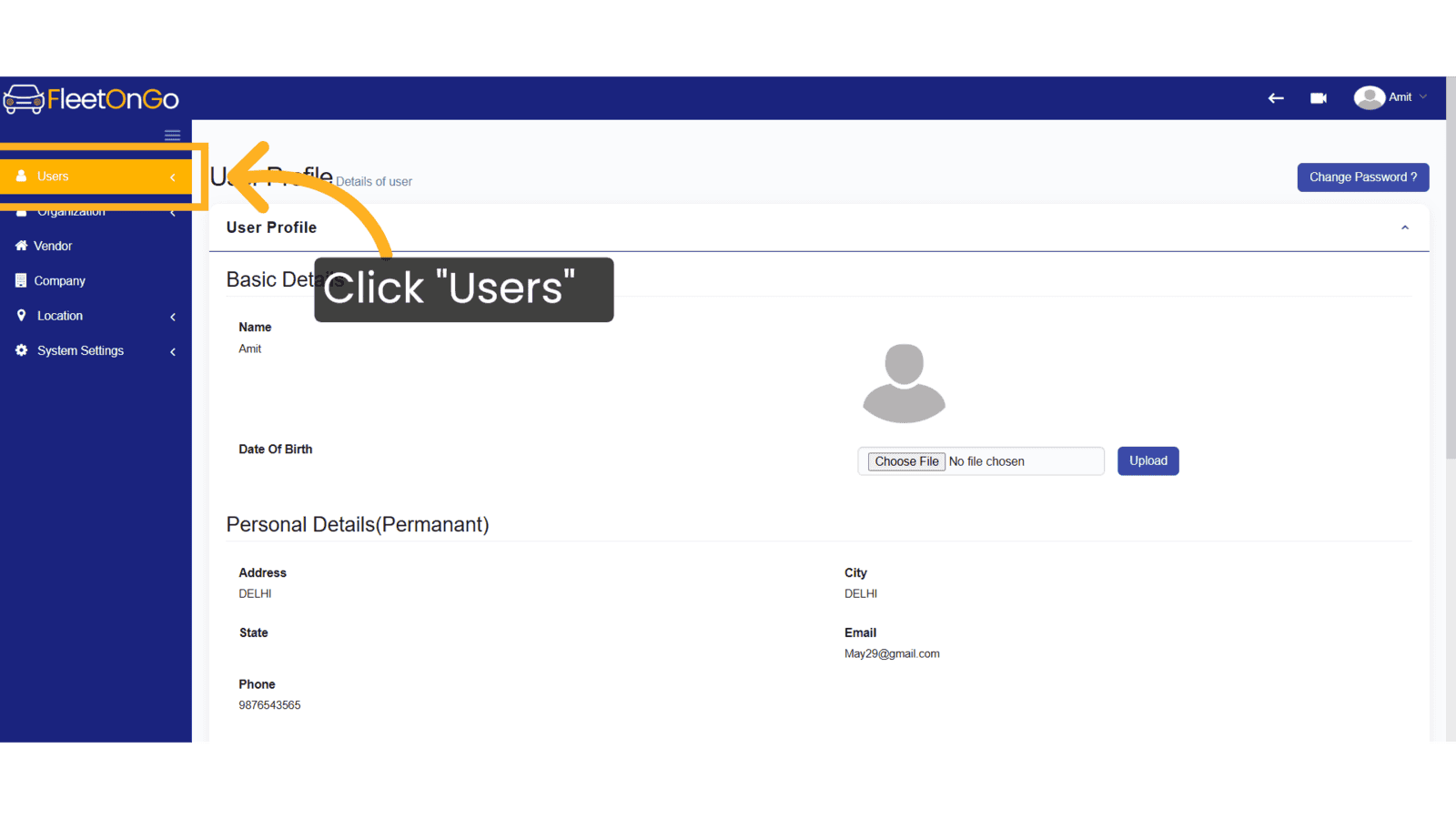
3. Click "Existing Users"
Navigate to "Existing Users"
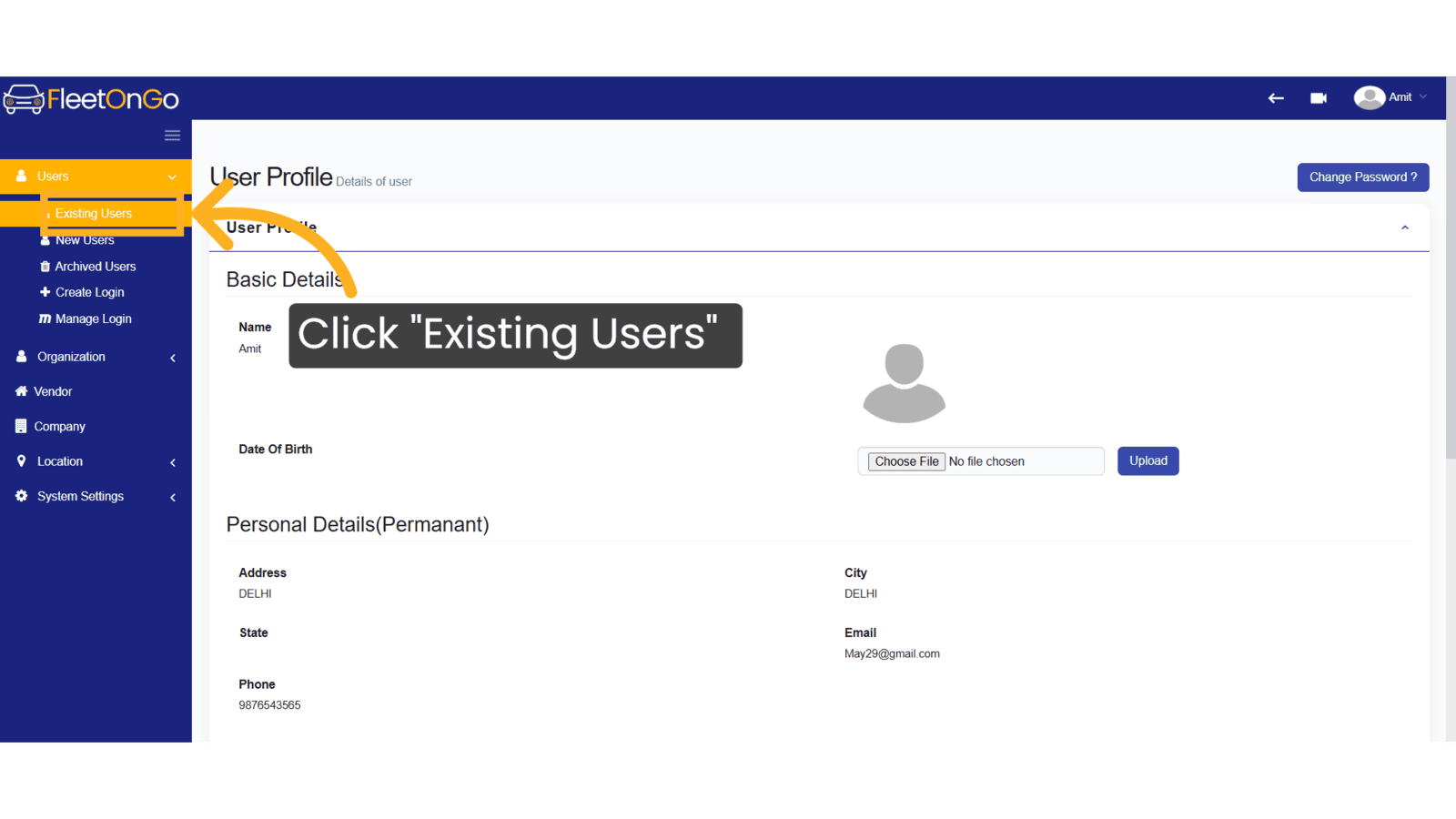
4. Click Add New User
Click Add New User to create.
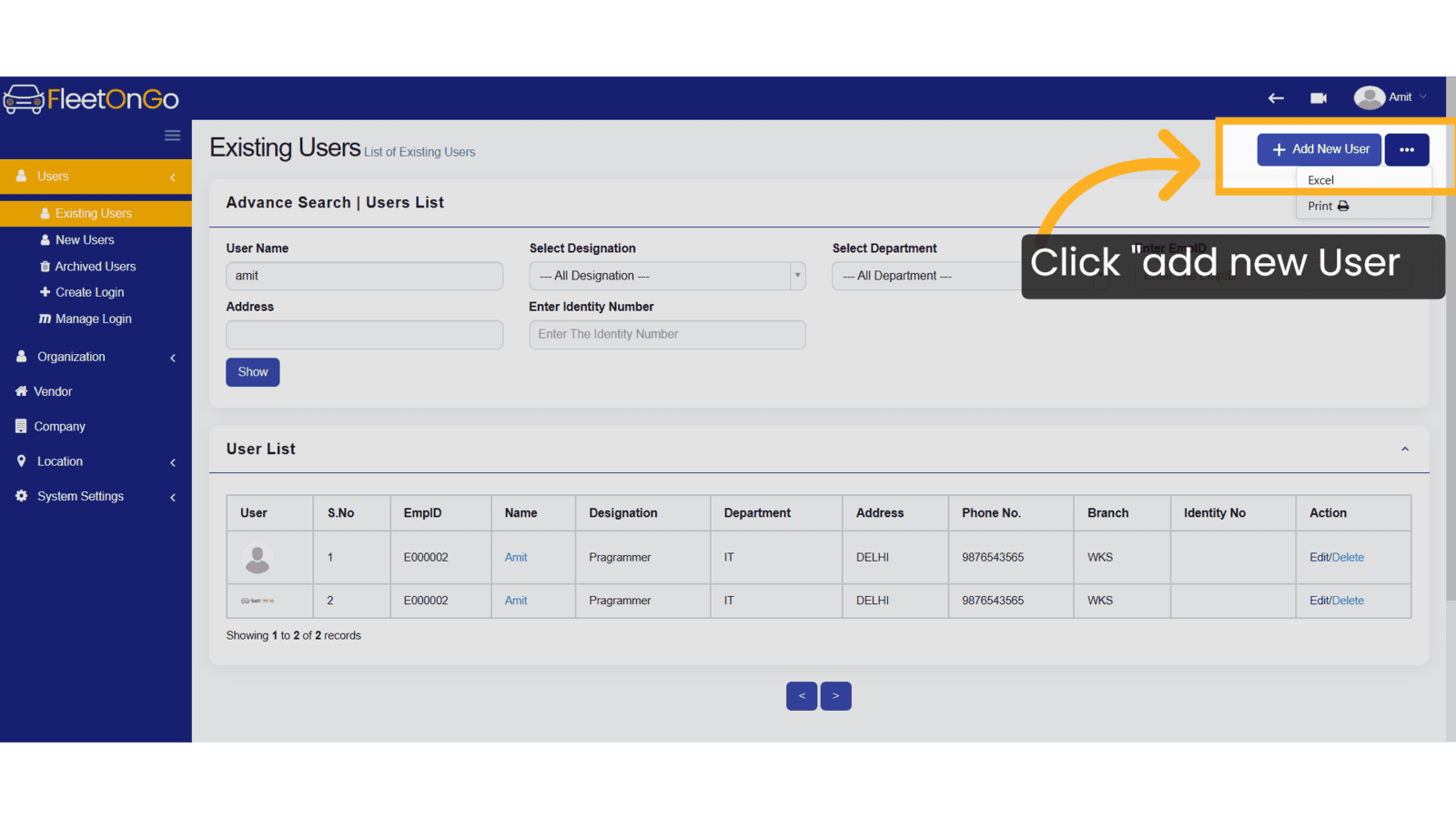
5. Fil the Details
write the first name and last name, and select the Date of Birth.
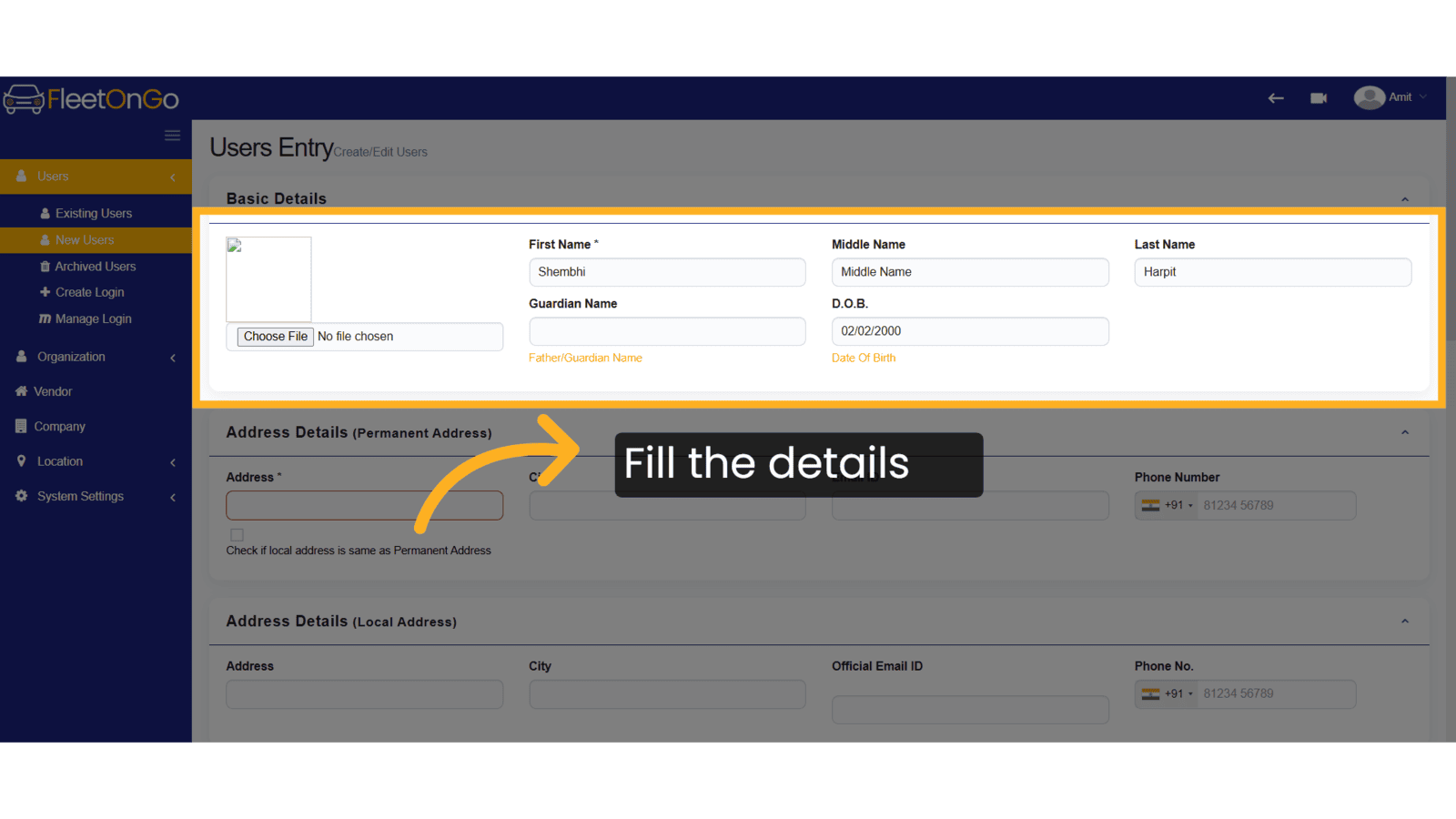
6. Fill the details.
Enter your address, city, mobile number, and email ID in the respective fields.

7. Fill the deatils
Select the company branch/station assigned and your designation. To create a new designation, click the '+' icon.Choose the department; if it’s not available, click the '+' icon to add one.Then, select your supervisor and enter the date of joining.
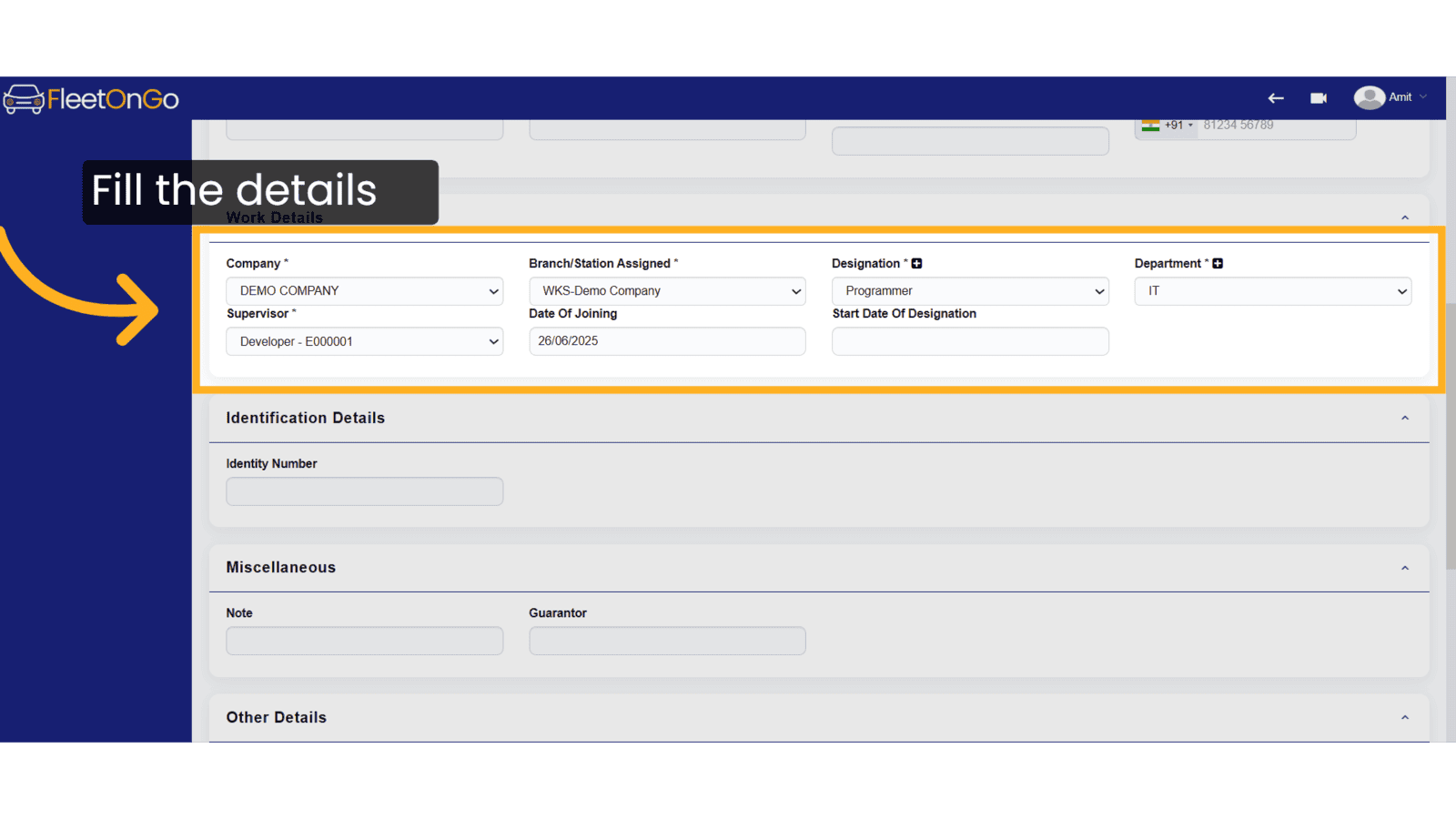
8. Fill the details
Fill the Bank details.

9. Click "Save & Exit" and save & Create New
Navigate to "Save & Exit" and if you want to create a new you can click Save & Create New.
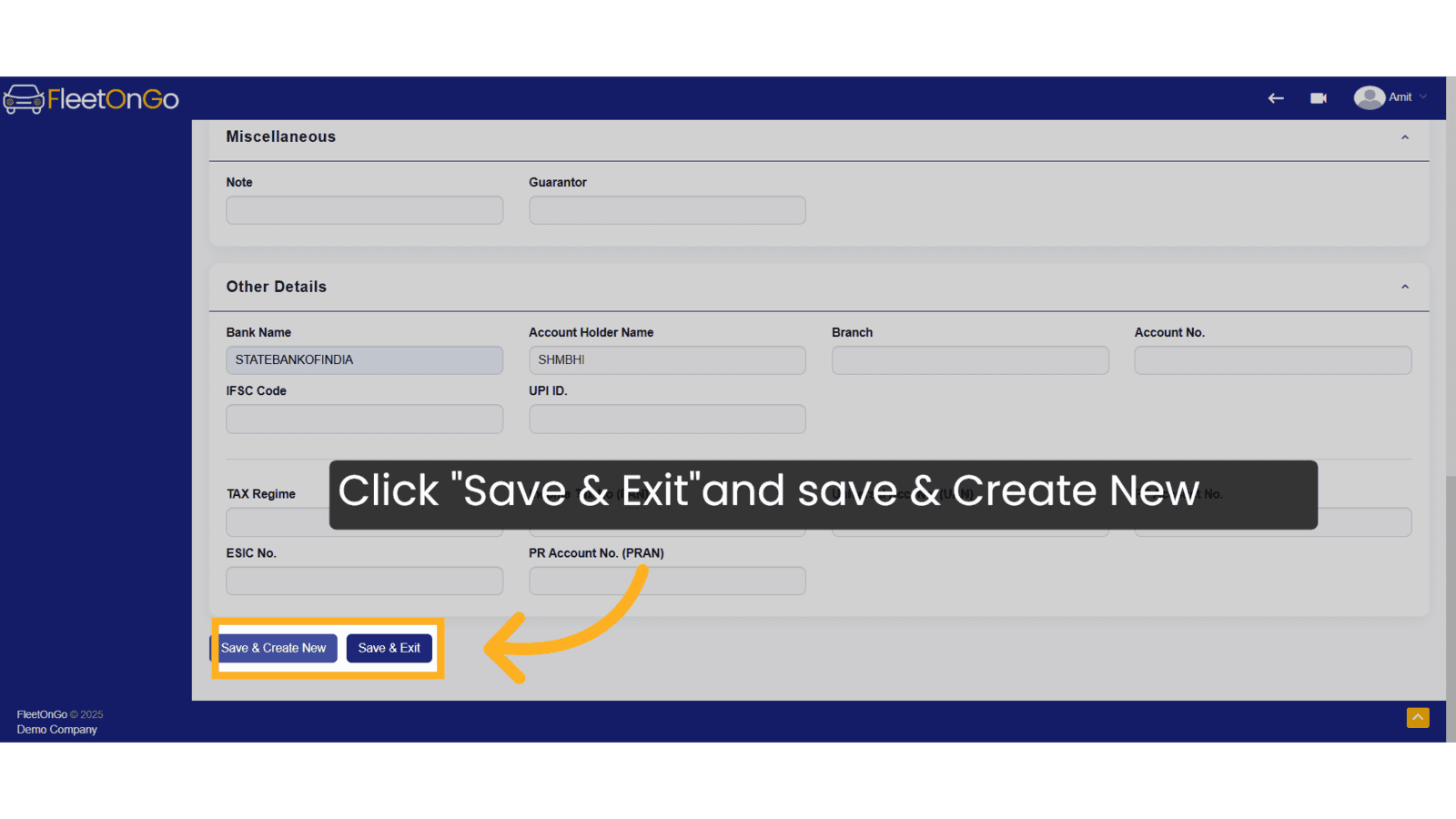
10. Click here
Click here to expand the section
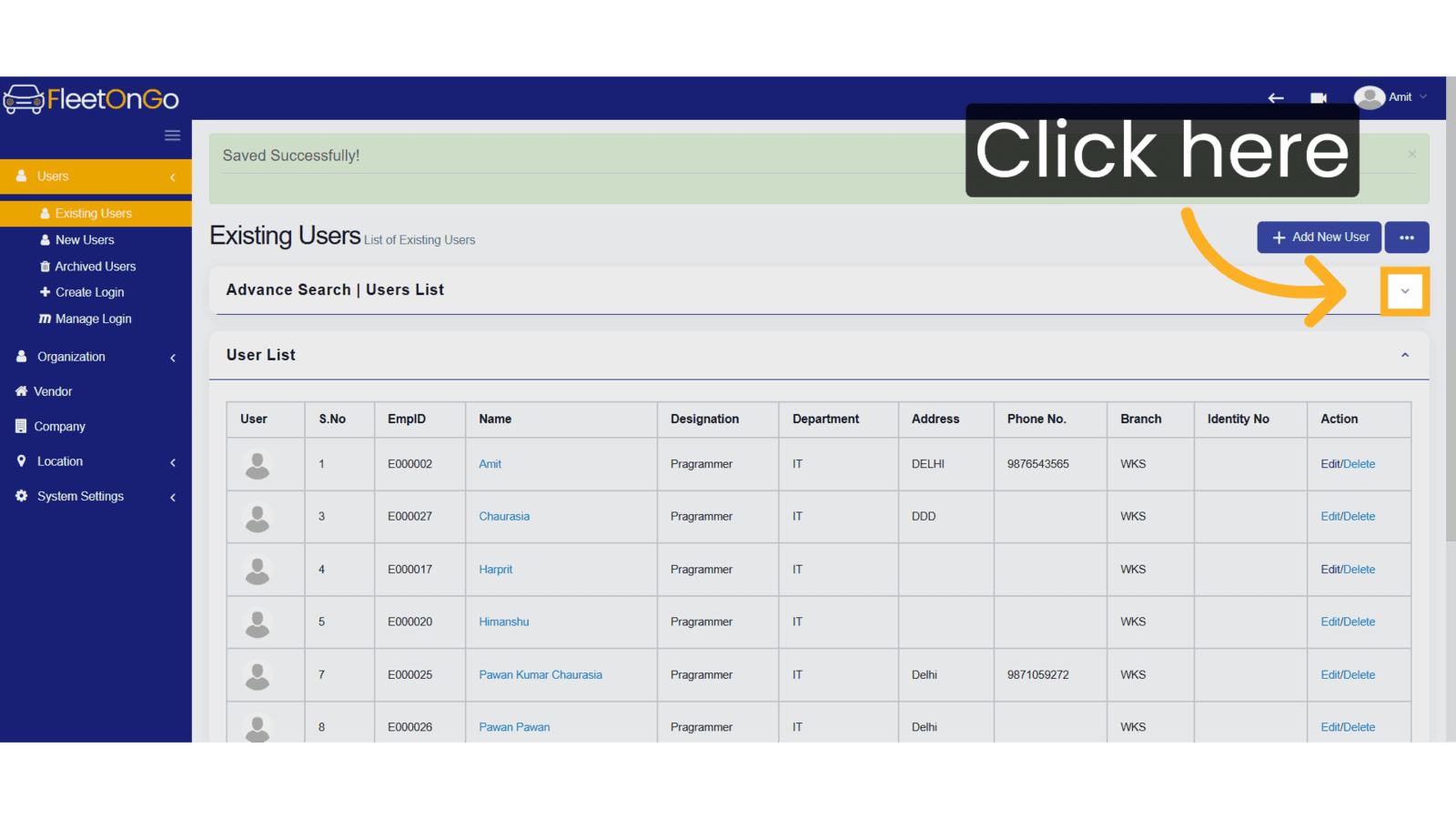
11. Click "Show"
Select the "Show" option after writing the user name. or any field.
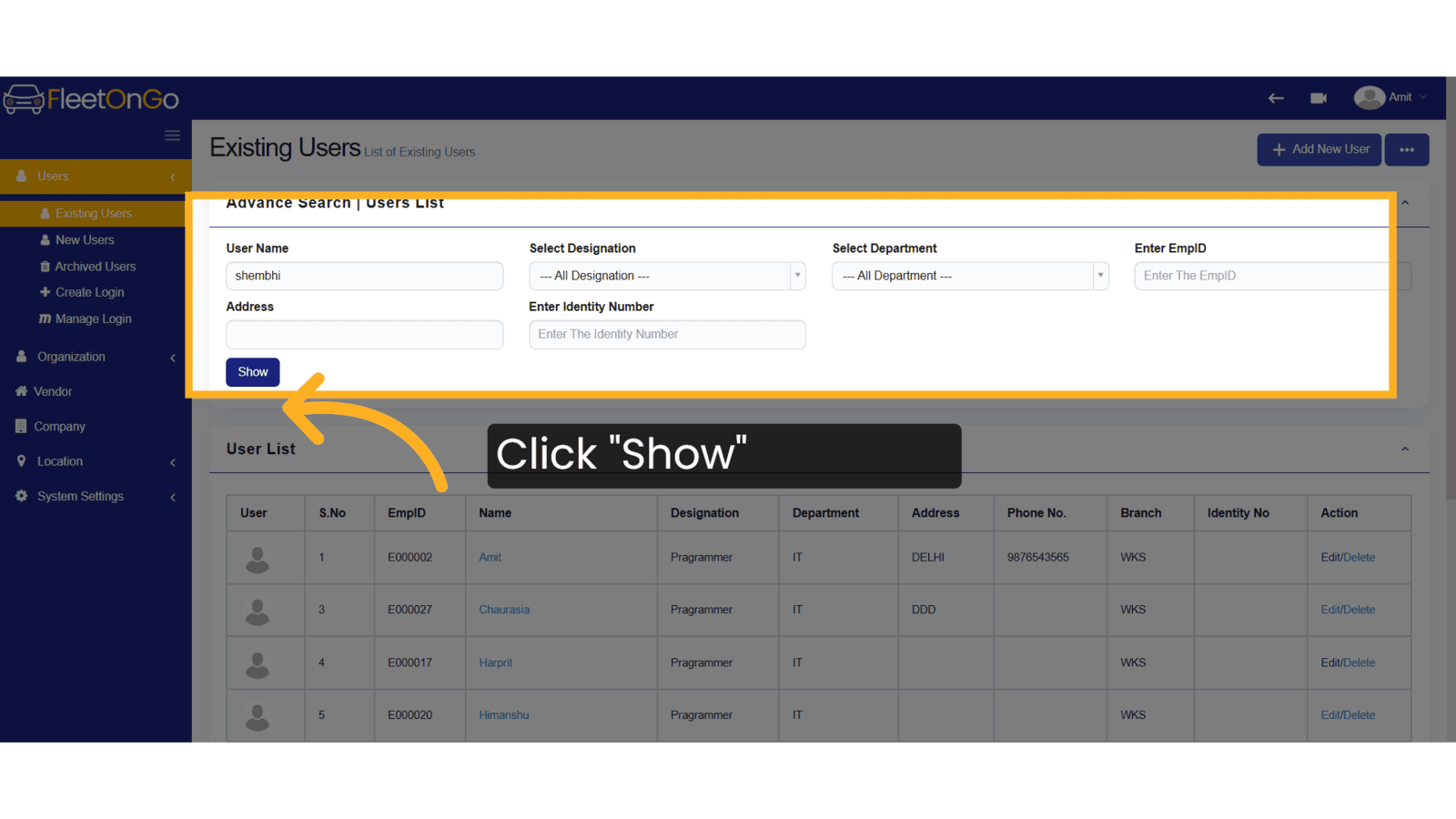
12. User List
You can see the user list.
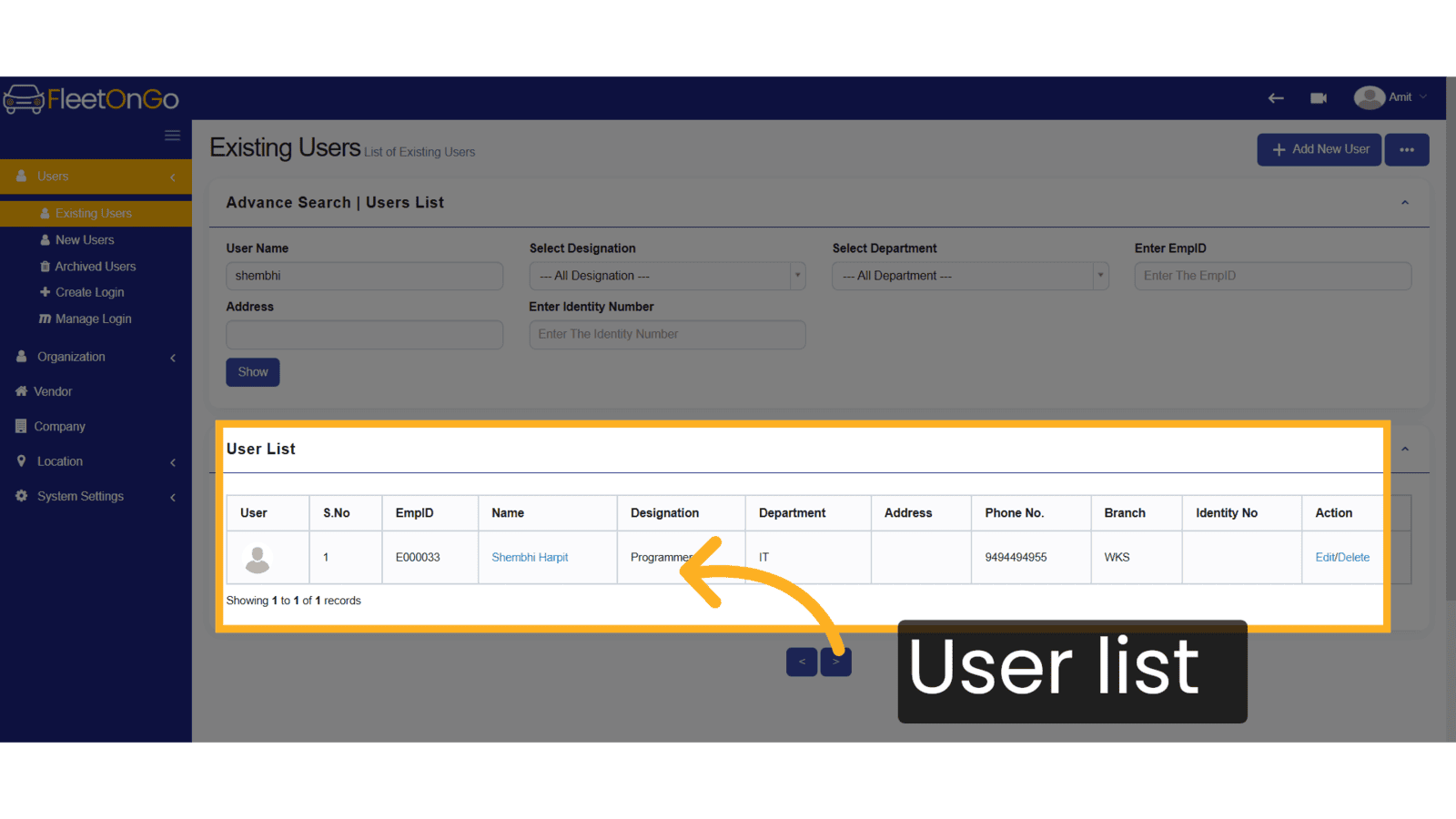
13. Click "Edit"
Click edit to modify the records

14. Click "Update & Exit"
Click Update & exit to update the records.
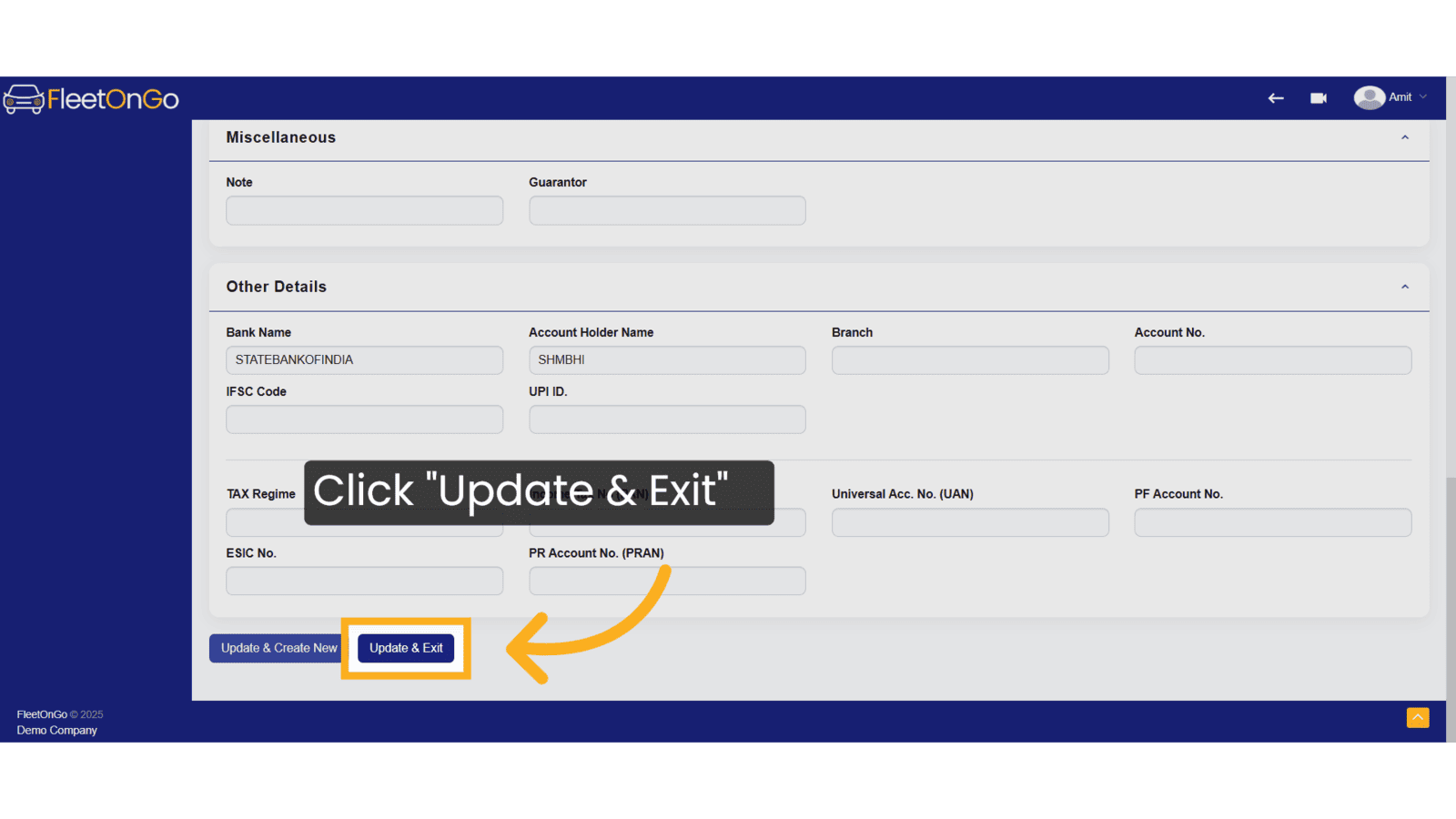
15. Click "Delete"
Remove the selected record if not needed
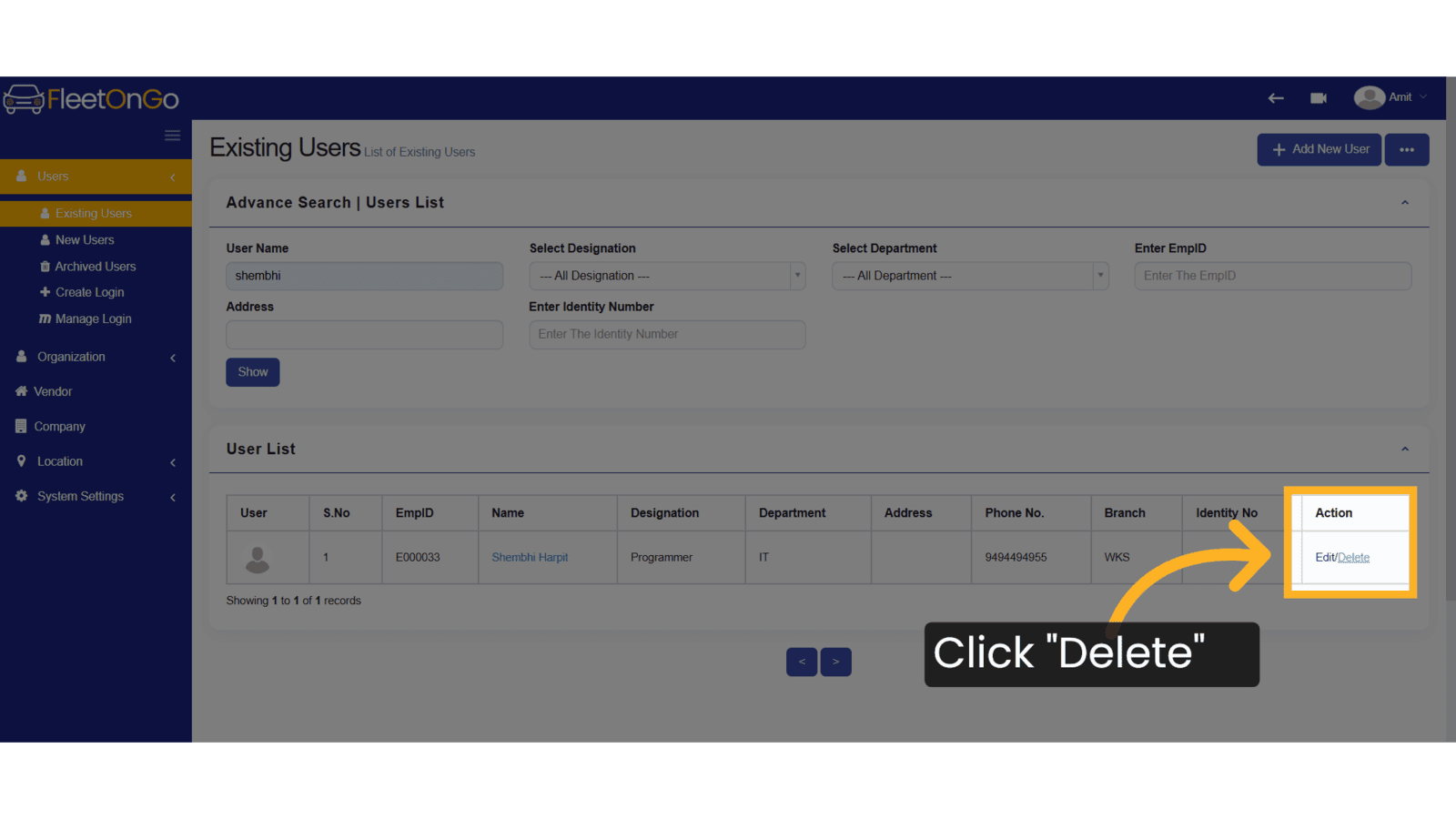
16. Click "Archived Users"
Navigate to "Archived Users"
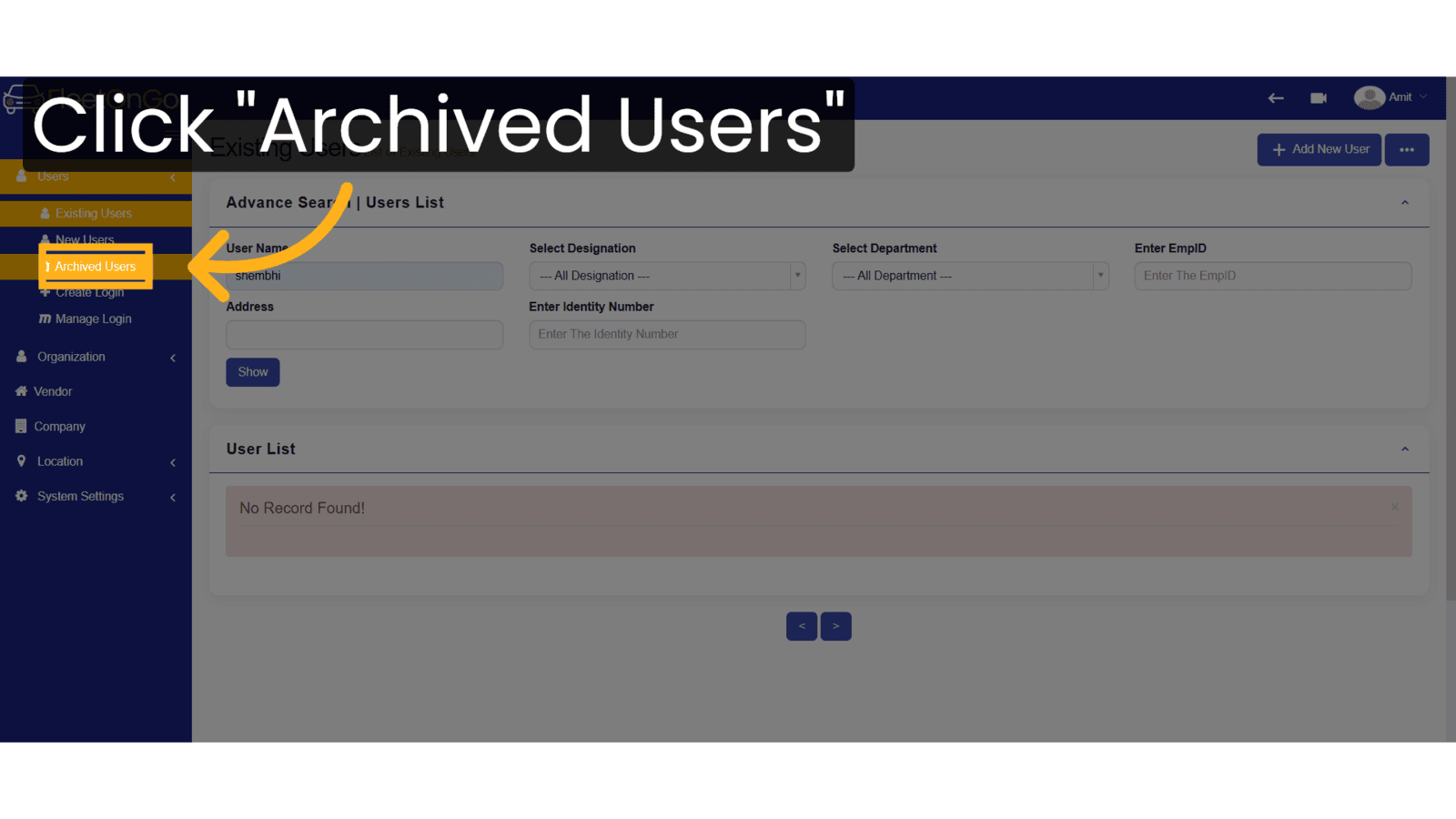
17. Click "Search:"
Select the Search option
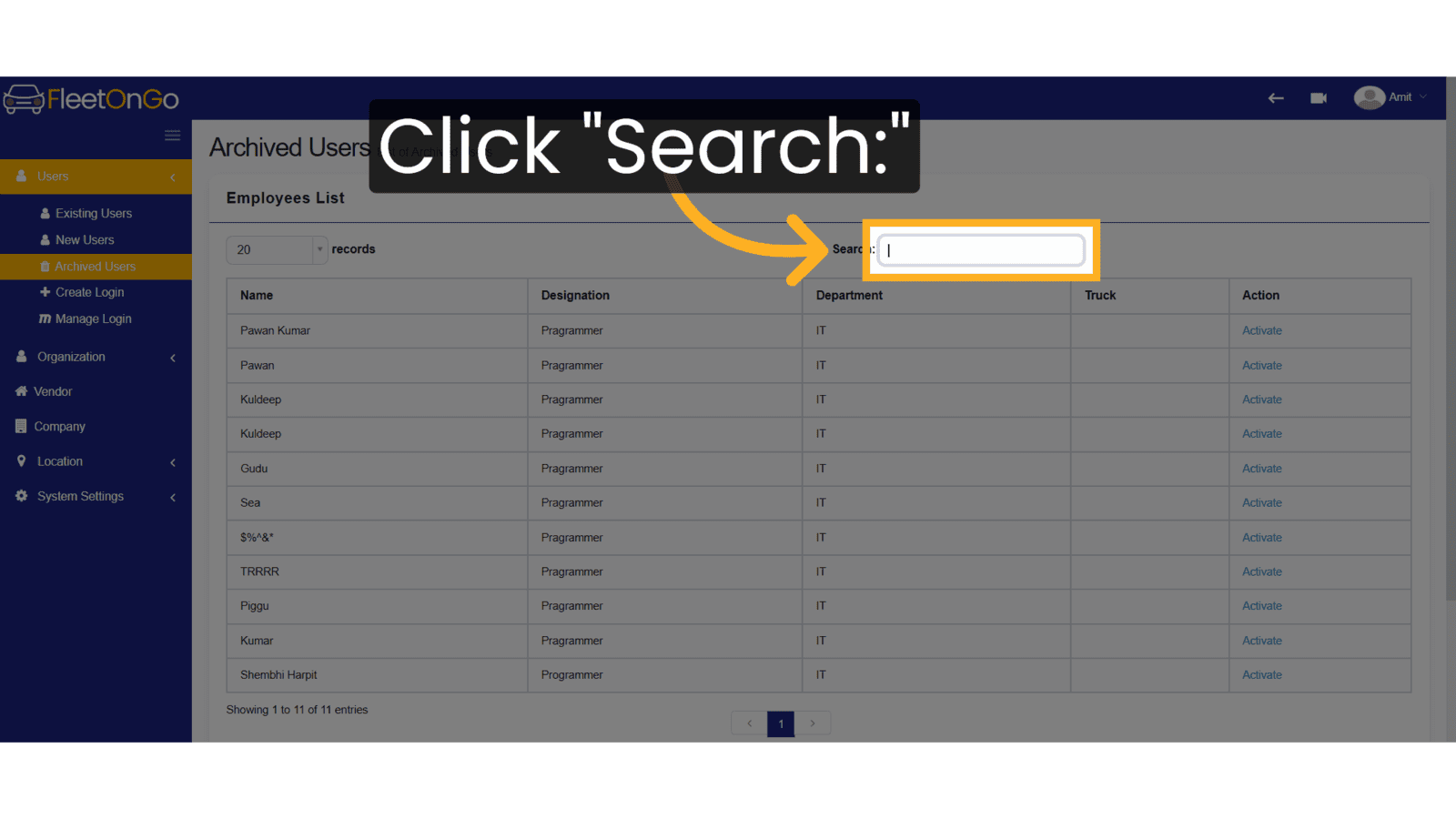
18. Fill "she"
Enter "she" in the provided field
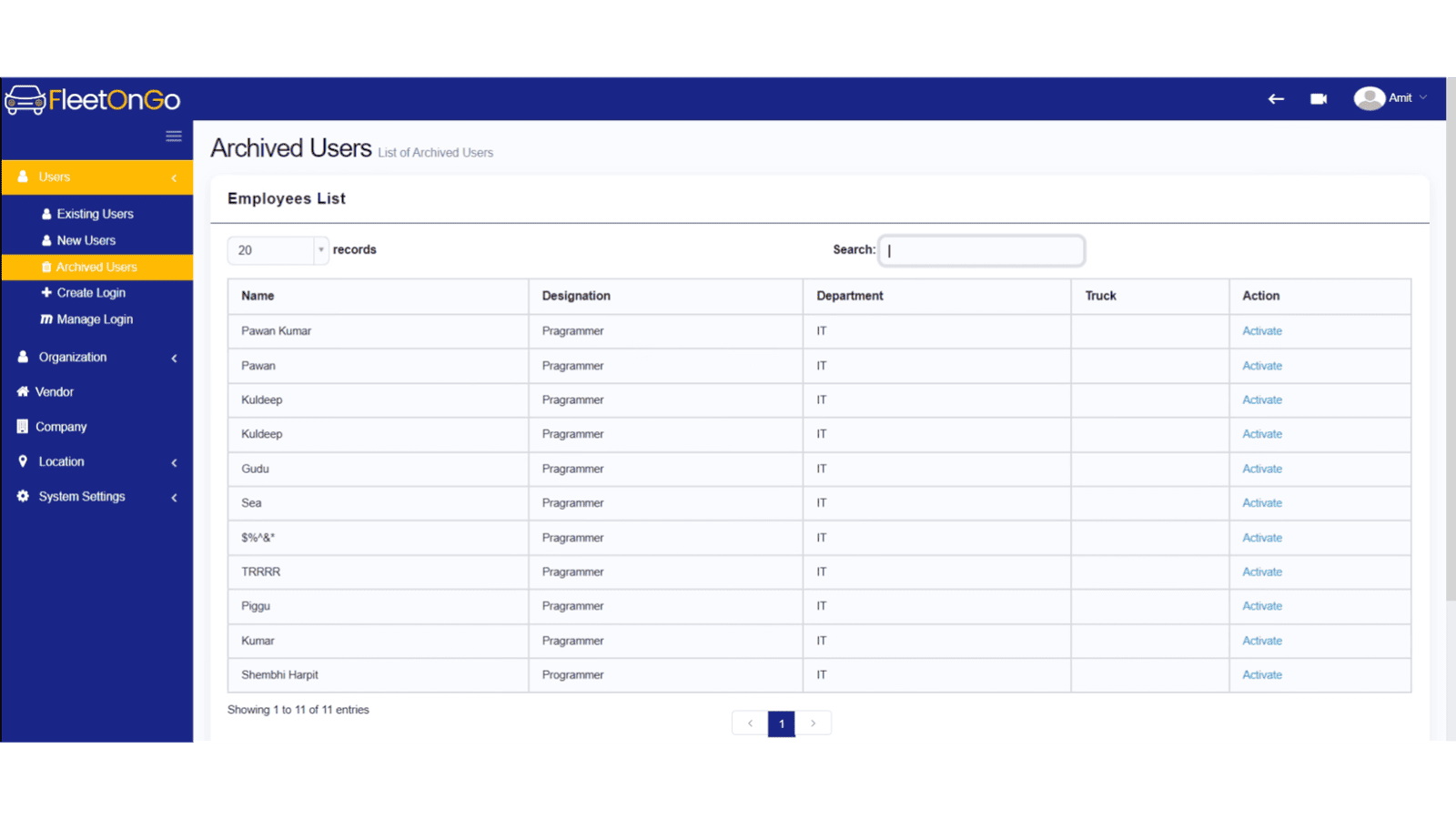
19. Archived user
After deleting, the user's record will be moved to Archived Users, where you can view deleted user details.
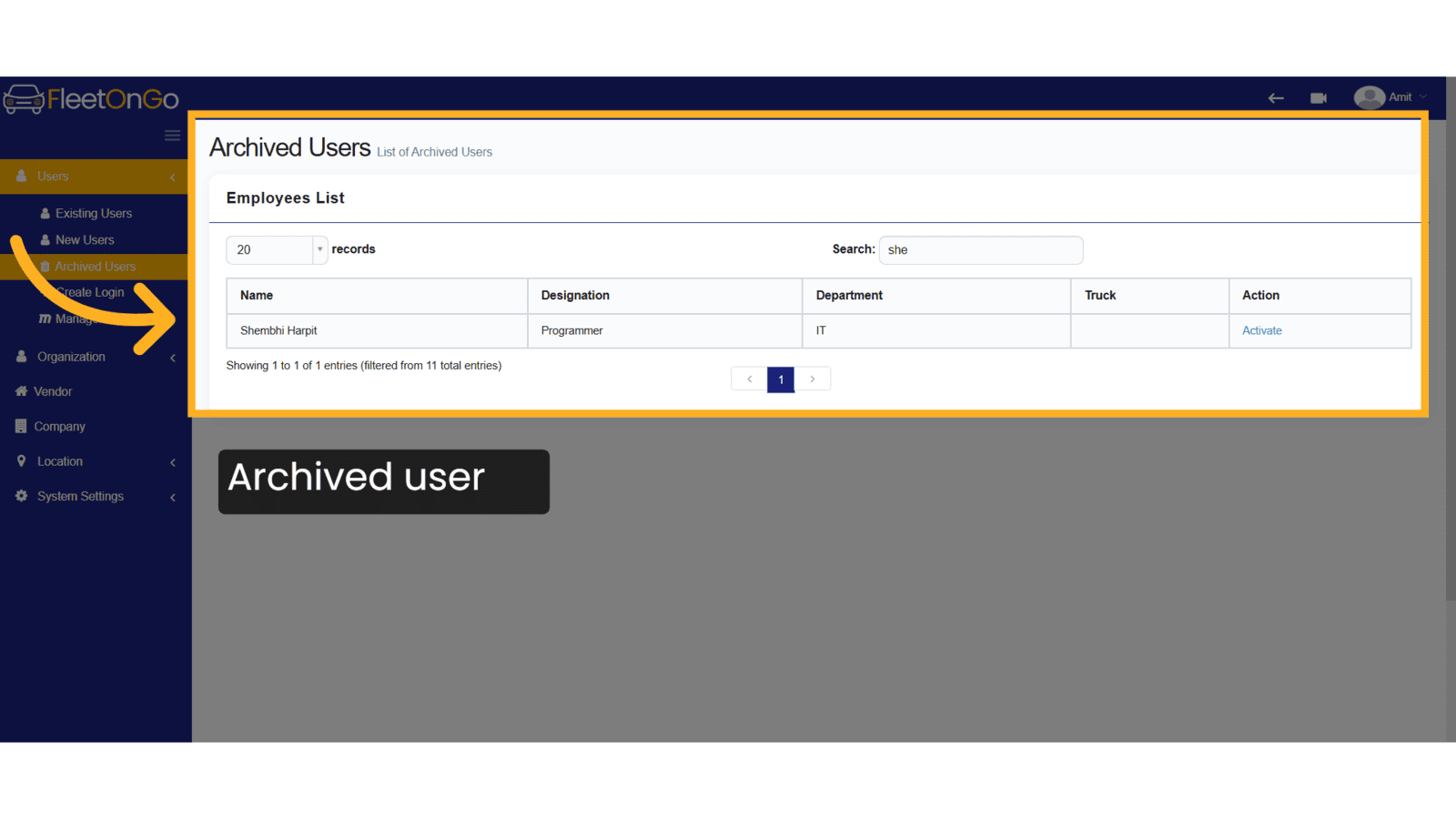
20. Click "Activate"
Select the option to "Activate" the user.
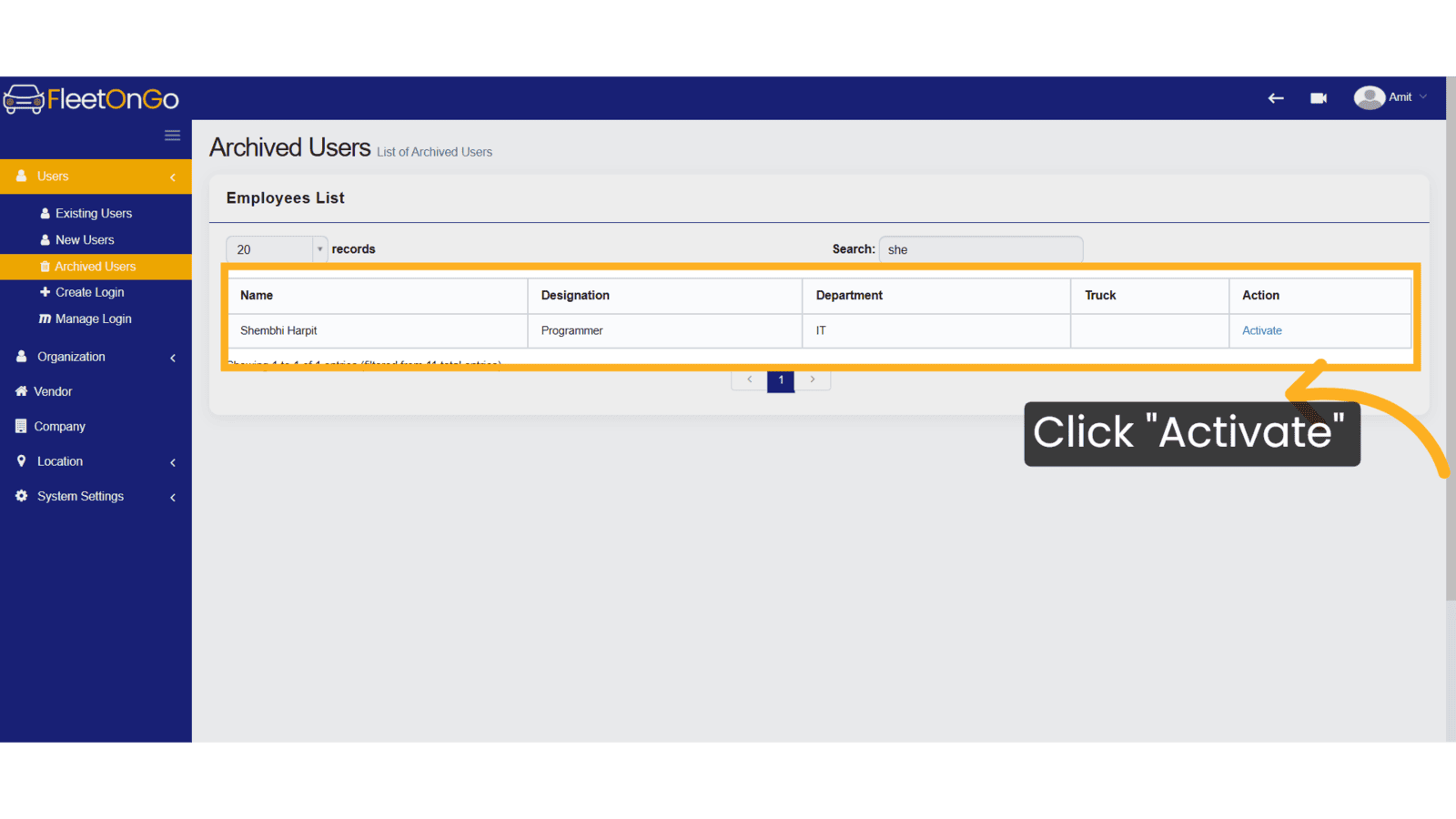
This guide covered the steps to Existing Users in Fleetongo.
Related Articles
Existing Vehicle
Existing Vehicle. Introducing the vehicle management feature in Fleetongo, designed for fleet managers seeking to streamline operations Go to app.fleetongo.com 1. Click Vehicle Click the vehicle and then Home to navigate to the Existing vehicle. ...Existing Driver
Existing Driver The new feature for checking existing drivers in Fleetongo is designed for fleet managers seeking to streamline driver management Go to app.fleetongo.com 1. Click Vehicle Click the vehicle and then Driver to navigate to the Existing ...Existing Delay Reasons
Existing Delay Reasons Introducing the "Existing Delay Reasons" feature in Fleetongo, designed for fleet managers. Go to app.fleetongo.com 1. Click "Vehicle Mode Reason" Go to Settings, click on Vehicle Master, and navigate to 'Vehicle Mode Reason. ...Existing Service Types
Existing Service Types Introducing the new service type feature in Fleetongo! 1. Click setting Click setting nad Go to other master and navigate service 2. Click "Add New Service" Initiate the addition of a new service. 3. Click "SAVE" Fill all the ...Existing Vehicles Models
Existing Vehicles Models Introducing the "Existing Vehicle Models" feature, designed for fleet manager in FleetOnGO. Go to app.fleetongo.com 1. Click "Vehicle Models" Click on settings and go to Vehicle master and navigate to Vehicle Models. 2. Click ...