Existing Delay Reasons
Existing Delay Reasons
Introducing the "Existing Delay Reasons" feature in Fleetongo, designed for fleet managers.
Go to app.fleetongo.com
1. Click "Vehicle Mode Reason"
Go to Settings, click on Vehicle Master, and navigate to 'Vehicle Mode Reason.
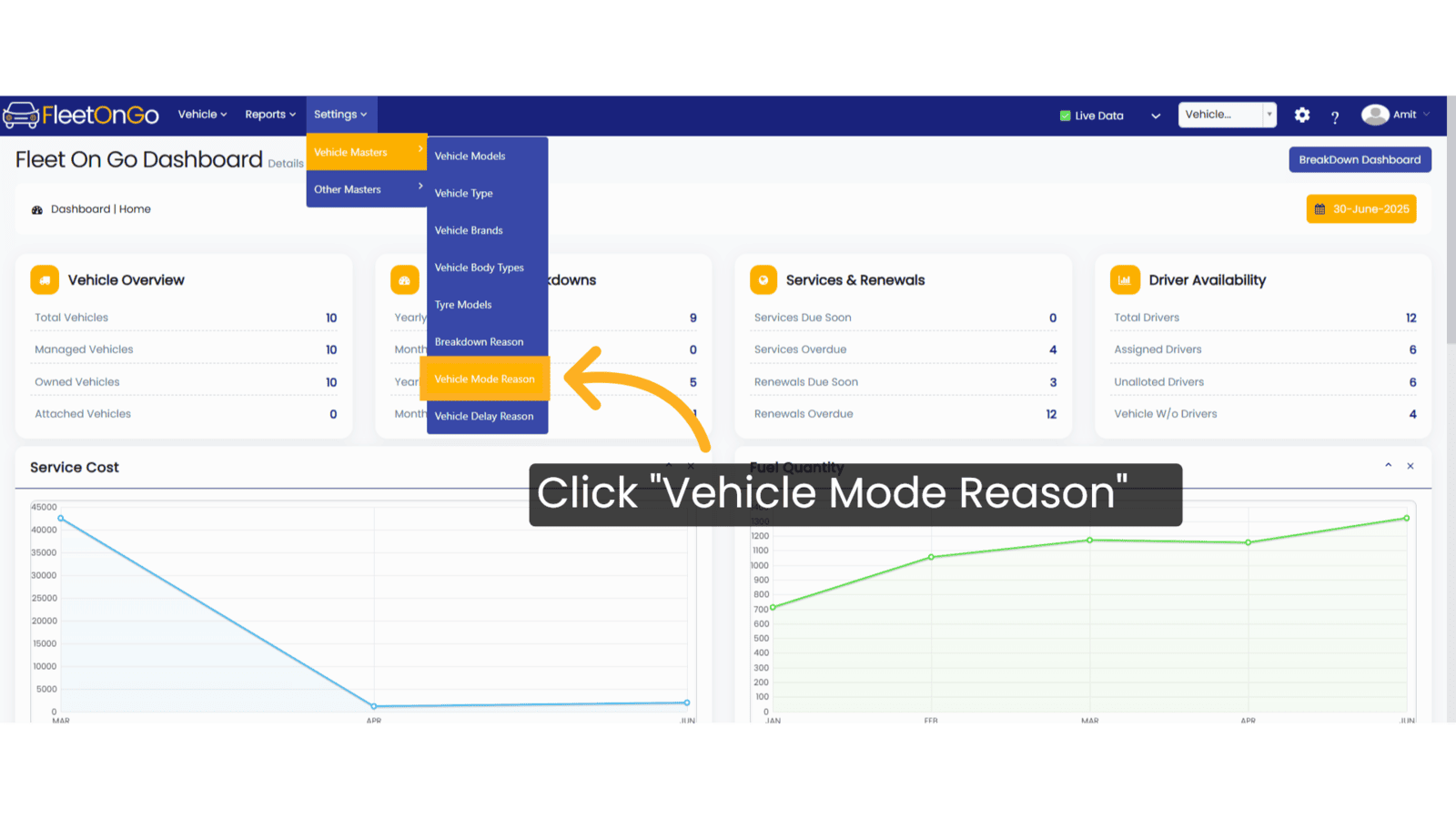
2. Click "+ Add New Reason"
Initiate the process of adding a new delay reason.
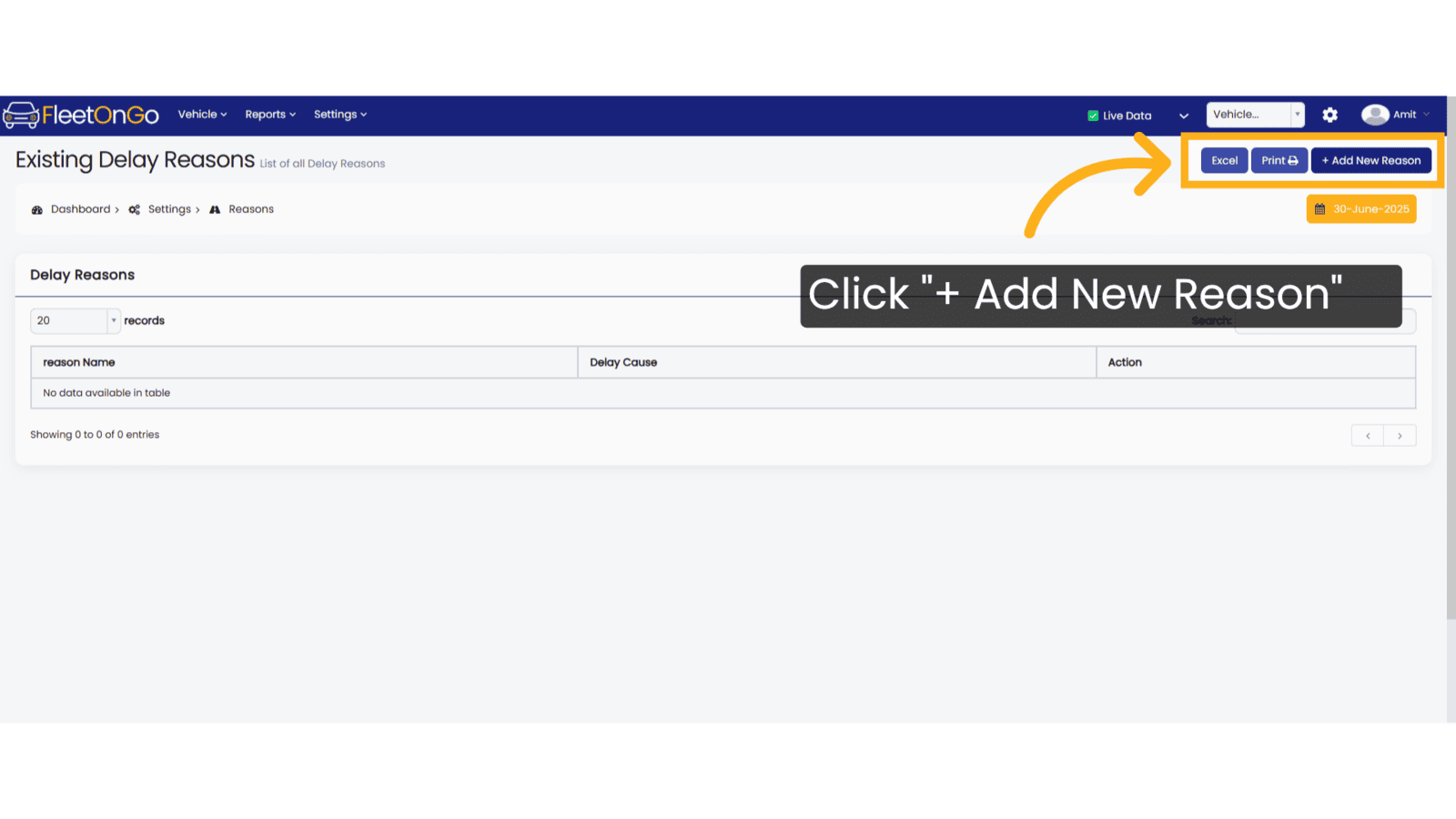
3. Fill the details
Provide details for Delay Reason and Delay Cause.
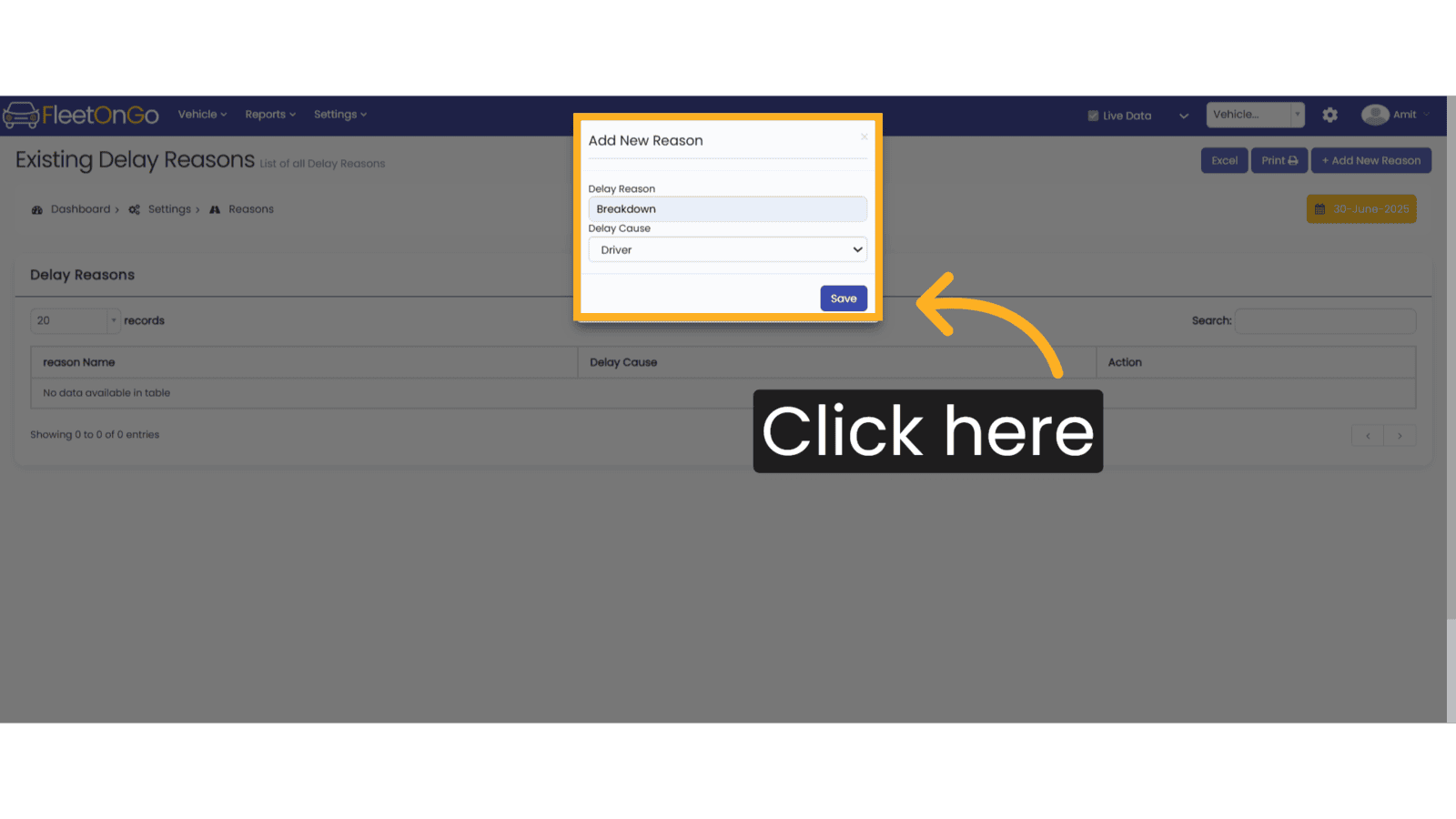
4. Click "Save"
Save to make the reason available.
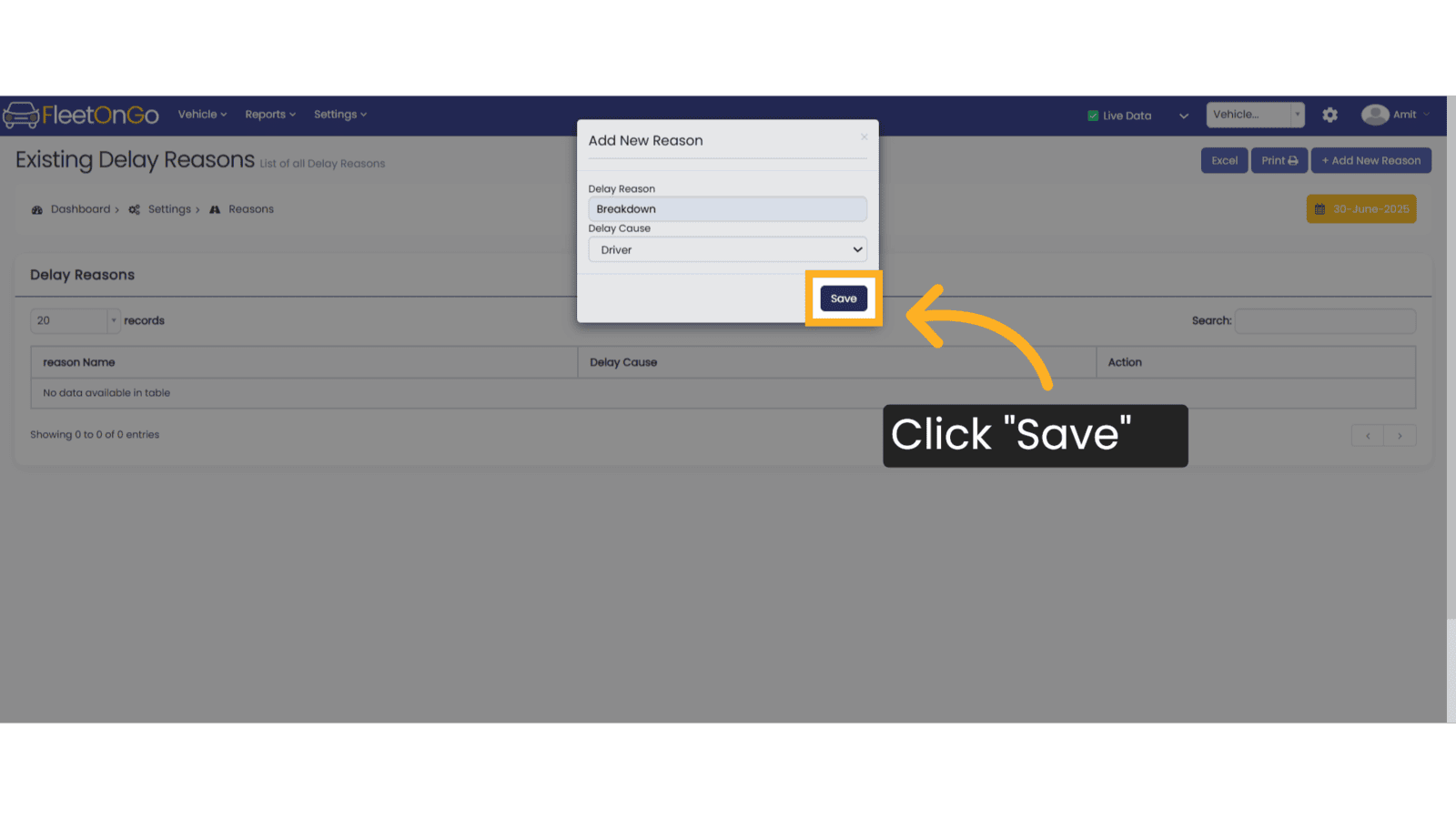
5. Click "Edit"
Modify the reason to maintain accurate delay categories.
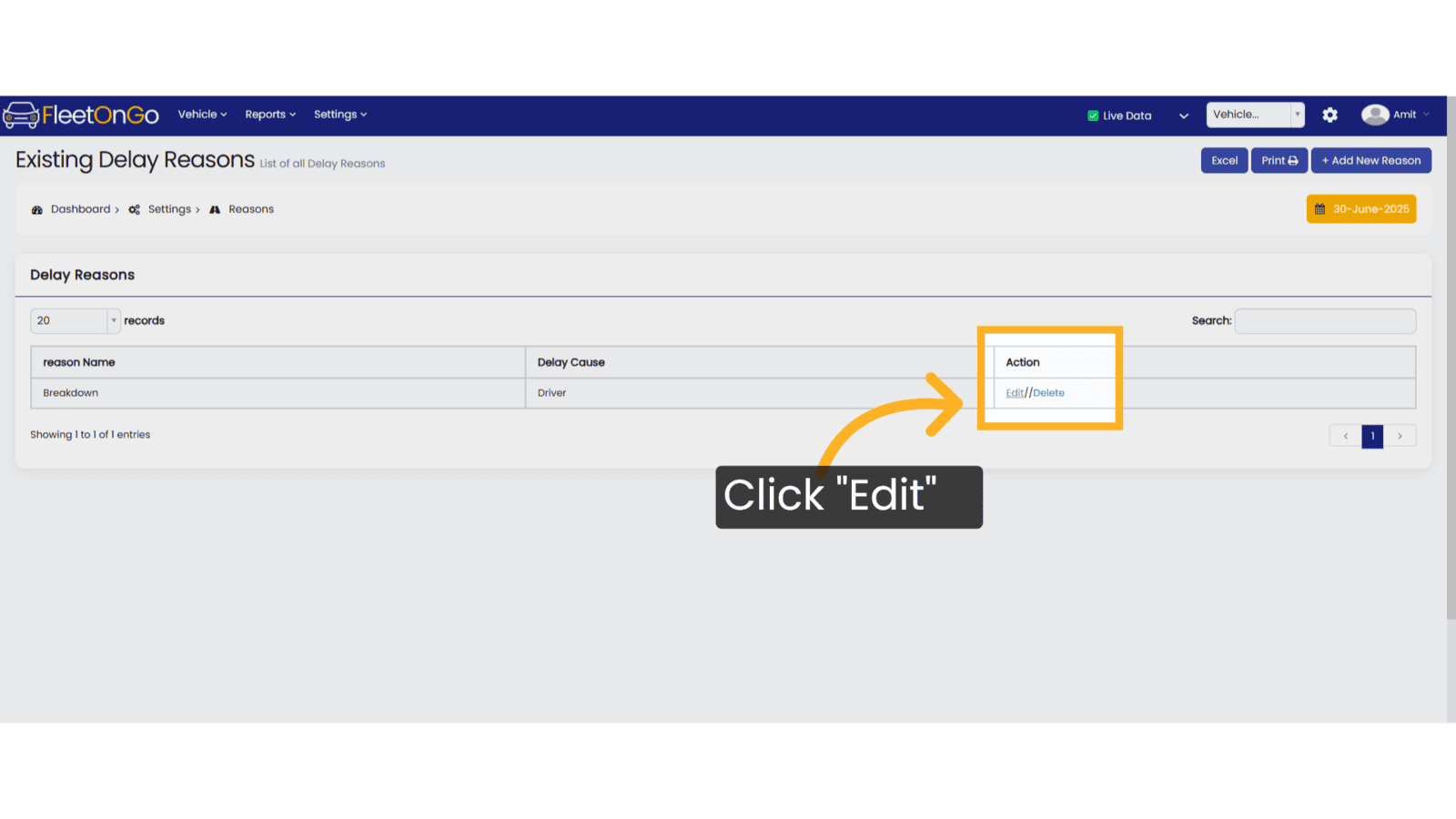
6. Click "Update"
Ensure the reason is updated to match current needs.
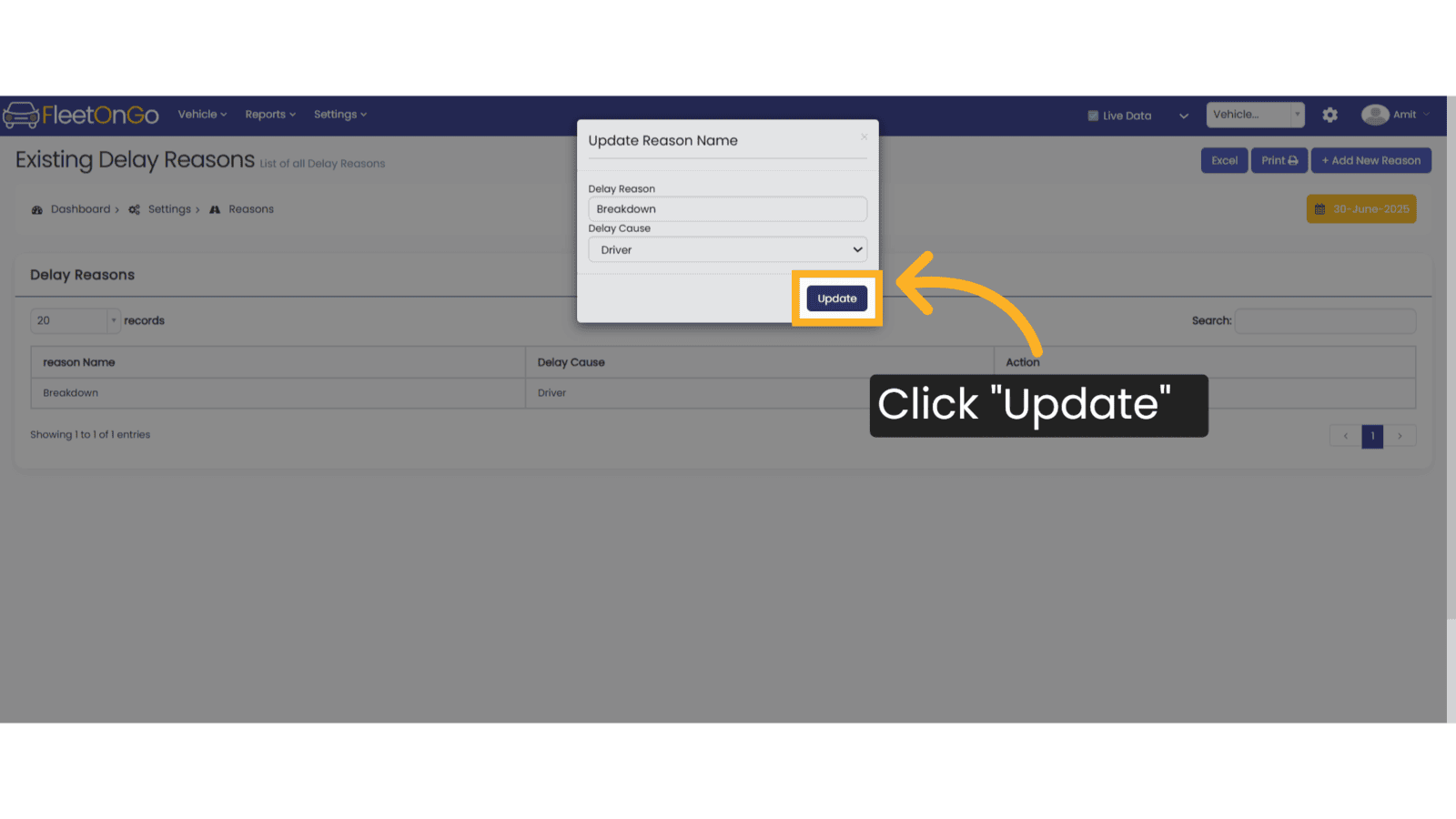
7. Click "Delete"
Remove unnecessary reasons to keep delay management efficient.
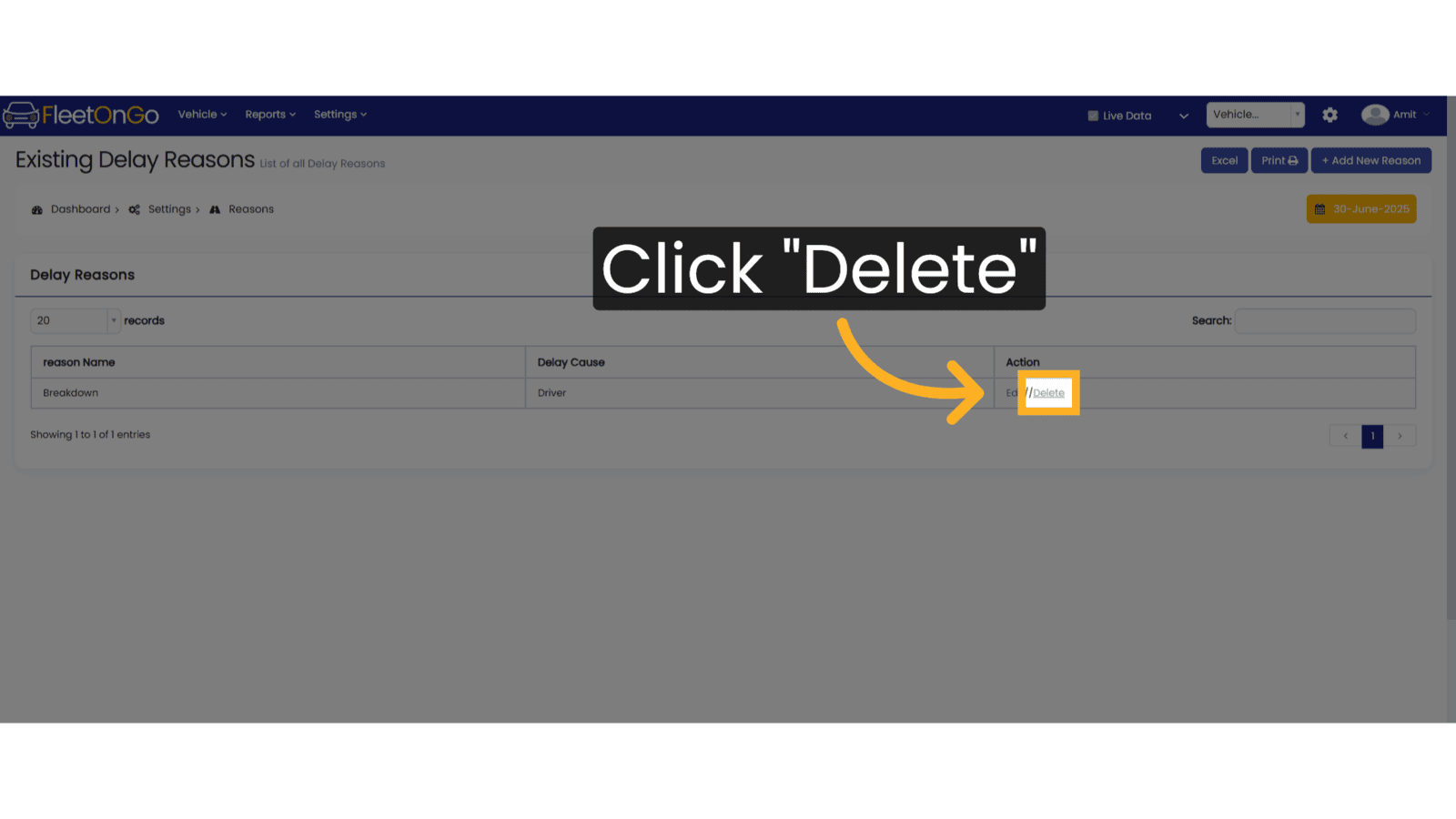
This guide will help you understand how to manage Existing Delay Reasons effectively. Thank you.
Related Articles
Vehicle Delay Reason
Vehicle Delay Reason You can manage the Vehicle Delay reason feature in Fleetongo. 1. Click on setting Click on settings and navigate Vehicle Delay reason. 2. Click "+ Add New Mode" Click on Add New Mode to open the pop-up. 3. Click here Write the ...Vehicle Mode Delay
Vehicle Mode/Delay Introducing the Vehicle Mode/Delay feature in Fleetongo. Go to app.fleetongo.com 1. Click "Vehicle Mode/Delay" Click on Vehicle and go to home and navigate to Vehicle Mode/Delay. 2. Click "Select Body Type" Choose the appropriate ...Existing Vehicle
Existing Vehicle. Introducing the vehicle management feature in Fleetongo, designed for fleet managers seeking to streamline operations Go to app.fleetongo.com 1. Click Vehicle Click the vehicle and then Home to navigate to the Existing vehicle. ...Existing Driver
Existing Driver The new feature for checking existing drivers in Fleetongo is designed for fleet managers seeking to streamline driver management Go to app.fleetongo.com 1. Click Vehicle Click the vehicle and then Driver to navigate to the Existing ...Existing Users
Existing Users This guide will walk you through the steps to Existing Users using Fleetongo. Go to app.fleetongo.com 1. User profile You can view your profile here and update your details or change your password. 2. Click "Users" Click on "Users" to ...