Category and Sub category
Category and Sub category
Introducing the new Category and Subcategory feature in Fleetongo.
Go to app.fleetongo.com
1. Introduction
This feature allows you to add category and sub category of articles being used for the vehicles making it easier for fleet managers to find relevant articles.

2. Click "Add New Category"
Initiate the process of organizing your services by adding a new category that reflects your business offerings.
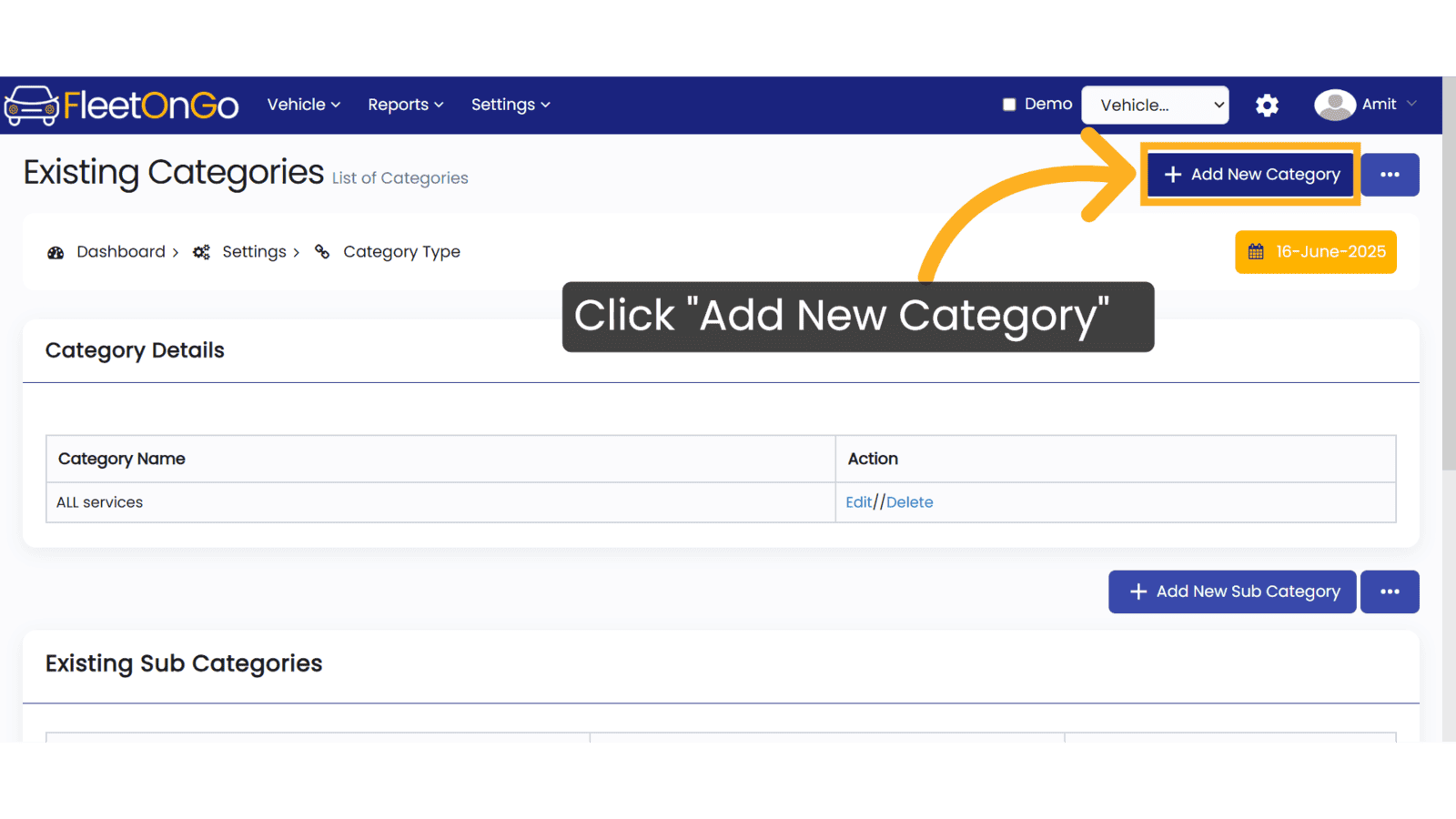
3. Click here
Access the category management area to streamline your service organization and improve user navigation.
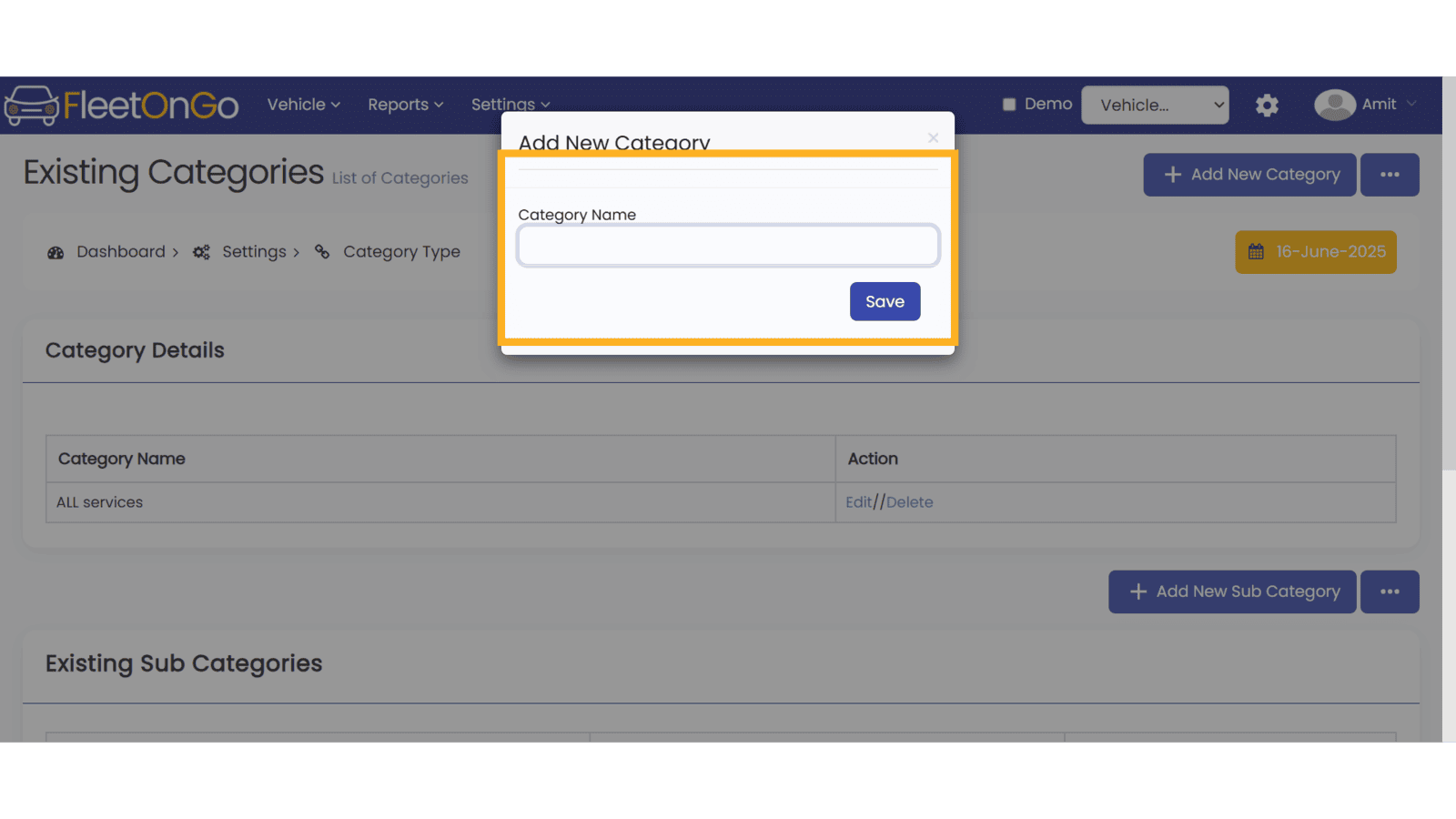
4. Click "Save"
Secure your changes, ensuring that your new category is registered and ready for use within the application.

5. Click "Edit"
Modify existing categories to keep your service offerings up-to-date and relevant to your customers' needs.

6. Click "Add New Sub Category"
Dive deeper into your services by creating subcategories, providing customers with more specific options to choose from.
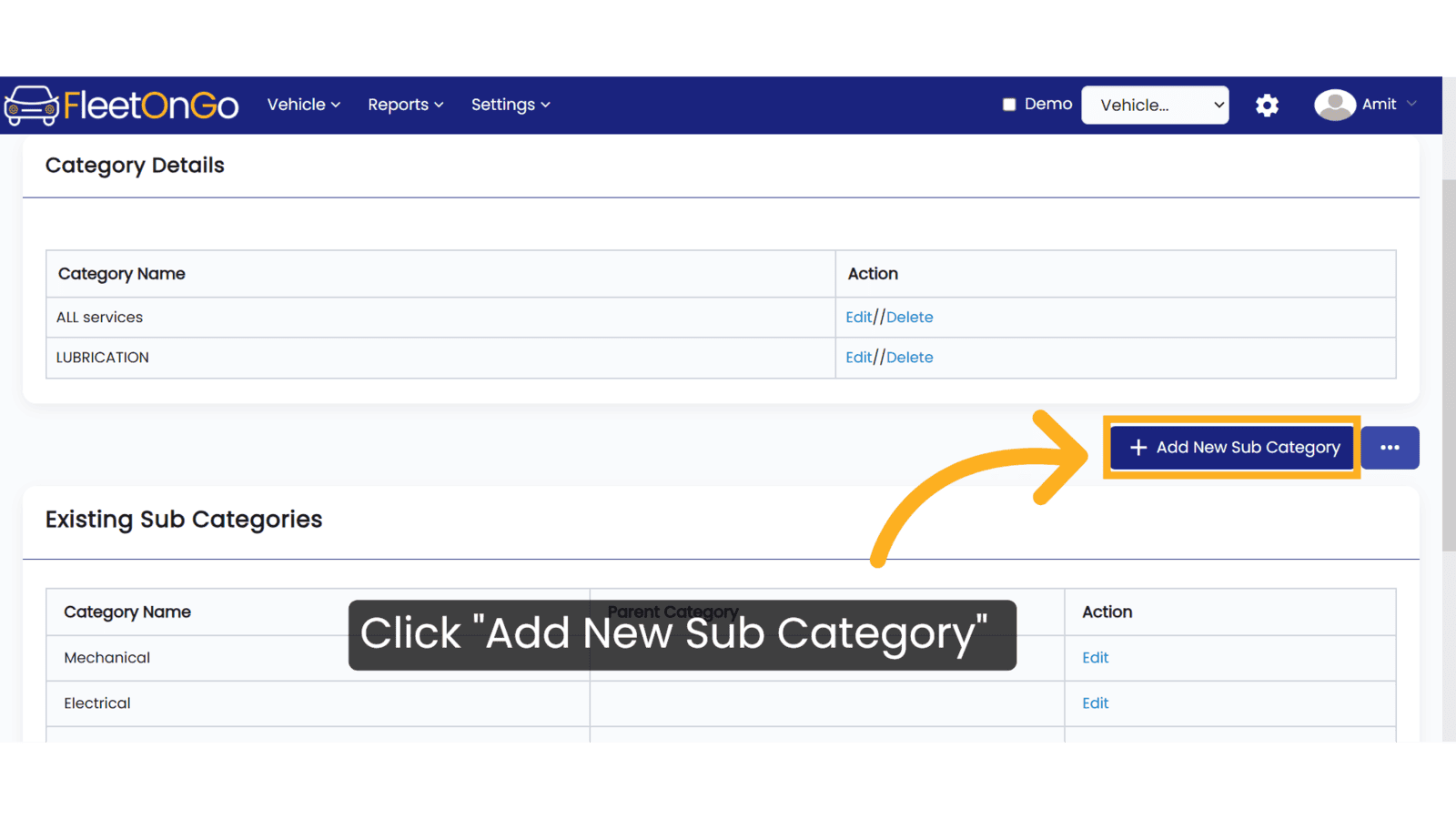
7. Click here
Navigate to the subcategory settings, allowing for a more granular organization of your service offerings.

8. Click "Save"
Confirm your subcategory addition, making it available for customers and improving their browsing experience.

9. Click "Edit"
Make necessary adjustments to subcategories as your service offerings evolve over time.

10. Click "Update"
Finalize your edits, ensuring all changes are accurately reflected in your service structure.

11. Click "Delete"
Remove any subcategories that are no longer needed, maintaining clarity and ease of navigation for your users.

12. Click "Edit"
Update subcategories to keep them aligned with current market trends and customer preferences.

13. Click "Update"
Save your changes to keep your service offerings accurate and user-friendly.

This guide empowers you to create Categories and sub categories
Related Articles
Service Category
Service category You may manage the service category feature in Fleetongo. Go to app.fleetongo.com 1. Click "Add New Category" Initate the addition of service category. 2. Add category name Provide a detailed specification of the Category name. 3. ...