Breakdown Reports
BreakDown Reports
Introducing the Breakdown Report feature in Fleetongo.
Go to app.fleetongo.com
1. Click "BreakDownReport"
Click on 'Report', then navigate to 'Maintenance Report', and from there select 'Breakdown Report'
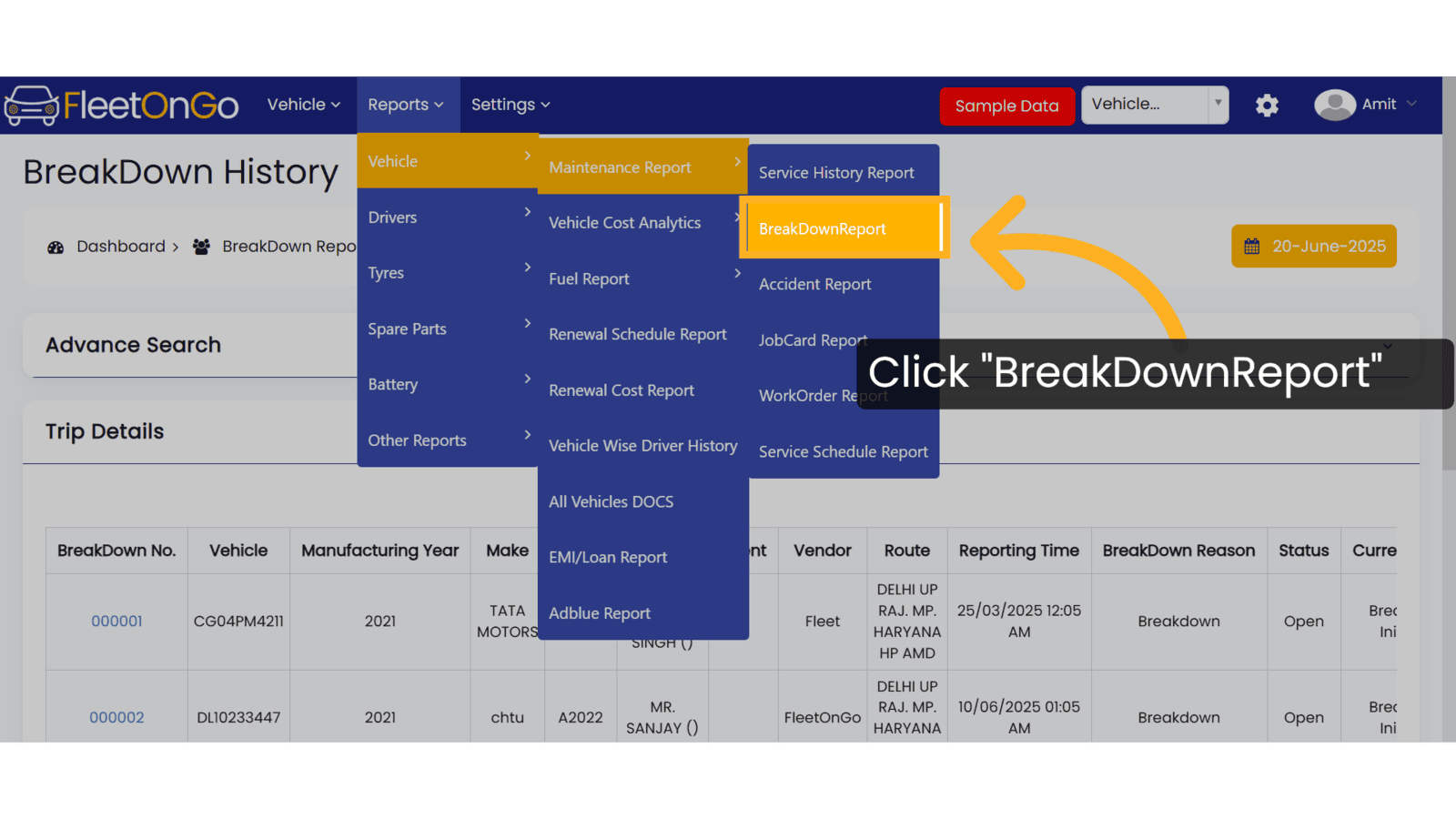
2. Click here
Click Here to expand The Box.
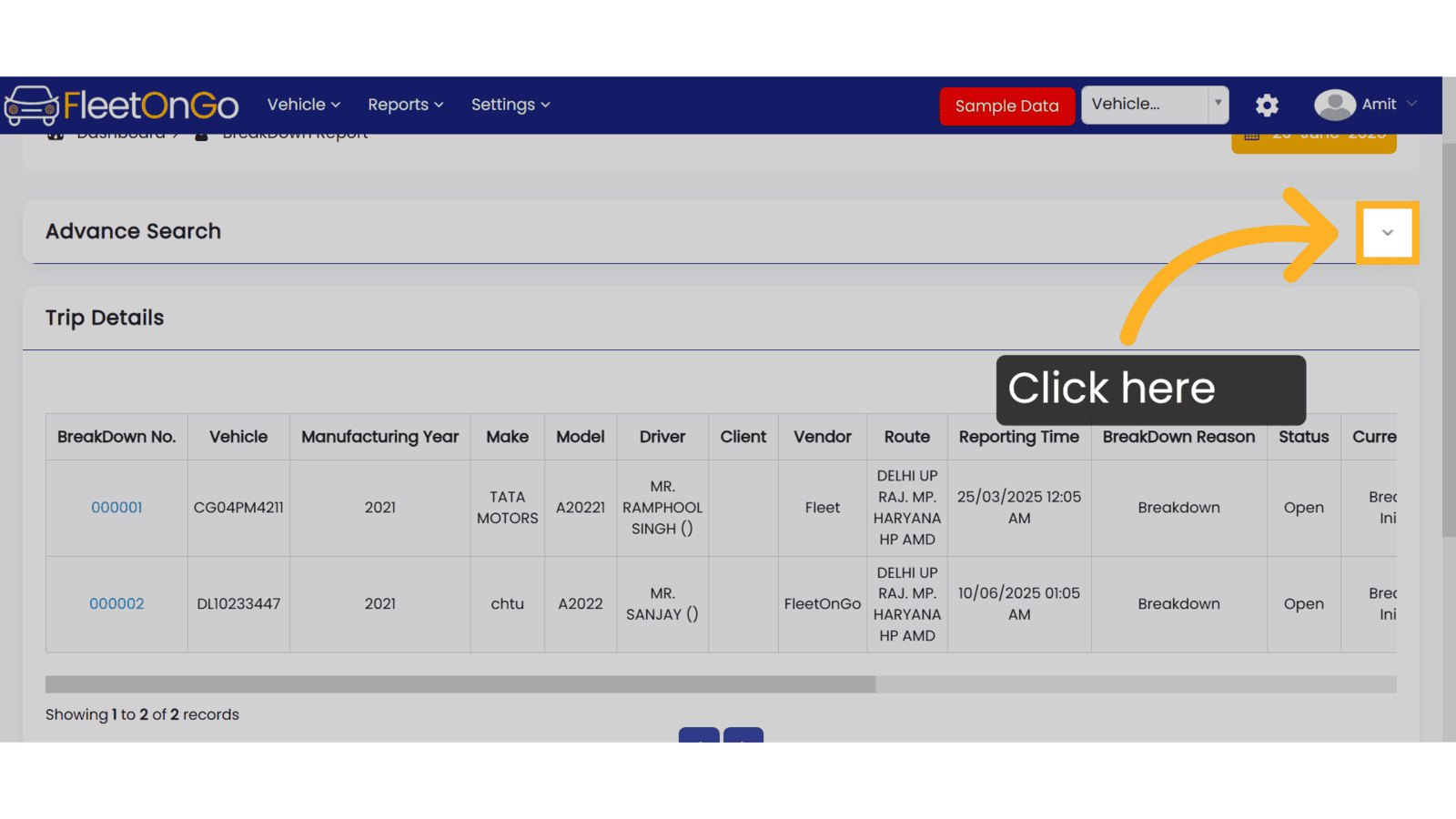
3. Write here
Choose any filters like Date ,Range, Vehicle, Breakdown No, Driver, Client, Route, Status, or Reason. Click 'Show' to view results or 'Excel' to download the report.
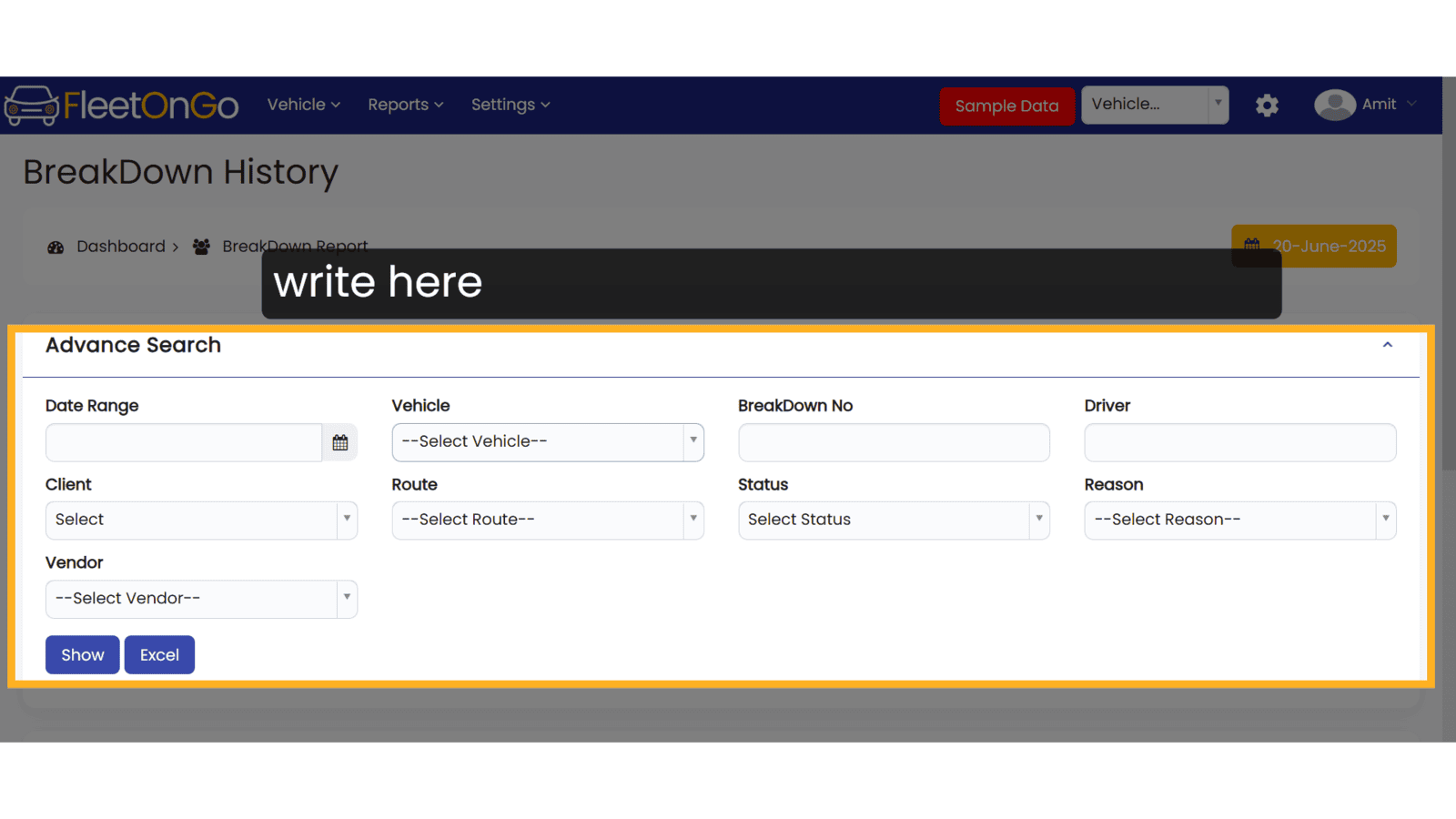
4. Click "Show"
Enter the Breakdown Number. and click 'Show' to view the results.
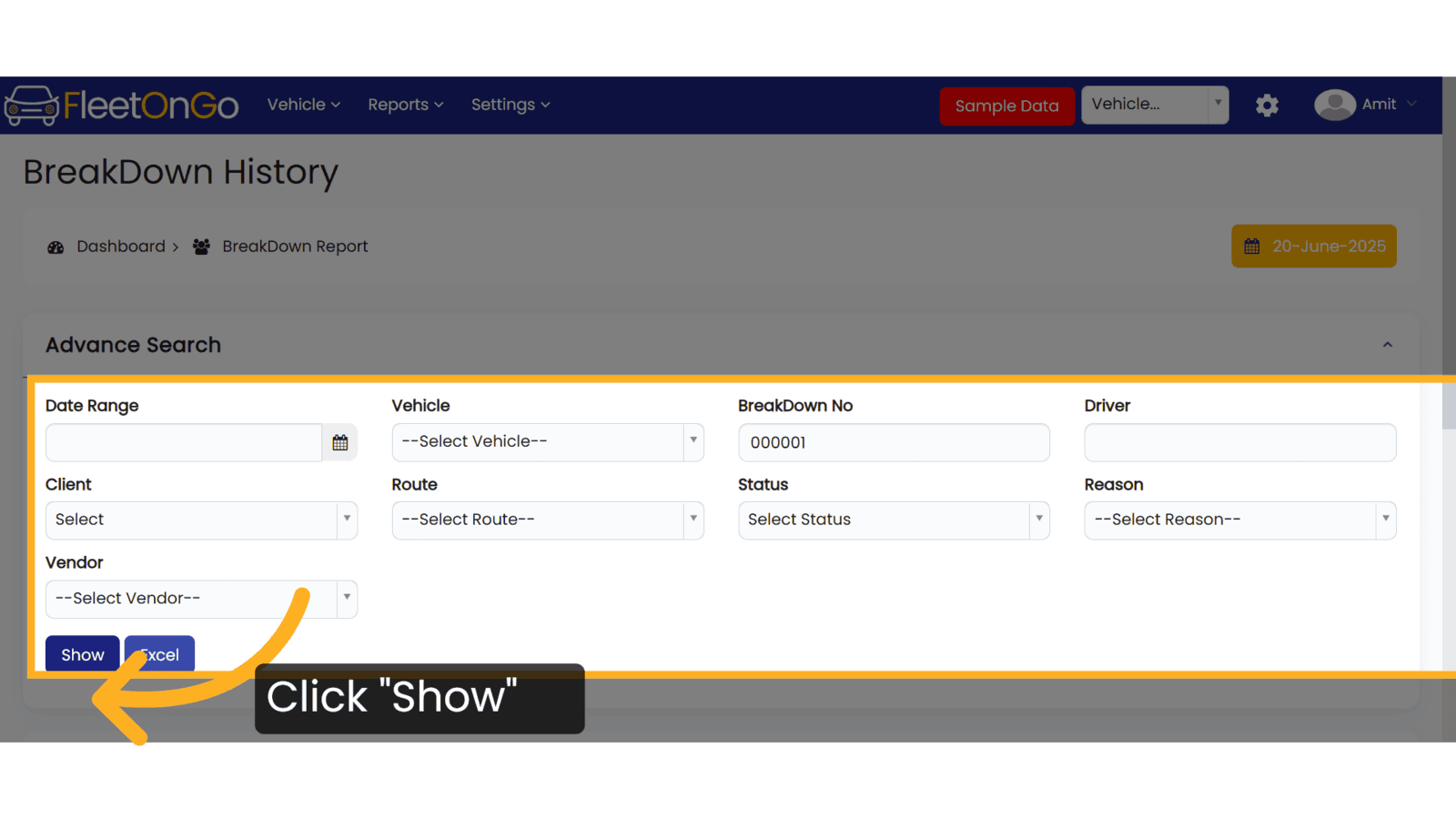
5. Check Breakdown
Check Breakdown to show the results
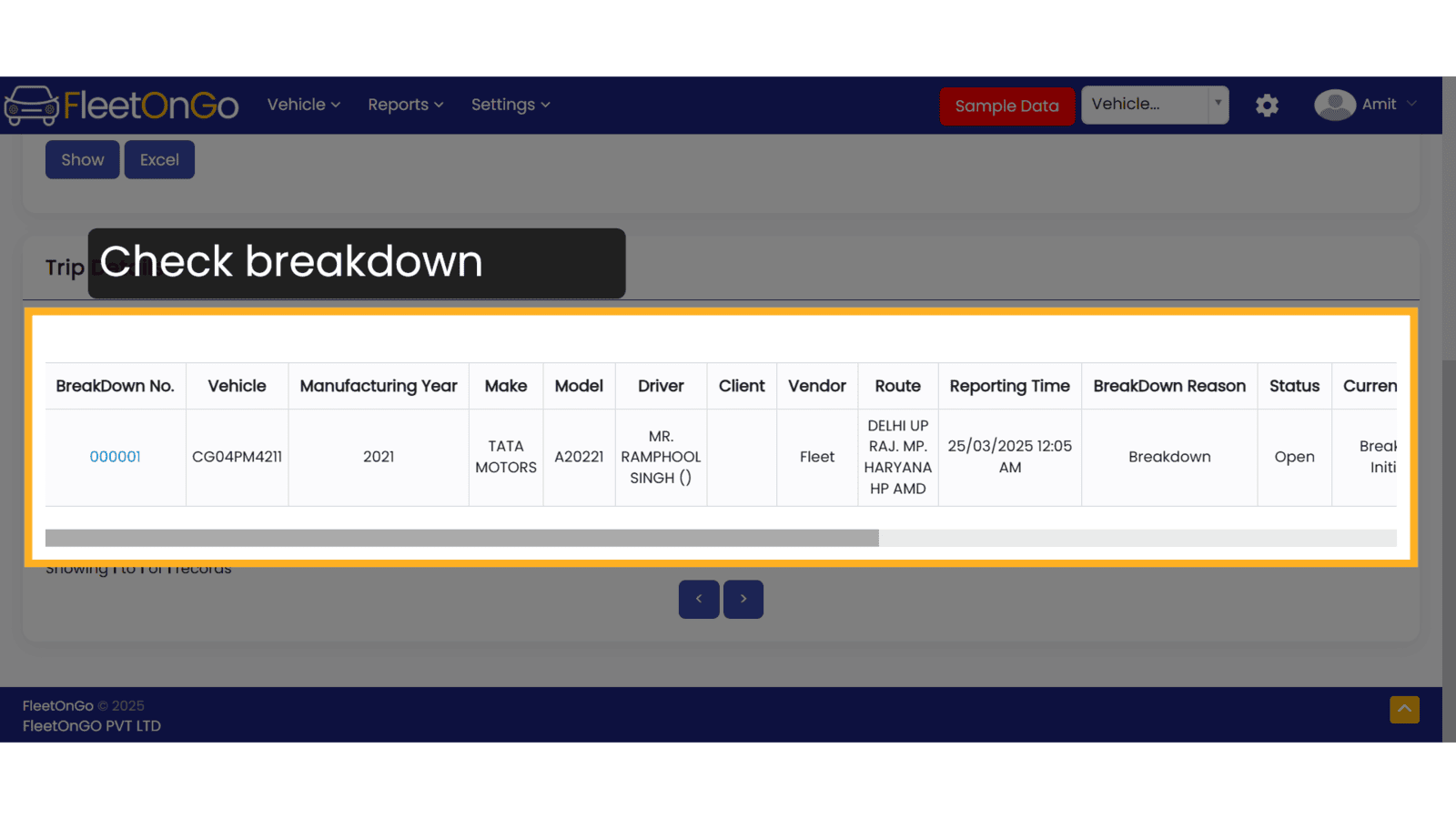
This Guide will help you to understand how to check the BreakDown report. Thank you.
Related Articles
Breakdown
BreakDown Introducing the BreakDown feature in Fleetongo. Go to app.fleetongo.com 1. Click Vehicle Select a vehicle from the Vehicle dropdown list. 2. Click "BreakDowns" Navigate to the breakdown section 3. Click "Add Breakdown" Add a new breakdown ...Breakdown Reason
Breakdown Reason You can manage the Breakdown reason feature in Fleetongo. Go to app.fleetongo.com 1. Click On Settings Click on Settings 2. Click on add new reason Click on Add new reason. 3. Add Breakdown reason Add Breakdown reason on this Box 4. ...Actionable BreakDown
Actionable BreakDown Introducing the Actionable BreakDown feature in Fleetongo, designed for fleet managers. Go to app.fleetongo.com 1. Click "BreakDown Dashboard" Click on Breakdown dashboard to open it. 2. Click "Actionable Breakdown Report" ...Central Dashboard
FleetOnGo Dashboard Overview The Dashboard is the first screen users encounter after logging into the FleetOnGo Fleet Maintenance Platform. It provides a comprehensive view of your fleet’s operational status, alerts, and quick access to critical ...Vehicle Delay Reason
Vehicle Delay Reason You can manage the Vehicle Delay reason feature in Fleetongo. 1. Click on setting Click on settings and navigate Vehicle Delay reason. 2. Click "+ Add New Mode" Click on Add New Mode to open the pop-up. 3. Click here Write the ...