Breakdown
BreakDown
Introducing the BreakDown feature in Fleetongo.
Go to app.fleetongo.com
1. Click Vehicle
Select a vehicle from the Vehicle dropdown list.
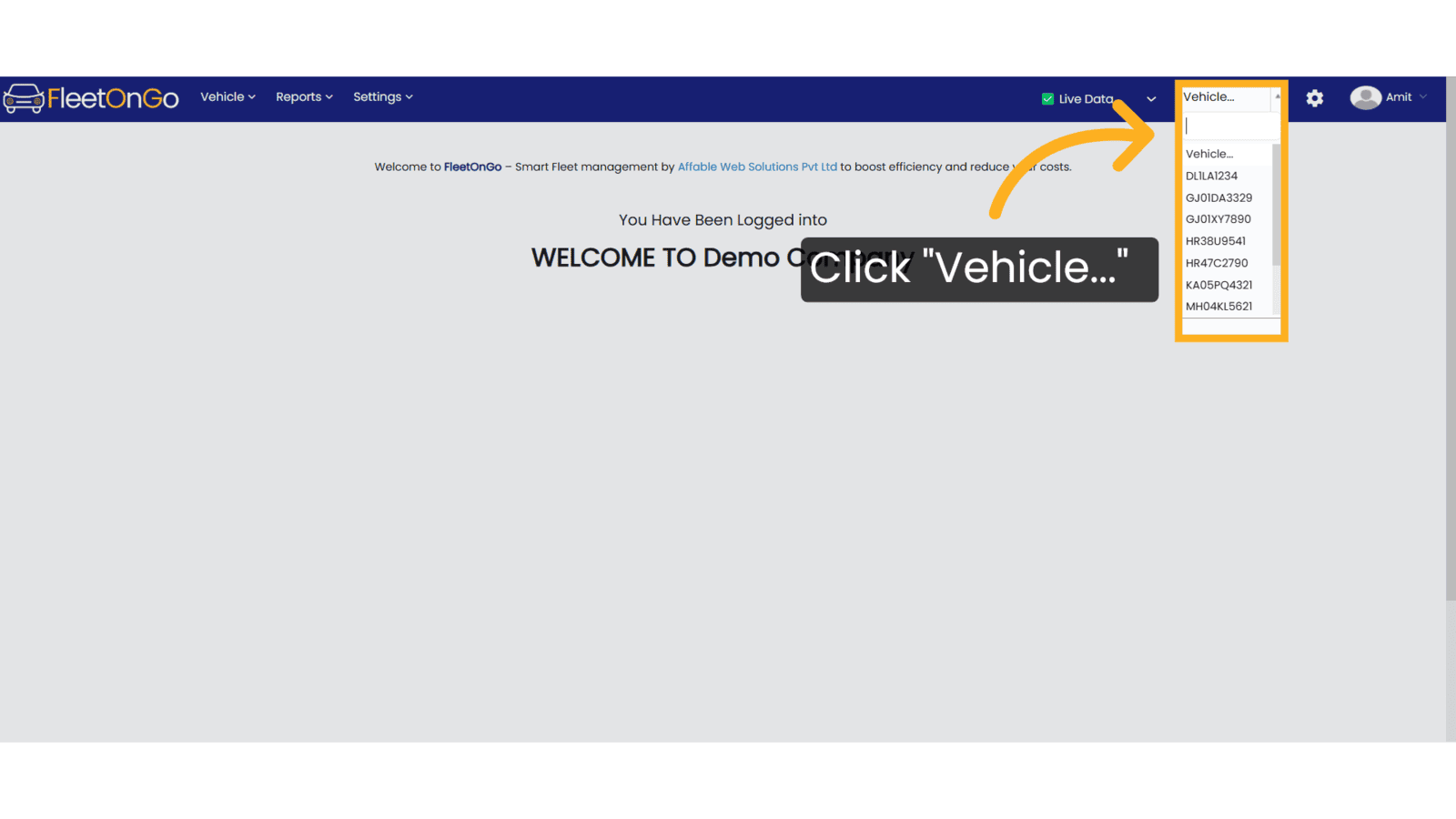
2. Click "BreakDowns"
Navigate to the breakdown section
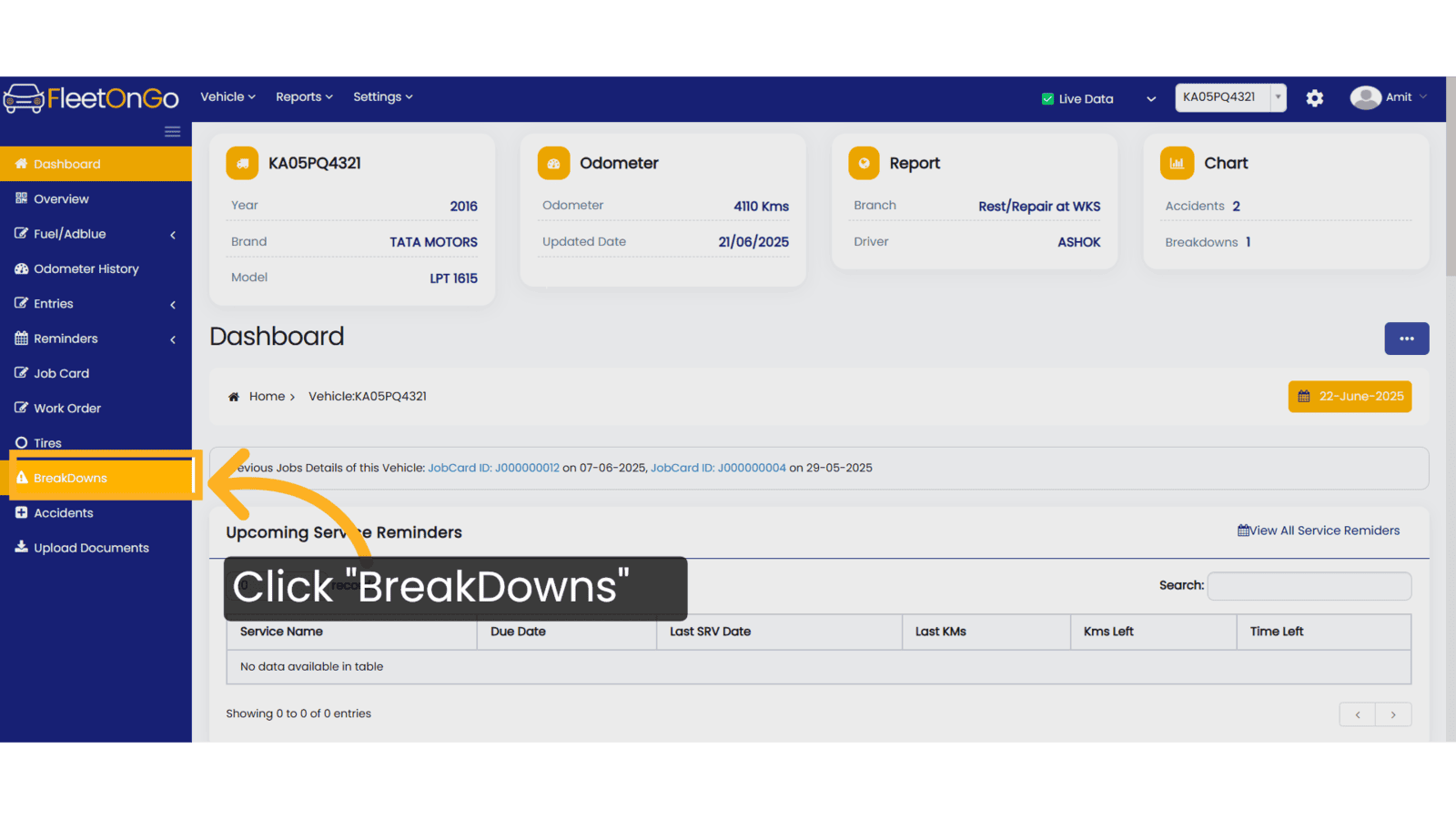
3. Click "Add Breakdown"
Add a new breakdown to create a new entry.
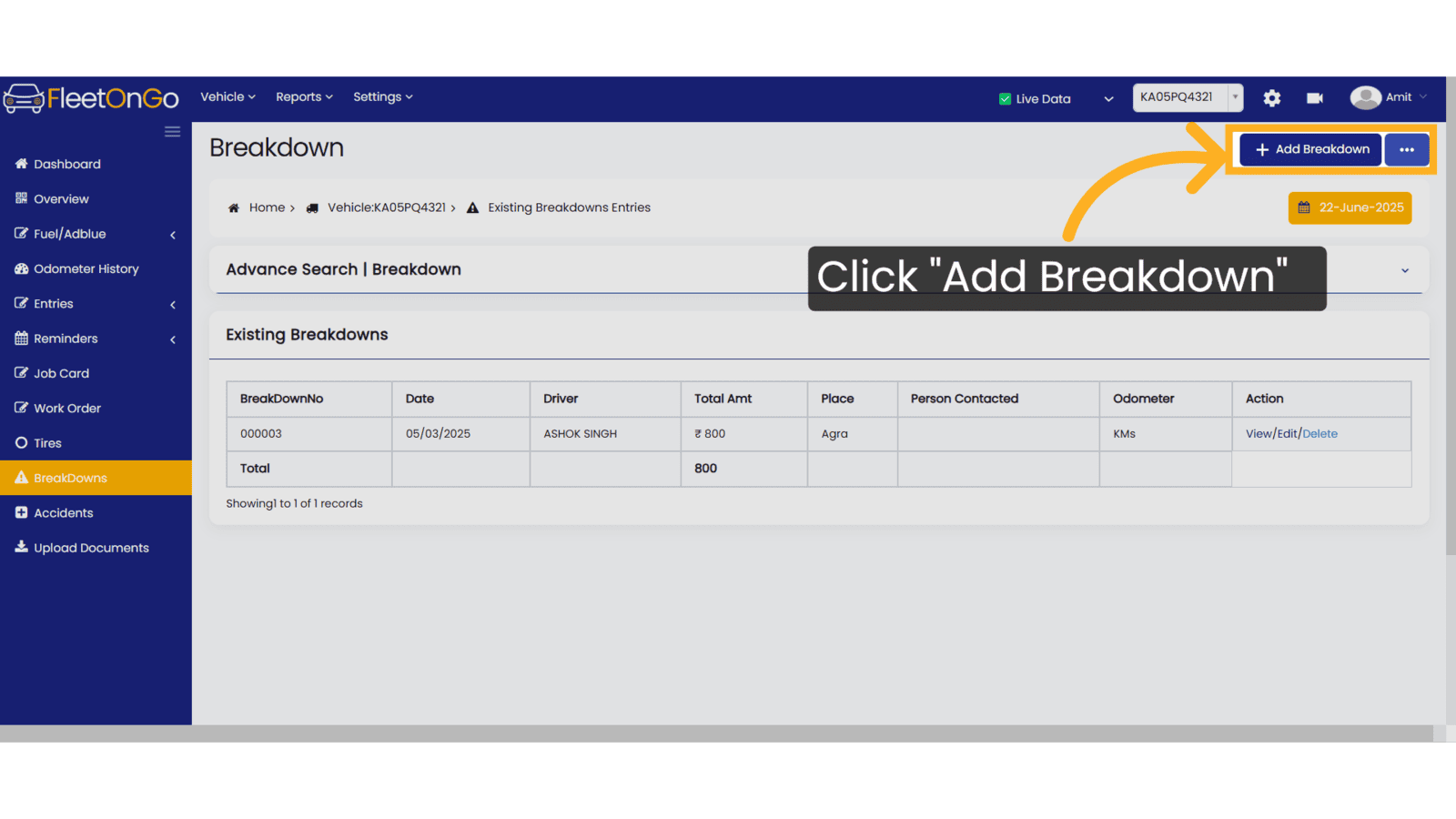
4. Click "Generate Breakdown"
The system will generate the Breakdown Number. Select the Report Date & Time, Breakdown Location, Driver Name, Route, Breakdown Reason, and Vendor. If the vendor is not available in the dropdown list, click the '+' icon to create a new vendor. Finally, click Generate Breakdown.
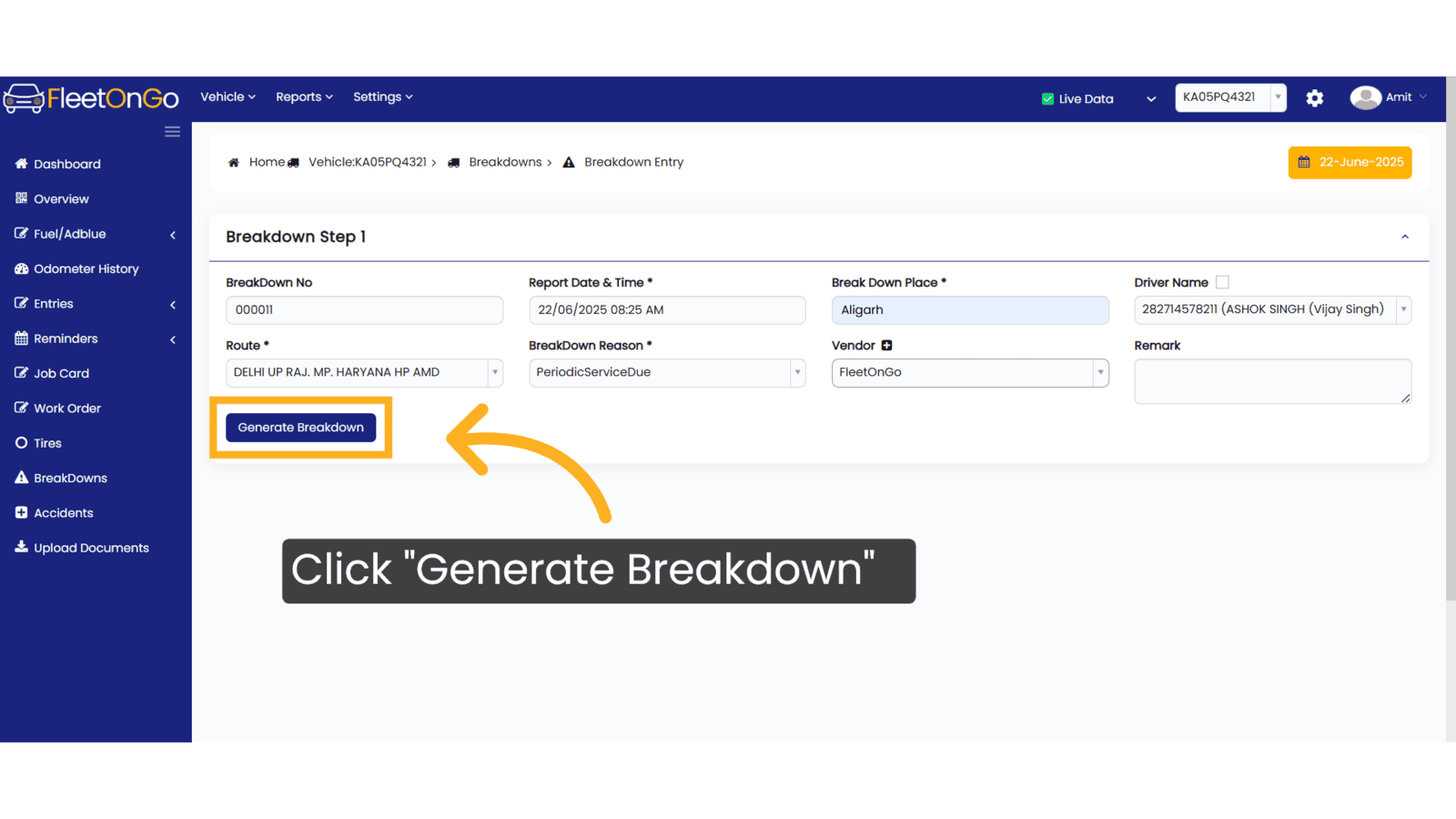
5. Breakdown Generate
After clicking 'Generate Breakdown', scroll down to enter the Service Type and Amount, then click 'Add'.
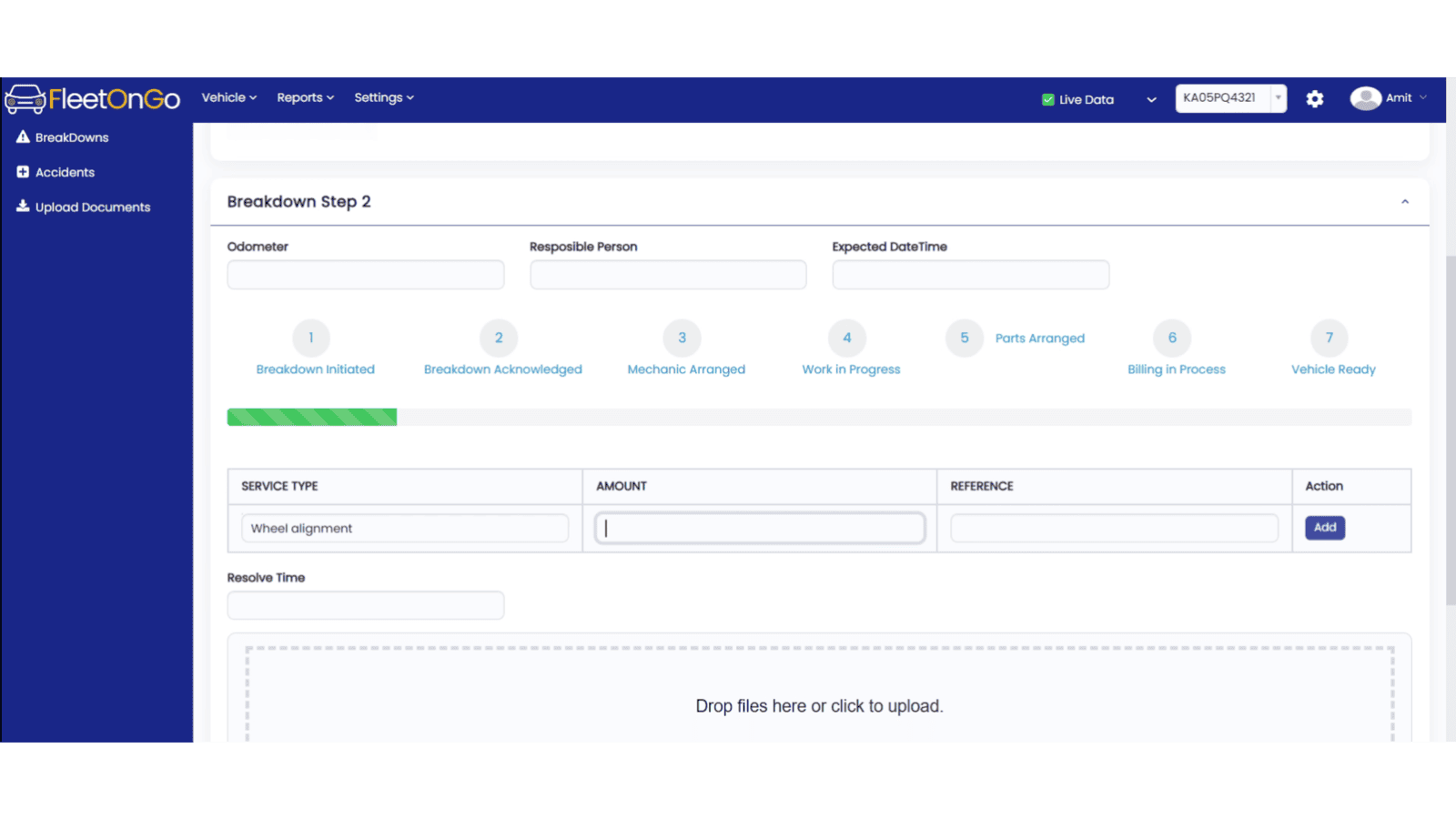
6. Click "Add"
Confirm the responsible person's details, ensuring that all team members are informed about their roles.
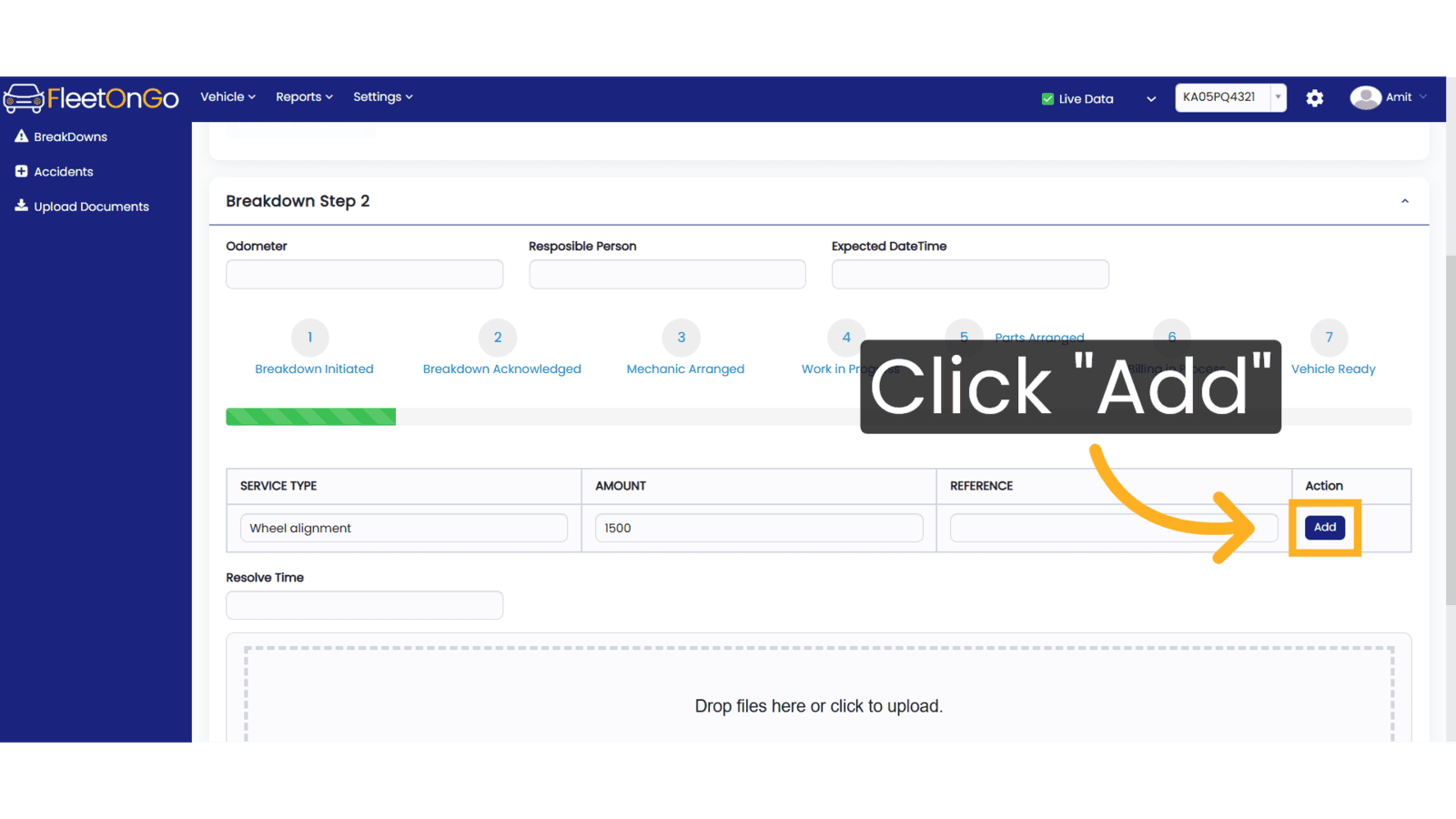
7. Click "Update BreakDown"
Save your changes to the breakdown record, ensuring all data is current and accurate.
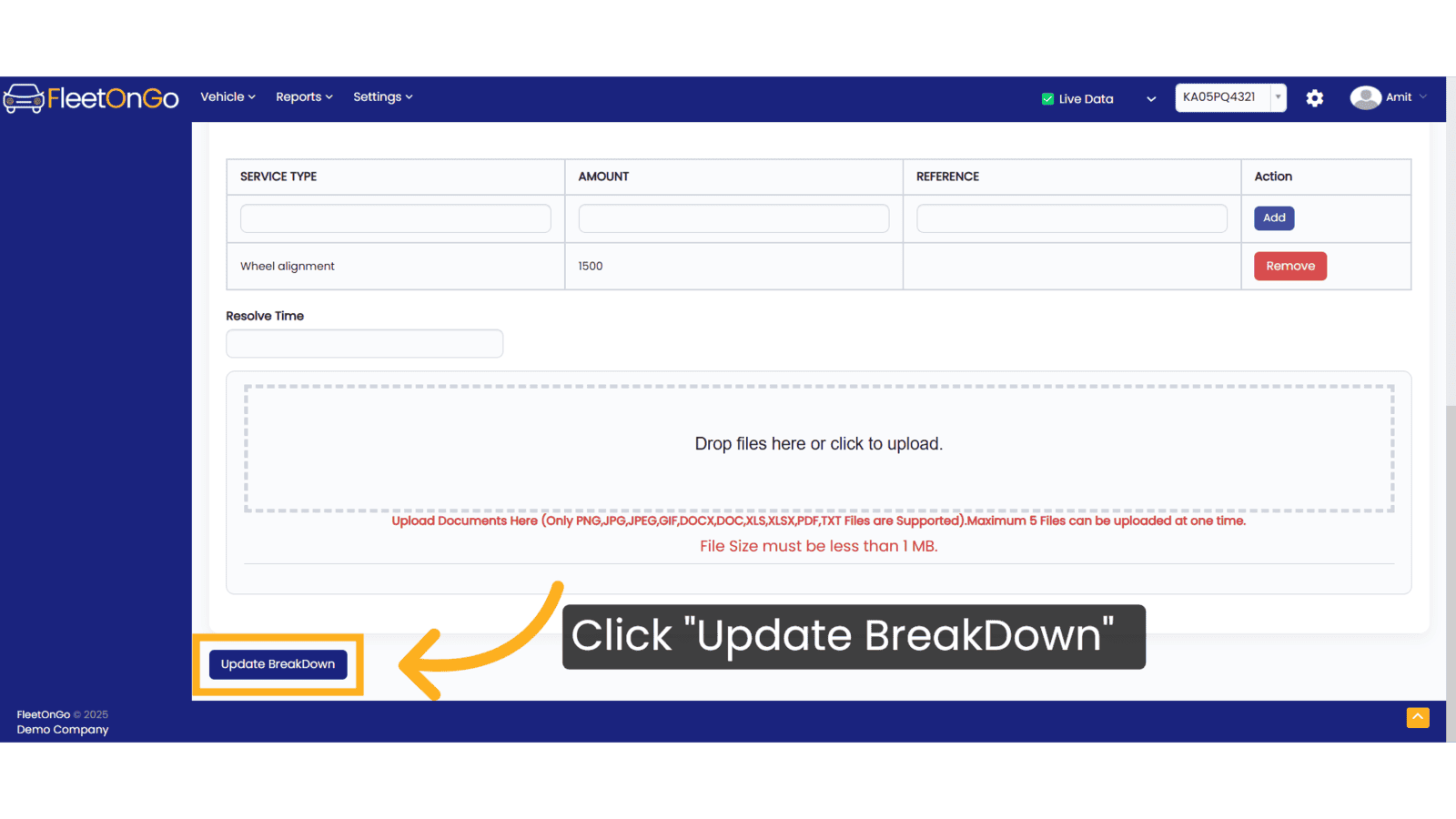
8. Click "View"
Review the updated breakdown details, allowing you to ensure all information is correct.
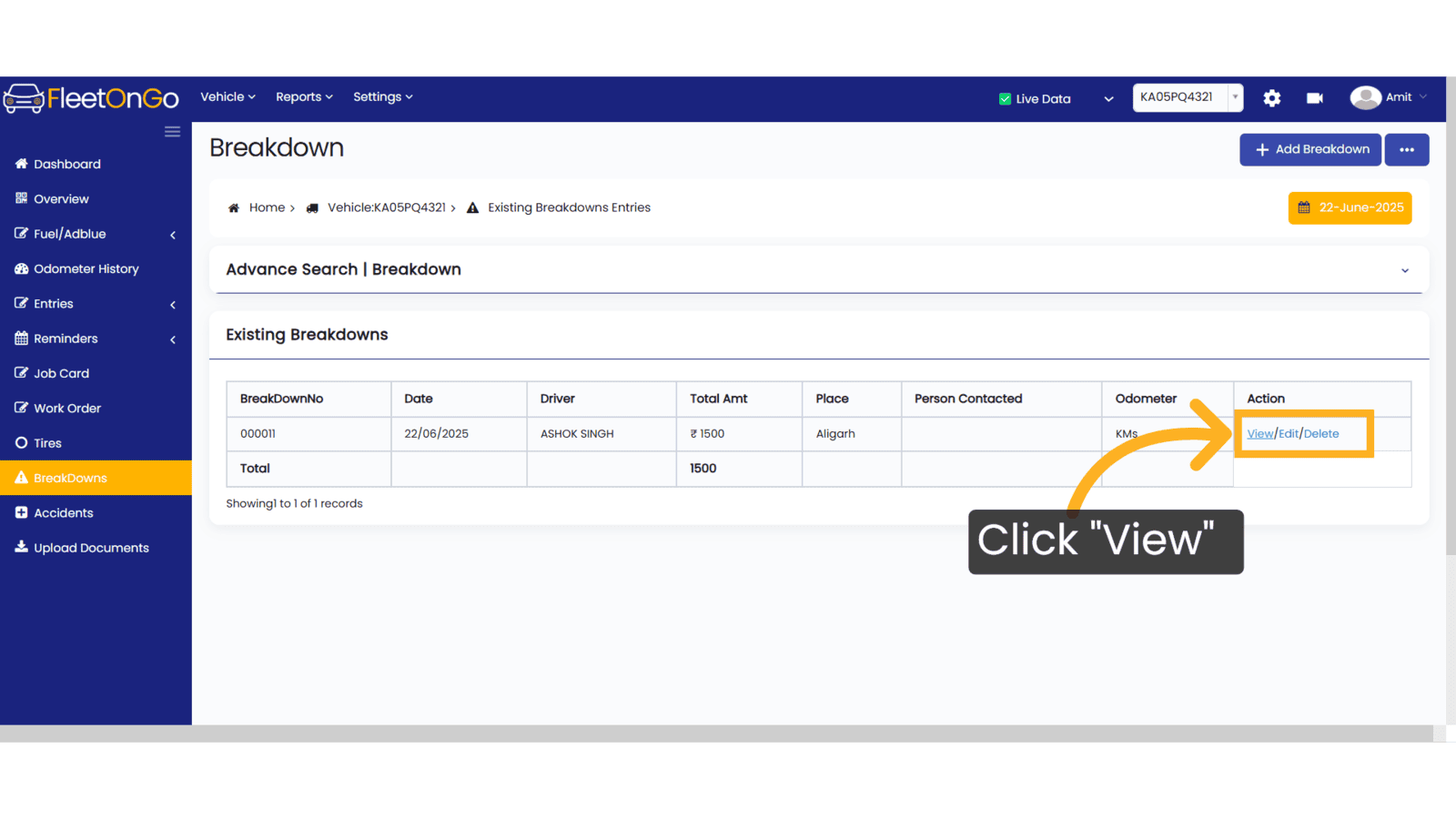
9. Click "Edit"
Modify any details that require adjustments, maintaining the integrity of your records.
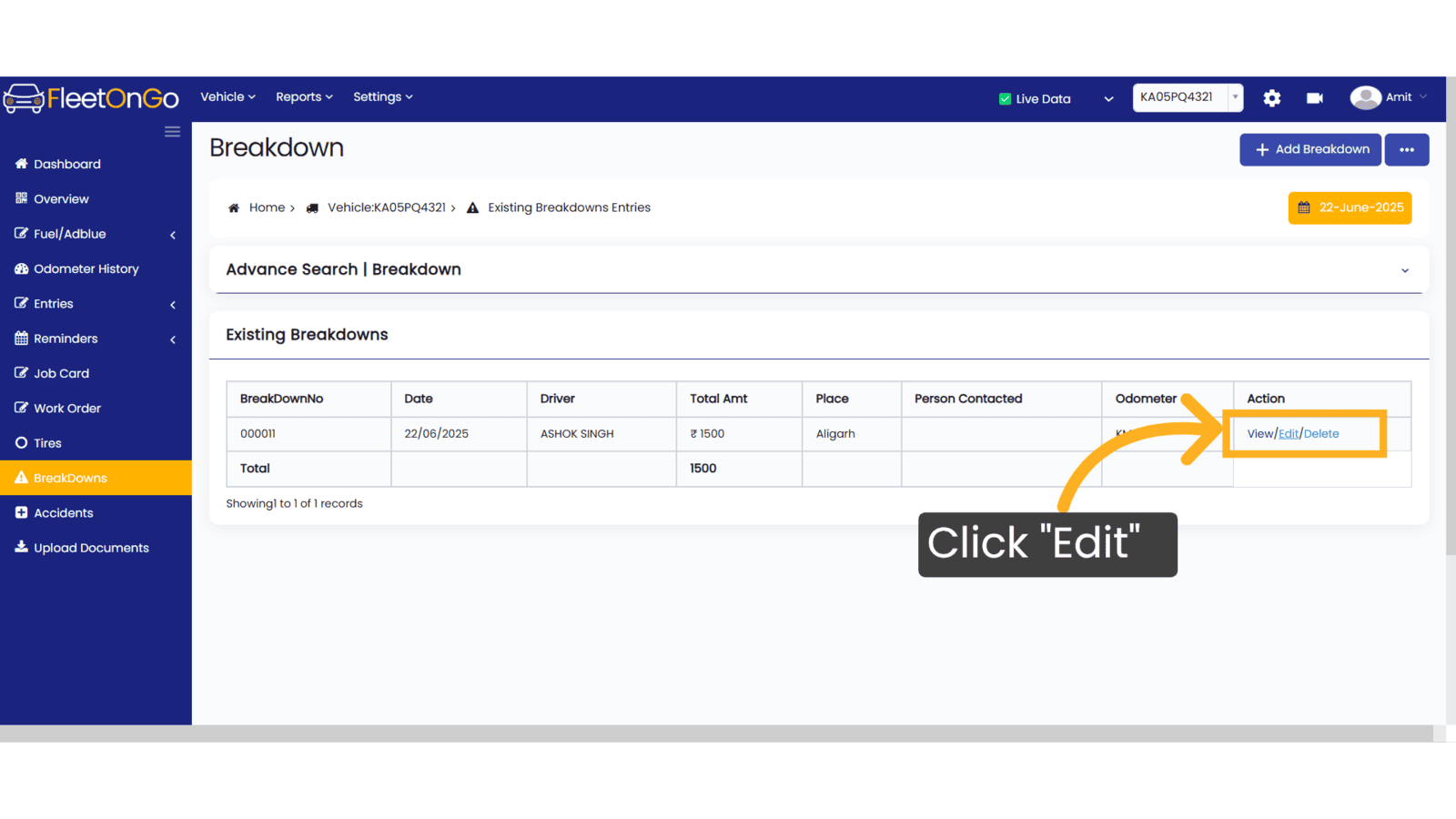
10. Click "Update BreakDown"
Finalized your edits by updating the breakdown record again, keeping your data reliable.
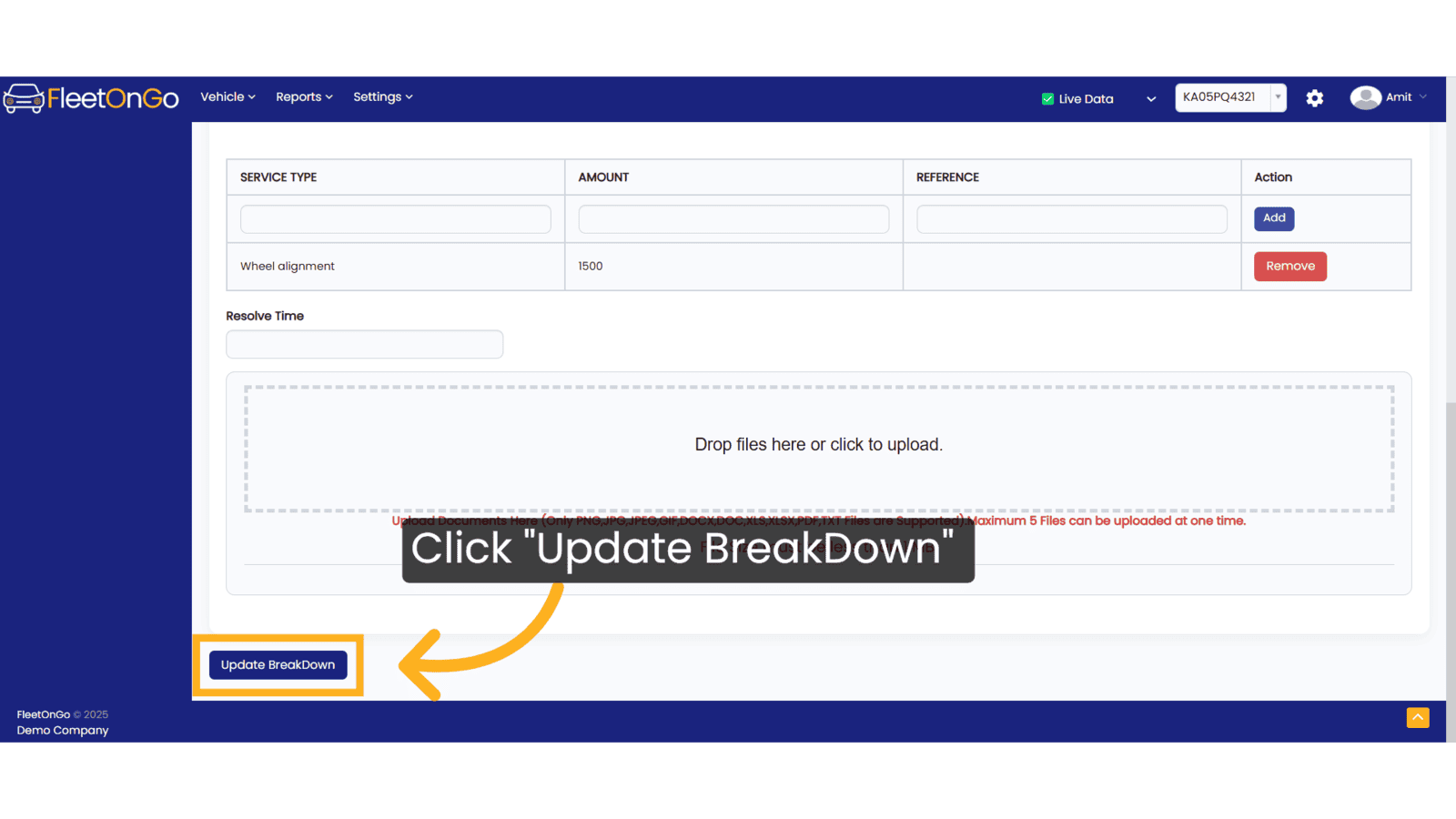
11. Click "Delete"
Remove any unnecessary breakdown records to maintain an organized and clear breakdown history.
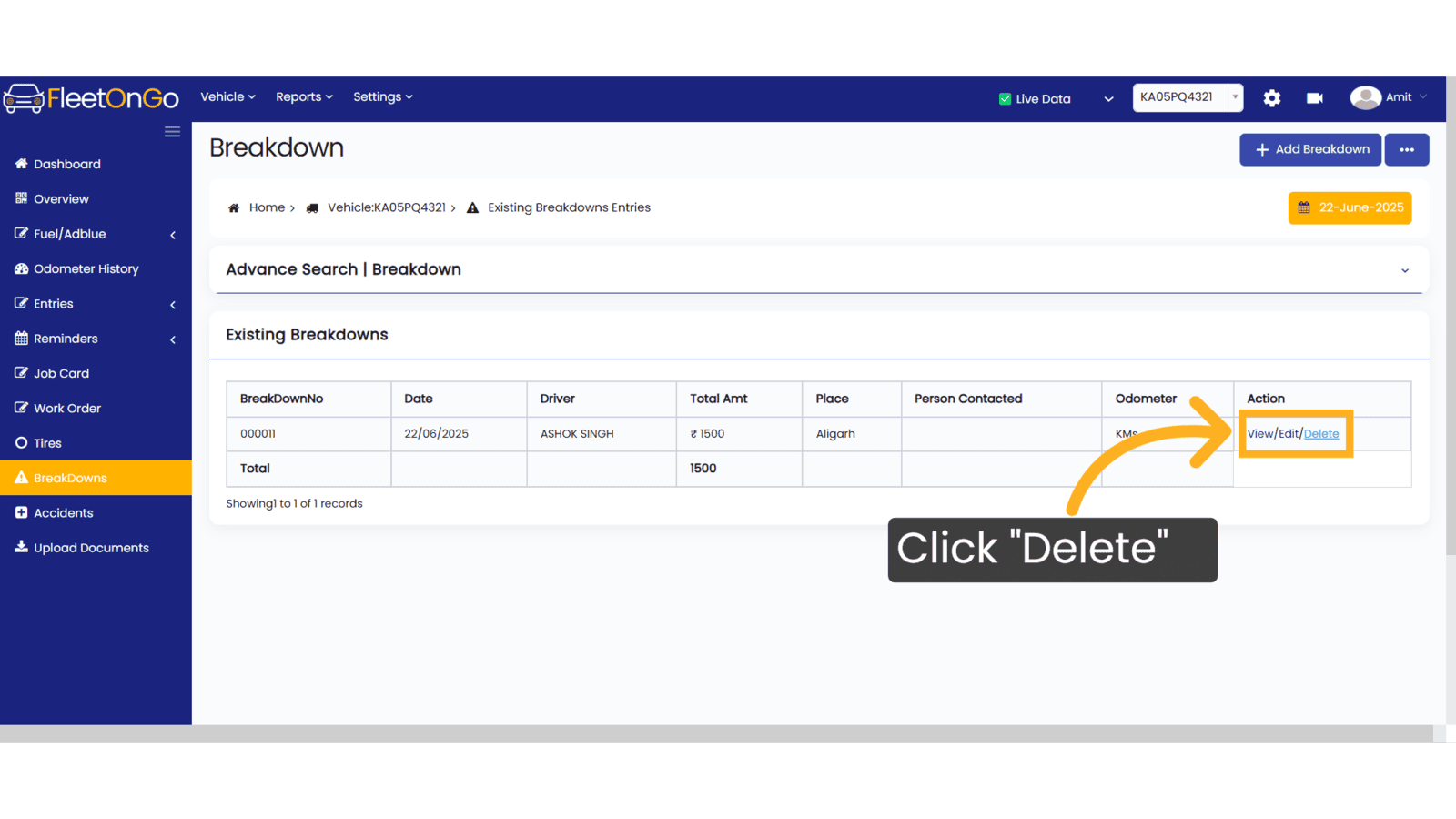
Thank you for using FleetOnGo. This guide explains how to complete the BreakDown process. thank you
Related Articles
Breakdown Reason
Breakdown Reason You can manage the Breakdown reason feature in Fleetongo. Go to app.fleetongo.com 1. Click On Settings Click on Settings 2. Click on add new reason Click on Add new reason. 3. Add Breakdown reason Add Breakdown reason on this Box 4. ...Actionable BreakDown
Actionable BreakDown Introducing the Actionable BreakDown feature in Fleetongo, designed for fleet managers. Go to app.fleetongo.com 1. Click "BreakDown Dashboard" Click on Breakdown dashboard to open it. 2. Click "Actionable Breakdown Report" ...Breakdown Reports
BreakDown Reports Introducing the Breakdown Report feature in Fleetongo. Go to app.fleetongo.com 1. Click "BreakDownReport" Click on 'Report', then navigate to 'Maintenance Report', and from there select 'Breakdown Report' 2. Click here Click Here to ...Central Dashboard
FleetOnGo Dashboard Overview The Dashboard is the first screen users encounter after logging into the FleetOnGo Fleet Maintenance Platform. It provides a comprehensive view of your fleet’s operational status, alerts, and quick access to critical ...Vehicle Delay Reason
Vehicle Delay Reason You can manage the Vehicle Delay reason feature in Fleetongo. 1. Click on setting Click on settings and navigate Vehicle Delay reason. 2. Click "+ Add New Mode" Click on Add New Mode to open the pop-up. 3. Click here Write the ...