Article List
Article List
Introducing the Article List feature in Fleetongo
Go to app.fleetongo.com
1. Click setting
Access the main dashboard to begin your journey into managing your articles efficiently.
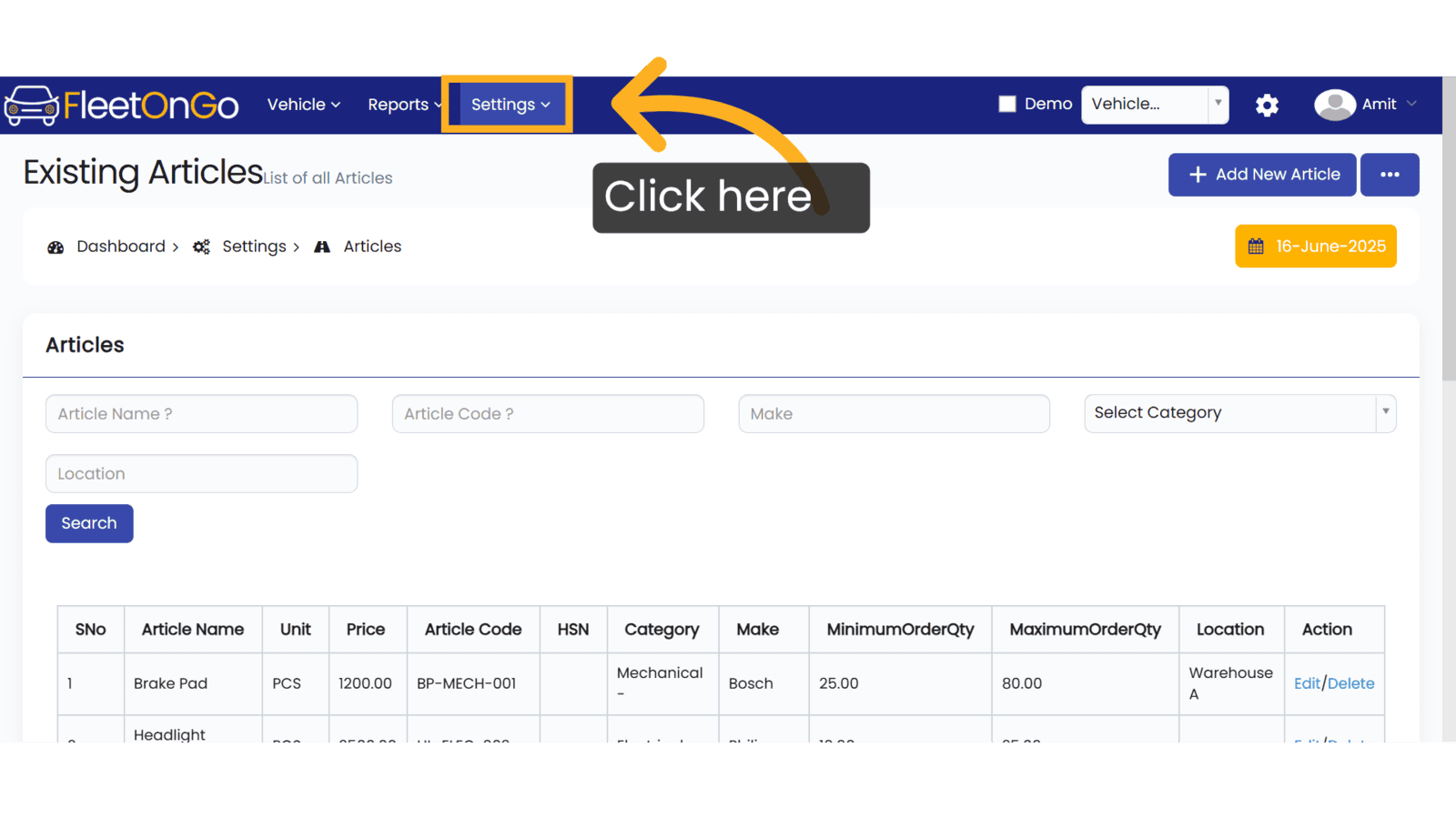
2. Click "Articles List"
Navigate to the Articles List to view and Click
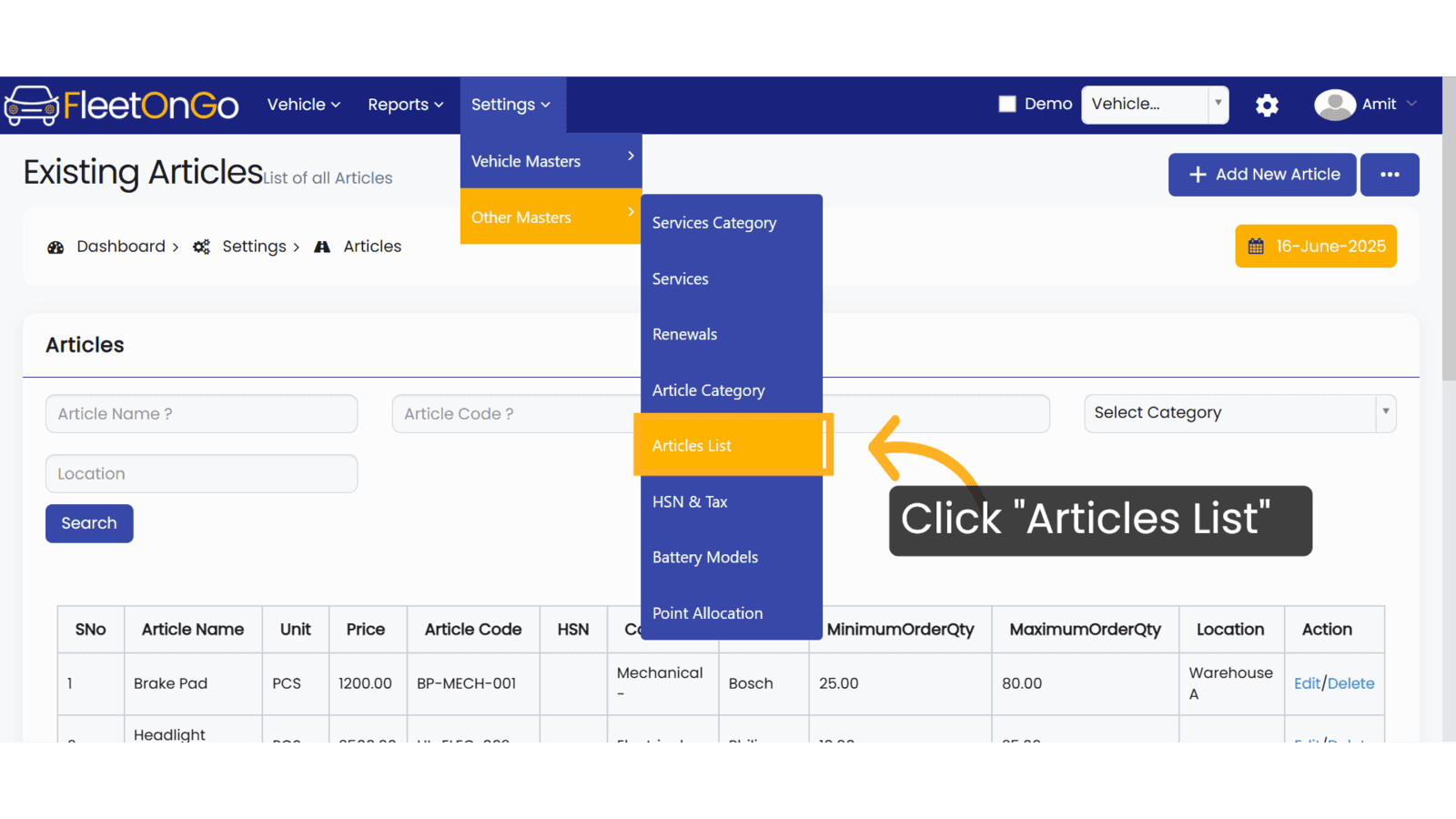
3. Click "Add New Article"
Initiate the process of adding a new article.
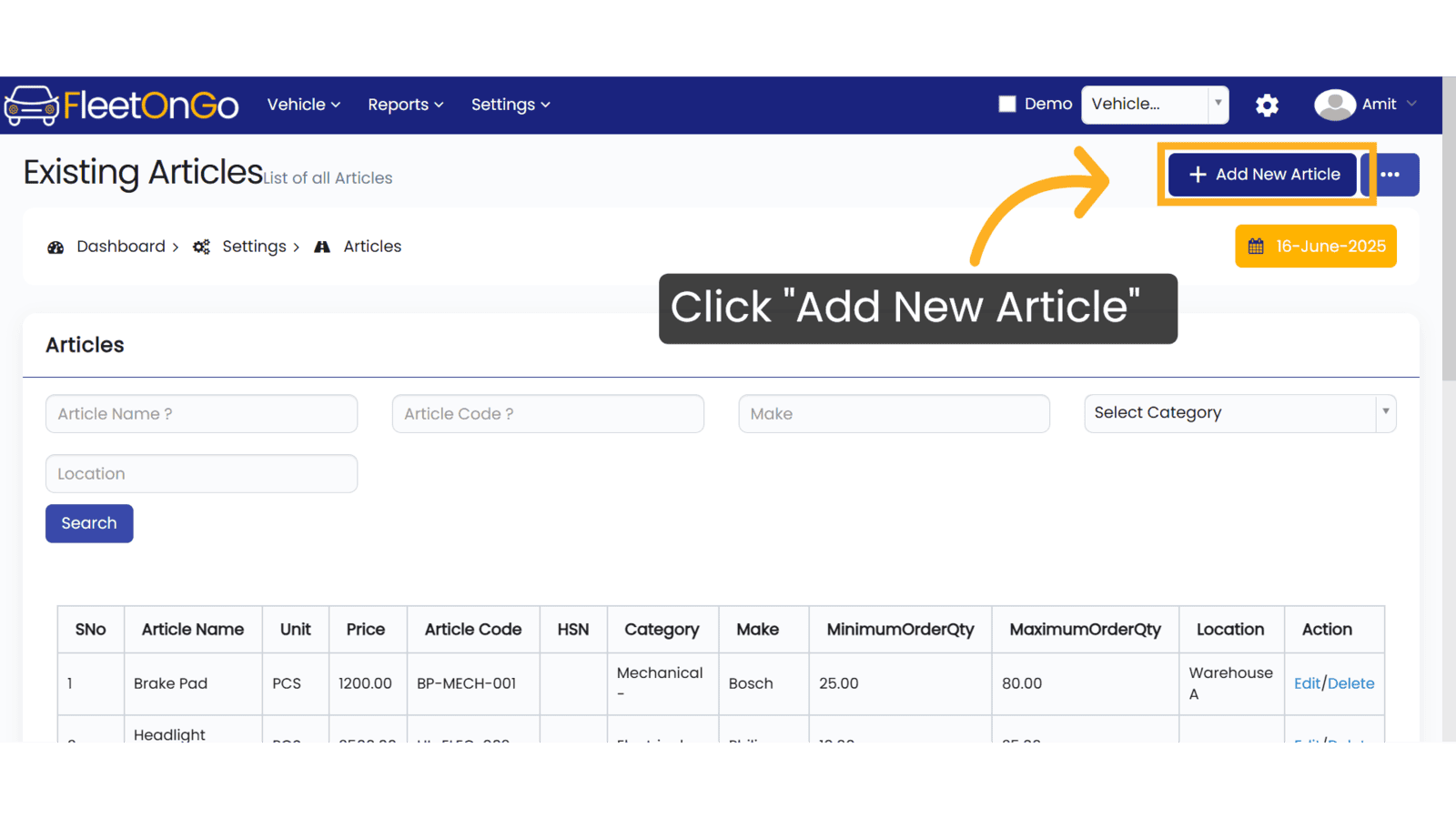
4. Click here
Begin defining the new article by selecting the appropriate fields for entry.
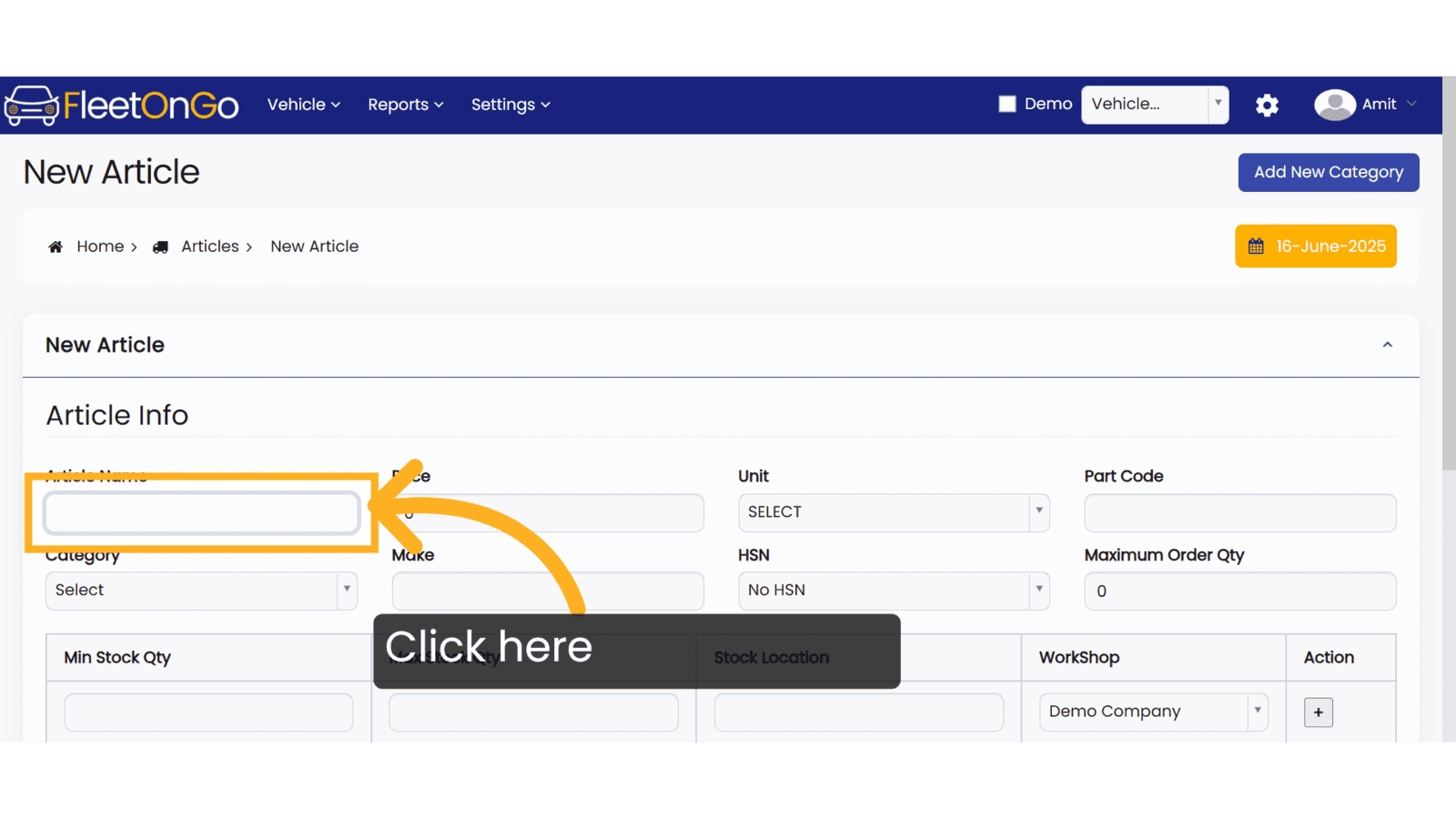
5. Fill "Store A"
Submit "Store A" in the appropriate field
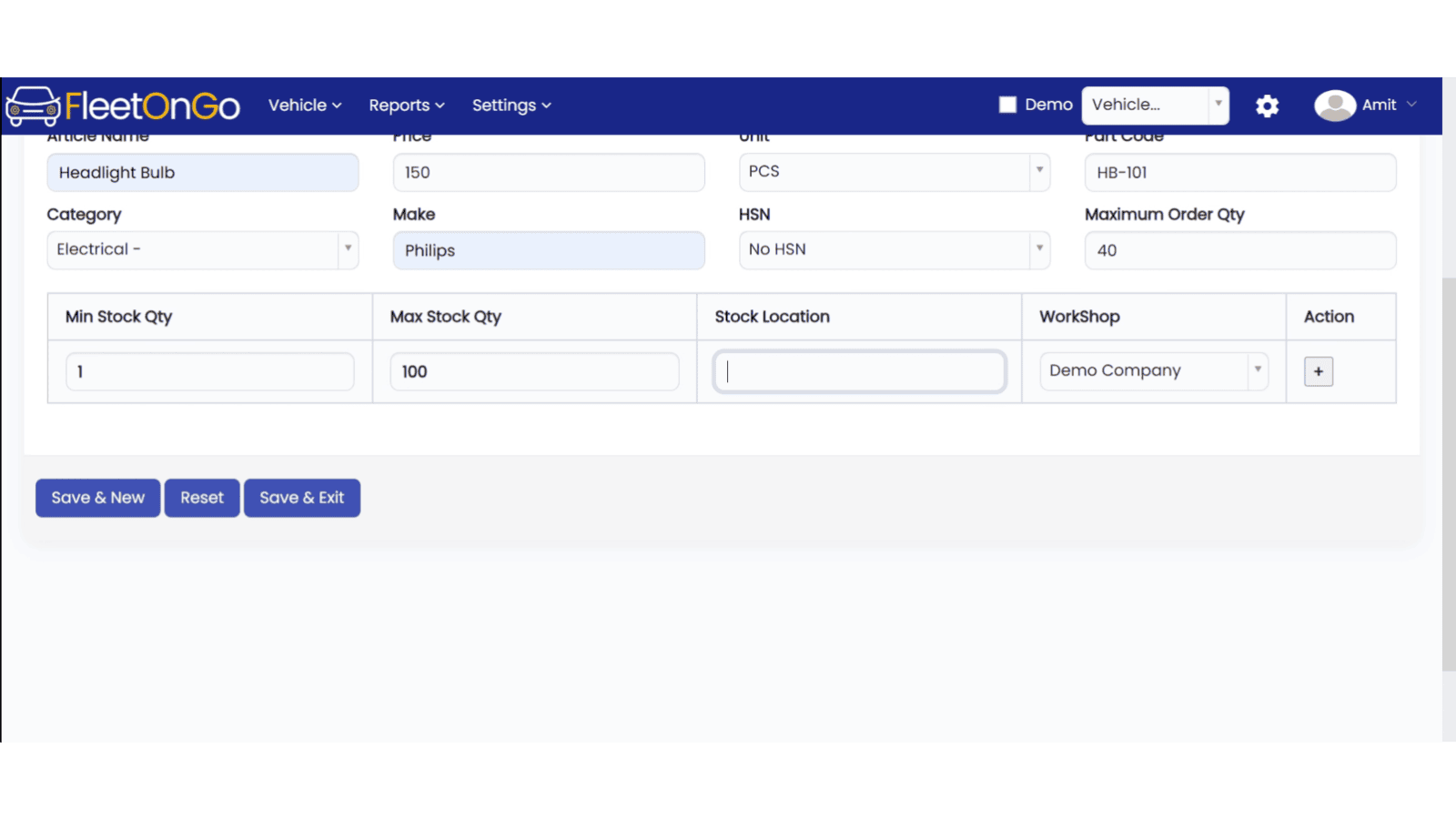
6. Click "+"
Add any additional details or specifications that may enhance the article's entry.

7. Click "Save & Exit"
Commit your changes to save the new article, enhancing your inventory management.
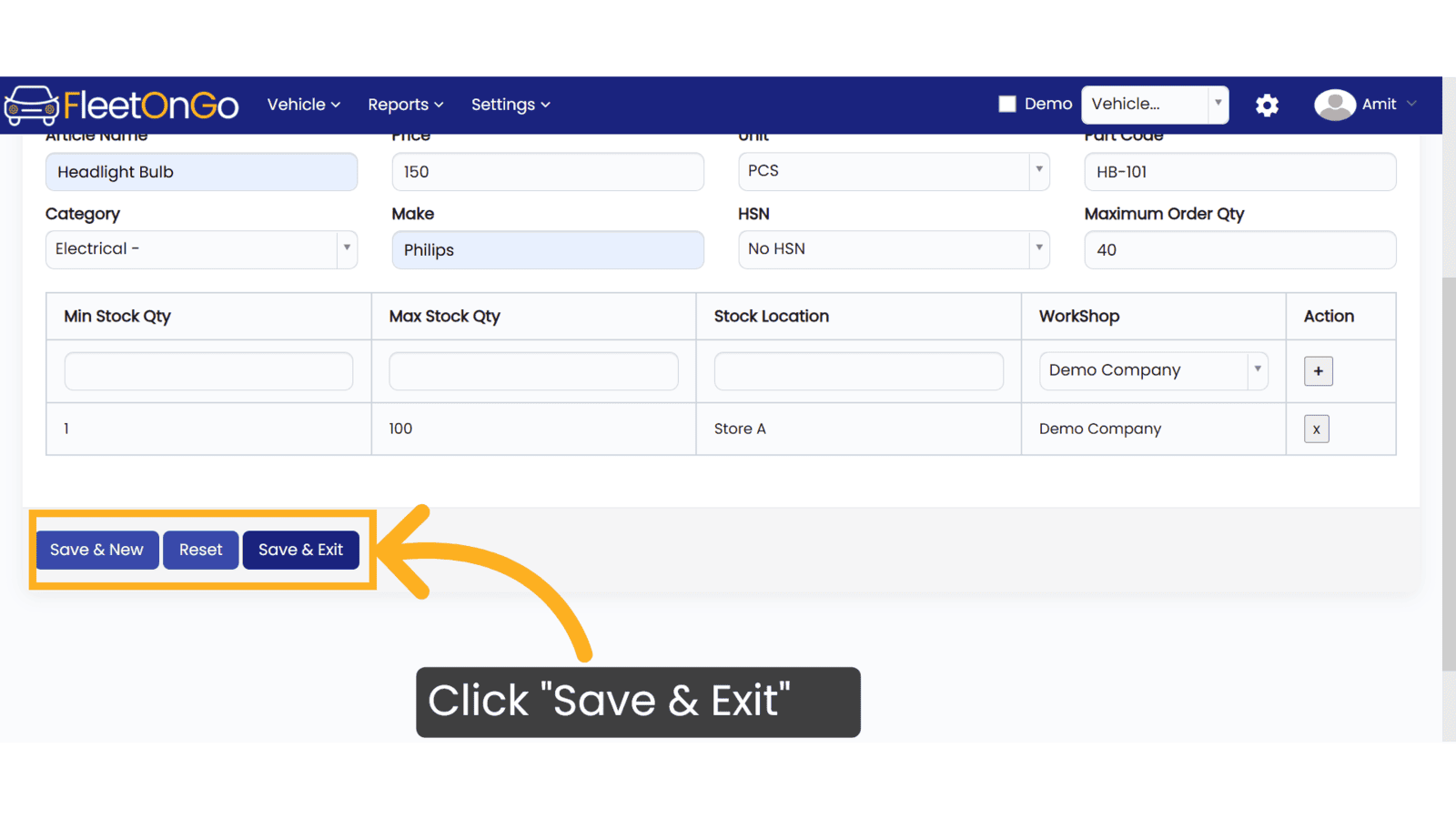
8. Click "Edit"
Make any necessary adjustments to your article to keep your inventory up-to-date.
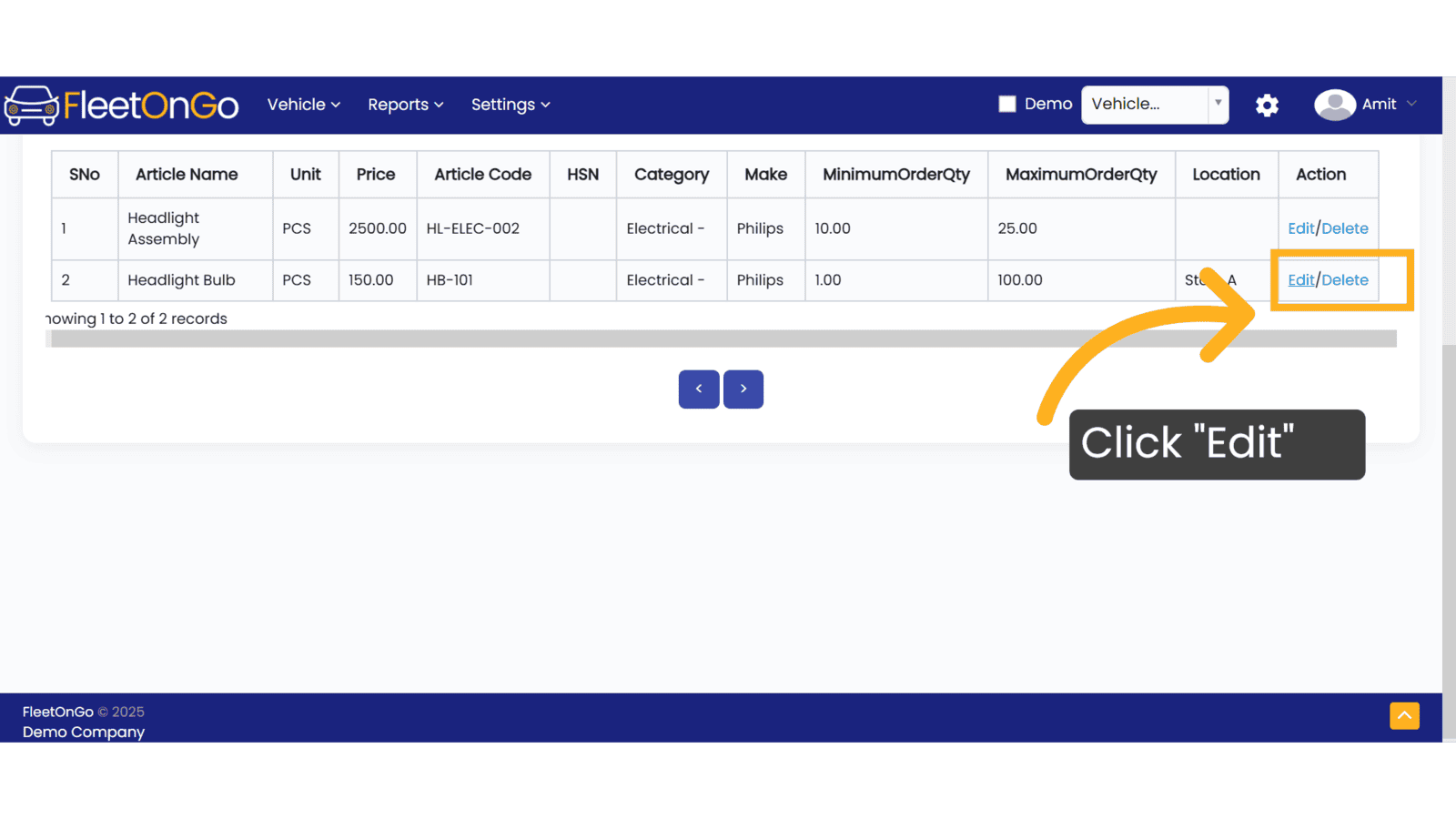
9. Click "Update & Exit"
Save any changes made, ensuring your article reflects the most current information.

10. Click "Delete"
Remove any articles that are no longer needed to maintain a clean and organized inventory.
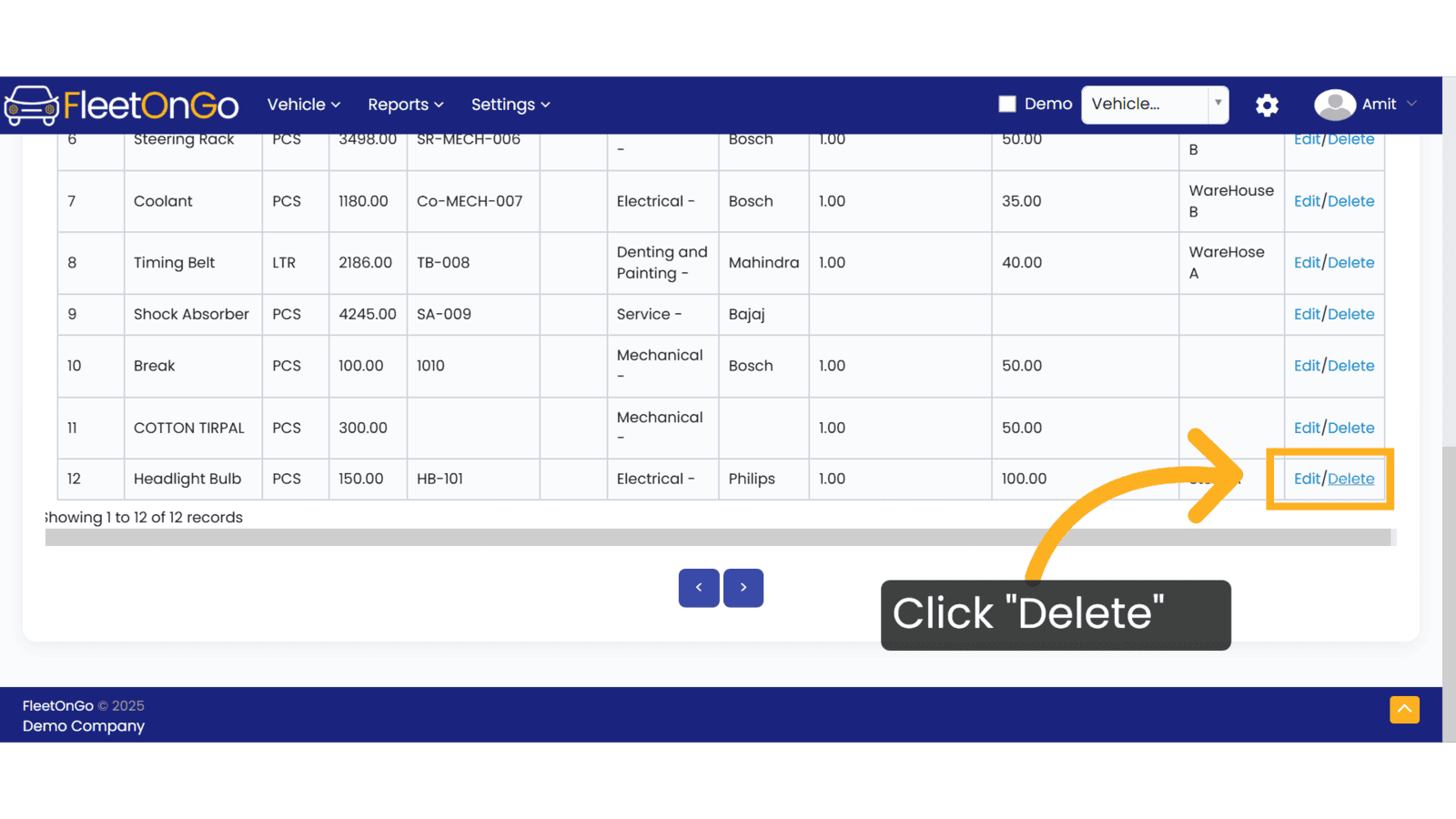
By utilizing the Article List feature, users will experience improved inventory control, quicker article management, and enhanced operational efficiency. This streamlined approach not only saves time but also reduces errors, empowering users to focus on growing their business effectively.
Related Articles
Article Wise Inventory
Article Wise Inventory Report Introducing the Article Wise Inventory Report feature in FleetOnGo, designed for fleet managers. Go to app.fleetongo.com 1. Click "Article Wise Inventory Report" Navigate to 'Reports', select 'Spare Parts', and click on ...Stock New Parts
Stock new Parts Discover the new "Stock New Parts" feature in Fleetongo. Go to app.fleetongo.com 1. Click "Stock(New Parts)" Click on 'Reports', go to 'Spare Parts', then select Stock new parts 2. Click here Click here to expand the section 3. Fill ...Spare Parts Purchase
Spare Parts Purchase Introducing our Spare Parts Purchase feature, designed for fleetOnGO. Go to app.fleetongo.com 1. Click "Spare Part Purchase" Click the vehicle and then Spare Parts to navigate to the Spare Parts purchase. Select "Spare Parts ...Parts Entry
Parts entry. Introducing our new Parts Entry feature designed for fleet managers and maintenance teams Go to app.fleetongo.com 1. Click Vehicle Select the vehicle from the drop-down list for which vehicle you want to add. 2. Click "Entries" Click on ...Stock Old parts
Stock Old parts Report Introducing the Stock Old Parts Report feature in Fleetongo, designed for fleet managers Go to app.fleetongo.com 1. Click "Stock (Old Parts)" Click On reports go to Spareparts and navigate to Stock old parts 2. Click "Enter ...