Vehicles & Drivers Allocations
Allot-DeAllot
Introducing the Allot-DeAllot feature in Fleetongo
Go to app.fleetongo.com
1. Click "Allot-DeAllot"
Select the Allot-DeAllot option to manage your fleet effectively, ensuring optimal resource allocation.
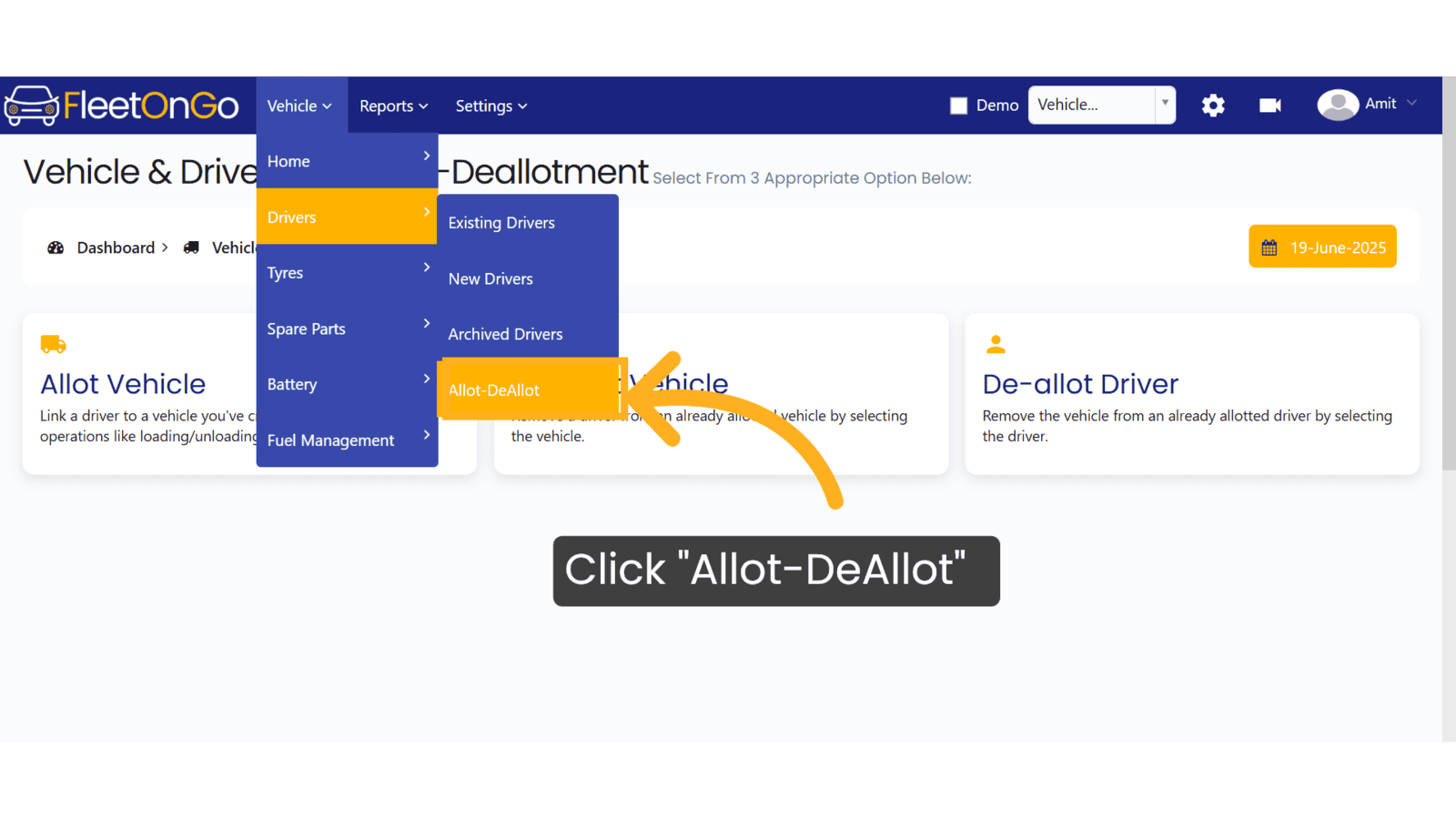
2. Click "Allot Vehicle"
Begin the vehicle allotment process, allowing you to assign vehicles to drivers seamlessly.
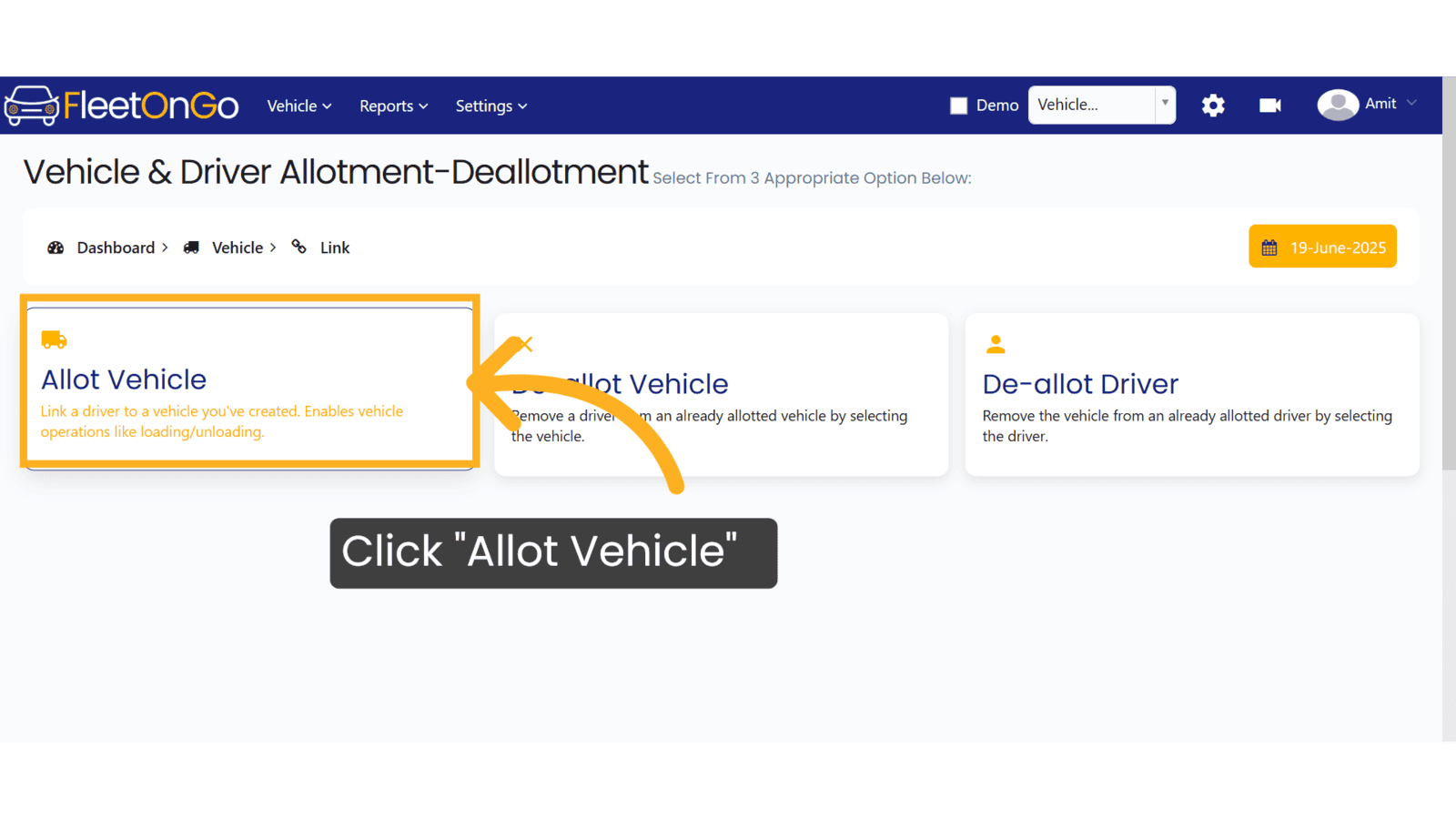
3. Click "--select dealloted Vehicles--"
Choose from deallocated vehicles to ensure that you are utilizing all available resources efficiently.
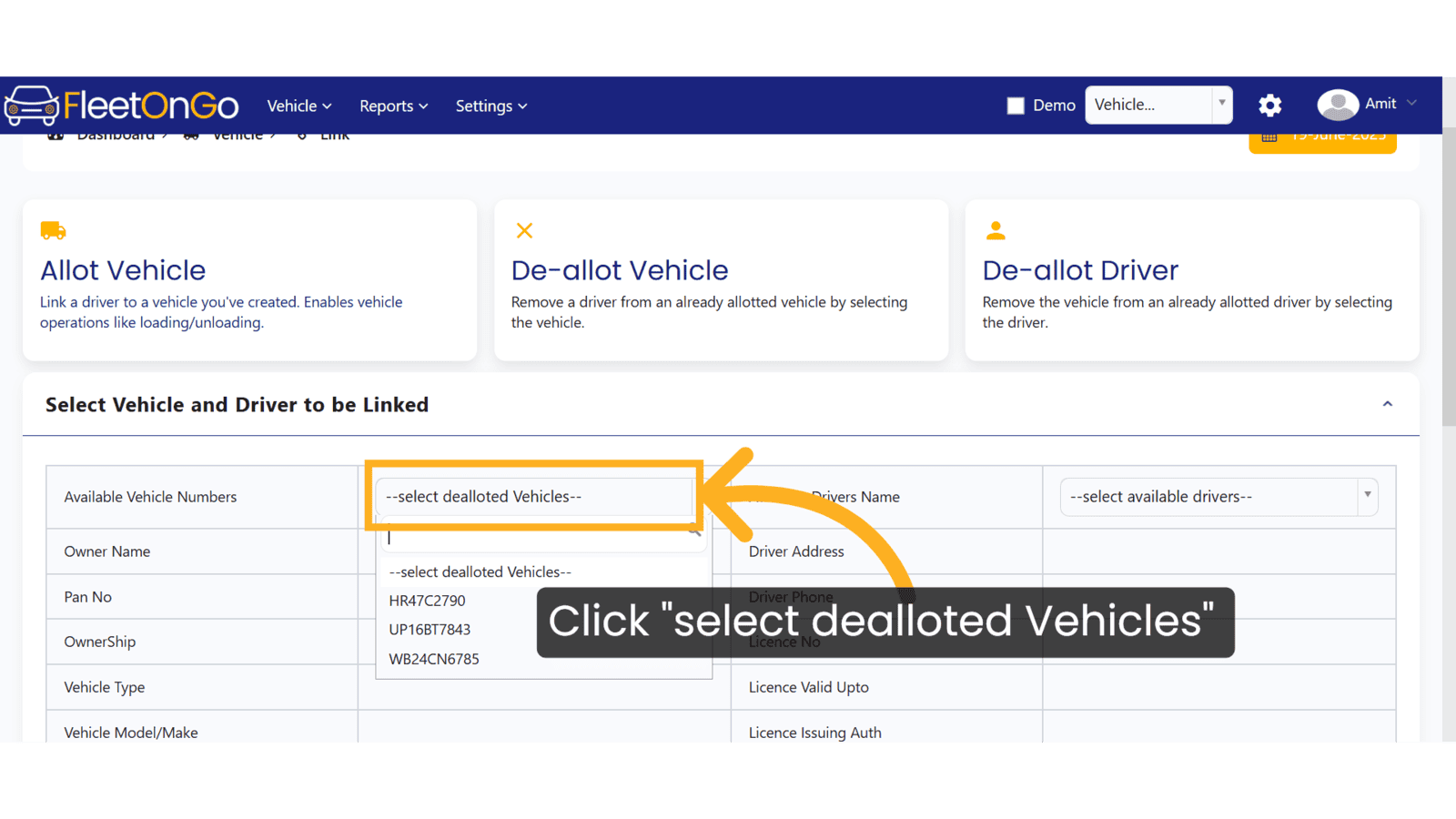
4. Click "--select available drivers--"
Choose from available drivers to ensure that every vehicle has an assigned operator, optimizing fleet usage.
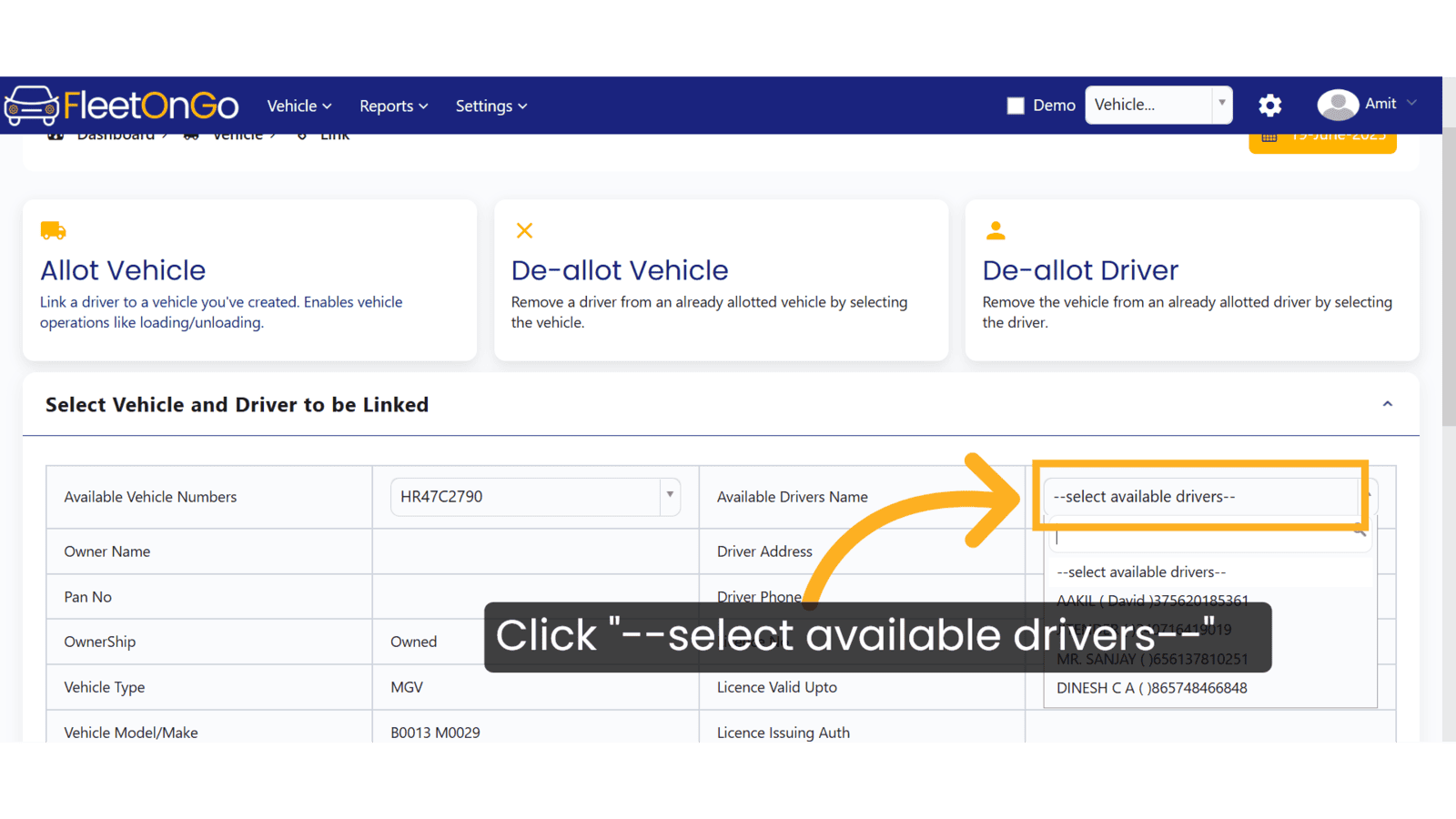
5. Click "Allot"
Finalize the allotment of the vehicle to the driver, enhancing operational workflow.
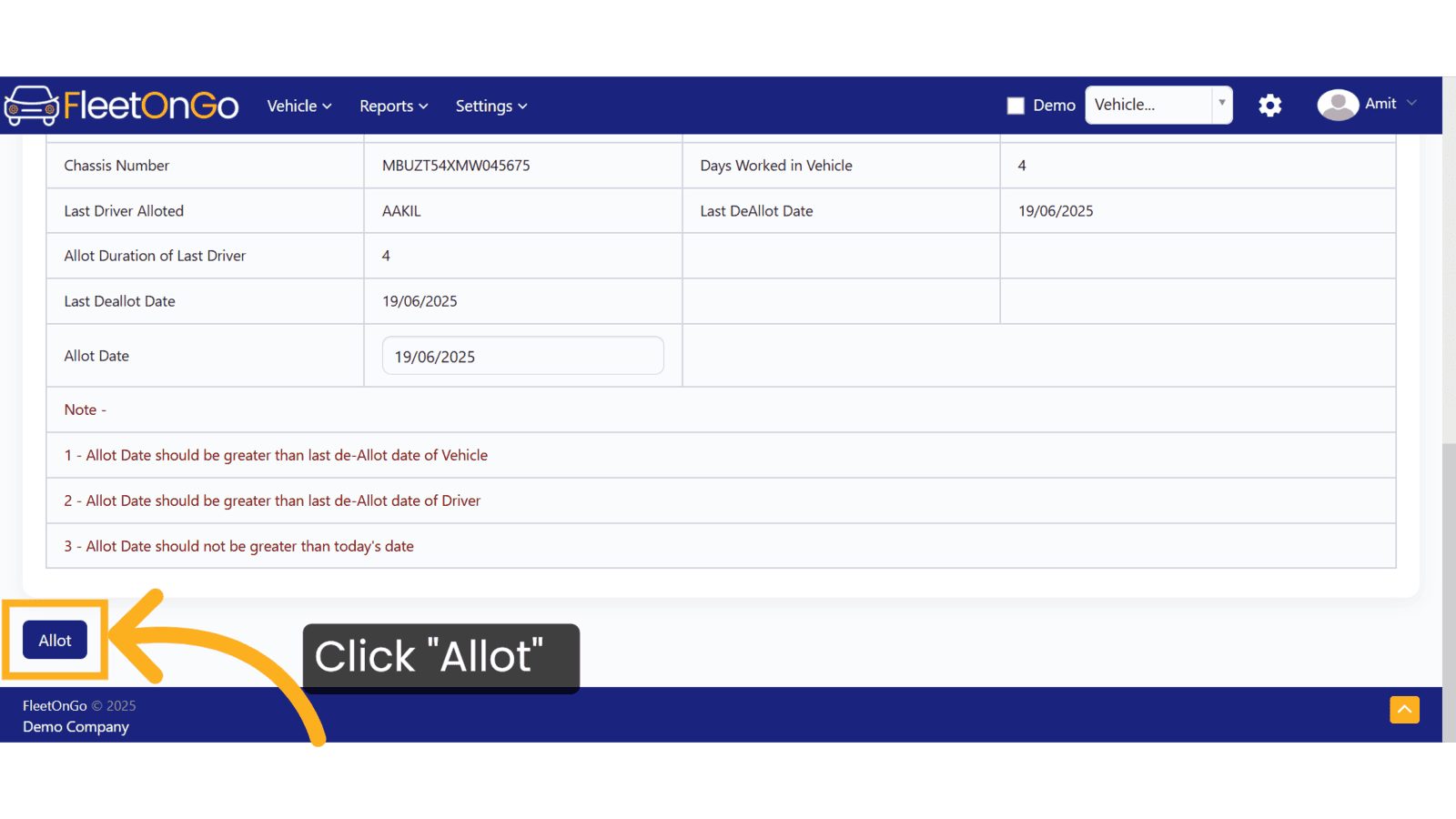
6. Click "De-allot Vehicle"
Select this option when you need to reassign a vehicle, maintaining flexibility in your fleet operations.
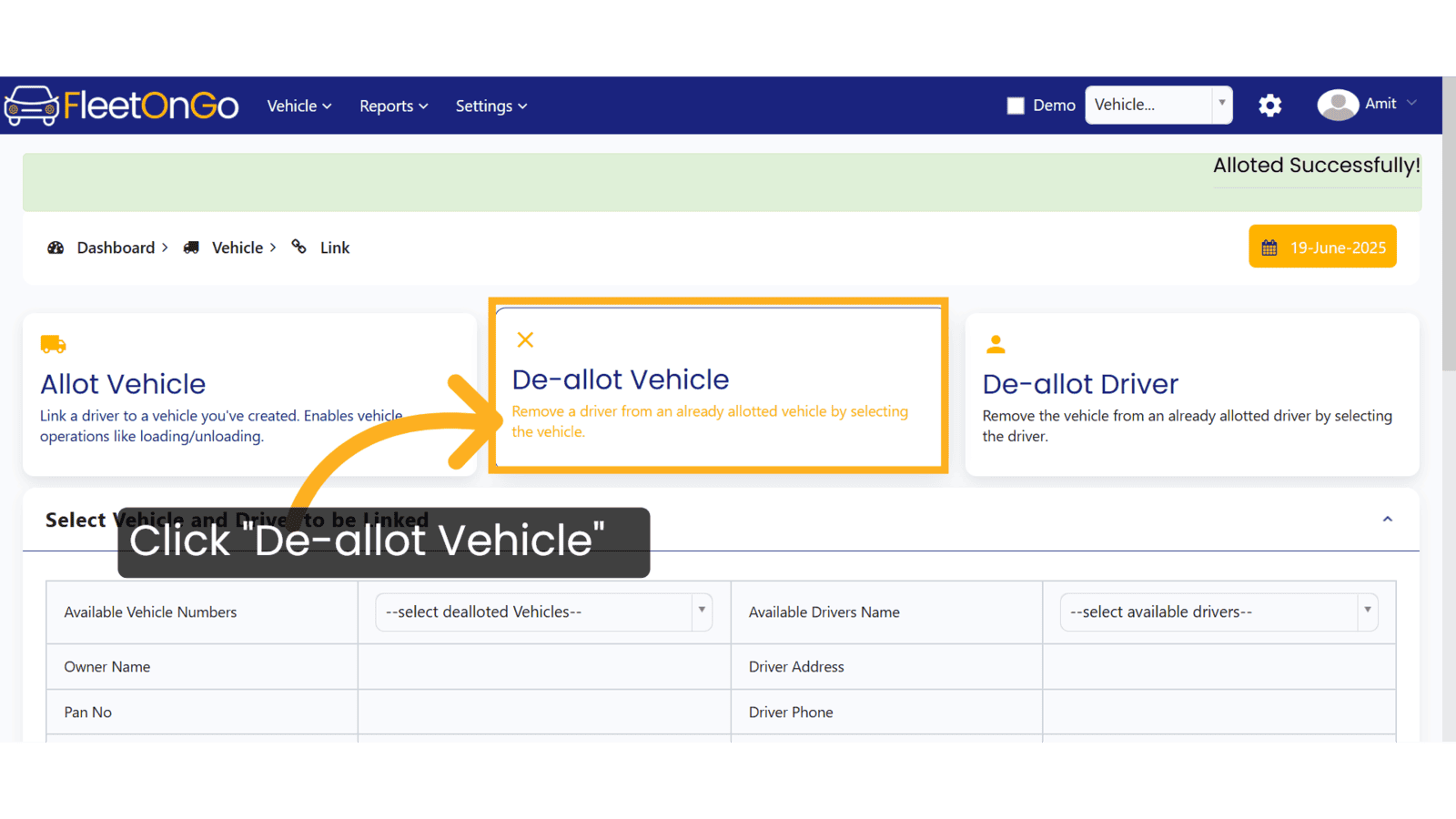
7. Click "--select already alloted Vehicles--"
Identify vehicles currently assigned to streamline the deallocation process.
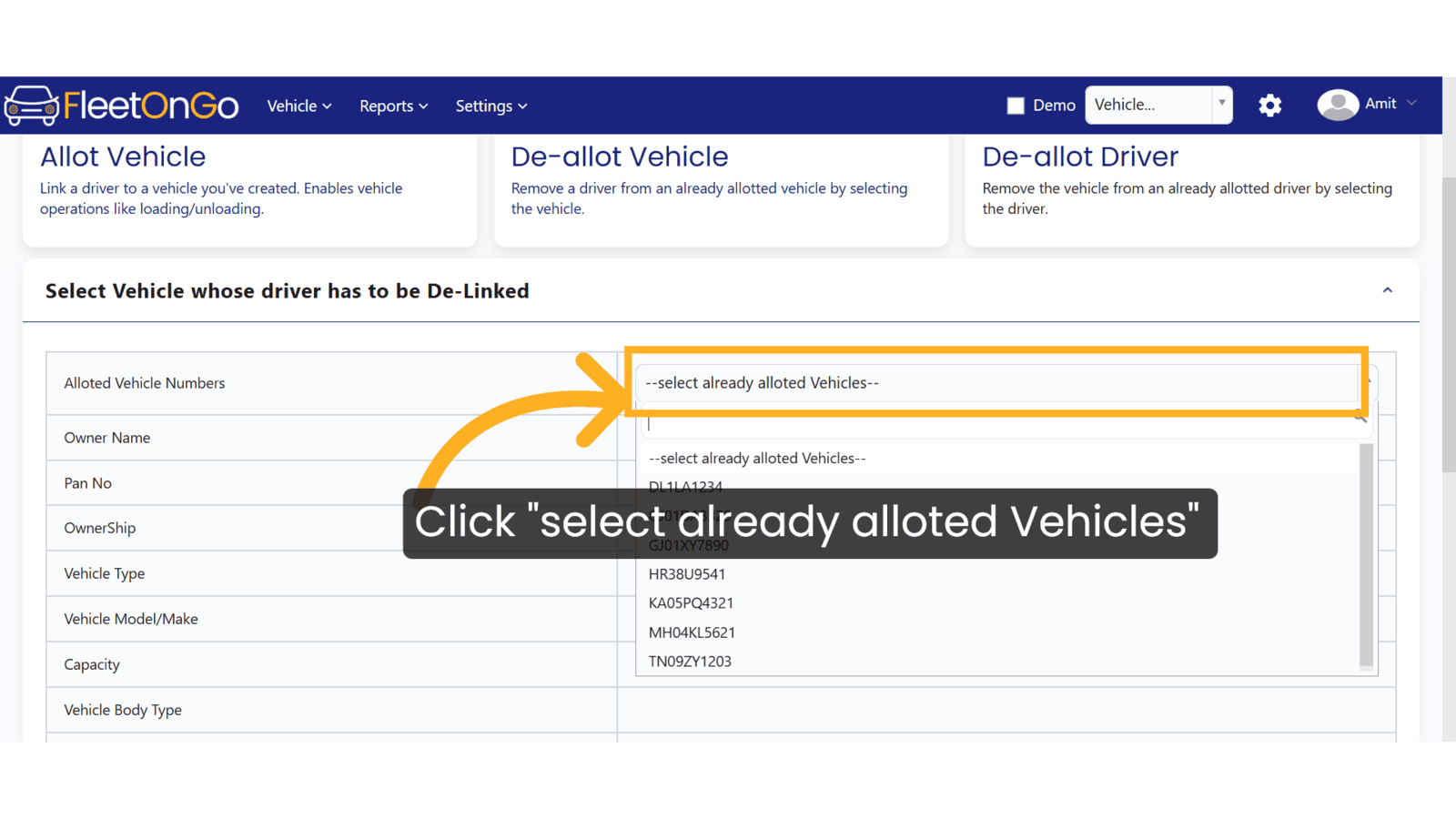
8. Click here
Confirm your vehicle selection to ensure accuracy in the deallocation process.
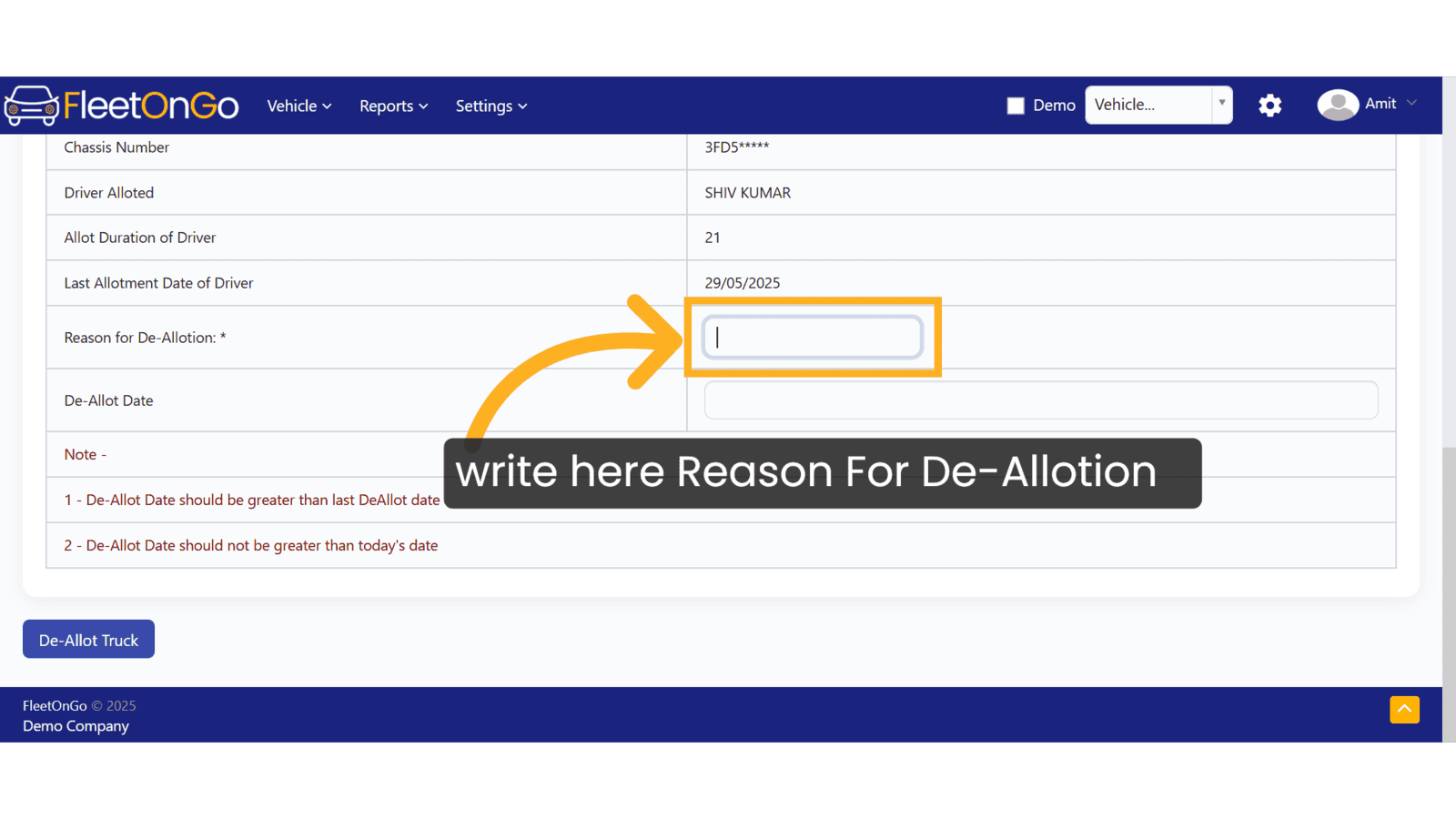
9. Click "De-Allot Truck"
Execute the deallocation of the vehicle, allowing for reallocation as needed.
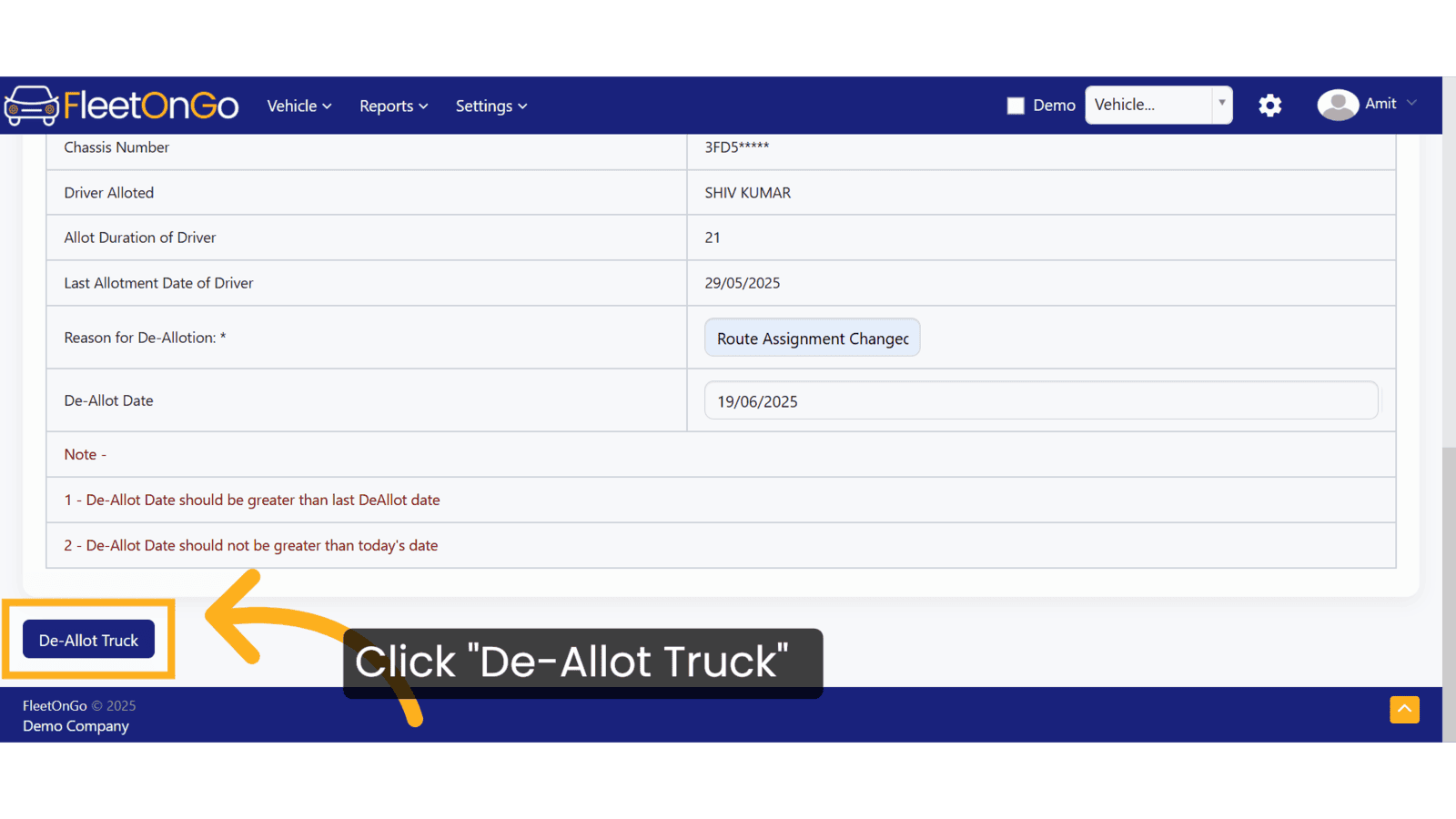
10. Click "Remove the vehicle from an already allotted driver by selecting the driver."
Select the driver from whom you wish to remove the vehicle, ensuring proper reallocation.
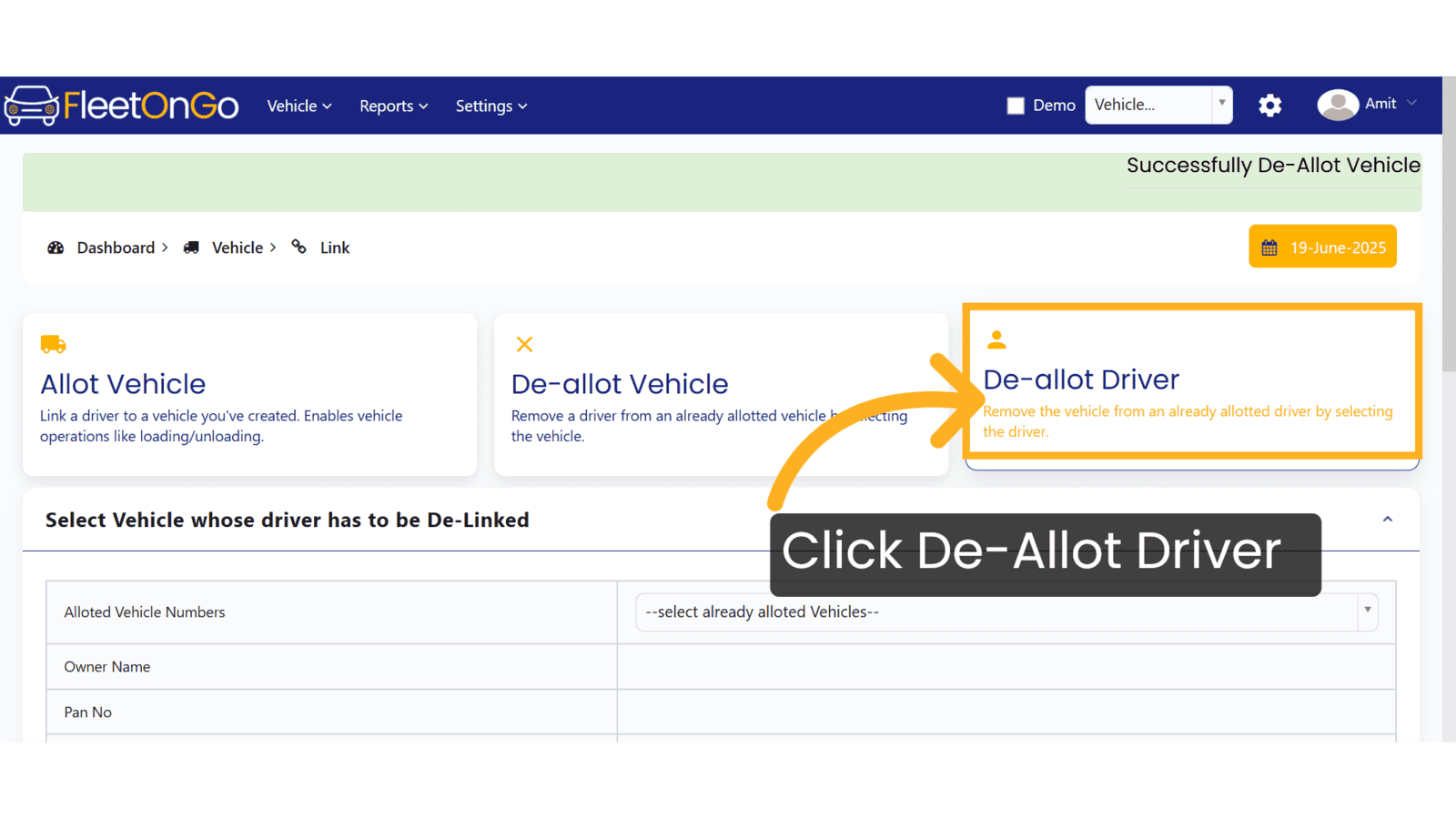
11. Click on Reason for De-Allotion
Confirm your selection for deallocation to maintain accuracy in your driver assignments.
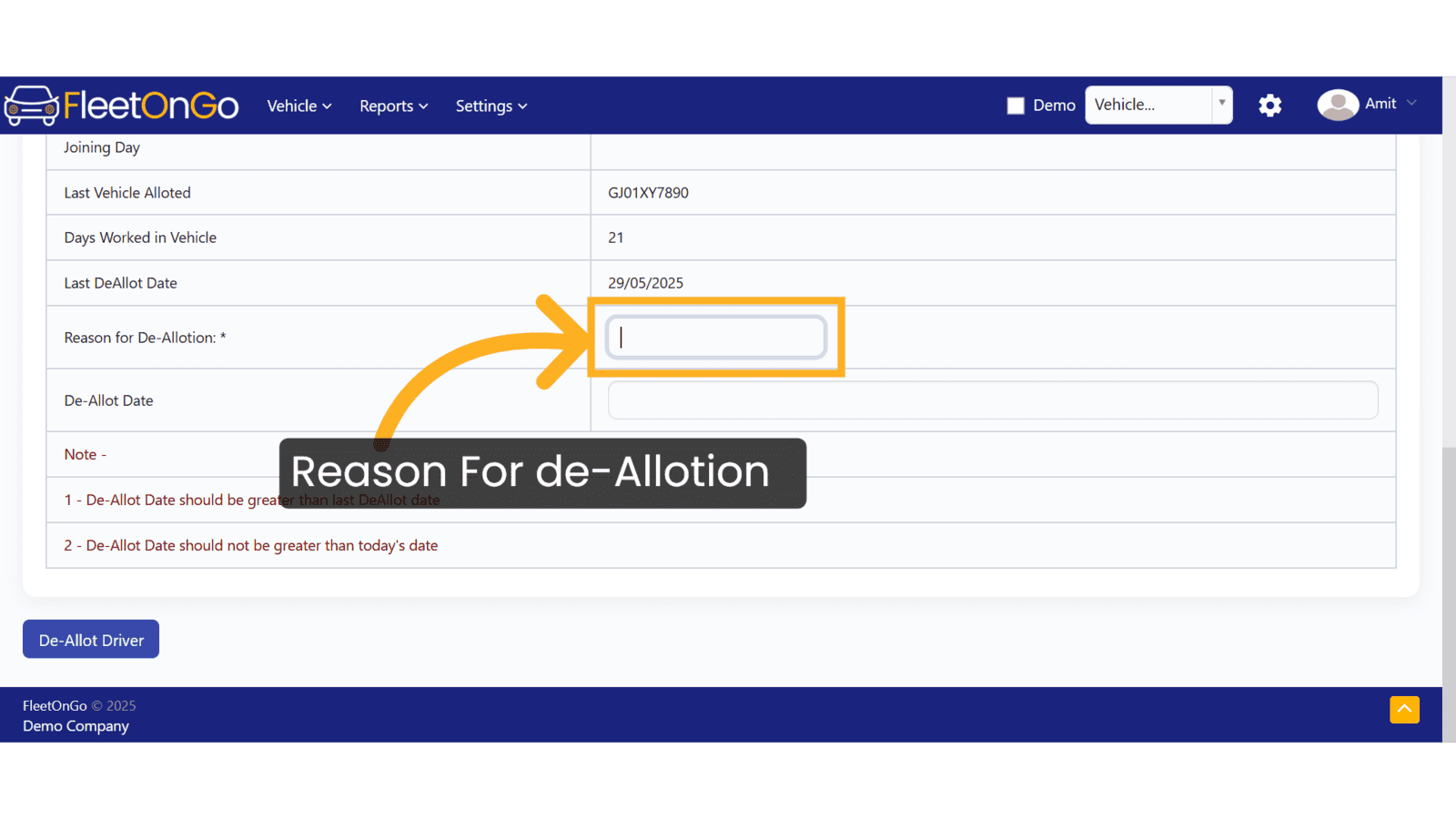
12. Click "De-Allot Driver"
Finalize the deallocation of the driver from the vehicle, allowing for efficient resource management.
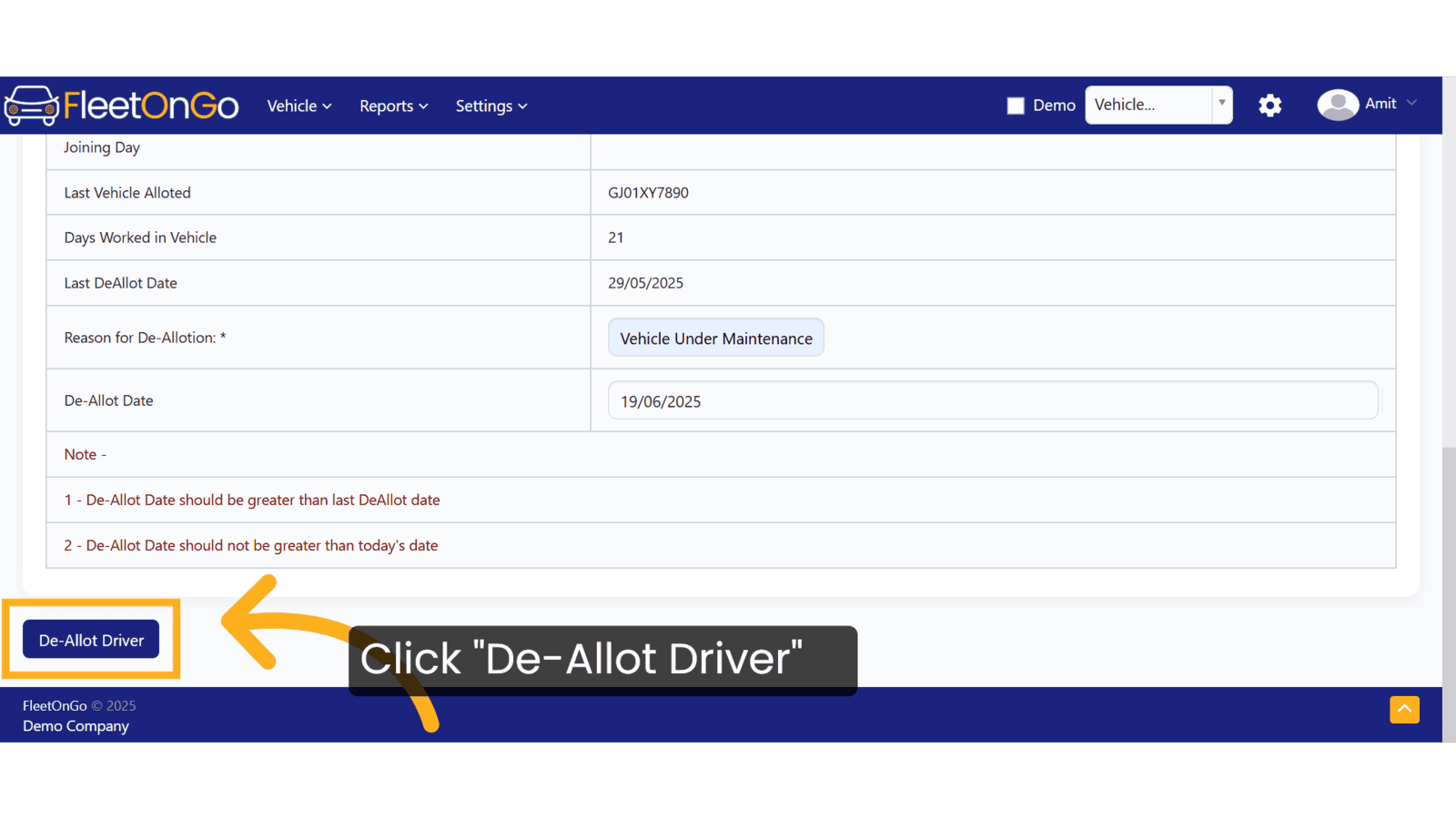
This Guide covers how to see the Allot vehicle, De-allot Vehicle, and De-allot Driver. Thank You
Related Articles
Add Vehicles
How to Add New Vehicles This guide will assist you in adding new vehicles within Fleetongo. Go to app.fleetongo.com 1. Introduction From selecting the vehicle type to assigning drivers, follow the steps below for seamless vehicle management. 2. Click ...All Drivers Documents
All Drivers Documents Report Introducing the All Drivers Documents Report feature in Fleetongo. Go to app.fleetongo.com 1. Click "All Drivers Docs" Click on "All Drivers Docs" 2. Click here Click here to expand the section. 3. Click "Enter File Name" ...Archived Vehicles
Archived Vehicles Introducing the "Check Archived Vehicles" feature in Fleetongo, designed for fleet managers seeking to optimize their vehicle utilization Go to app.fleetongo.com 1. Click Vehilces Go to the 'Vehicles' section, then select 'Home'. ...Issues in Vehicles
Issues in Vehicles Introducing the "Issues in Vehicles" feature in Fleetongo! Go to app.fleetongo.com 1. Click "Issues in Vehicle" Click on 'Vehicle', go to 'Home', and then navigate to 'Issues in Vehicles. 2. Click "New Issue" Click on 'New Issue' ...Existing Vehicles Models
Existing Vehicles Models Introducing the "Existing Vehicle Models" feature, designed for fleet manager in FleetOnGO. Go to app.fleetongo.com 1. Click "Vehicle Models" Click on settings and go to Vehicle master and navigate to Vehicle Models. 2. Click ...