Add New User
User Management
Introducing the User management in fleetonGo.
Go to app.fleetongo.com
1. Click "settings"
Access the settings section to manage user accounts.
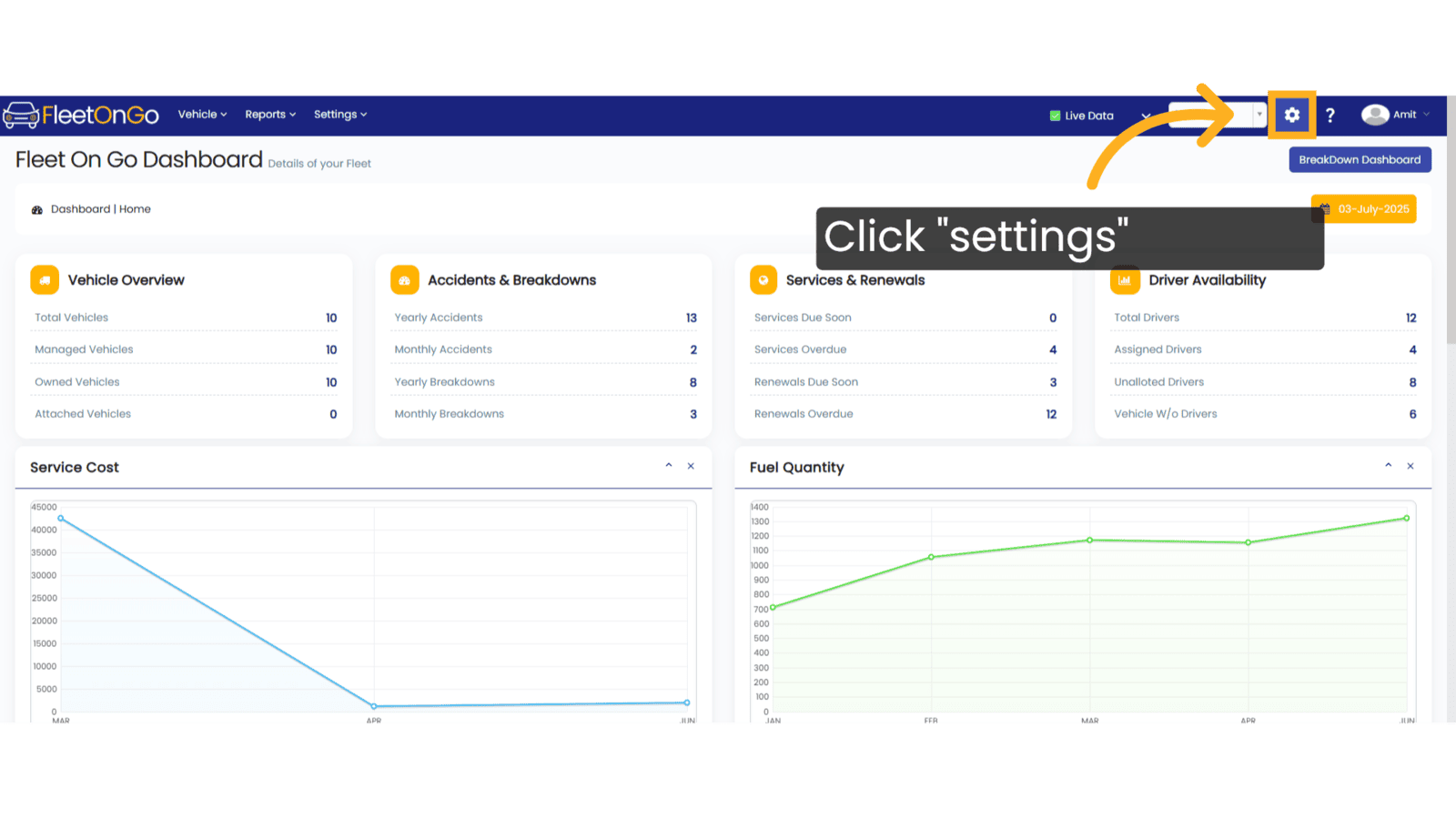
2. Click "Add New User"
Initiate the New user creation process.
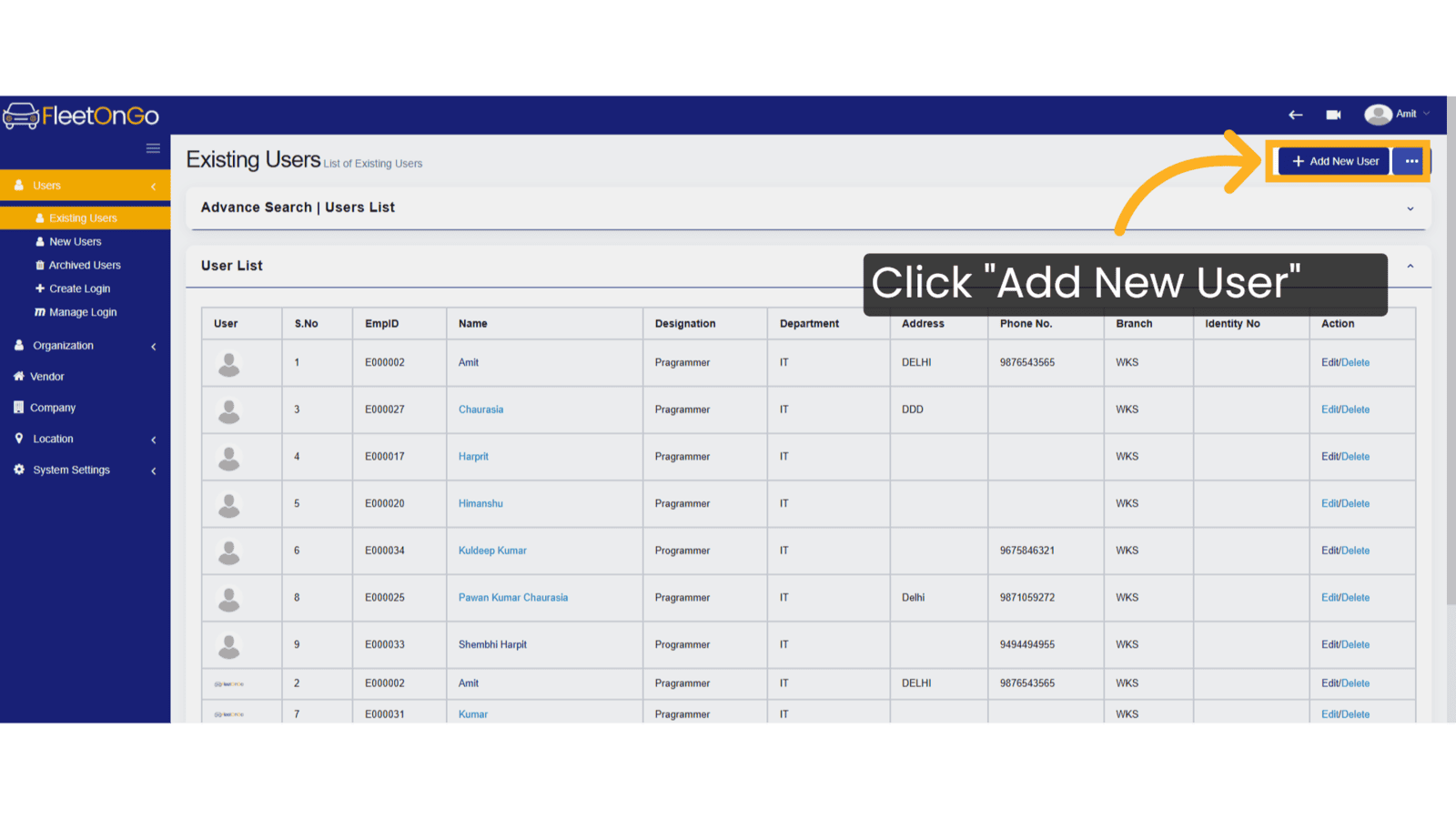
3. Fill Basic Details
Enter the name and Date of Birth.
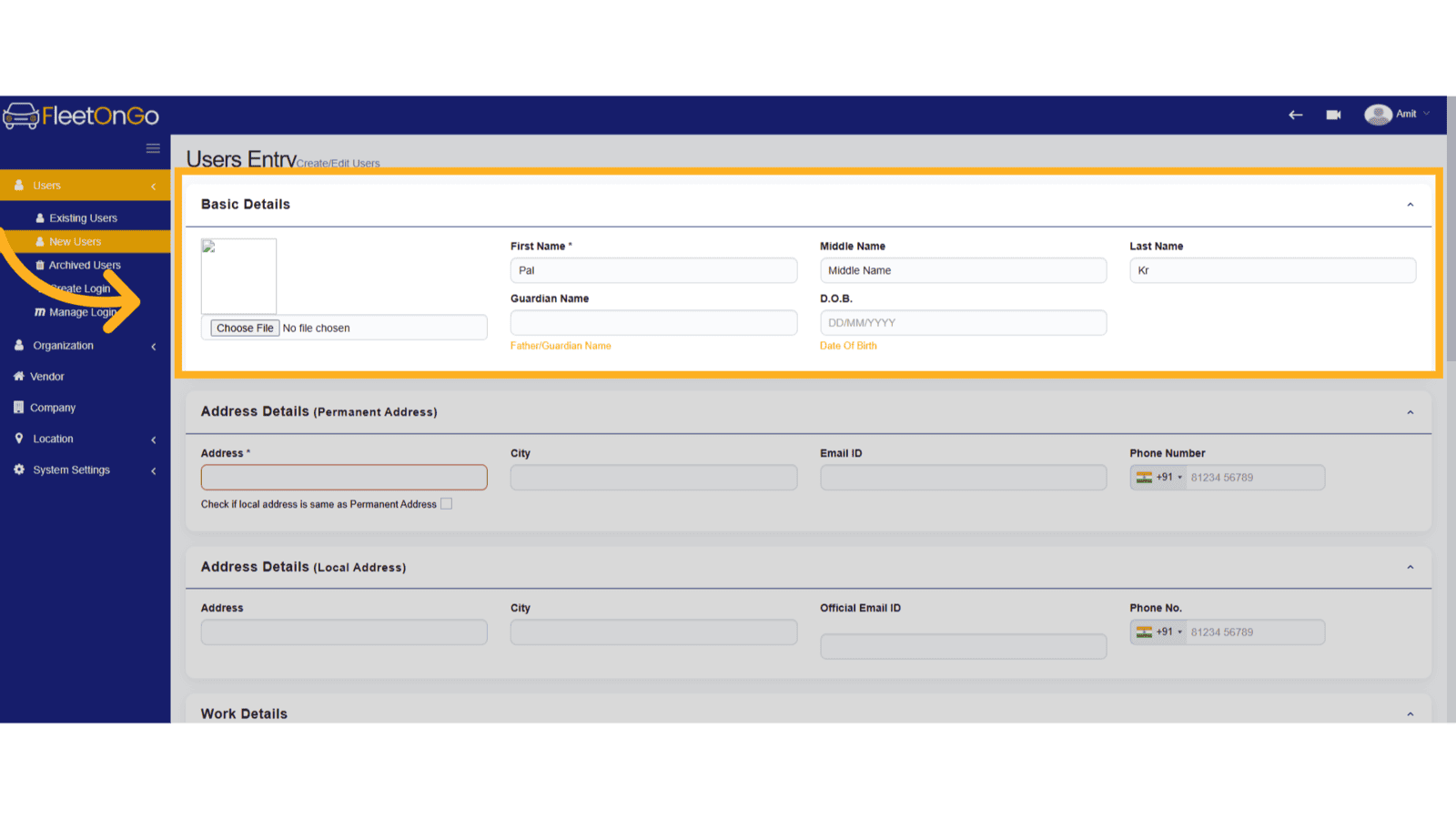
4. Fill the Address details
Fill in the address, city, and you can add email ID or Phone Number.
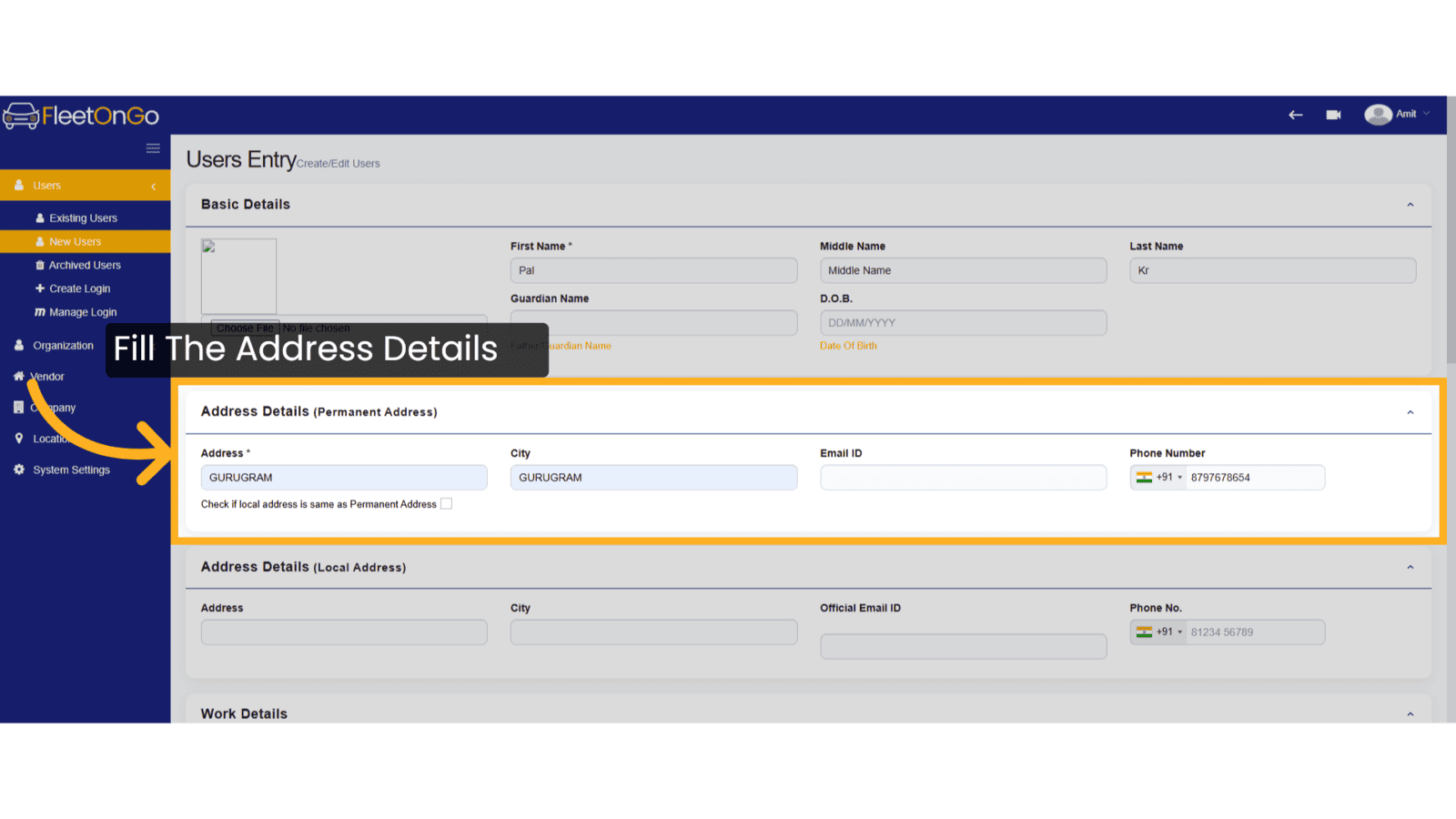
5. Fill work details
Select Company Name from the dropdown list.
Select Branch/Station to which the employee is assigned.
Select Designation from the dropdown list.
If the designation is not available, click the "+" (Add) button to create a new one.
Select Department from the dropdown list.
If the department is not available, click the "+" (Add) button to create a new one.
Select Supervisor from the list.
Enter Date of Joining.
Enter Start Date of Current Designation.
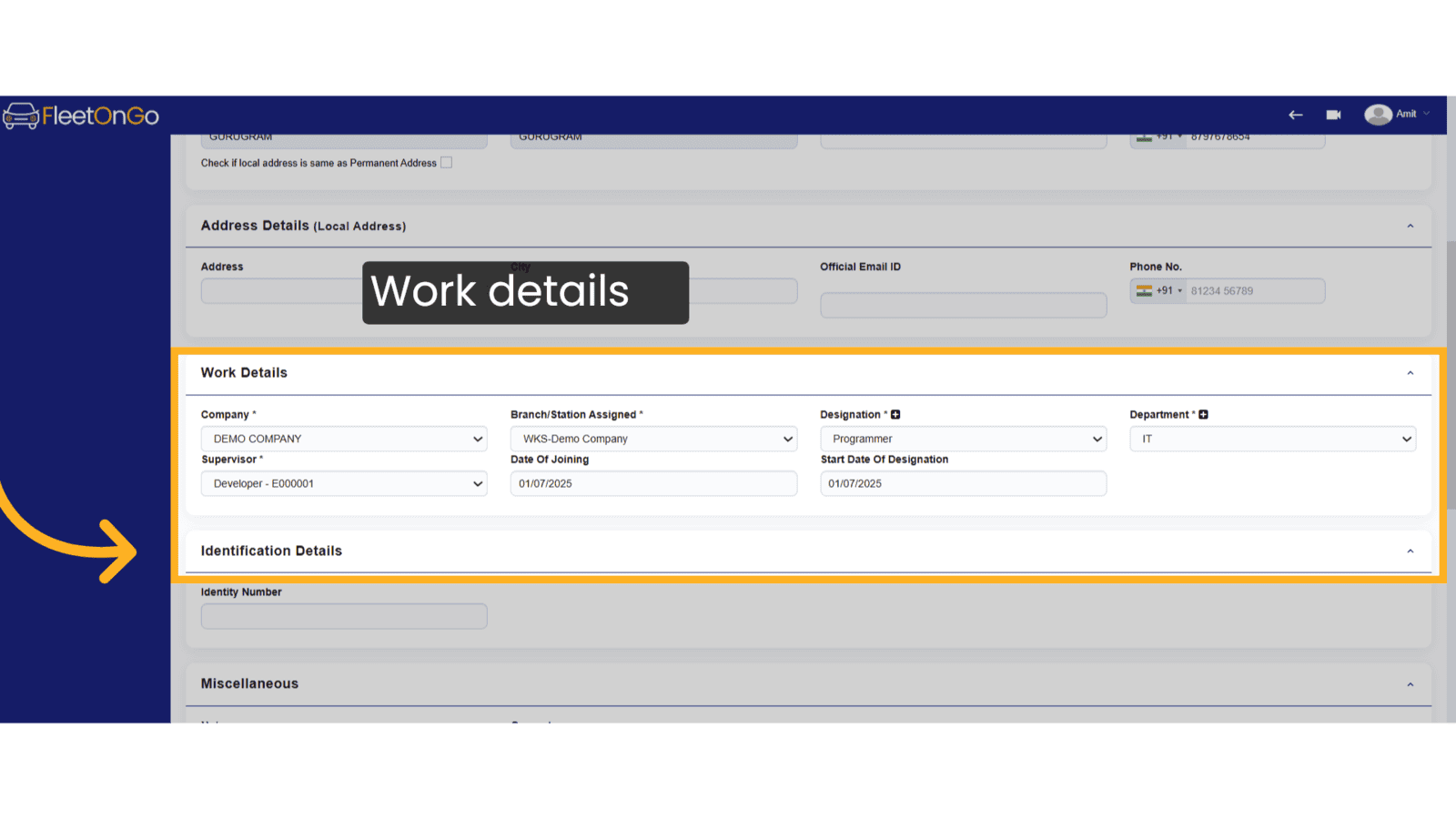
6. Click "Save & Exit"
Save the newly created user, making them available for immediate collaboration.
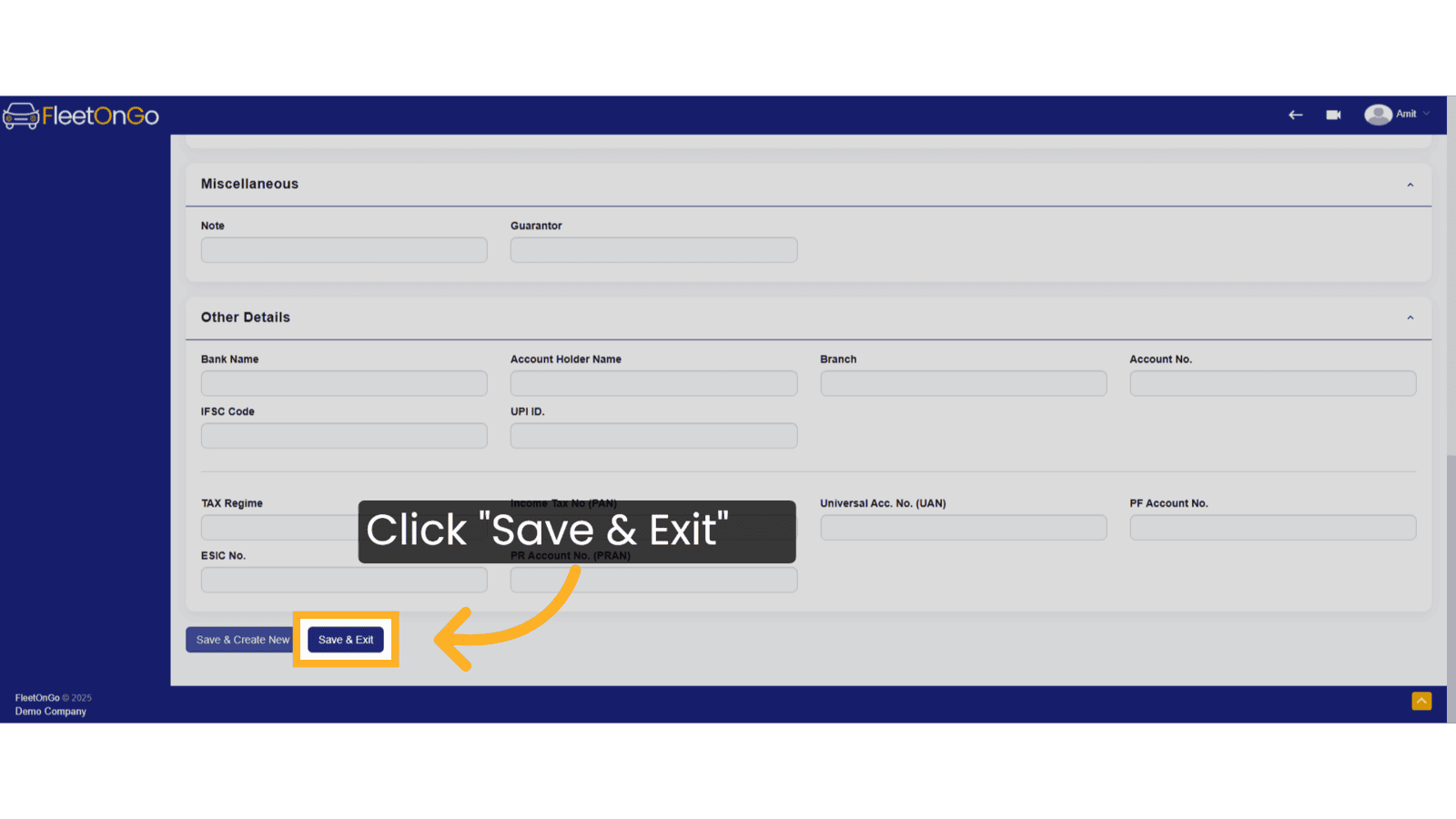
7. Click here to search
Click here to expand The section to search.
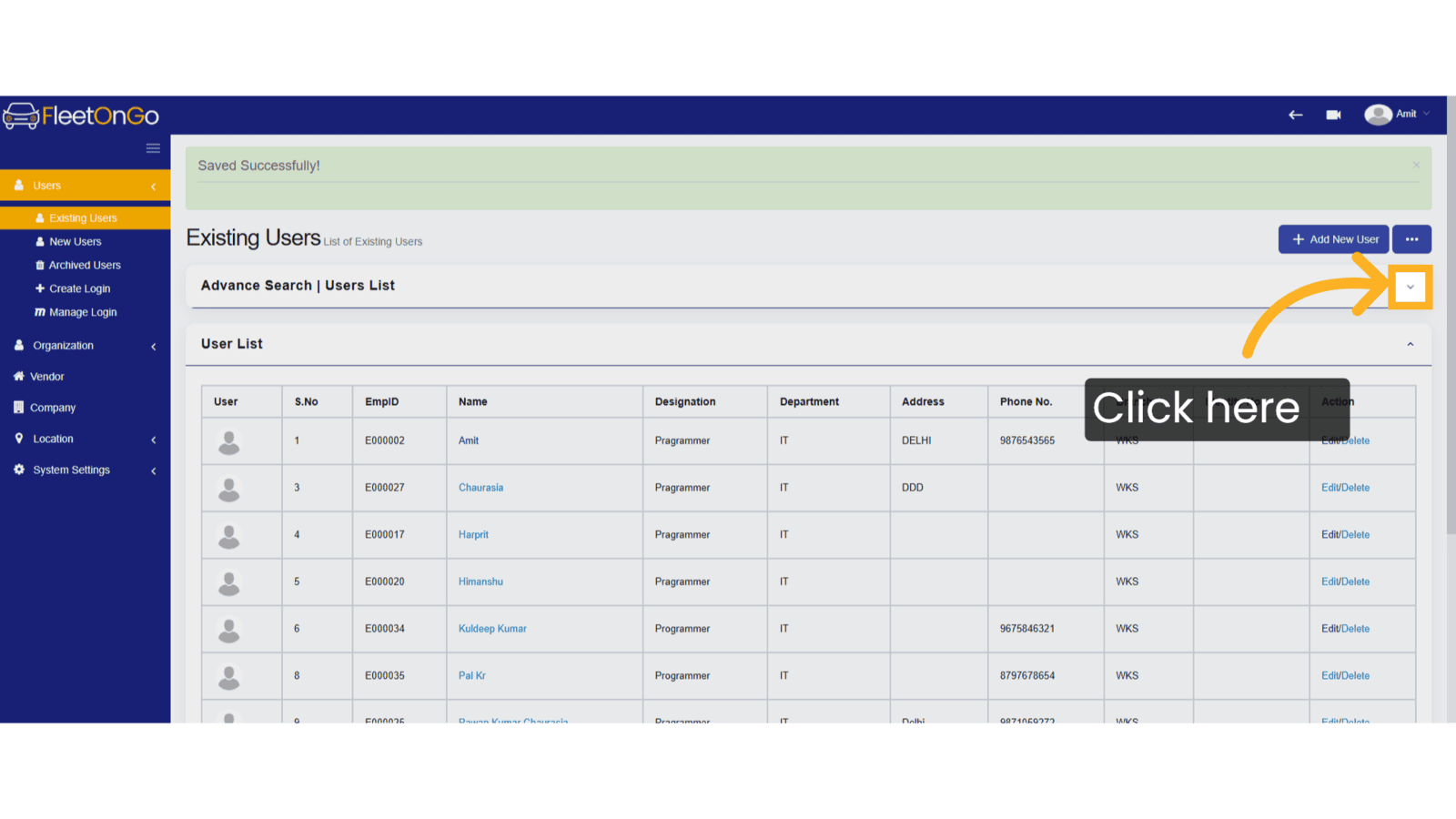
8. Click "Show"
After entering the username or any relevant field, click on "View Existing User" to check if the user already exists.
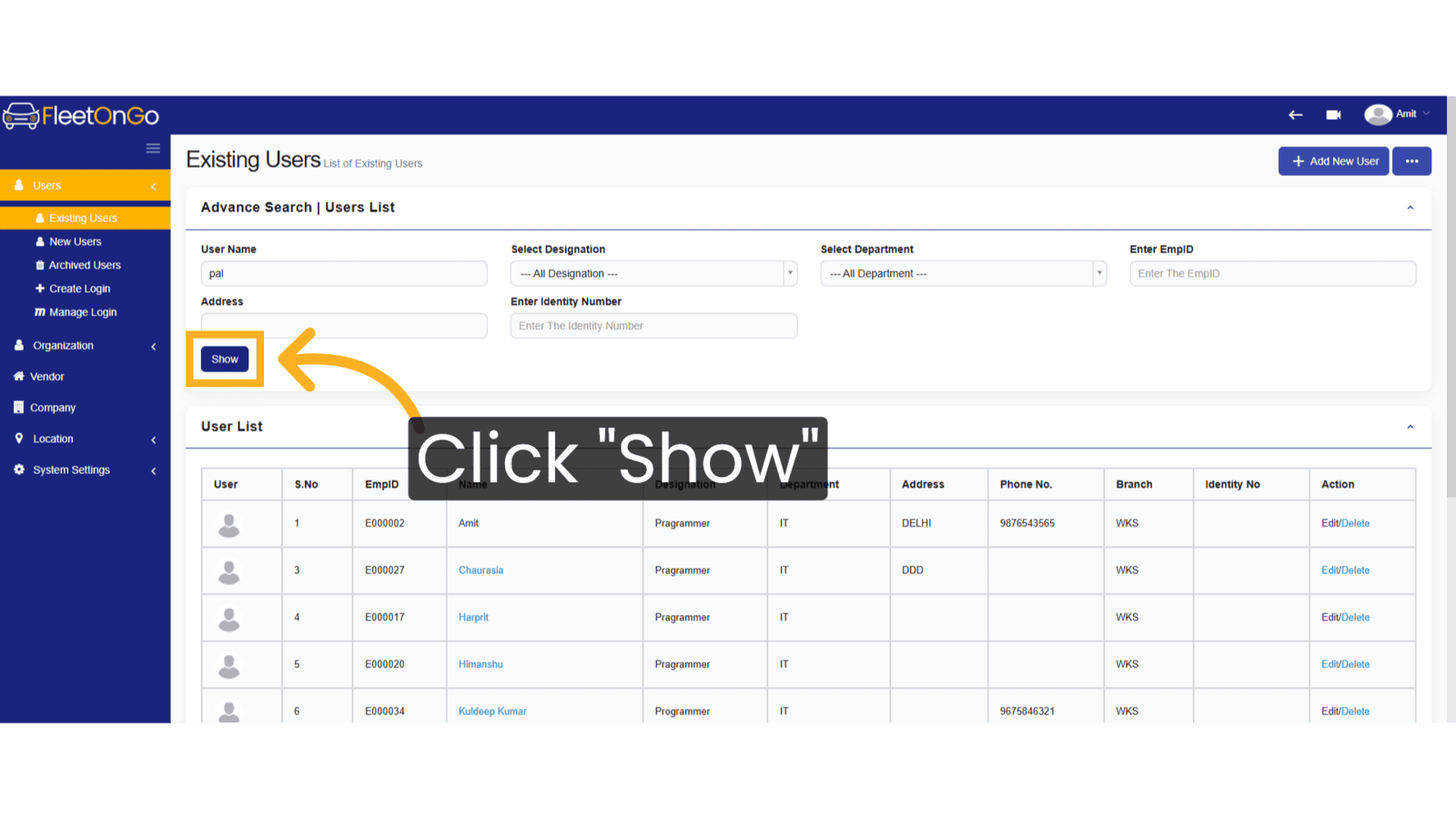
9. Click "Edit"
Make necessary adjustments to user details if any errors were found.
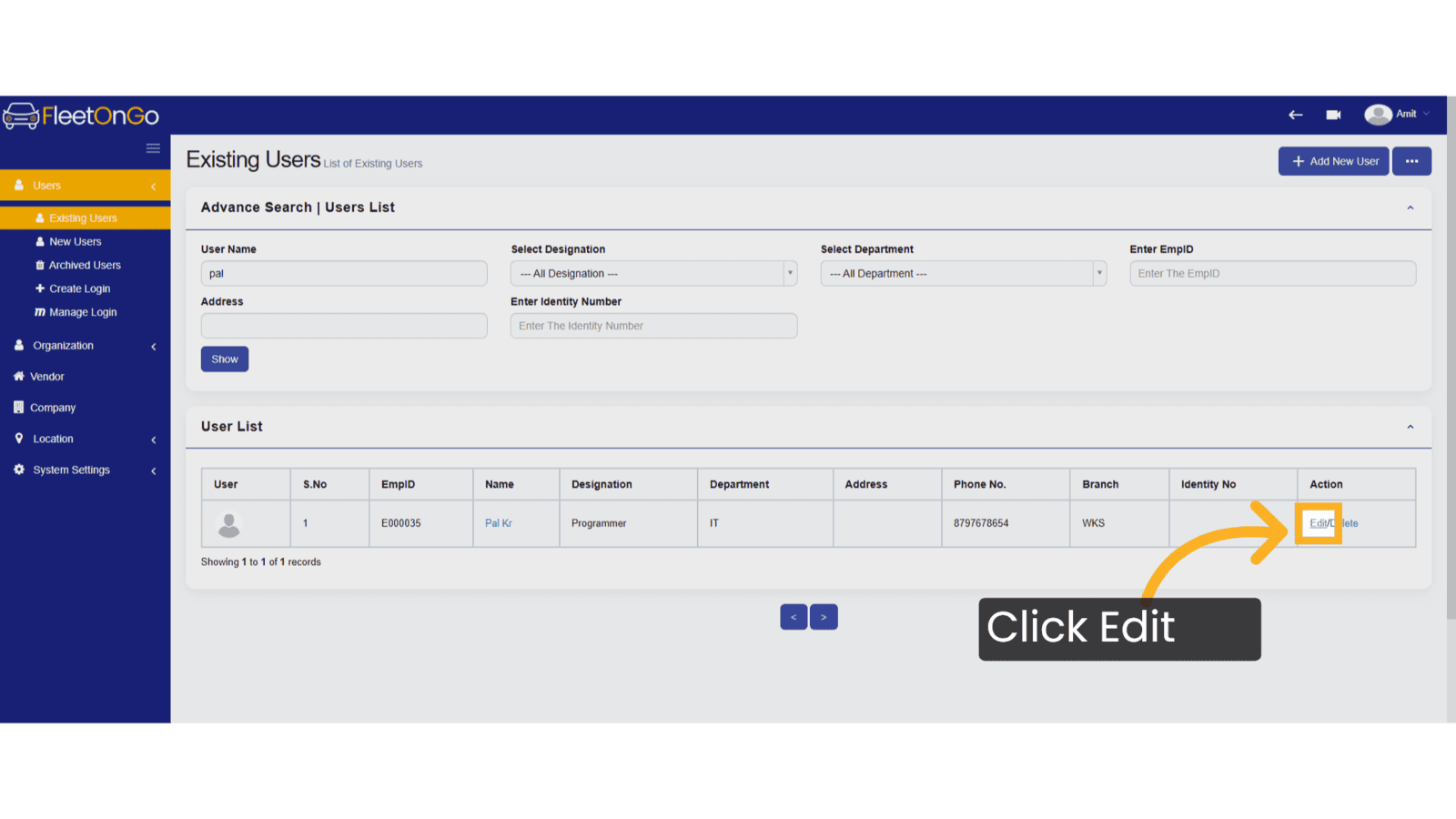
10. Click "Update & Exit"
Finalize any changes, ensuring that user information is current and accurate.
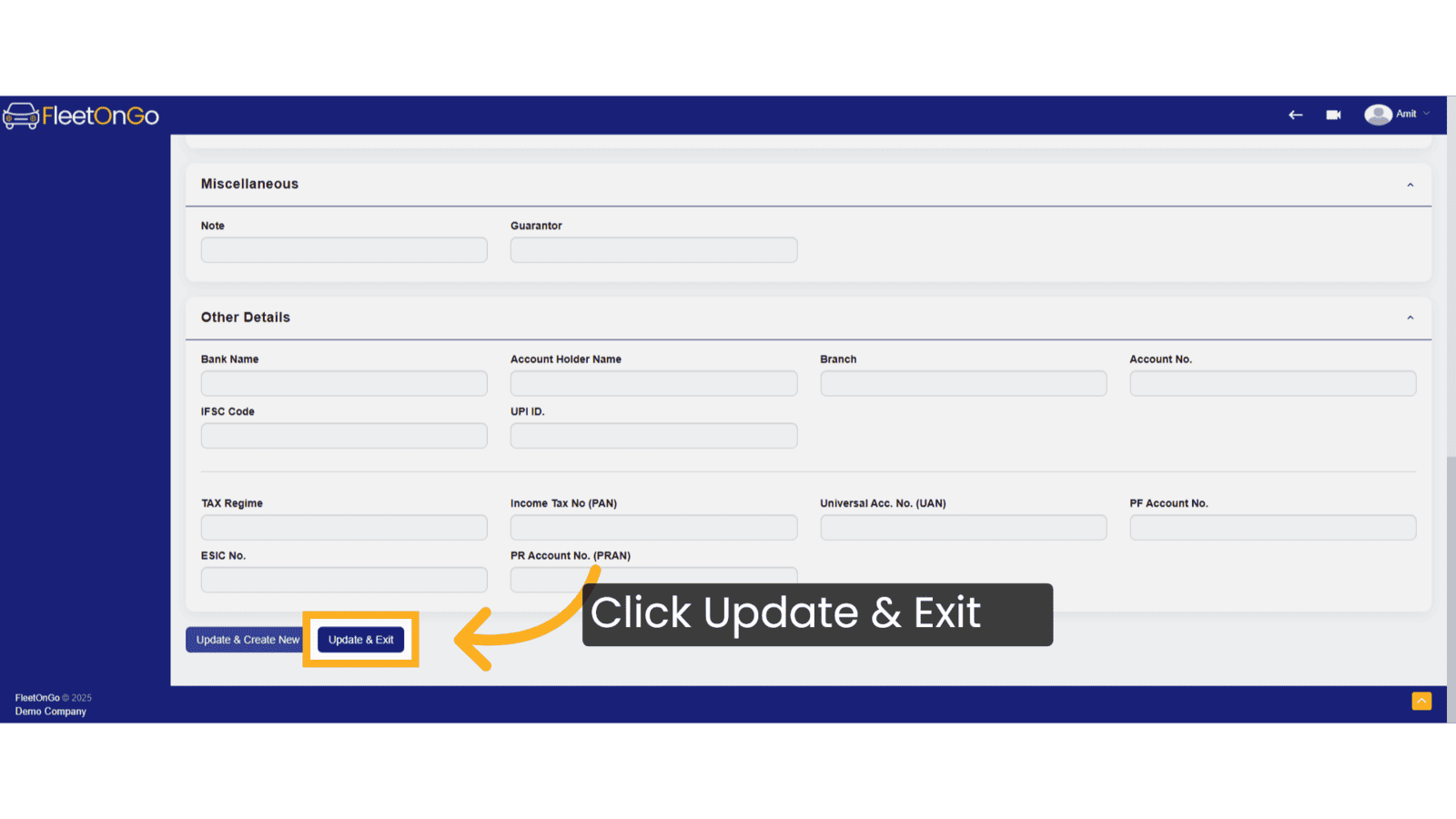
11. Click "Delete"
Remove any outdated or incorrect users to maintain an organized user base.
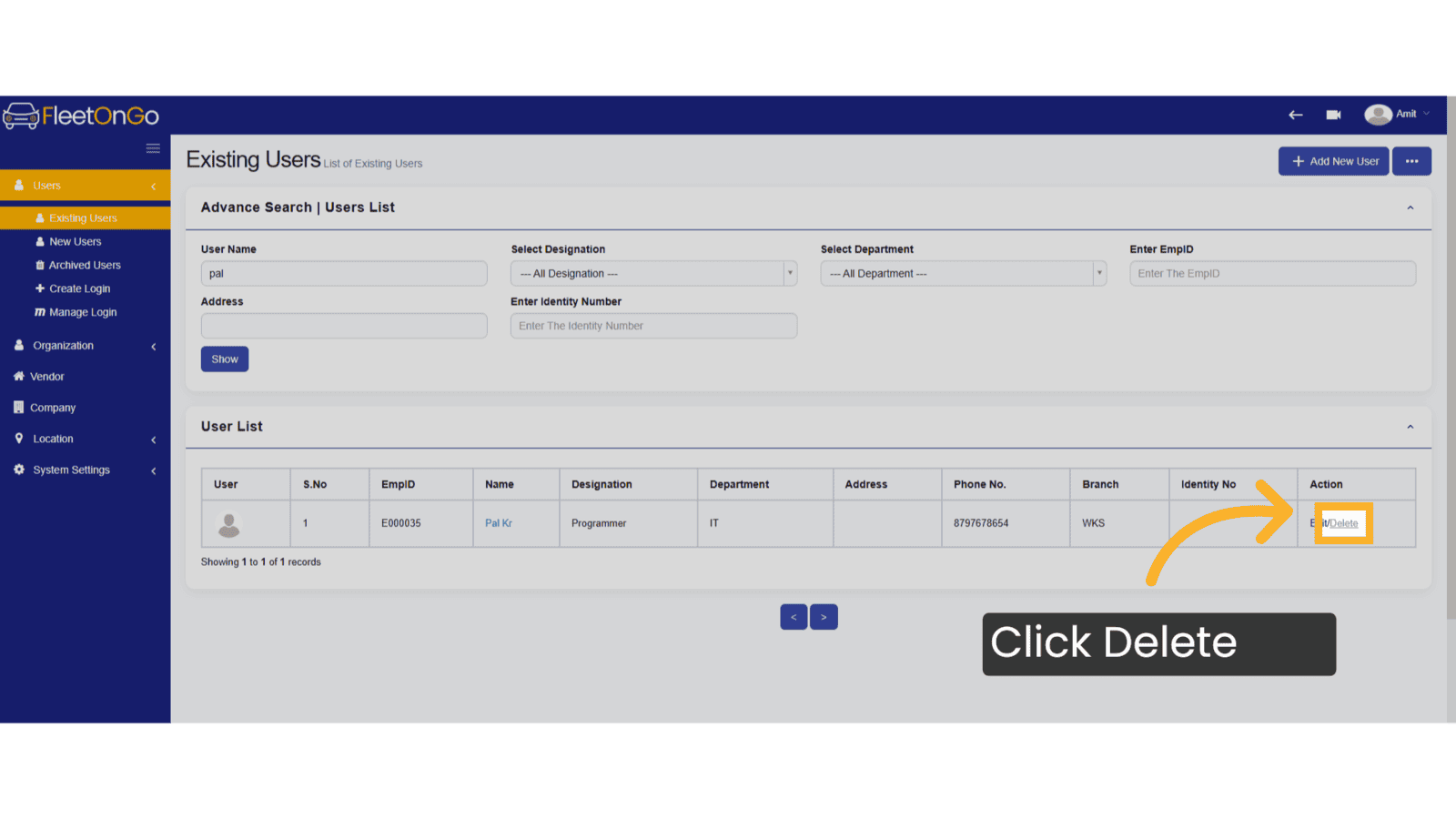
12. Click "Archived Users"
Access archived profiles for reference or potential reactivation.
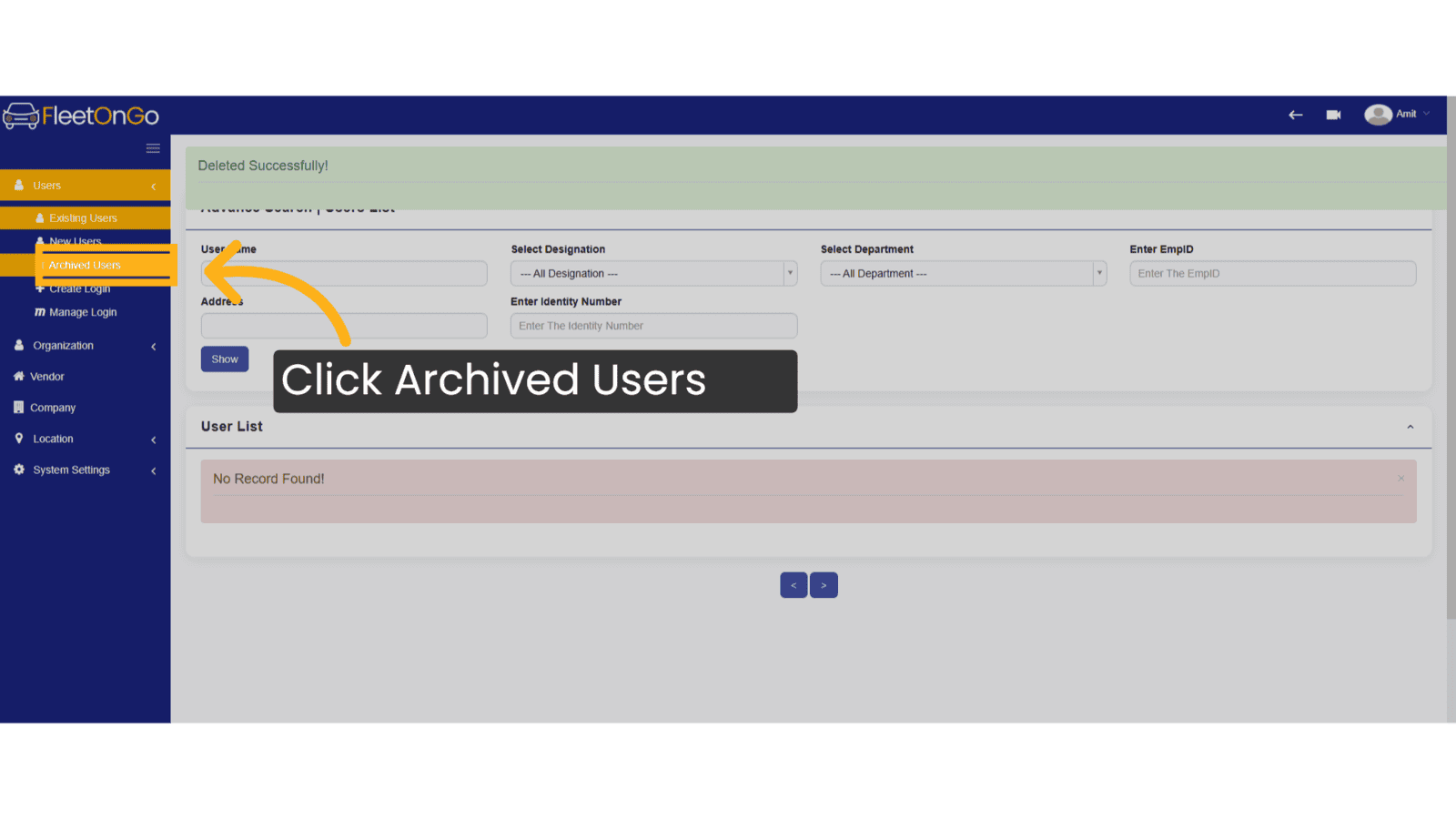
13. Click "Activate"
Reinstate any archived users, making them active participants once again.
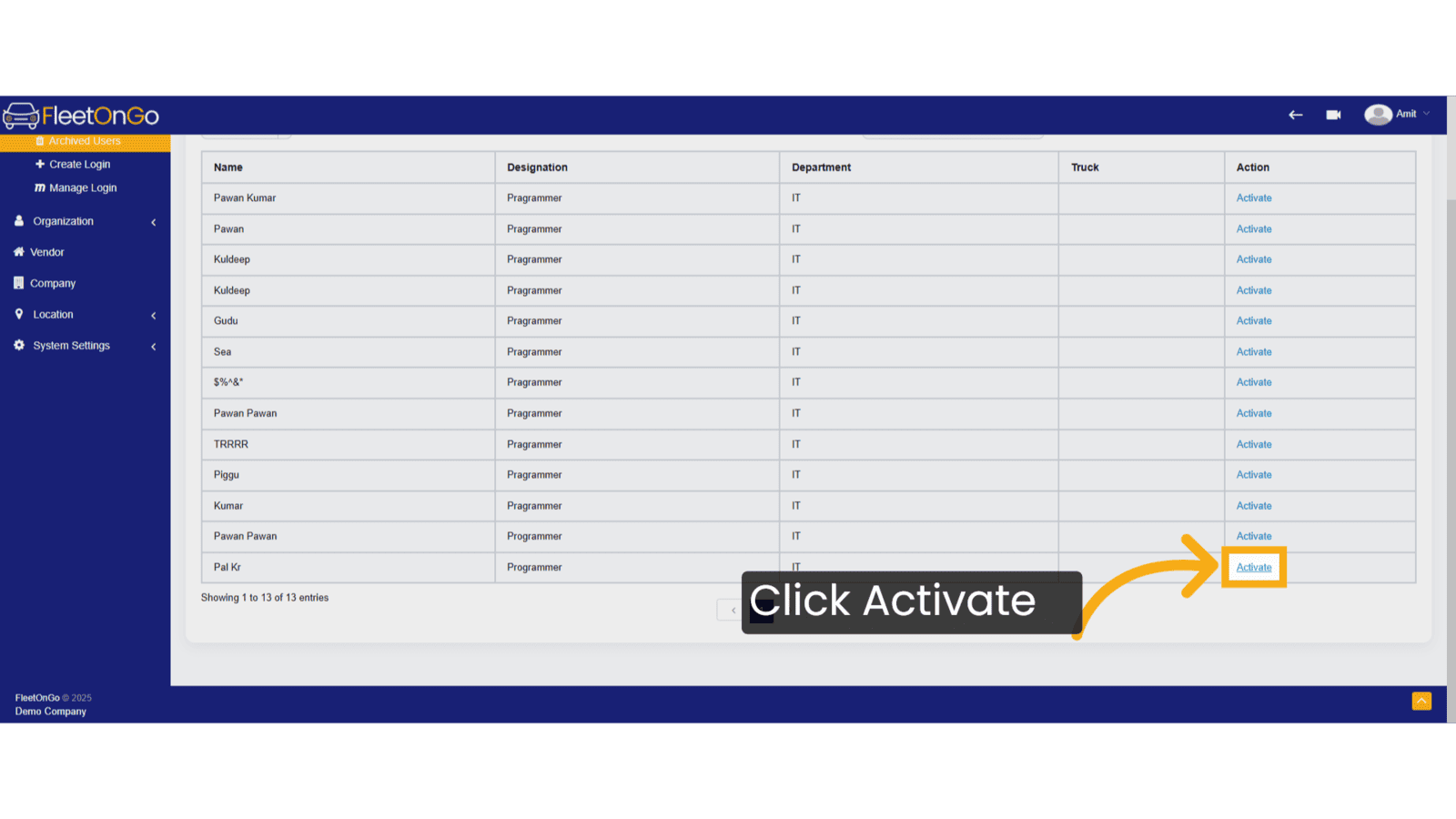
This Guide will help you understand how to create a New user, an existing user, and an archived User. thank you
Related Articles
User Management
User Management Introducing the User management in fleetonGo. Go to app.fleetongo.com 1. Click "settings" Access the settings section to manage user accounts. 2. Click "Add New User" Initiate the New user creation process. 3. Fill Basic Details Enter ...Add Vehicles
How to Add New Vehicles This guide will assist you in adding new vehicles within Fleetongo. Go to app.fleetongo.com 1. Introduction From selecting the vehicle type to assigning drivers, follow the steps below for seamless vehicle management. 2. Click ...New Driver
Add New Driver. This guide will walk you through the process of adding a new driver in Fleetongo. Go to app.fleetongo.com 1. Introduction From accessing the driver management section to entering driver details and saving changes, these instructions ...Stock New Parts
Stock new Parts Discover the new "Stock New Parts" feature in Fleetongo. Go to app.fleetongo.com 1. Click "Stock(New Parts)" Click on 'Reports', go to 'Spare Parts', then select Stock new parts 2. Click here Click here to expand the section 3. Fill ...Existing Users
Existing Users This guide will walk you through the steps to Existing Users using Fleetongo. Go to app.fleetongo.com 1. User profile You can view your profile here and update your details or change your password. 2. Click "Users" Click on "Users" to ...