AdBlue Log Entry
AdBlue log entry
Introducing the AdBlue log entry feature in Fleetongo.
Go to app.fleetongo.com
1. Click "GJ01DA3329"
Select from the drop-down list which vehicle you need.
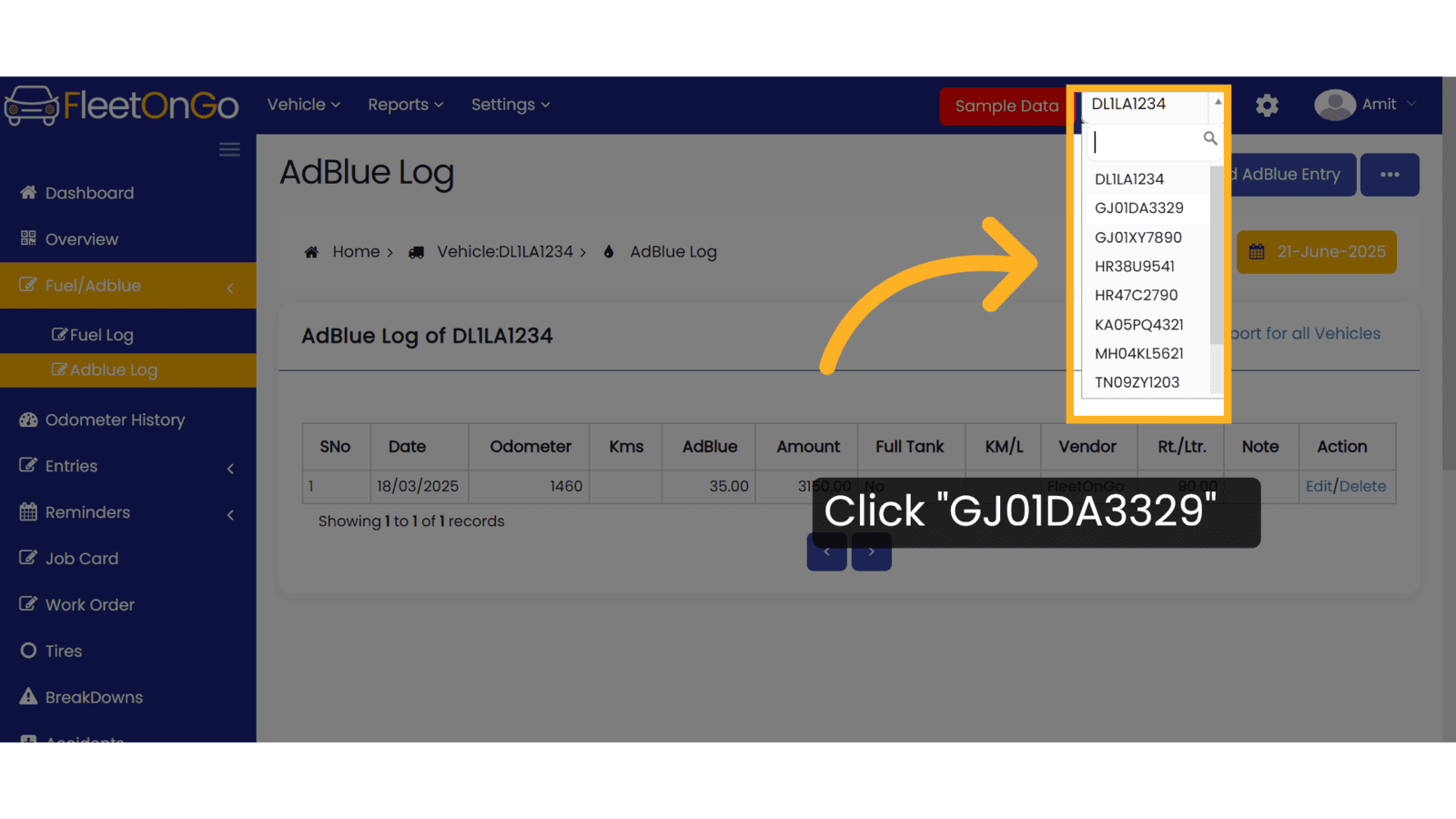
2. Click "Fuel/Adblue"
Click on Fuel/AdBlue and access to AdBlue log.
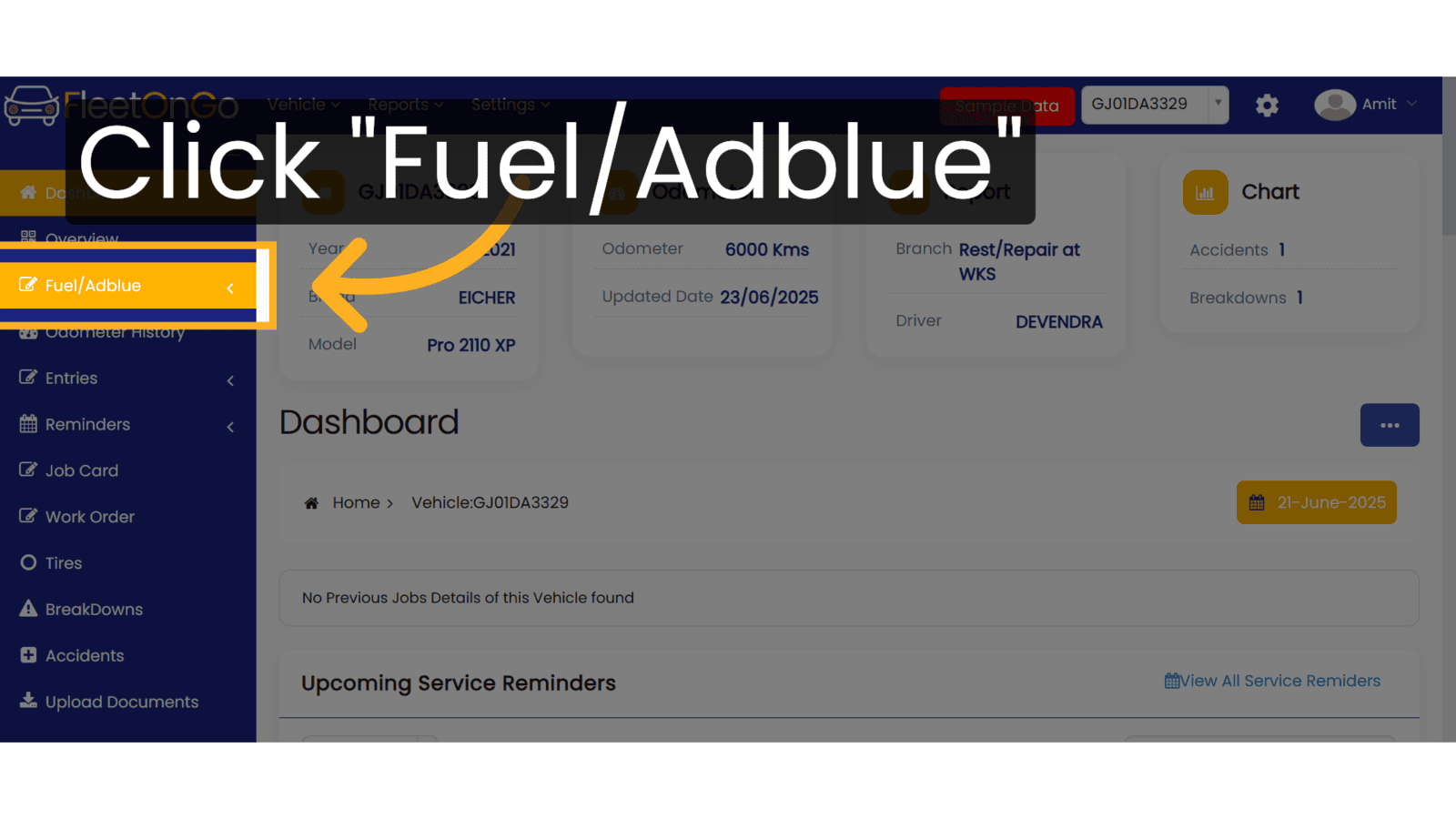
3. Click "Adblue Log"
Select the Adblue log to make entry on the page.
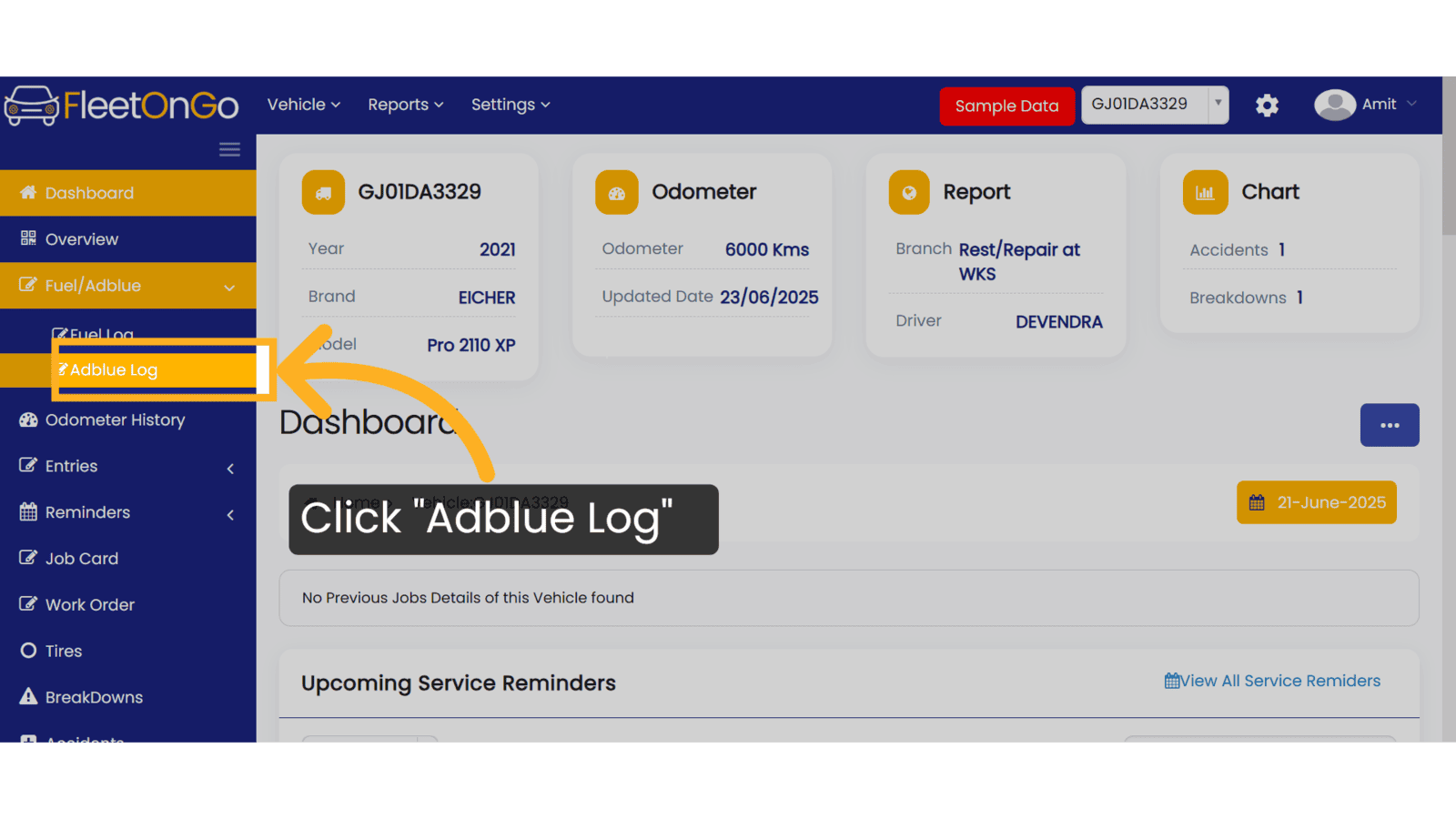
4. Click "Add AdBlue Entry"
Initiate the new add adblue entry.
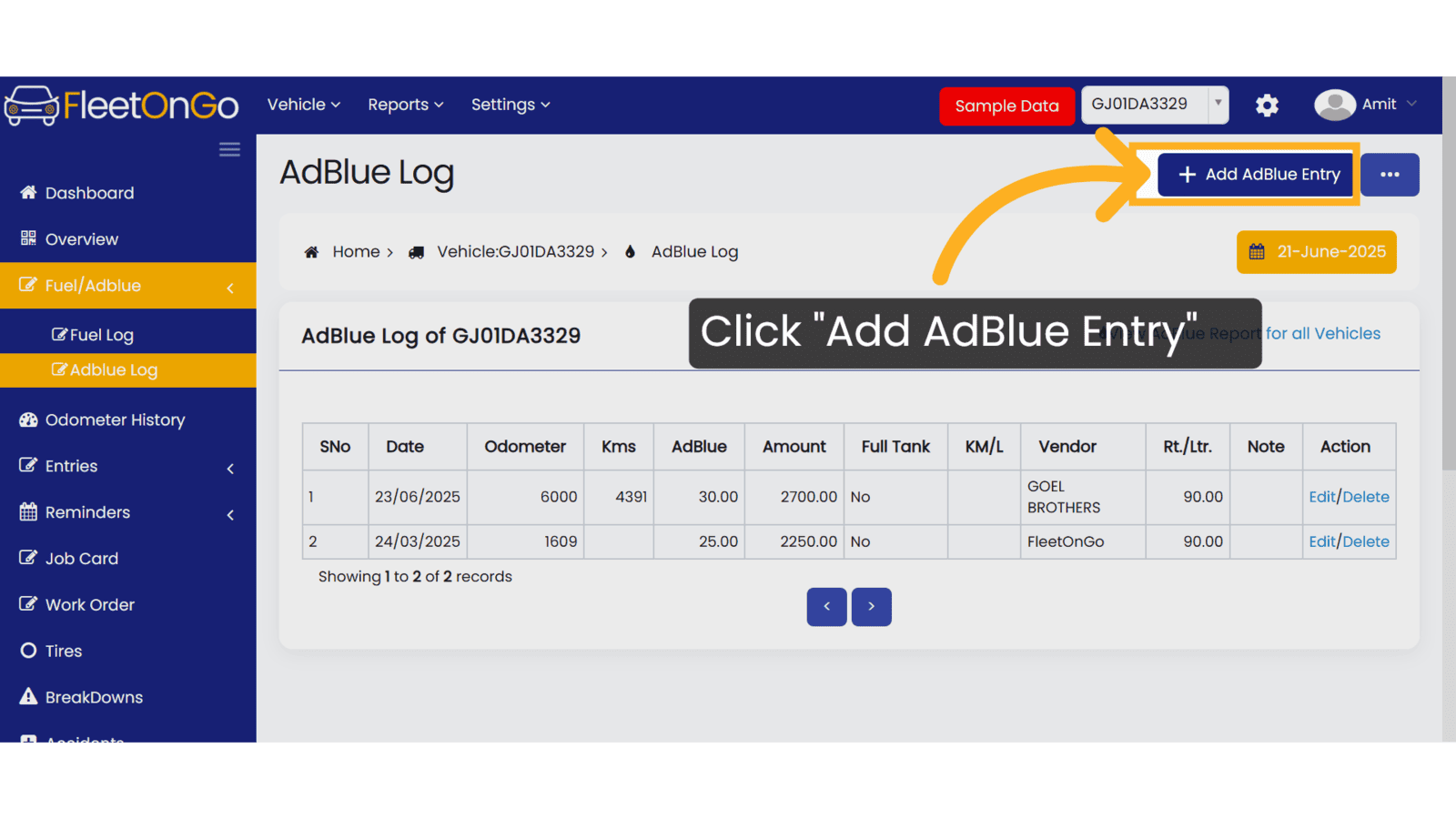
5. Click here
Fill in the required details: date, odometer reading, AdBlue (in litres), AdBlue price per litre. Amount and vendor.
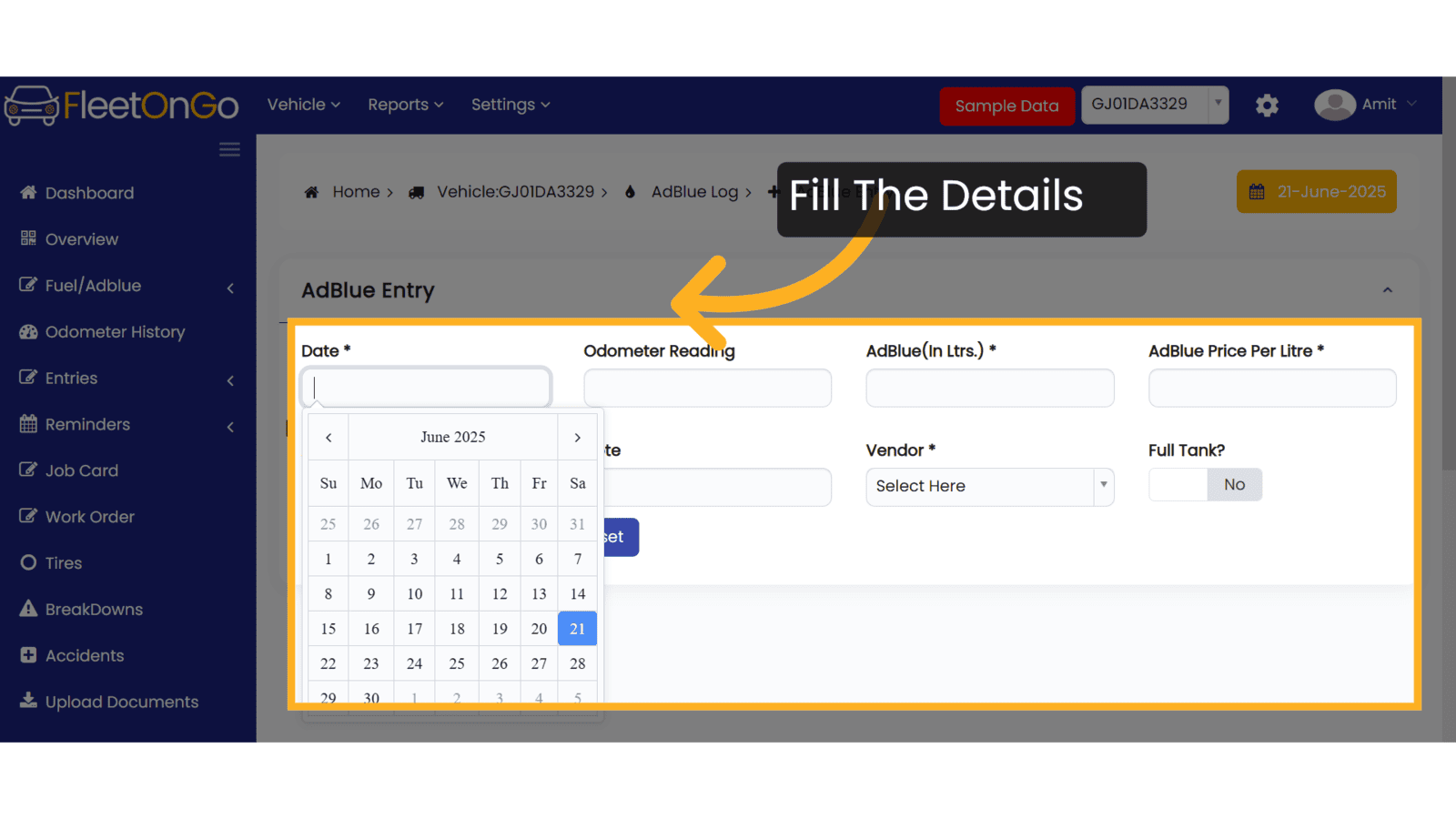
6. Click here
Navigate to the final confirmation area, wrapping up the entry process.
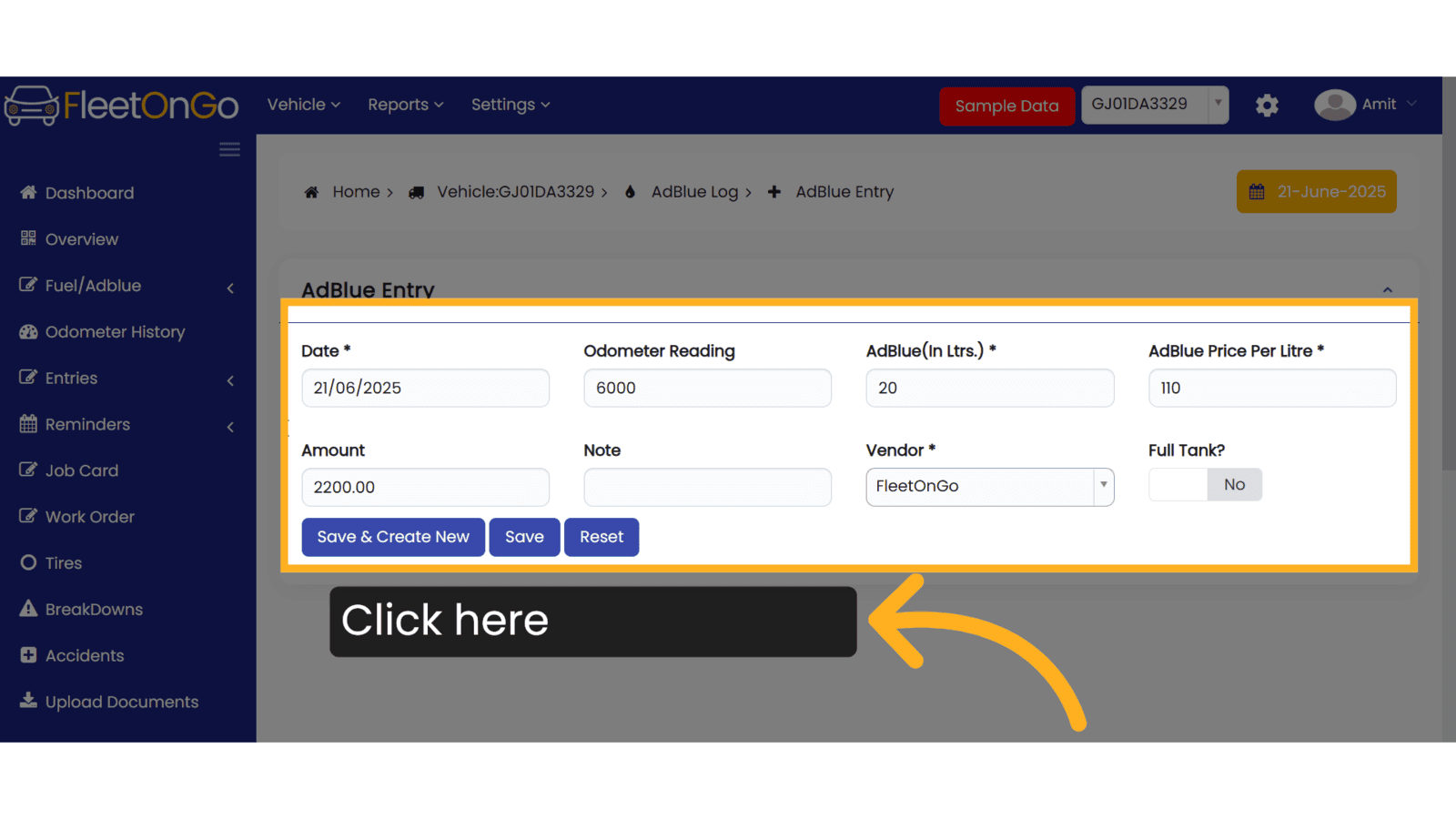
7. Click "Save"
Save the entry to permanently document the AdBlue log, enhancing data reliability.
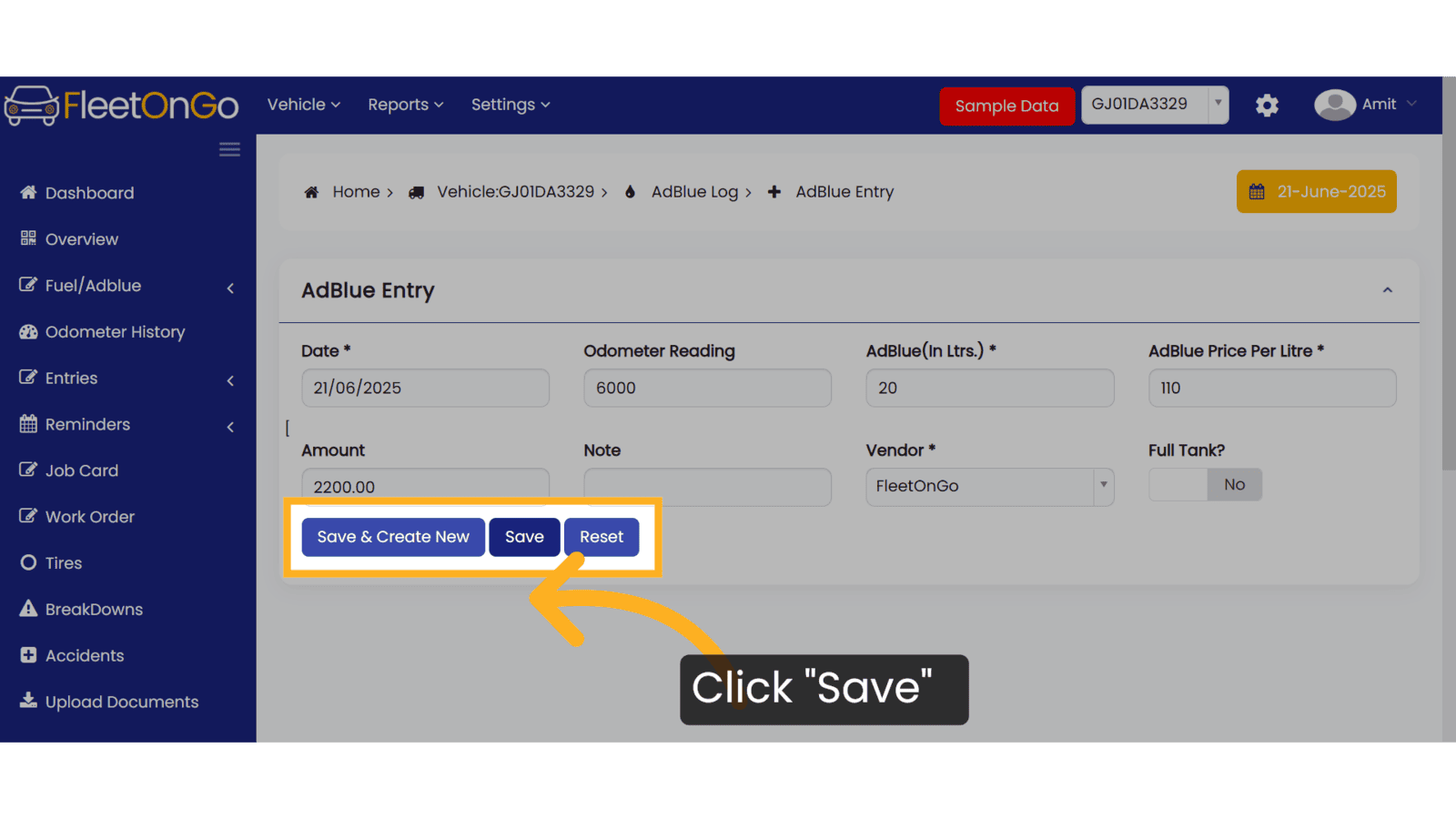
8. Click "Edit"
Modify any details if necessary, ensuring that records can be adjusted as needed.
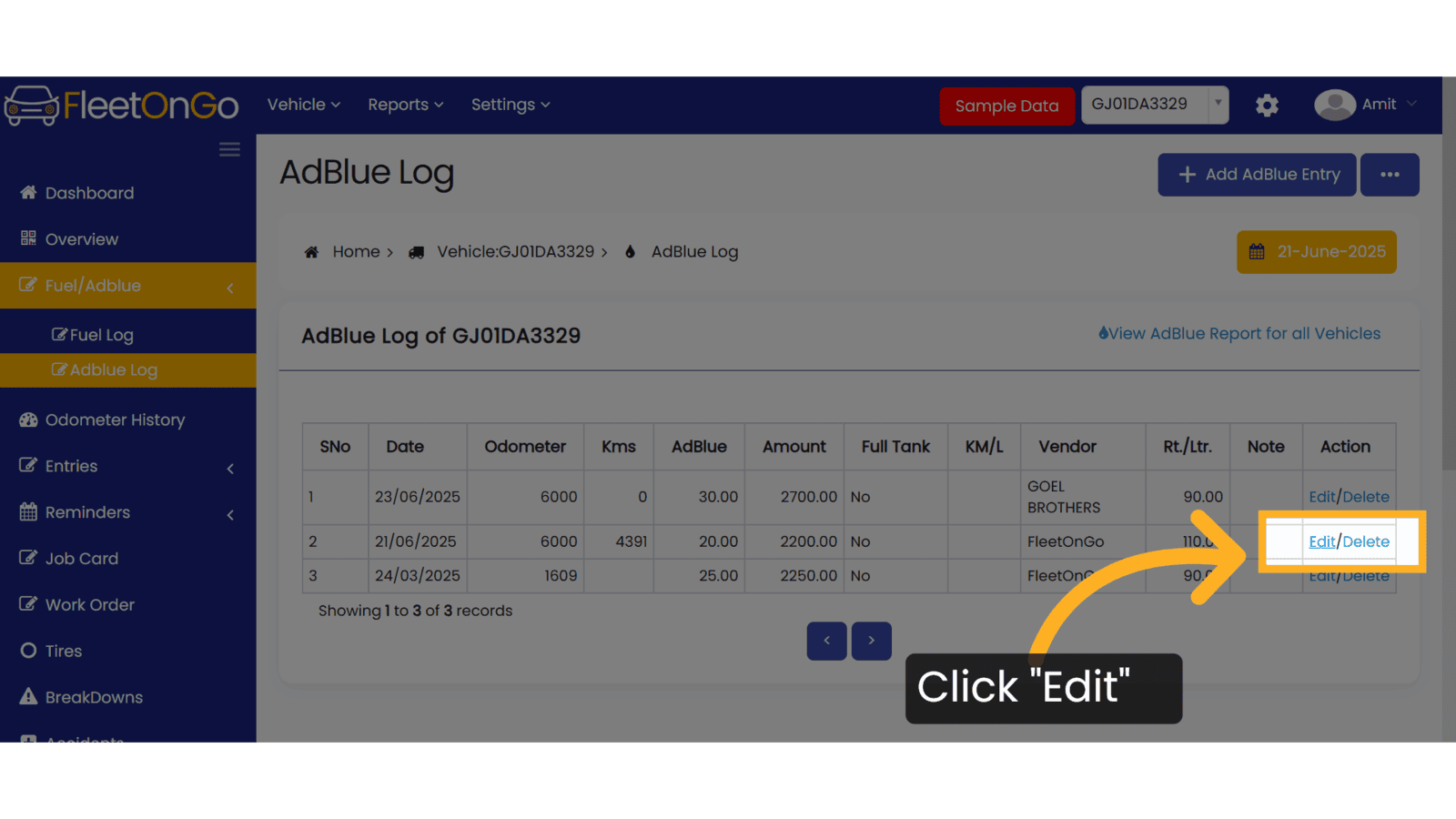
9. Click "Update"
Confirm changes to ensure that all information remains current and accurate.
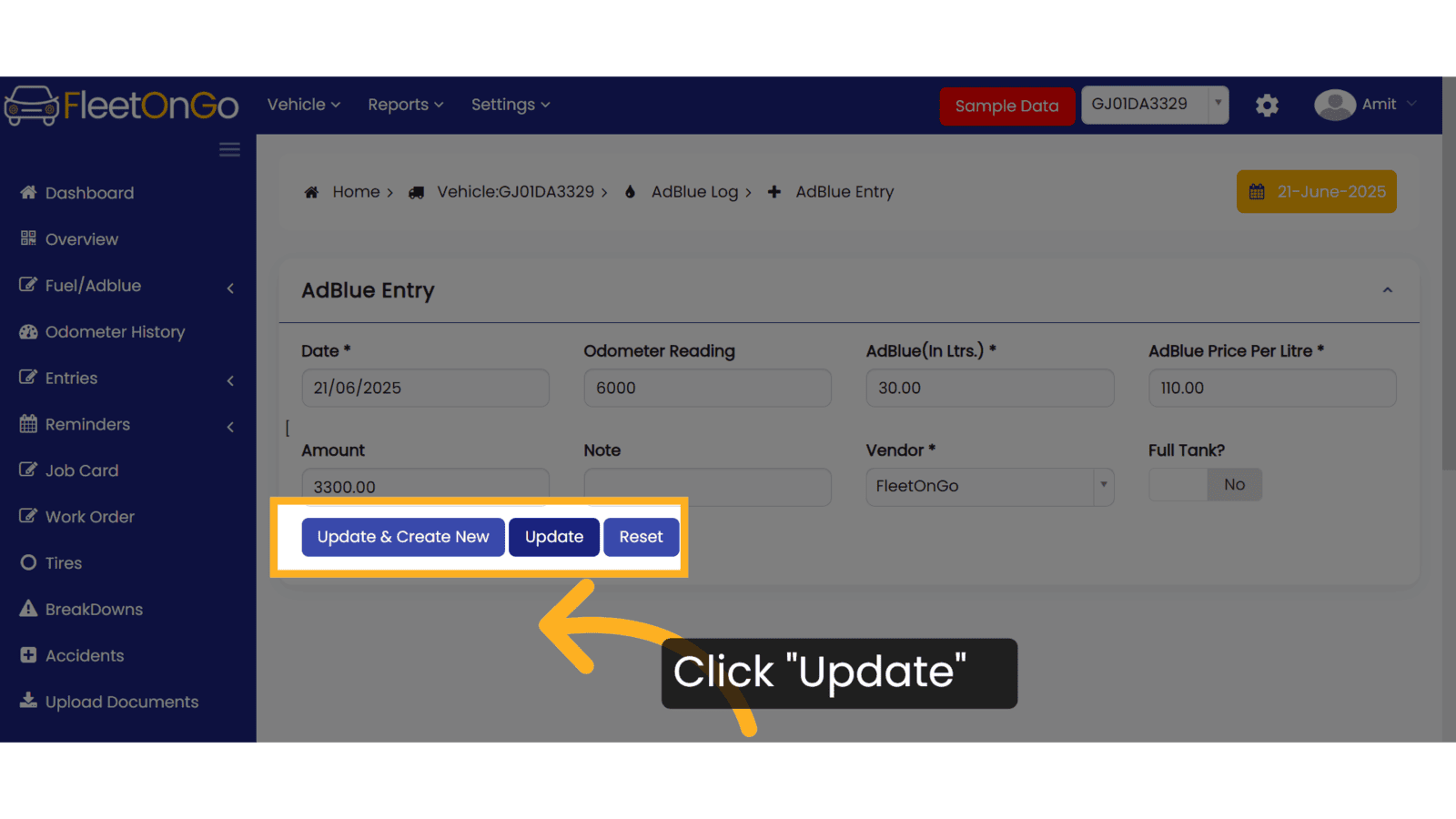
10. Click "Delete"
Remove any incorrect entries, keeping your log precise and trustworthy.
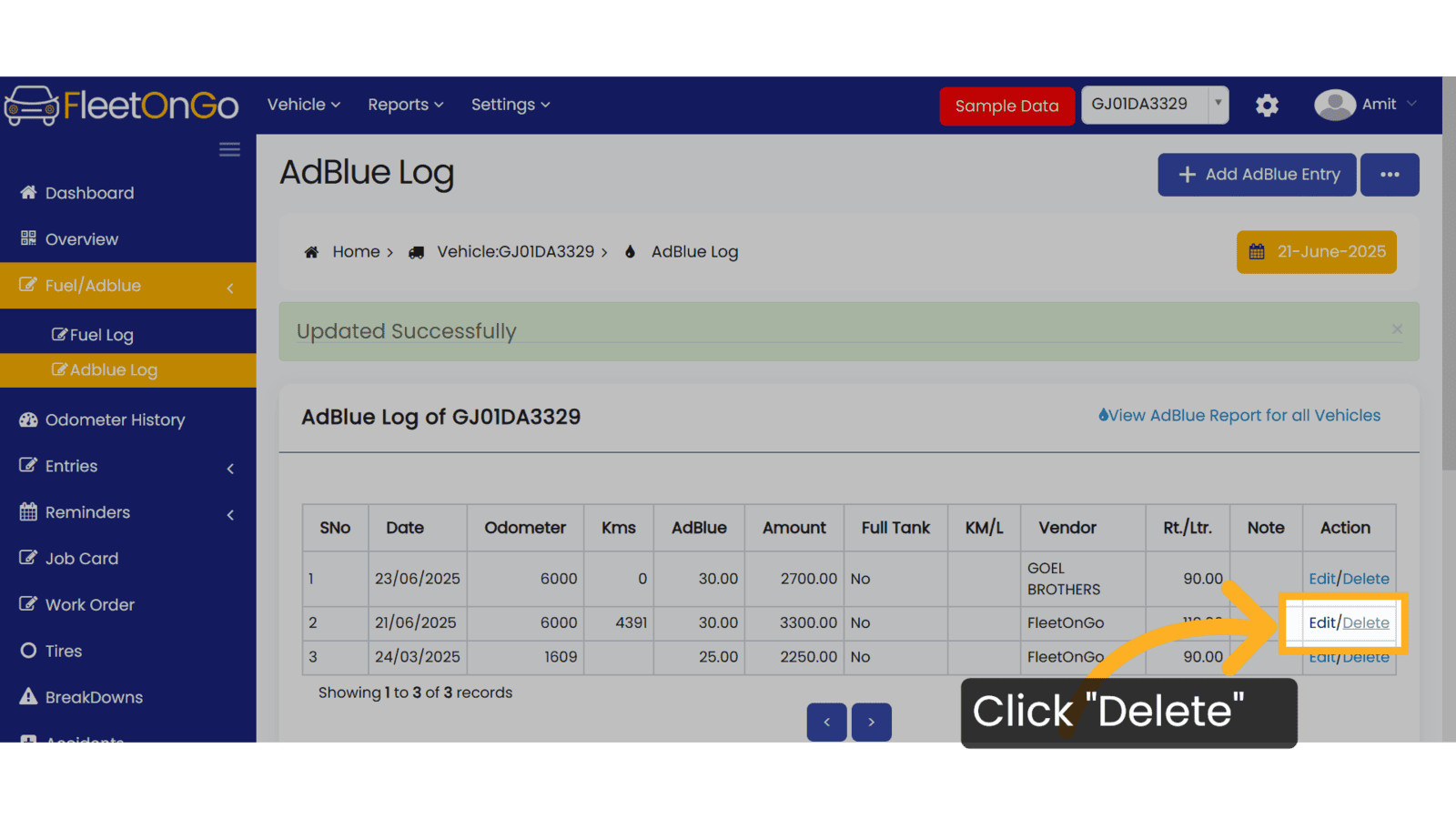
This Guide will help you to understand how to enter the Adblue log in FleetonGo. Thank you
Related Articles
Fuel Log Entry
Fuel Log entry Introducing the new Fuel Log feature in Fleetongo. Go to app.fleetongo.com 1. Click "DL10AB0426" Select any Vehicle from the dropdown List. 2. Click "Fuel/Adblue" Click on Fuel/adblue And access to fuel log. 3. Click "Fuel Log" Select ...AdBlue Report
AdBlue Report The new AdBlue Report feature in Fleetongo. Go to app.fleetongo.com 1. Click "Adblue Report" Go to 'Report', select 'Vehicle', and then open the 'AdBlue Report' section. 2. Click here Click here to expand the section. 3. Select vehicle ...Log Report
Log Report The Log Report feature in Fleetongo is designed for fleet managers and operators seeking to enhance operational efficiency Go to app.fleetongo.com 1. Click "Log Report" Navigate to 'Reports' select the Log Report. 2. Click here Click Here ...Service Entry
Service entry Introducing our new service entry feature. Go to app.fleetongo.com 1. Click "Entries" Click on entries To access to service Entry. 2. Click "Service Entries" Select the Service entries to enter the page. 3. Click "Add New Service" ...Battery Entry
Battery Entry Introducing the Battery Entry feature in Fleetongo. Go to app.fleetongo.com 1. Click Vehicle Select vehicle from This dropdown list. 2. Click "HR38U9541" Choose the specific vehicle to access its battery details. 3. Click here Click the ...