AdBlue Report
AdBlue Report
The new AdBlue Report feature in Fleetongo.
Go to app.fleetongo.com
1. Click "Adblue Report"
Go to 'Report', select 'Vehicle', and then open the 'AdBlue Report' section.
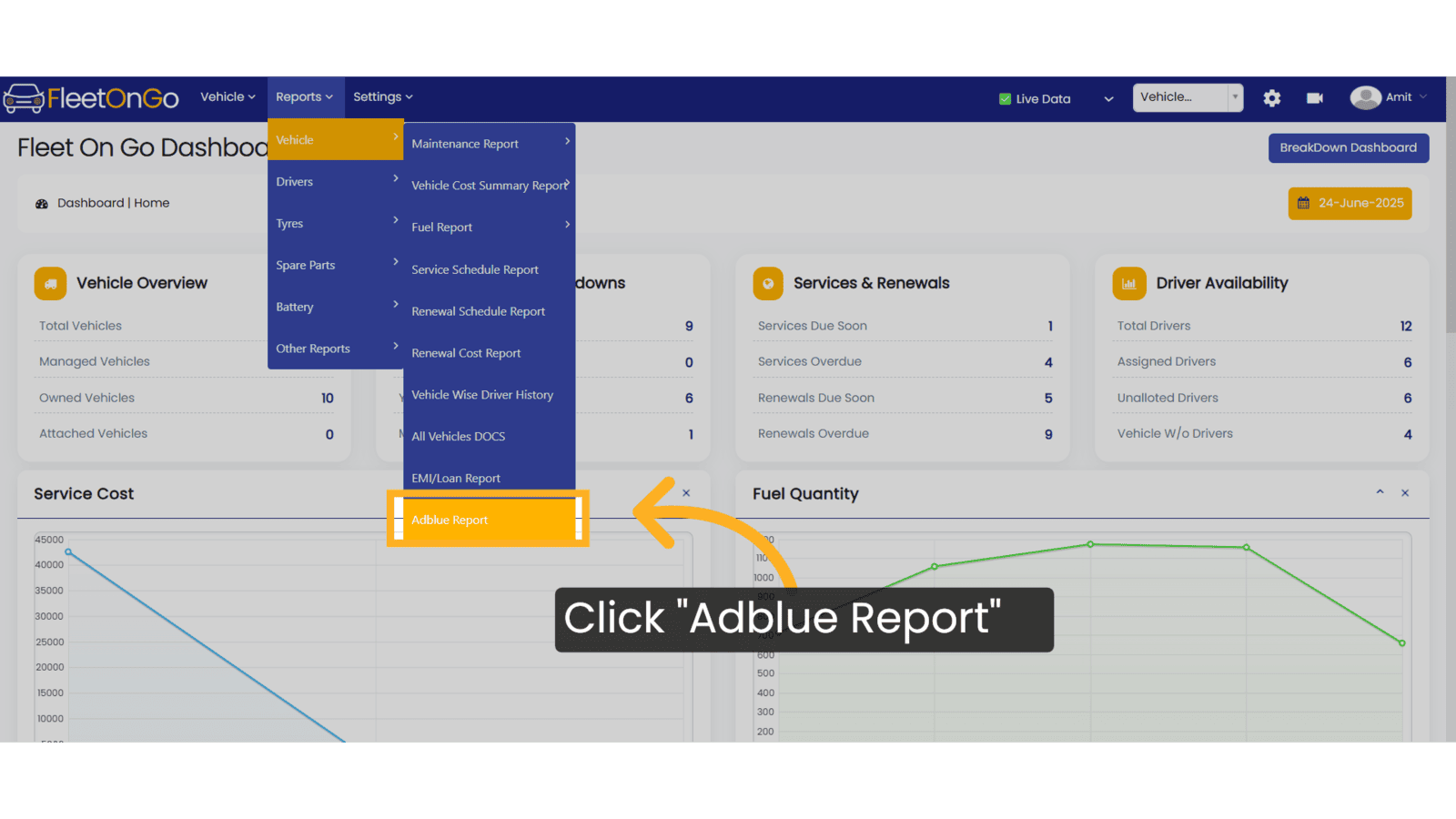
2. Click here
Click here to expand the section.
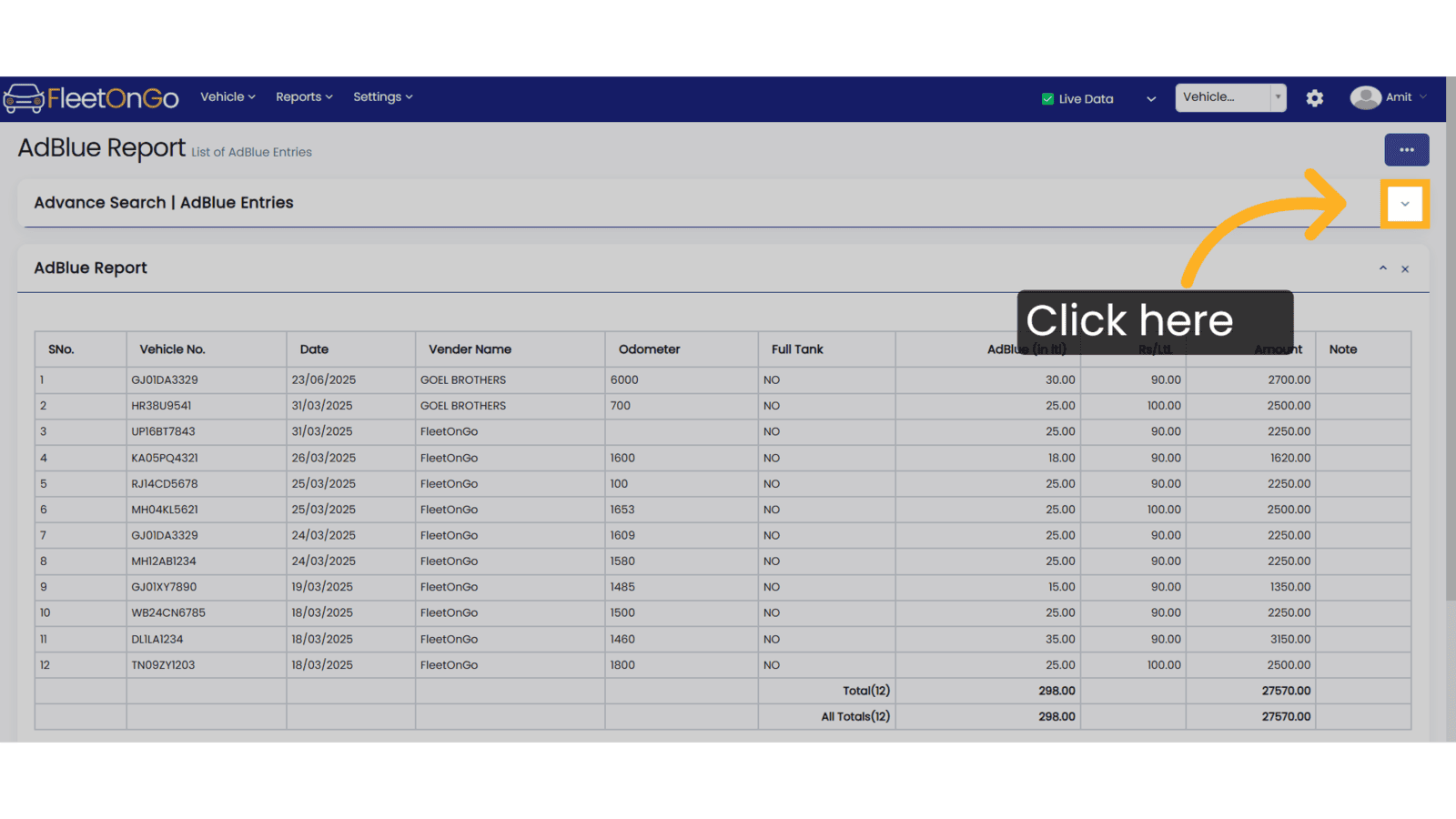
3. Select vehicle
Select the specific vehicle to view targeted data.
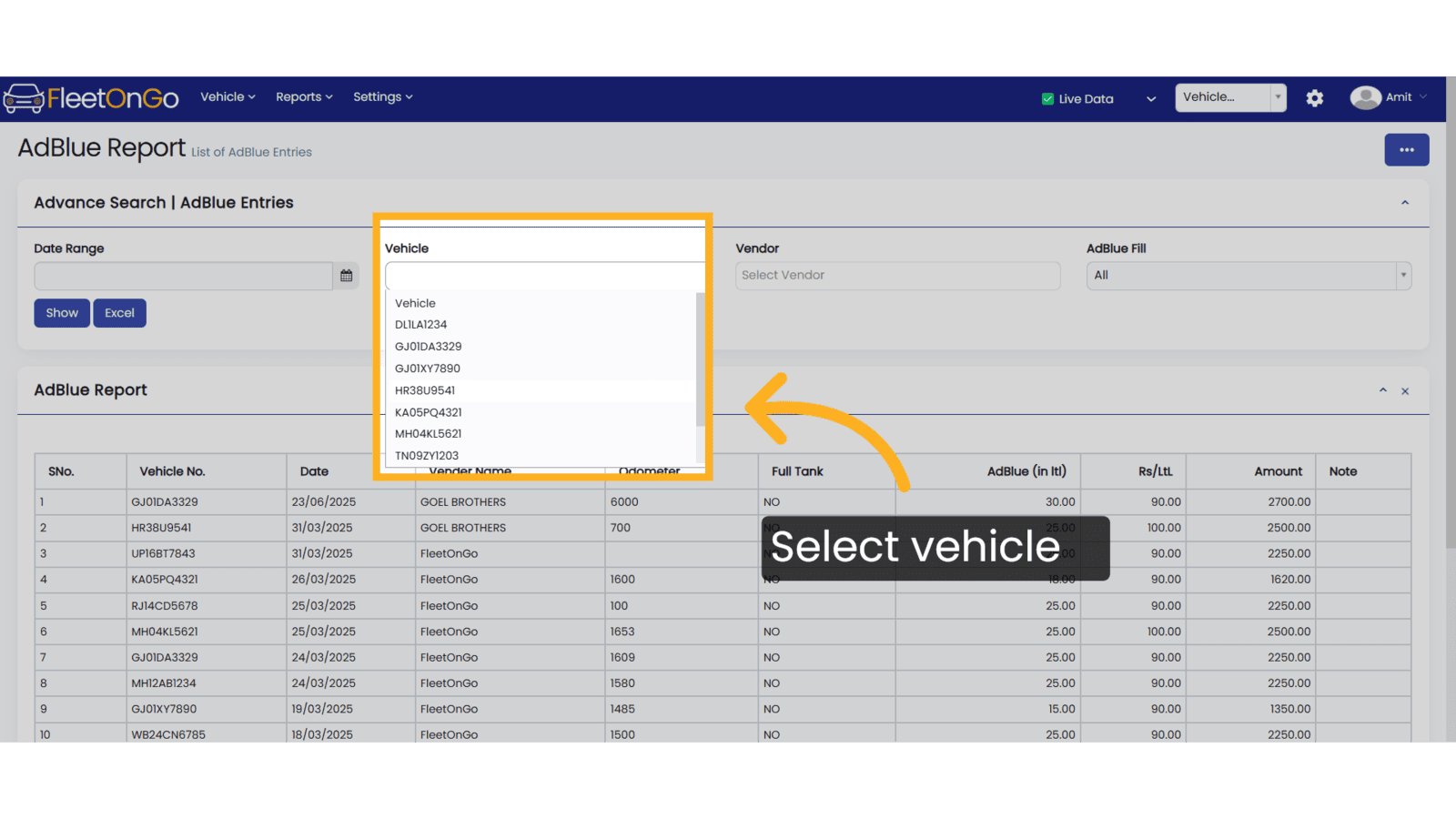
4. Click "Apply"
Click apply after selecting the date range.
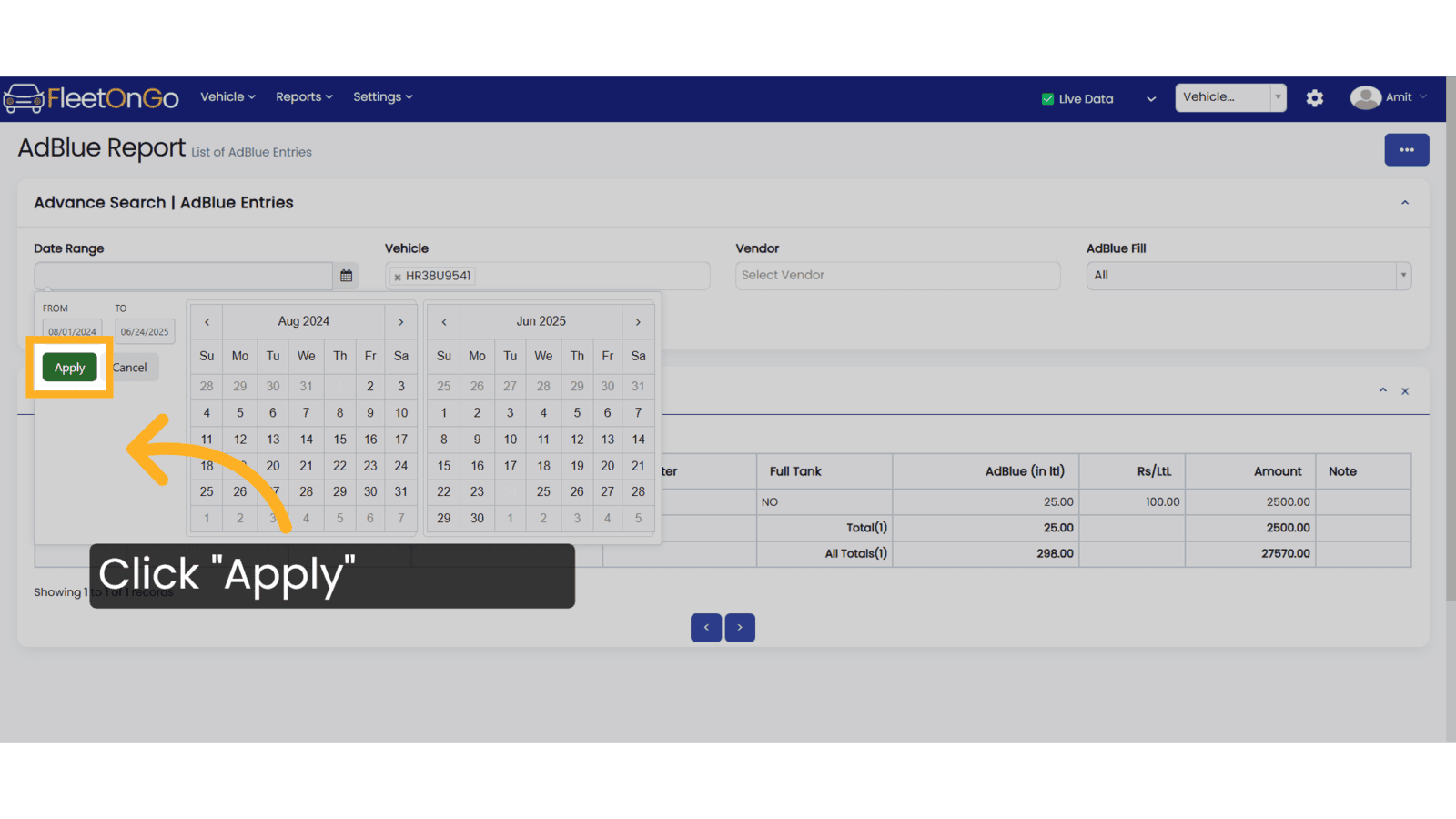
5. Click Show & Excel
Click 'Show' to display the details or 'Excel' to download them.
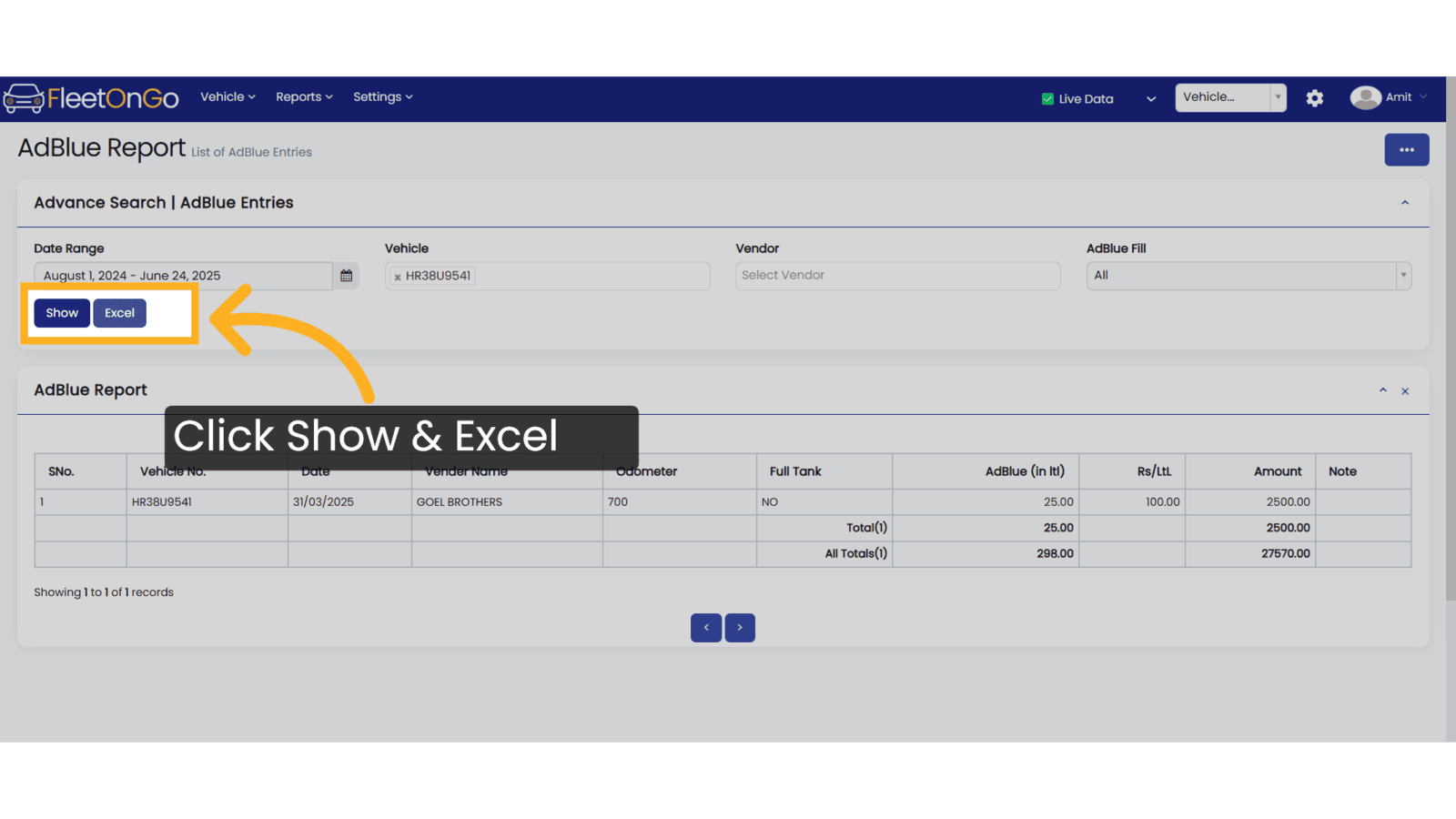
By leveraging the AdBlue Report, users will gain actionable insights into their fleet's AdBlue consumption, enabling better resource management, compliance adherence, and cost-efficiency. This strategic tool empowers fleet managers to make informed decisions that drive operational excellence and support sustainability initiatives.
Related Articles
AdBlue Log Entry
AdBlue log entry Introducing the AdBlue log entry feature in Fleetongo. Go to app.fleetongo.com 1. Click "GJ01DA3329" Select from the drop-down list which vehicle you need. 2. Click "Fuel/Adblue" Click on Fuel/AdBlue and access to AdBlue log. 3. ...Loan Report
E.M.I/Loan Report Introducing the EMI/Loan Report feature in Fleetongo. Go to app.fleetongo.com 1. Click "EMI/Loan Report" Click on Reports and then Vehicle to navigate the EMI/Loan report. 2. Click "Apply" Click Apply after selecting the Date range. ...Accident Report
Accident Report This tutorial will guide you how to create Accident Report in FleetOnGo Go to app.fleetongo.com 1. Click "Accident Report" Click on 'Report', then navigate to 'Maintenance Report', and from there select 'Accident Report. 2. Search ...Log Report
Log Report The Log Report feature in Fleetongo is designed for fleet managers and operators seeking to enhance operational efficiency Go to app.fleetongo.com 1. Click "Log Report" Navigate to 'Reports' select the Log Report. 2. Click here Click Here ...Fuel Report
Fuel Report Introducing the Fuel Report feature in Fleetongo. Go to app.fleetongo.com 1. Click "Fuel Report" Click on 'Report', then go to 'Vehicle' and Fuel report and finally click On Fuel Report. 2. Select vehicle select Vehicle from Dropdown ...