Actionable BreakDown
Actionable BreakDown
Introducing the Actionable BreakDown feature in Fleetongo, designed for fleet managers.
Go to app.fleetongo.com
1. Click "BreakDown Dashboard"
Click on Breakdown dashboard to open it.
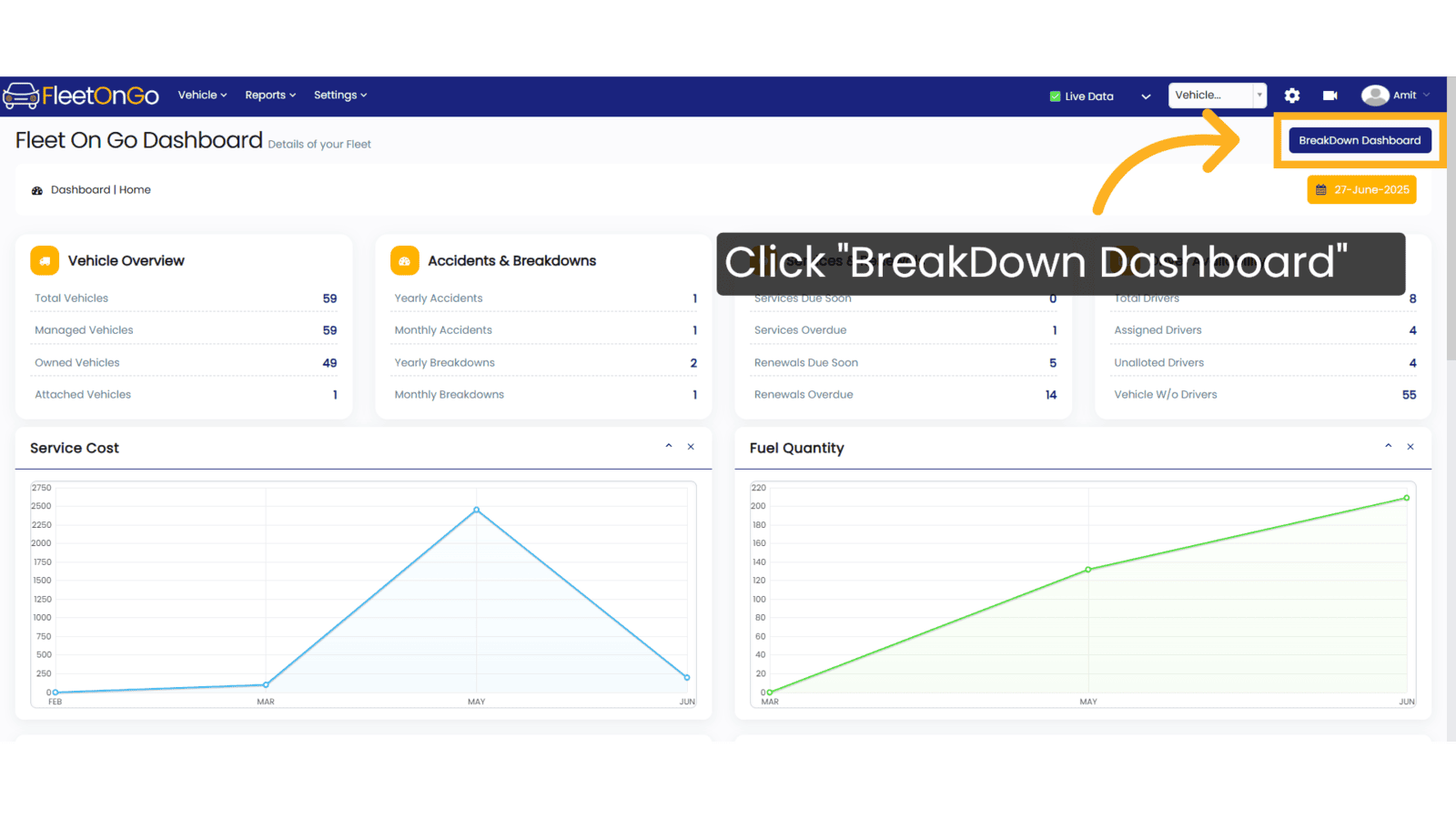
2. Click "Actionable Breakdown Report"
Generate the Actionable Breakdown Report.
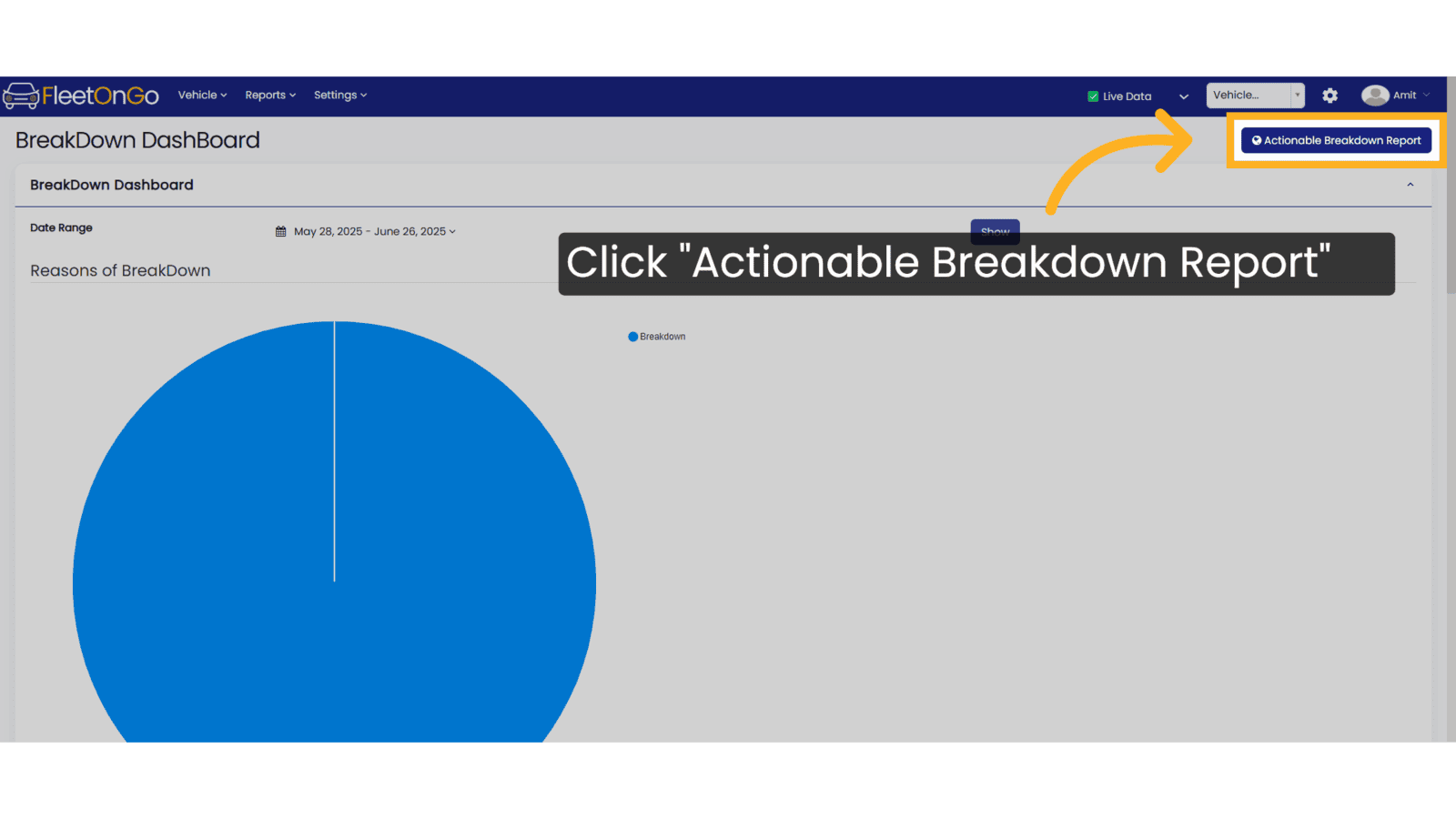
3. Click Edit
click edit to modify it.
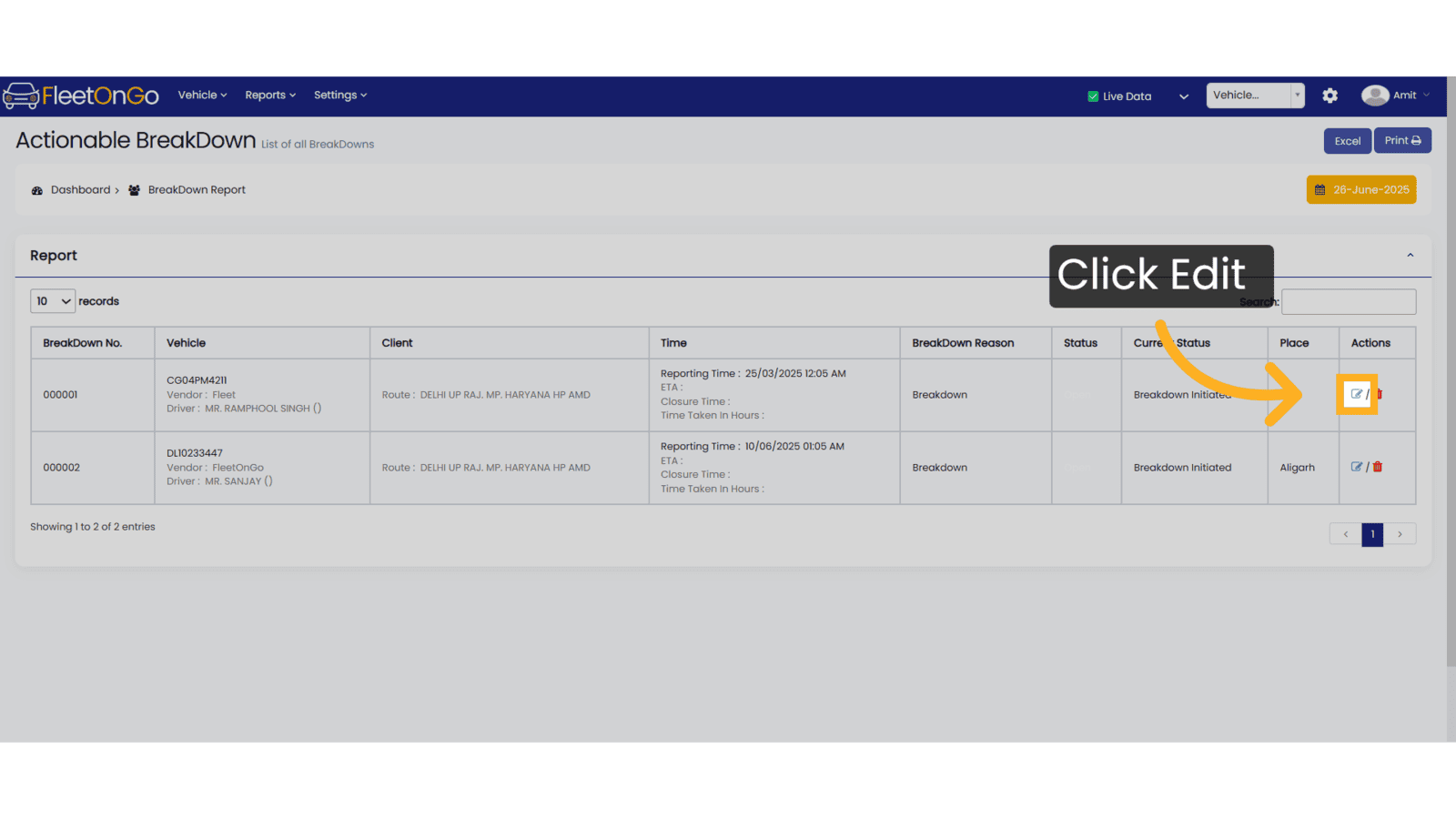
4. Click "Update BreakDown"
Update the breakdown records to ensure that all data is accurate.
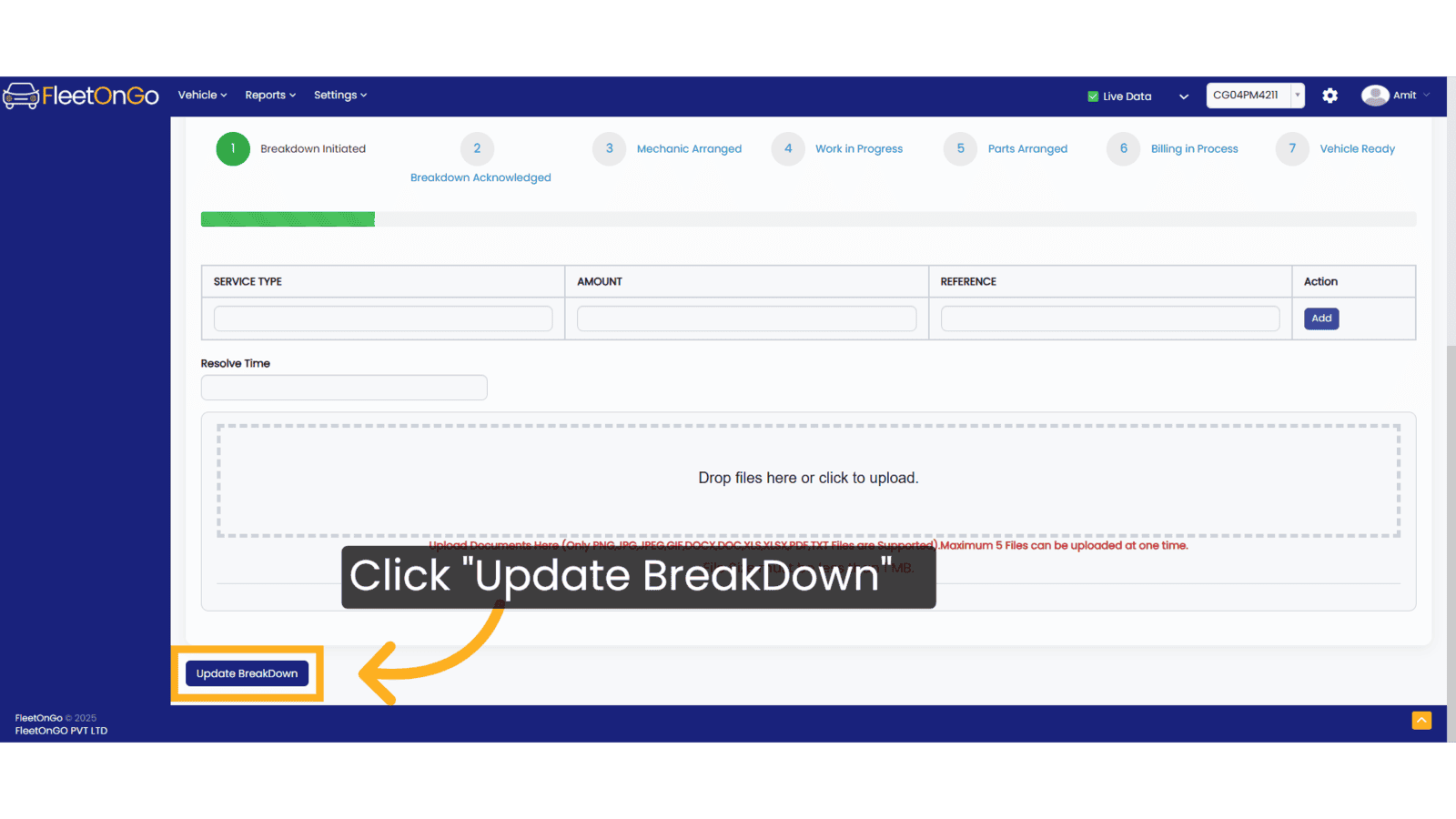
5. Click "Breakdown Report"
Select the Breakdown Report to view detailed analyses.
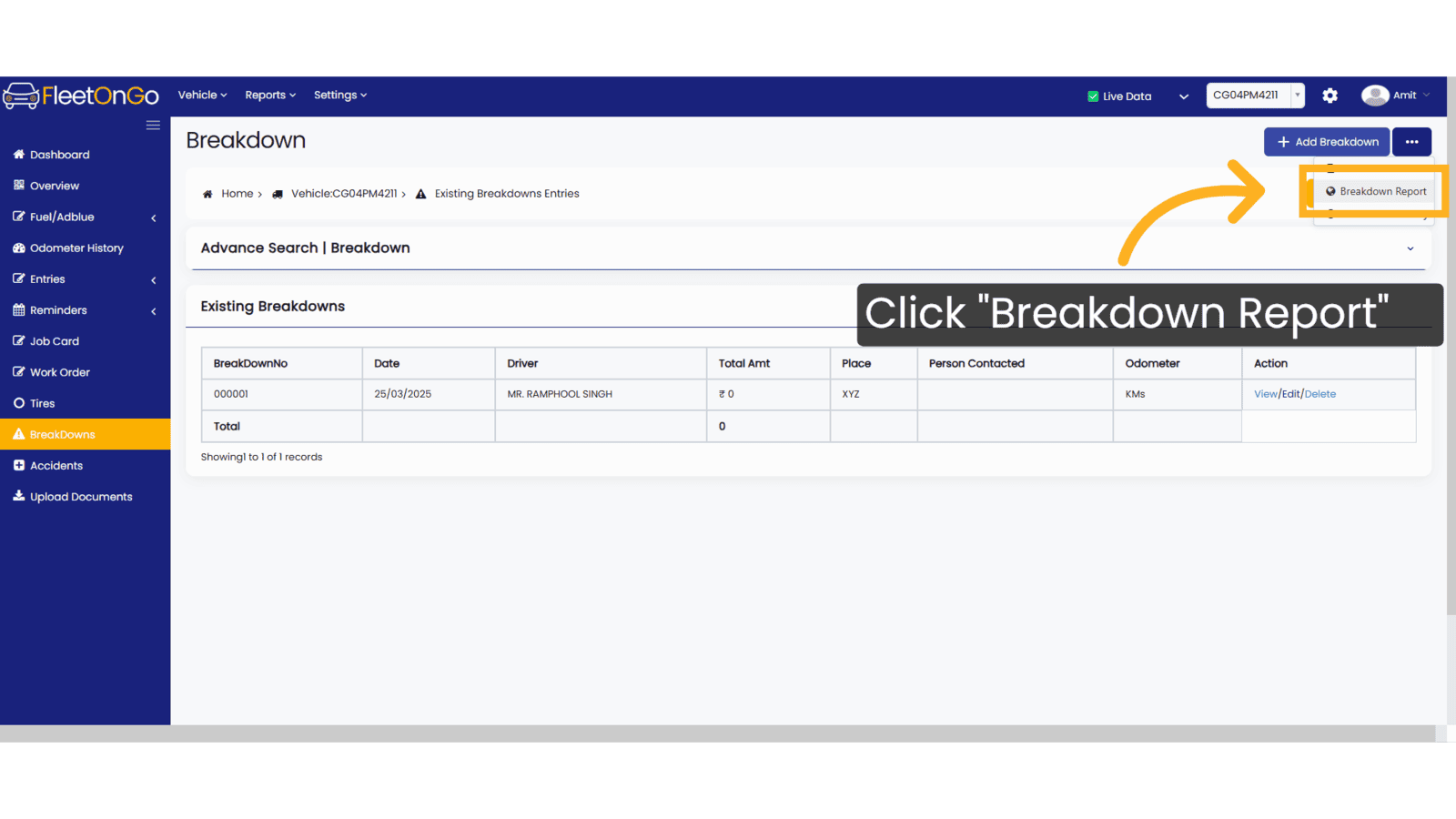
6. Click Delete
Click the delete if this is not required anymore.
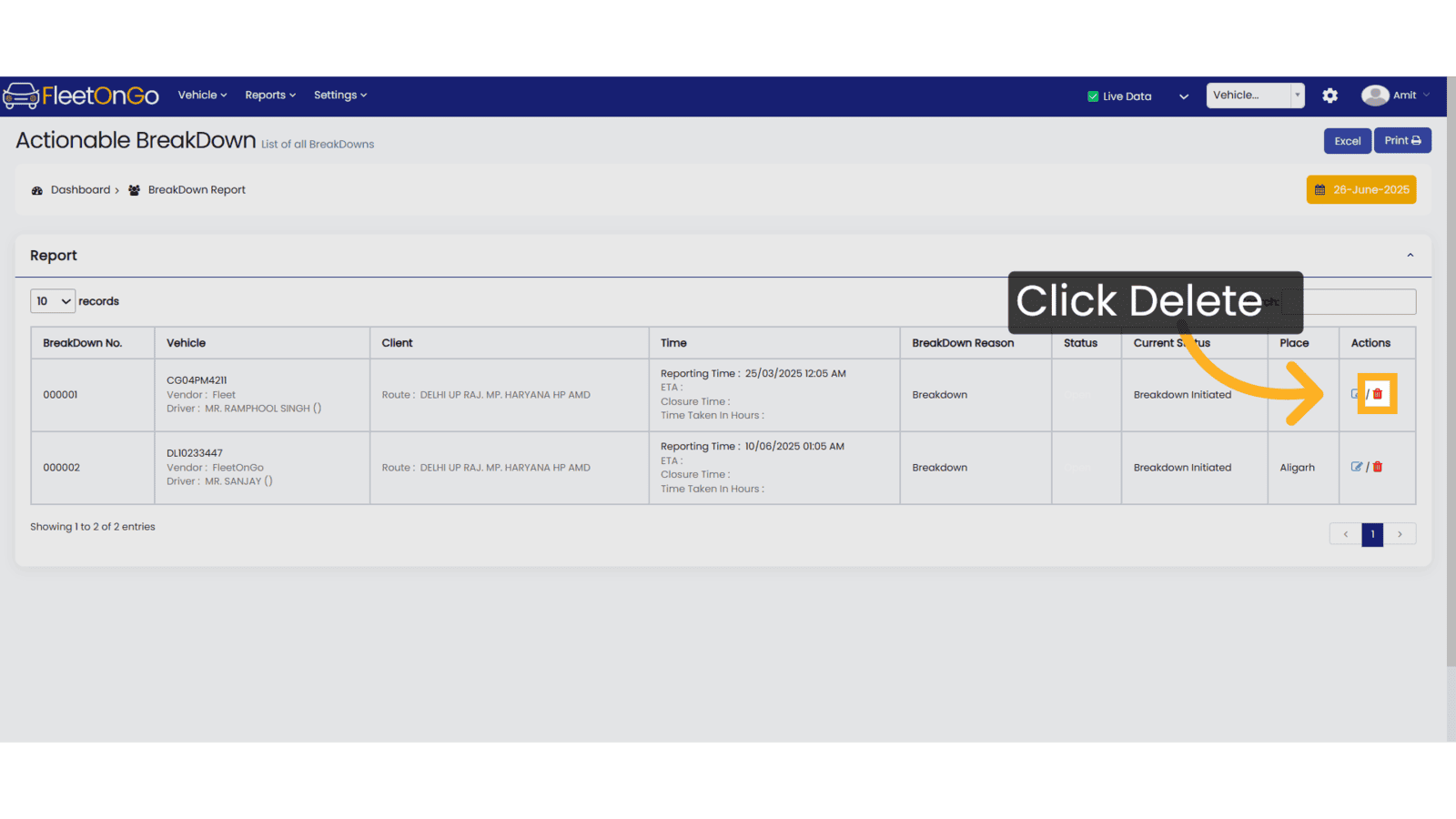
7. Click "Breakdown History"
Review historical breakdown data to identify recurring issues and take proactive measures to prevent future occurrences.
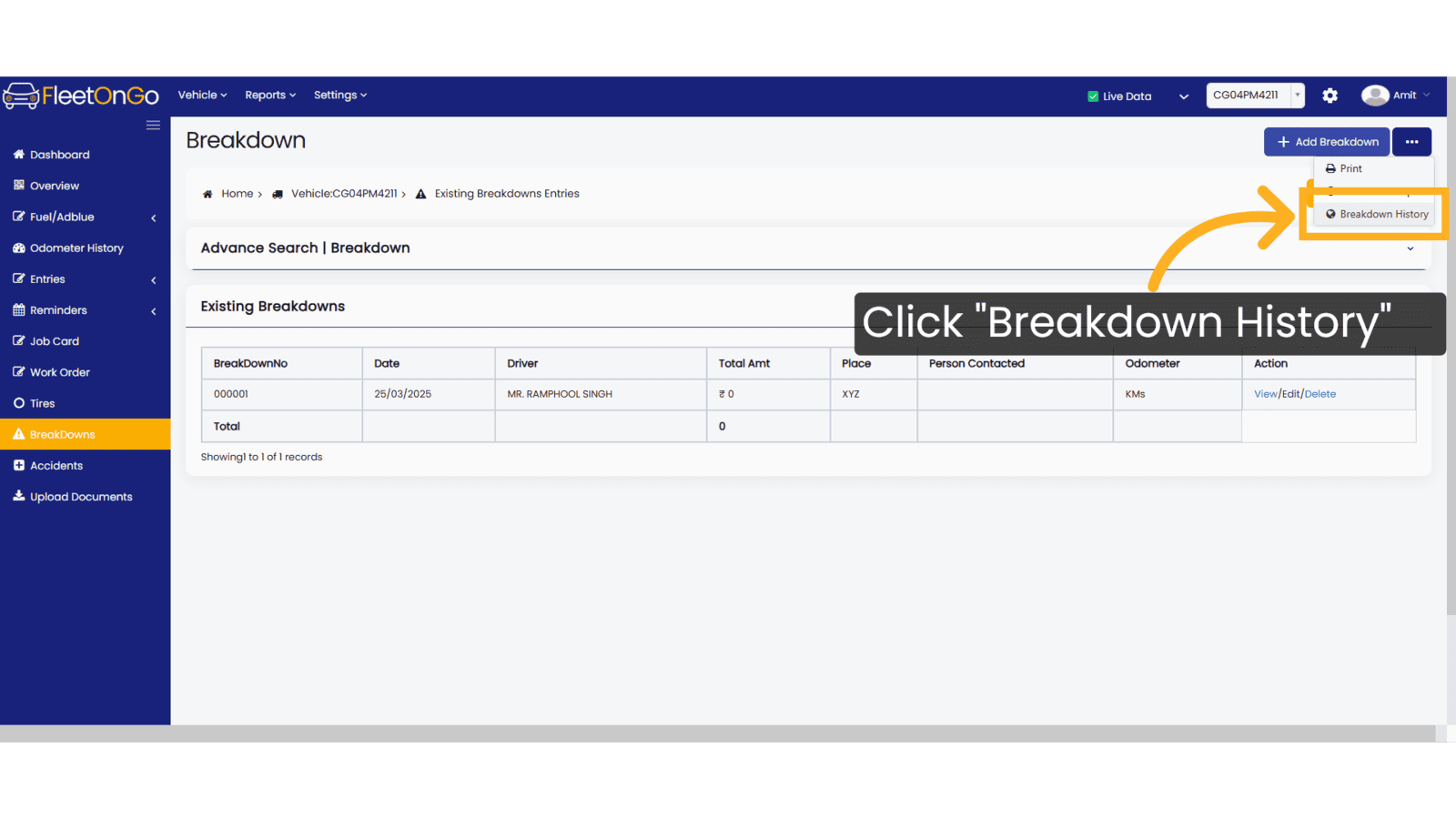
8. Click here
Click here to expand the section.
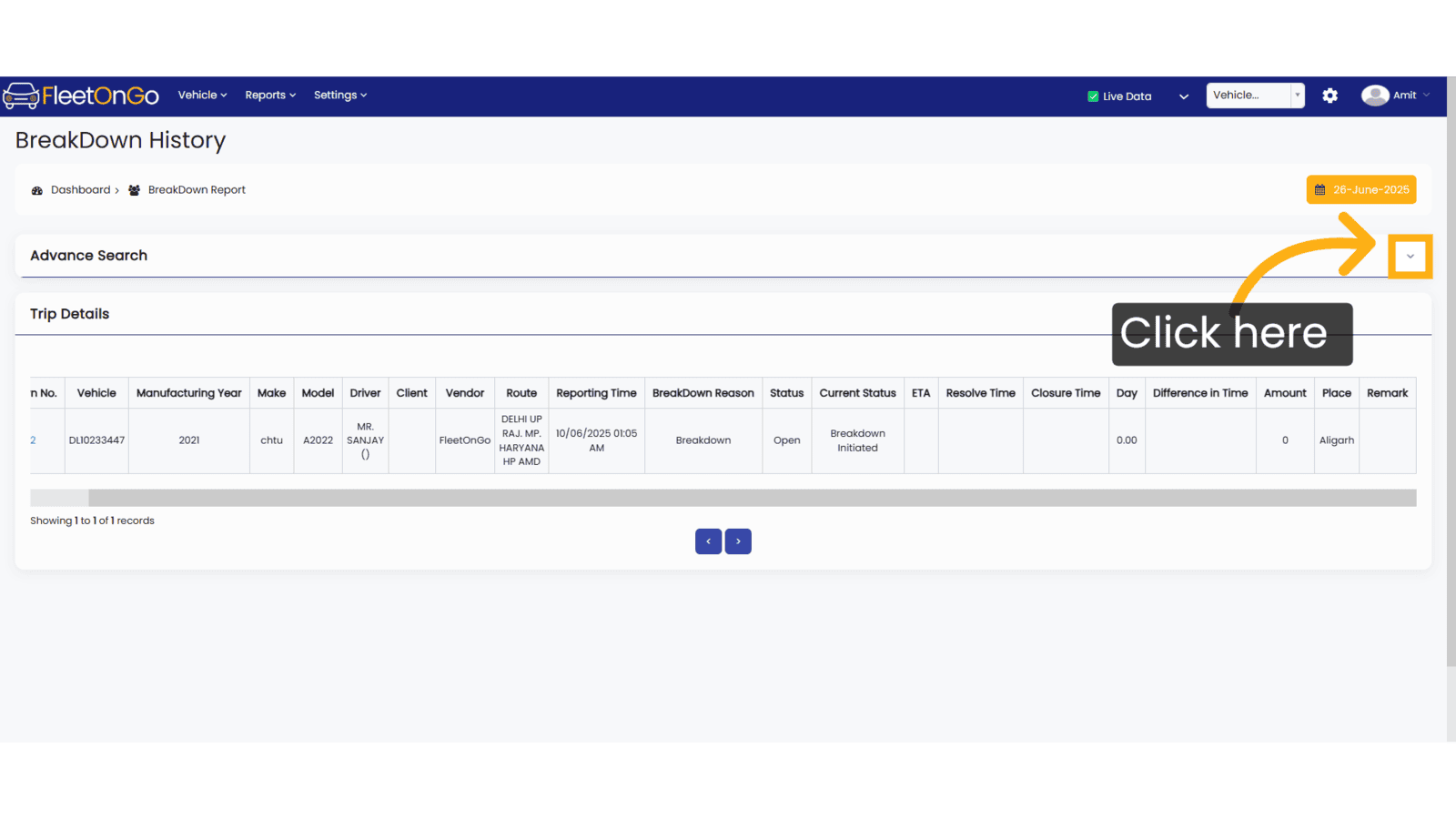
9. Click "--Select Vehicle--"
Select a vehicle from the dropdown list.
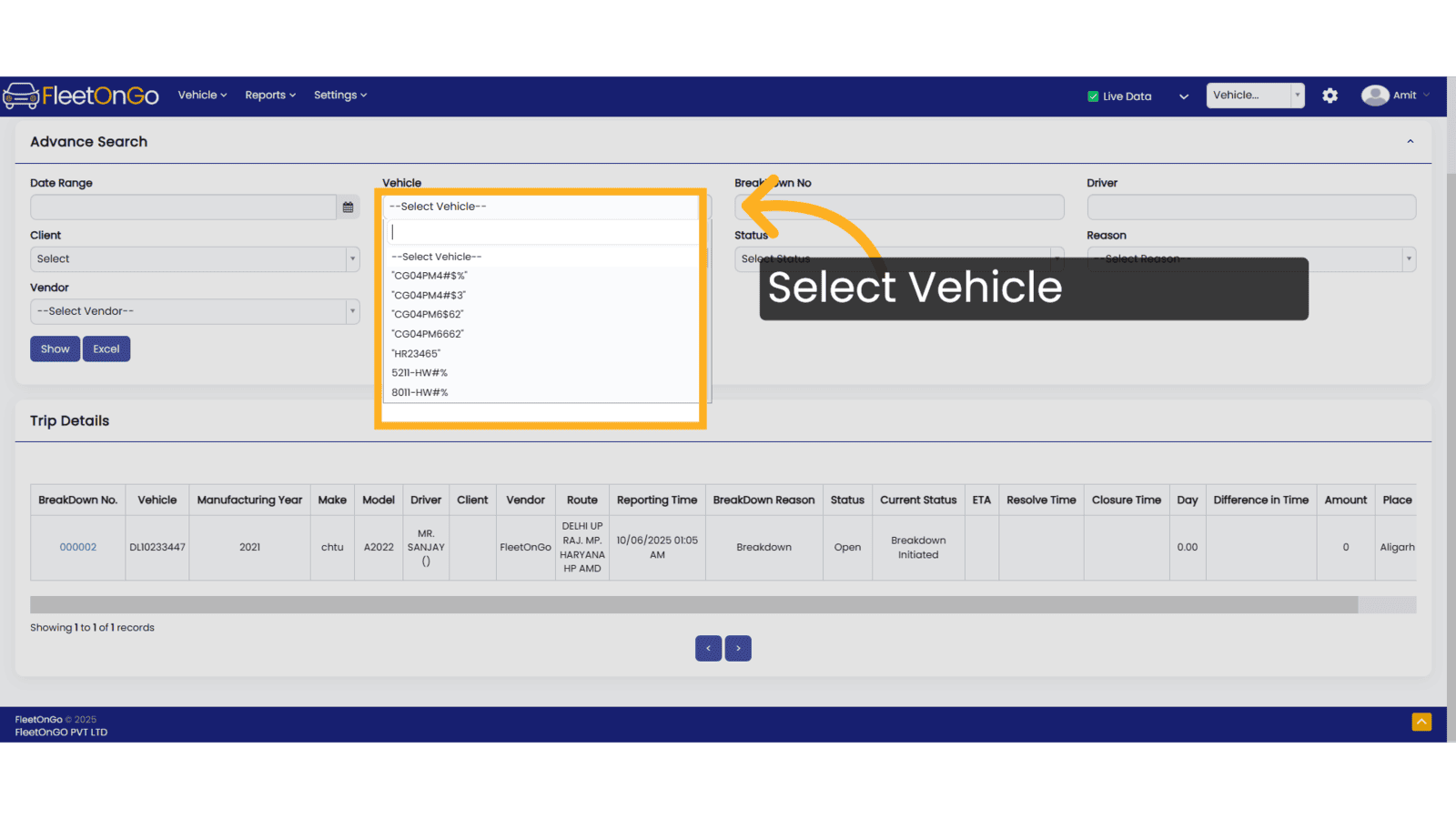
10. Fill "dl1023344"
Fill in "dl1023344"
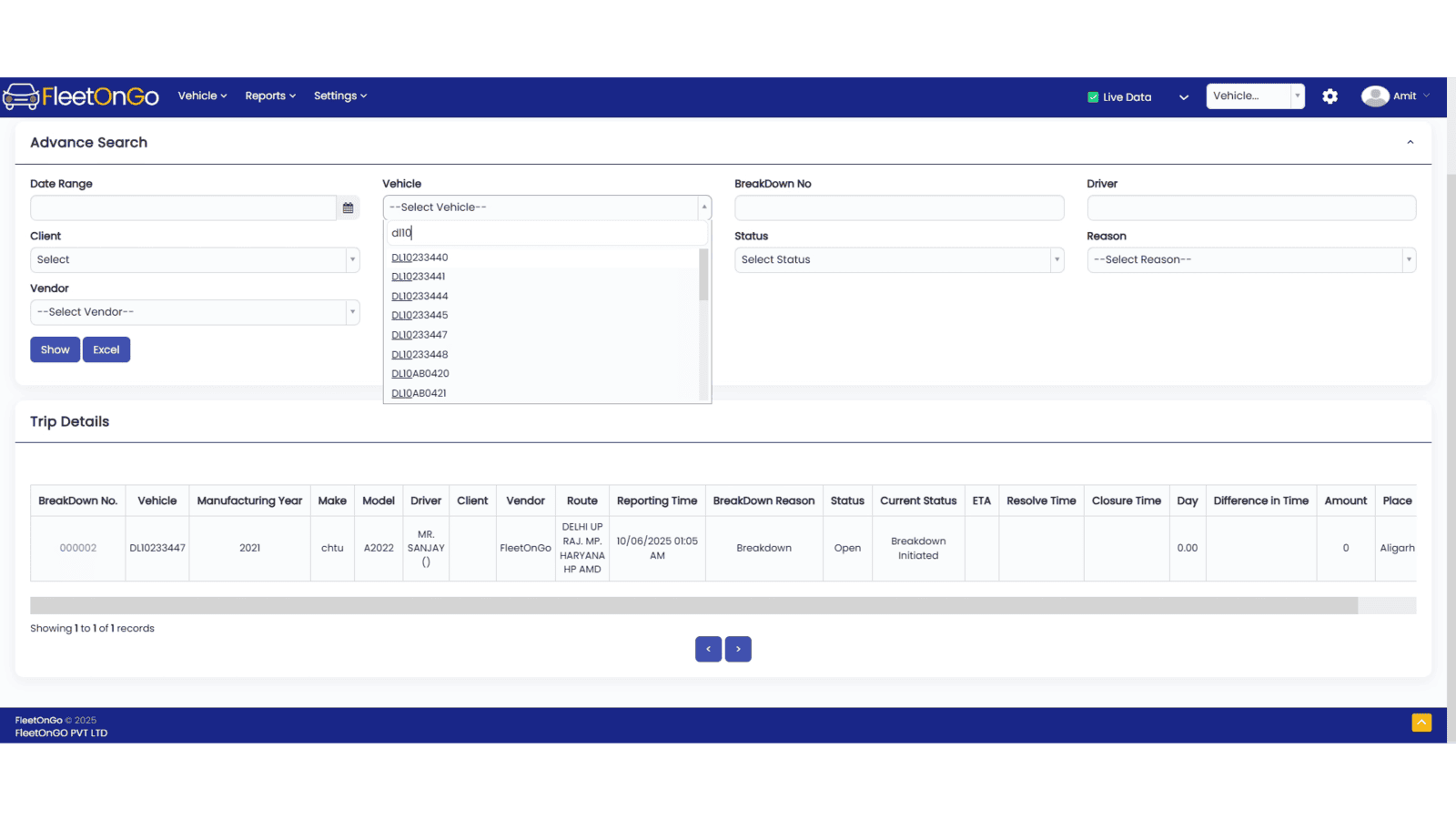
11. Click show & Excel
click show to view or excel to download the file.
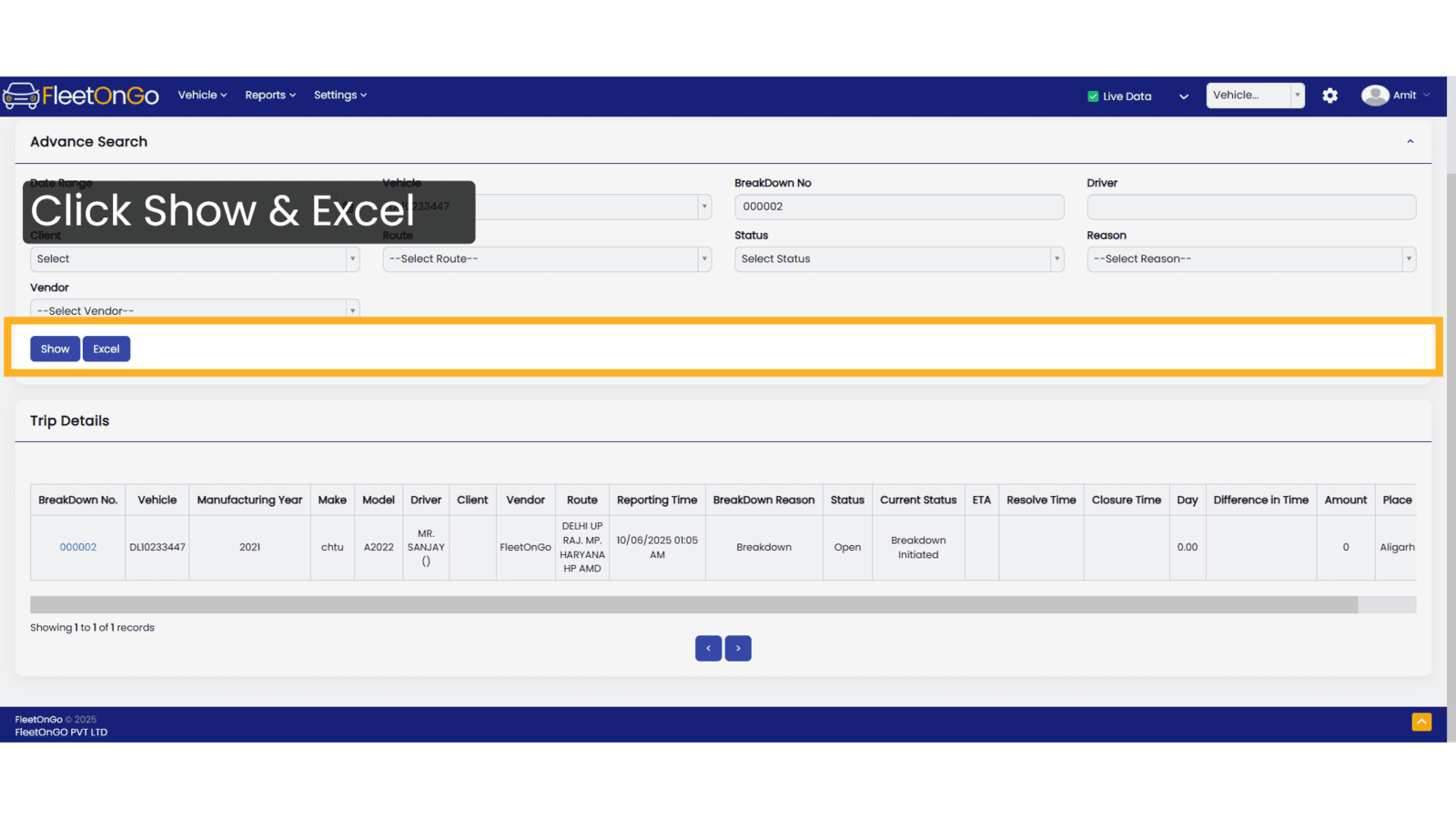
This Guide will help you to see the actionable Breakdown. thank you
Related Articles
Breakdown
BreakDown Introducing the BreakDown feature in Fleetongo. Go to app.fleetongo.com 1. Click Vehicle Select a vehicle from the Vehicle dropdown list. 2. Click "BreakDowns" Navigate to the breakdown section 3. Click "Add Breakdown" Add a new breakdown ...Breakdown Reason
Breakdown Reason You can manage the Breakdown reason feature in Fleetongo. Go to app.fleetongo.com 1. Click On Settings Click on Settings 2. Click on add new reason Click on Add new reason. 3. Add Breakdown reason Add Breakdown reason on this Box 4. ...Breakdown Reports
BreakDown Reports Introducing the Breakdown Report feature in Fleetongo. Go to app.fleetongo.com 1. Click "BreakDownReport" Click on 'Report', then navigate to 'Maintenance Report', and from there select 'Breakdown Report' 2. Click here Click Here to ...AdBlue Report
AdBlue Report The new AdBlue Report feature in Fleetongo. Go to app.fleetongo.com 1. Click "Adblue Report" Go to 'Report', select 'Vehicle', and then open the 'AdBlue Report' section. 2. Click here Click here to expand the section. 3. Select vehicle ...Central Dashboard
FleetOnGo Dashboard Overview The Dashboard is the first screen users encounter after logging into the FleetOnGo Fleet Maintenance Platform. It provides a comprehensive view of your fleet’s operational status, alerts, and quick access to critical ...