Accidents Entry
Accidents
Introducing the new Accident Entry feature in Fleetongo.
Go to app.fleetongo.com
1. Click "New Accident Entry"
Click on Accident entry to create a new entry.
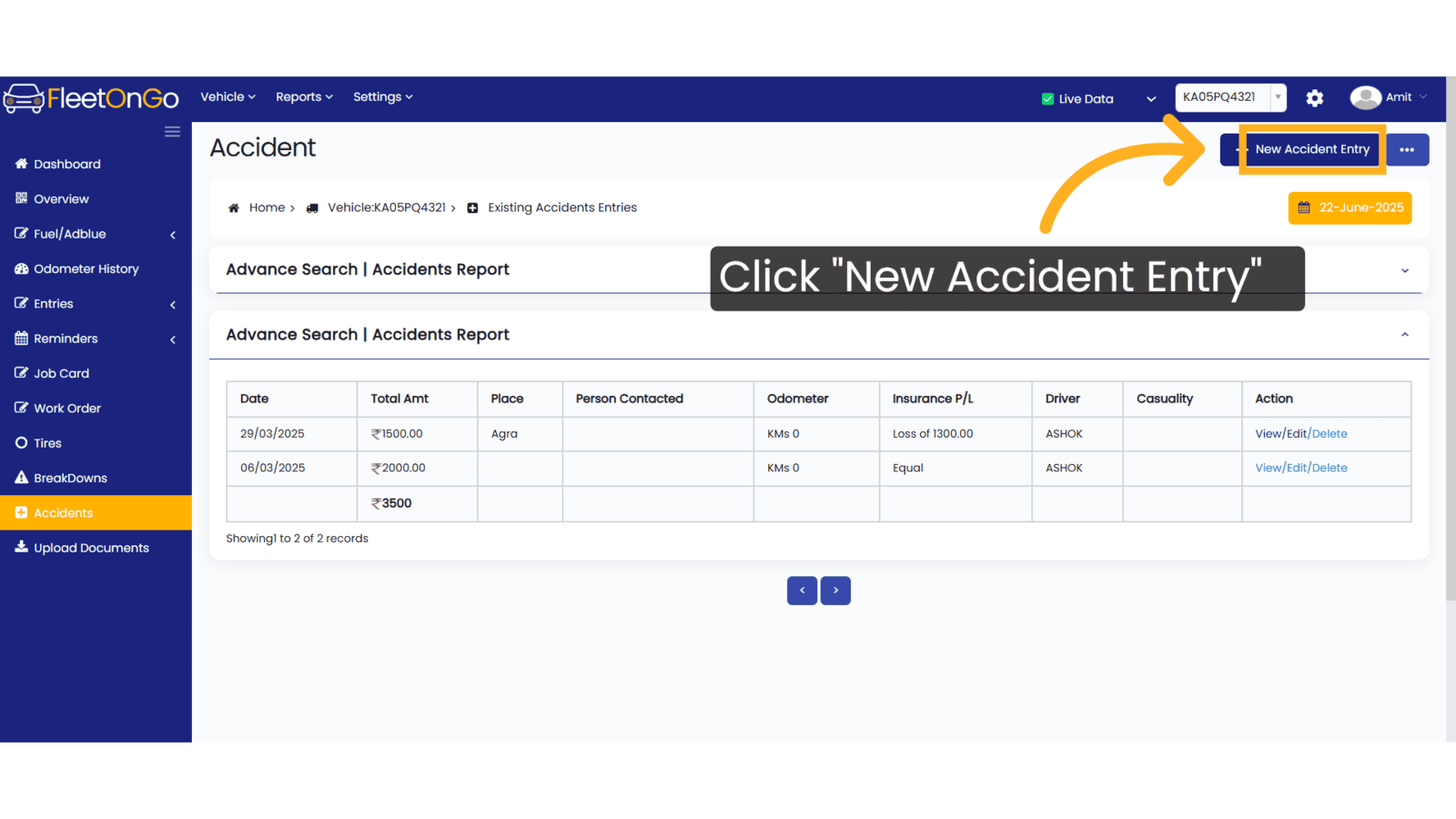
2. Fill "400"
Type "400" in the given field
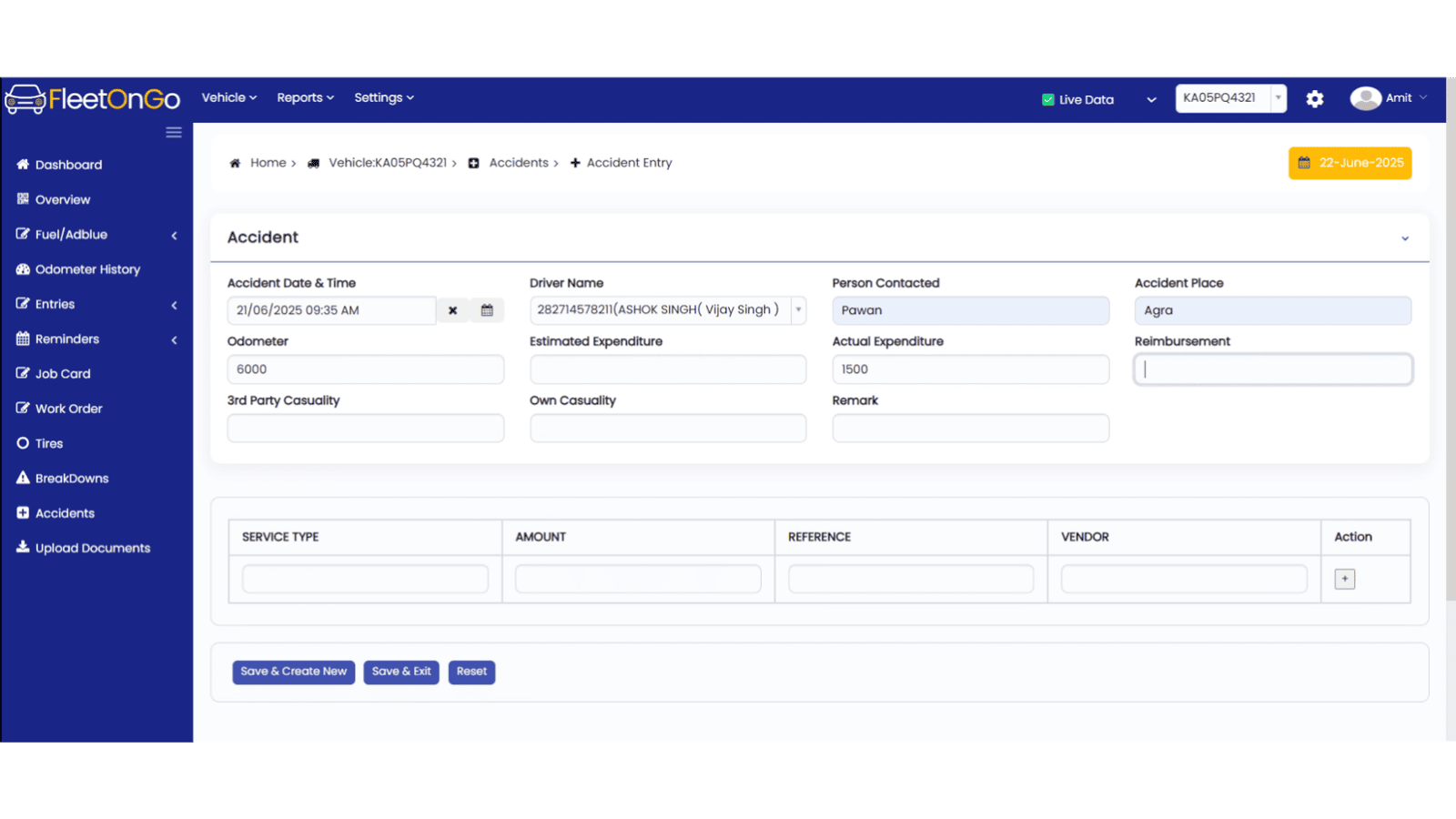
3. Fill the Details
Enter all required details such as the Accident Date and Time, Driver's Name, Contact Person, Accident Place, Odometer Reading, Actual Expenditure, and Reimbursement amount.
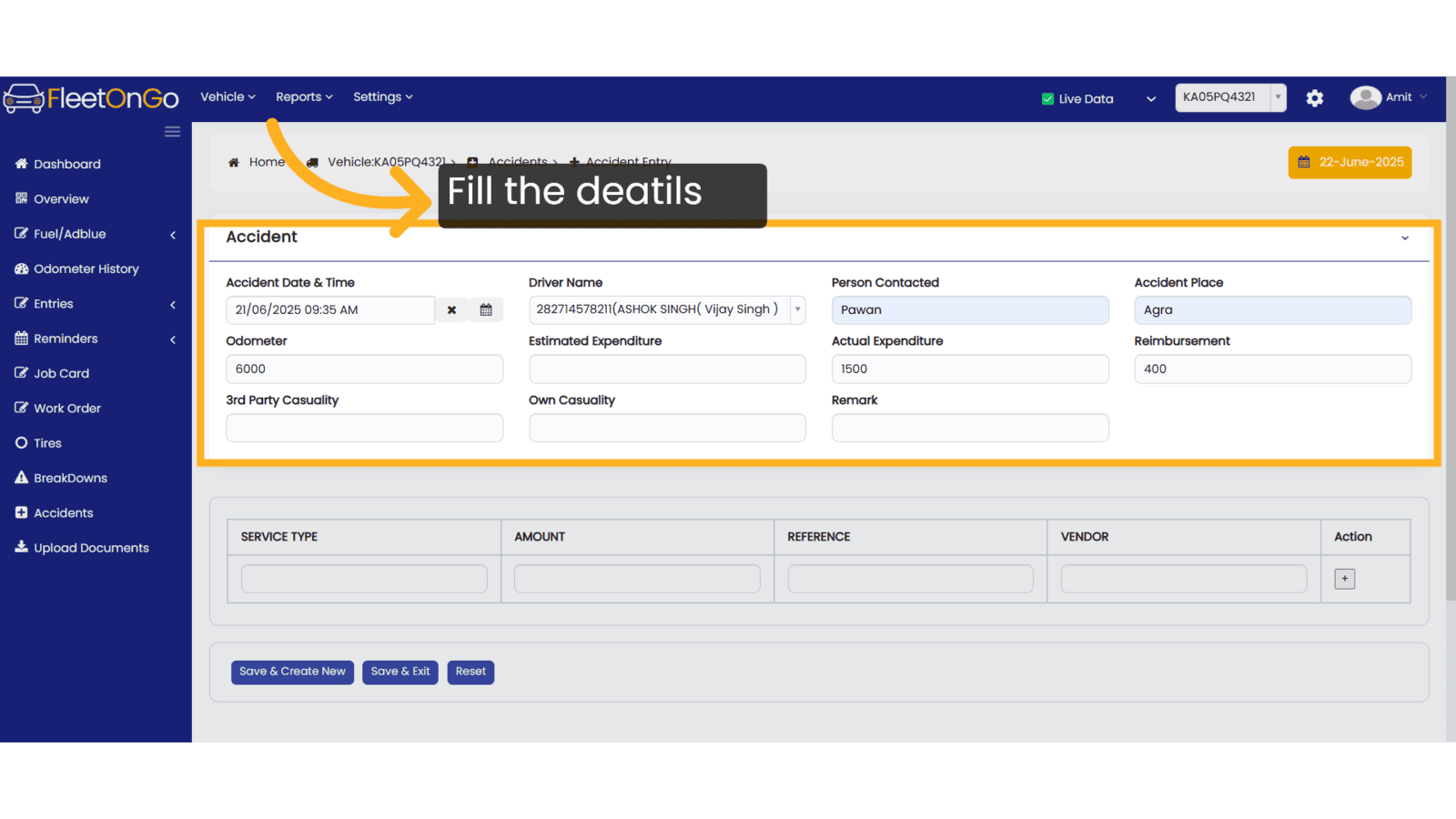
4. Fill the Details
Enter the Service Type, Amount, and Vendor in the respective fields. Then click the '+' button to add the entry.
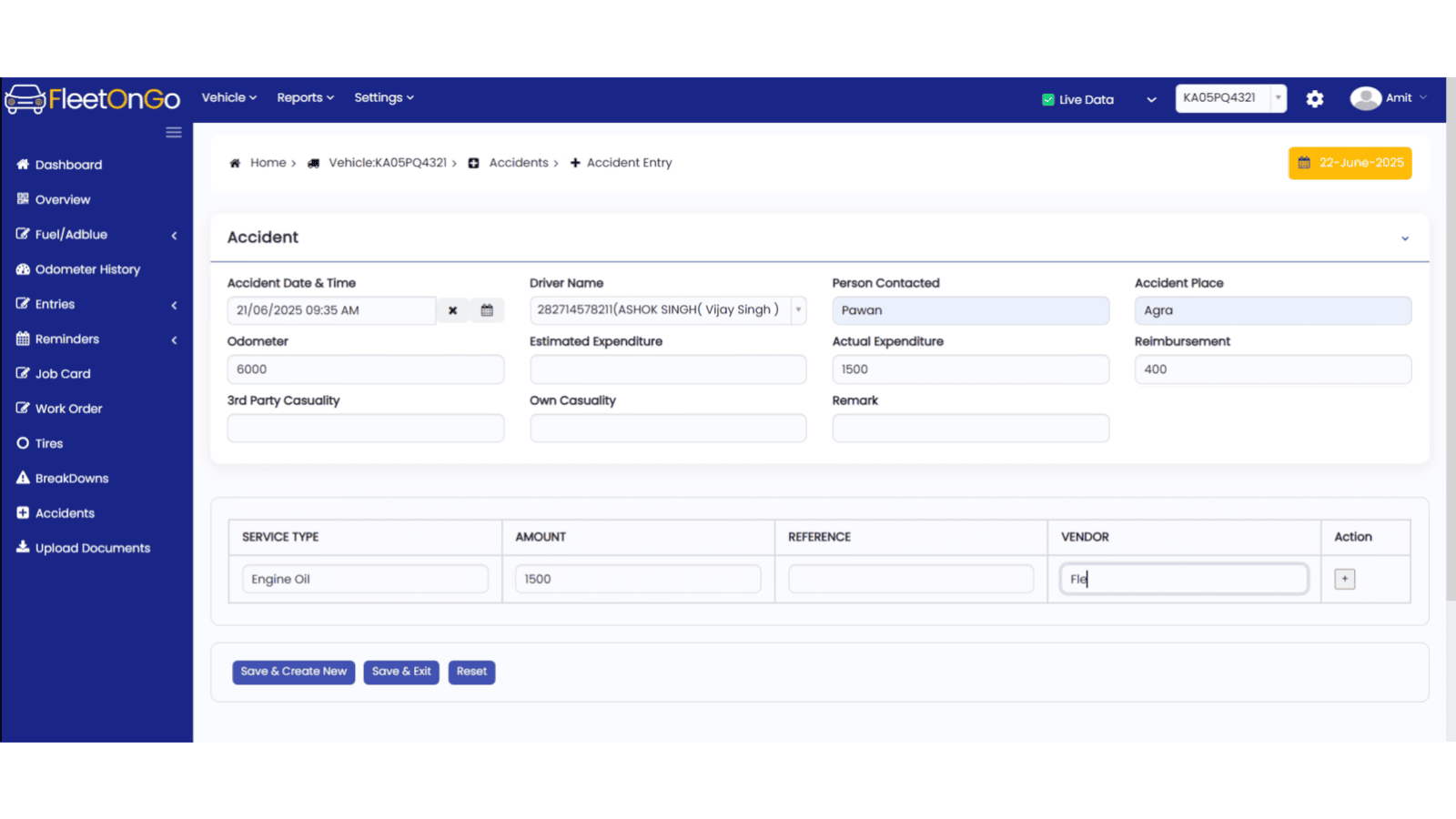
5. Save & Exit
Click 'Save & Exit' to finalize the entry and exit the page
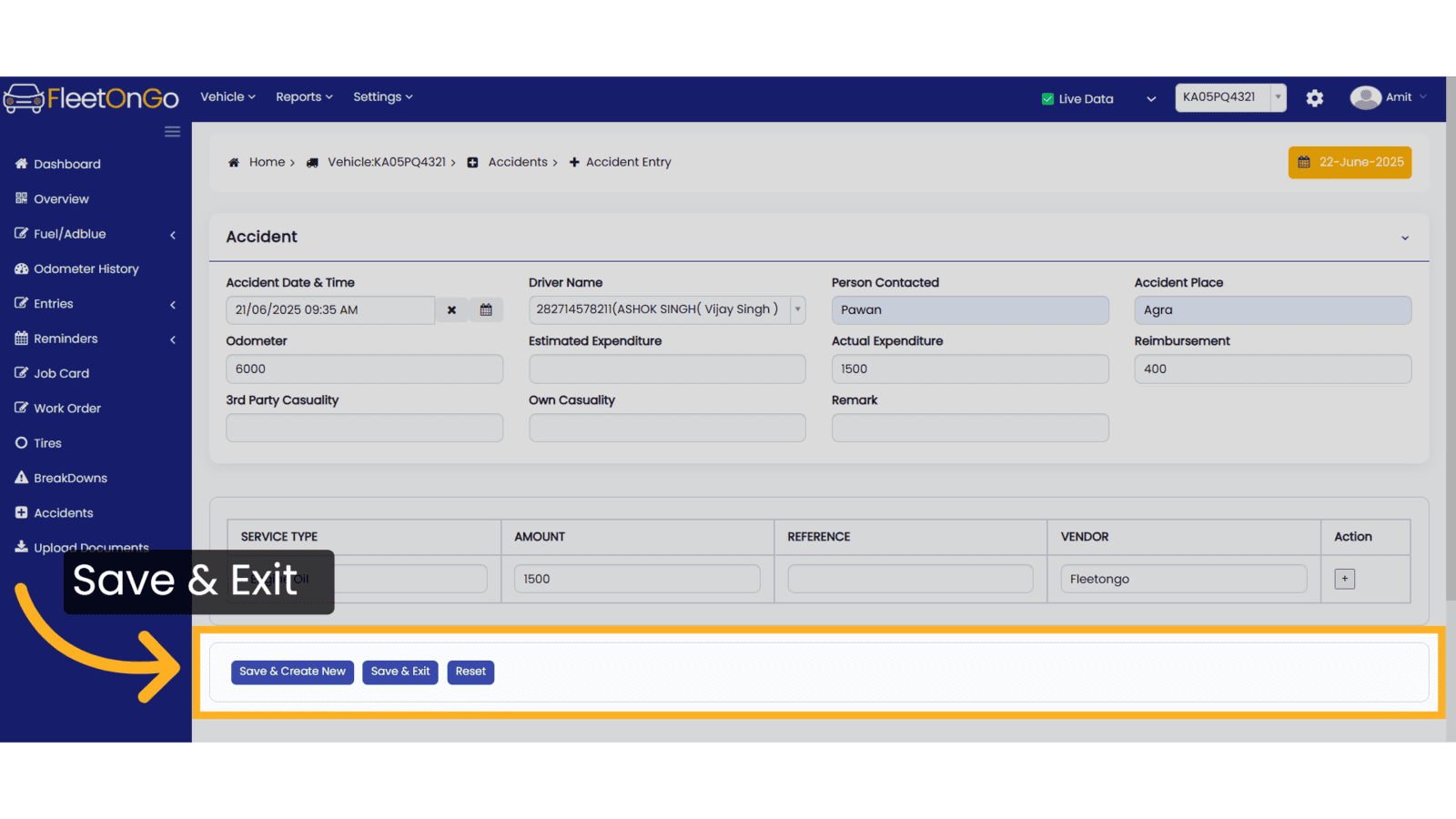
6. Click "View"
Reviewing the completed Accident provides a final check.
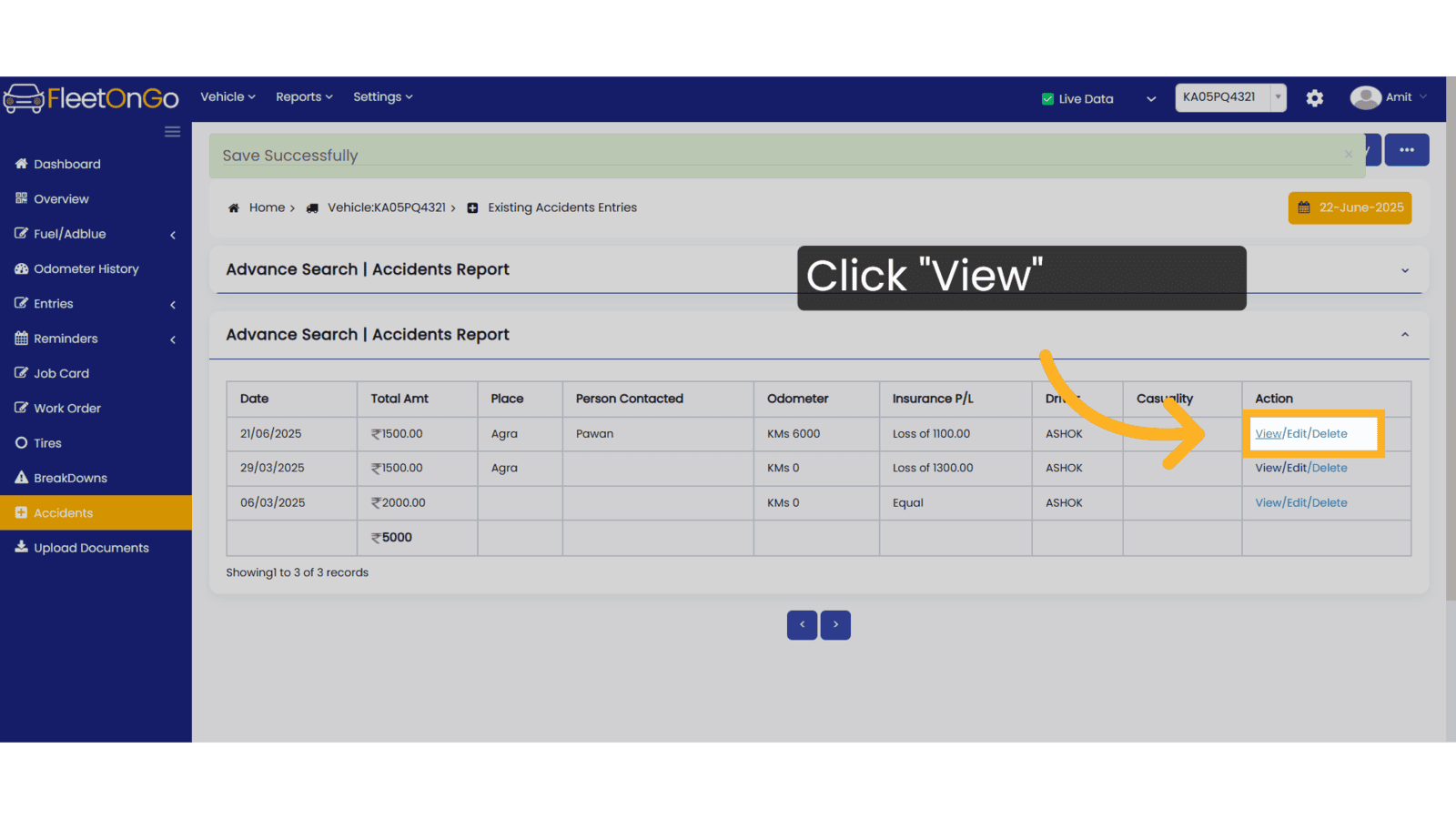
7. Click "/Edit"
Click on 'Edit' to make changes to the selected record.
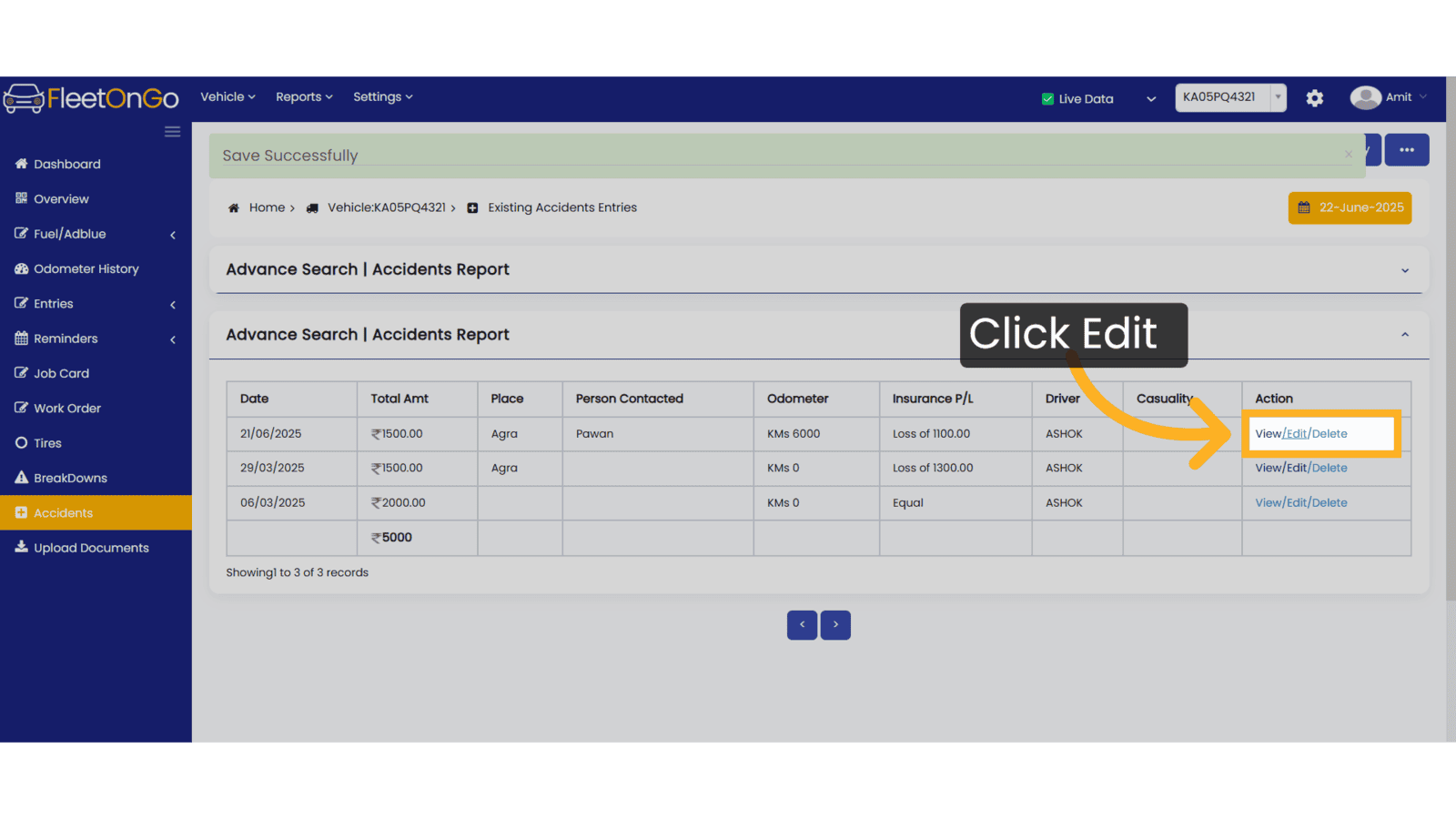
8. Click "Update & Exit"
Select 'Update & Exit' to update the entry and exit the page.
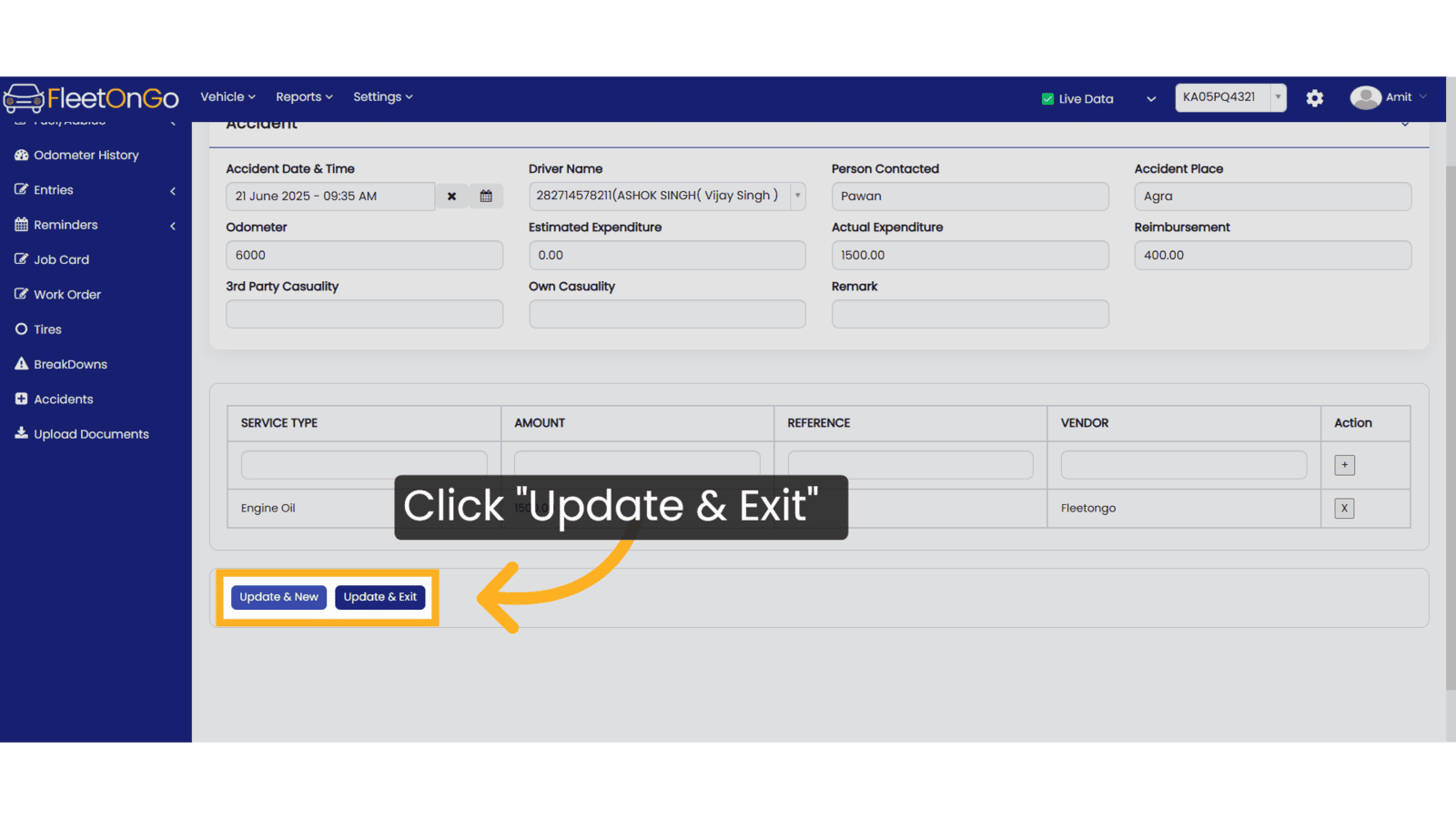
9. Click "/Delete"
Remove any incorrect entries, ensuring that your accident database remains clean and reliable.
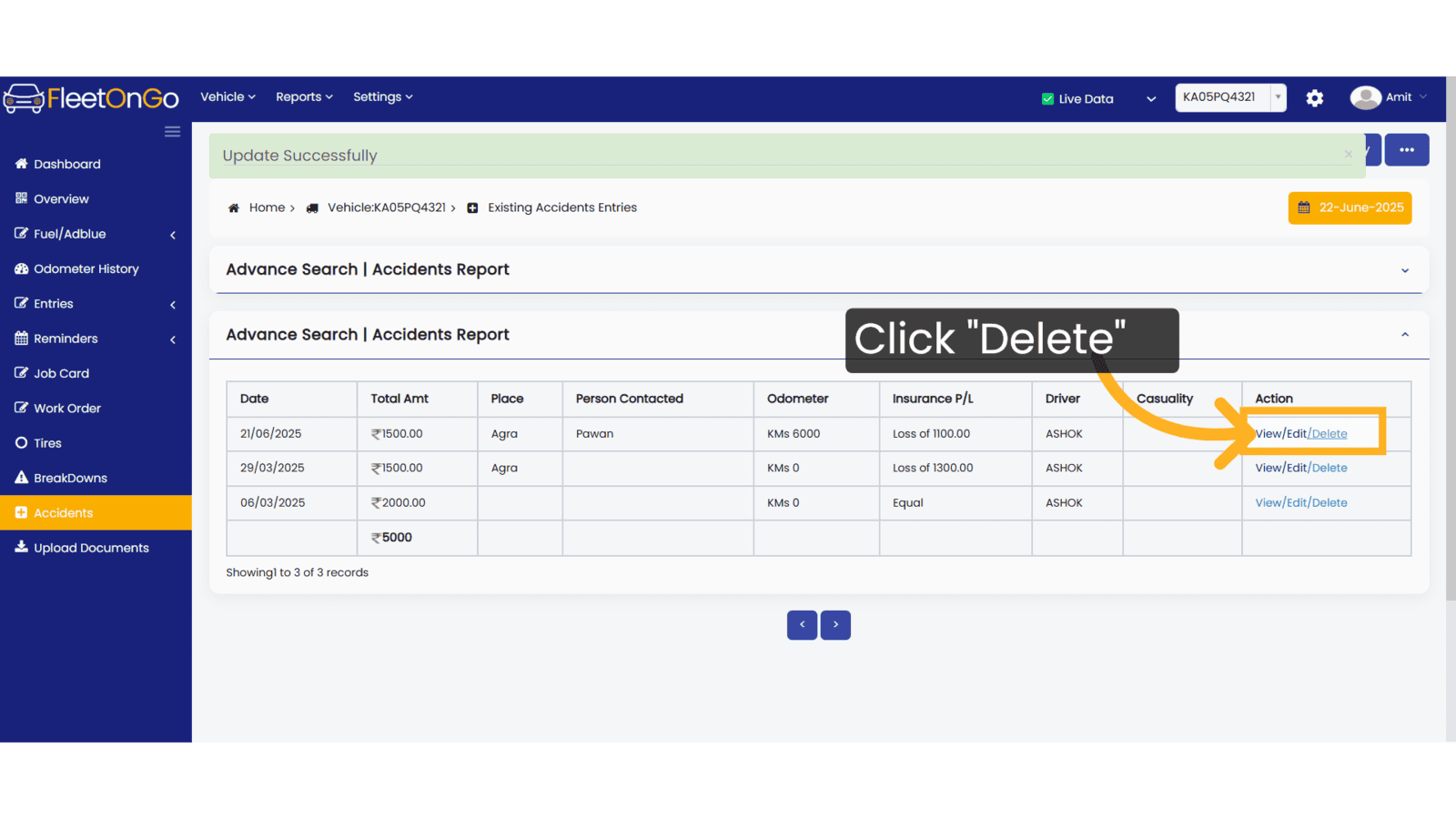
Thank you for using FleetOnGo. This guide explains how to complete the Accidents process. thank you
Related Articles
Service Entry
Service entry Introducing our new service entry feature. Go to app.fleetongo.com 1. Click "Entries" Click on entries To access to service Entry. 2. Click "Service Entries" Select the Service entries to enter the page. 3. Click "Add New Service" ...Battery Entry
Battery Entry Introducing the Battery Entry feature in Fleetongo. Go to app.fleetongo.com 1. Click Vehicle Select vehicle from This dropdown list. 2. Click "HR38U9541" Choose the specific vehicle to access its battery details. 3. Click here Click the ...Parts Entry
Parts entry. Introducing our new Parts Entry feature designed for fleet managers and maintenance teams Go to app.fleetongo.com 1. Click Vehicle Select the vehicle from the drop-down list for which vehicle you want to add. 2. Click "Entries" Click on ...Multiple Part Entry
Multiple Part Entry Introducing the Multiple Part Entry feature in Fleetongo. Go to app.fleetongo.com 1. Click "Multiple Part Entry" Click on vehcile to access Home and Naviagte to Multiple part entry. 2. Select Date Select the relevant entry number ...Multiple Fuel Entry
Multiple Fuel Entry Introducing the Multiple Fuel Entry feature in Fleetongo! Designed for fleet managers and operators. Go to app.fleetongo.com 1. Click "Multiple Fuel Entry" Click on 'Vehicle', navigate to 'Fuel Management', and then click on ...